I spent weeks with macOS Ventura — here are the hits and misses
MacOS’s latest annual update, Ventura, is here. We took its developer beta for a spin and tested out the best new features

When you boot into macOS Ventura, Apple’s latest annual update for the Mac, you’ll be hard-pressed to tell it apart from its predecessor. And the lack of a new landscape backdrop this year doesn’t help. Dig deeper, however, and you’ll soon discover plenty of upgrades.
Stage Manager, which provides an all-new way to multitask, is also coming to iPadOS 16. And now when I launch FaceTime on my Mac Mini it no longer tells me I don’t have a webcam. Instead, it automatically pulls the feed from my iPhone’s camera without me lifting a finger. I also didn’t end up disappointed when I typed “settings” in Spotlight to access system controls since “System Preferences” was finally renamed to the standard “System Settings” moniker. Speaking of Spotlight, it’s got a bunch of new tricks that allow you to do more right from the search bar.
There’s more than meets the eye in macOS Ventura, and though most changes will exclusively benefit those fully in Apple’s ecosystem, there’s plenty for everyone else too. I’ve been testing its developer build since Apple released it, and here’s what it’s like to use it.
A new sorta productive way to multitask
Stage Manager is macOS Ventura’s flashiest addition. It’s a multitasking tool that allows you to hide the many app windows on your messy desktop with a click and organize them on the side. You can select one on the list to bring it forward, and once you’re done working on it, clicking another will instantly collapse it back.
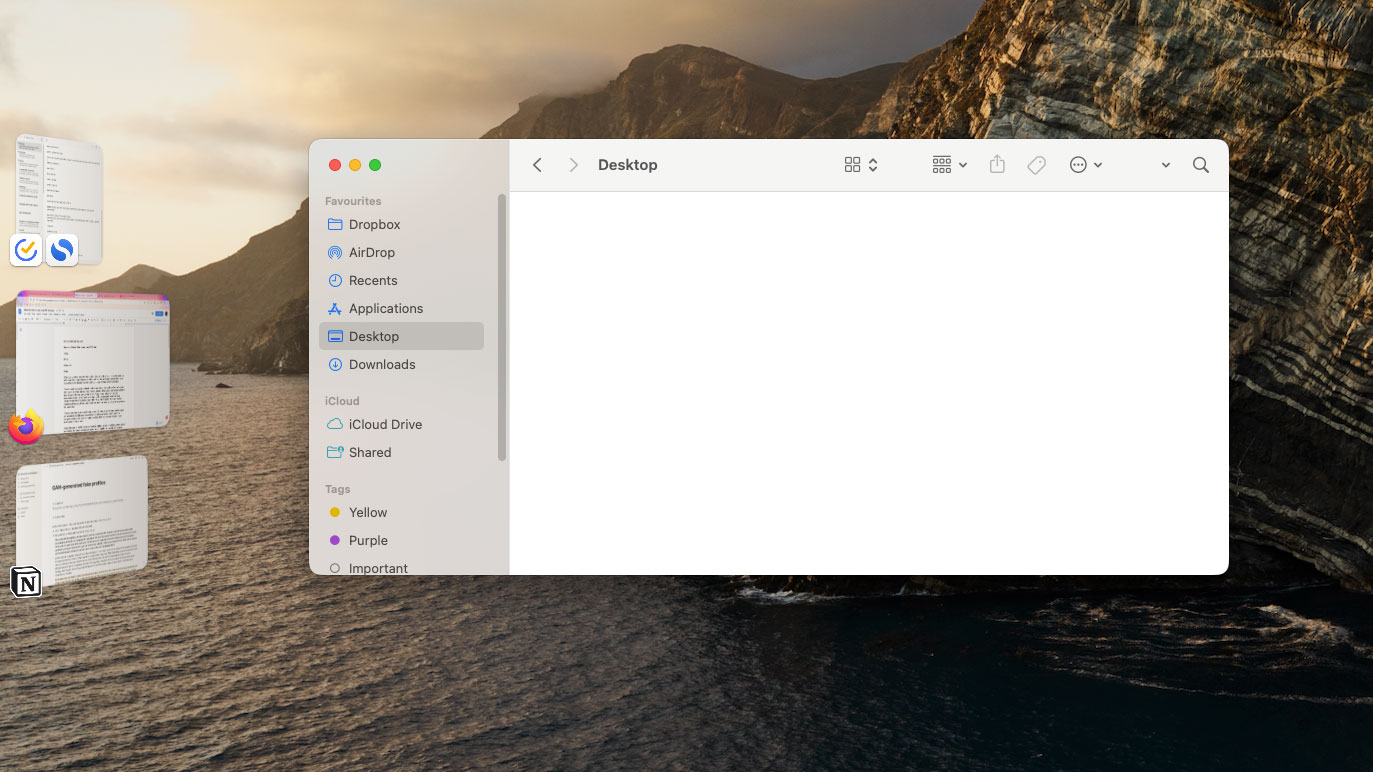
If you’re facing difficulty understanding Stage Manager, you’re not alone. But it does serve a purpose; Apple just may have chosen the most complex route to get there. Stage Manager eliminates the need for you to constantly minimize and reopen windows to keep your workflow clean since it automatically collapses your current window when you move on to the next. It’s also optional however, you have to manually jump into the Stage Manager mode.
Stage Manager does what it says. It clears clutter without dismissing your windows or hibernating them. I especially appreciate that you don’t have to stick to one app at a time. You can create groups of apps and cycle between them without having to repeatedly manage windows, and it’s easier to set up than individual workspaces.
MacOS’s core shortcomings plague its new features
But it’s hard for me to see past the severe absence of straightforward multitasking options once you’ve entered Stage Manager and have a few windows in front of you. You can’t use macOS’s split-screen mode inside it, and if you do, it will take you to a separate workspace — out of Stage Manager. I believe if Apple added the ability to drag windows to the side to resize them for a split-screen view, like Windows 11 or Chrome OS, and let me multitask between several such arrangements, that’d be a gamechanger. But in its current form, I have little use for Stage Manager, no matter how cluttered my desktop is.
Stay in the know with Laptop Mag
Get our in-depth reviews, helpful tips, great deals, and the biggest news stories delivered to your inbox.
Stage Manager, with its swanky animations and large window thumbnails, almost seems like an OS feature from an earlier era and not today: the age of more efficient and functional multitasking models. And that’s kinda true too. Apple first prototyped a Stage Manager-like feature way back in 2006.
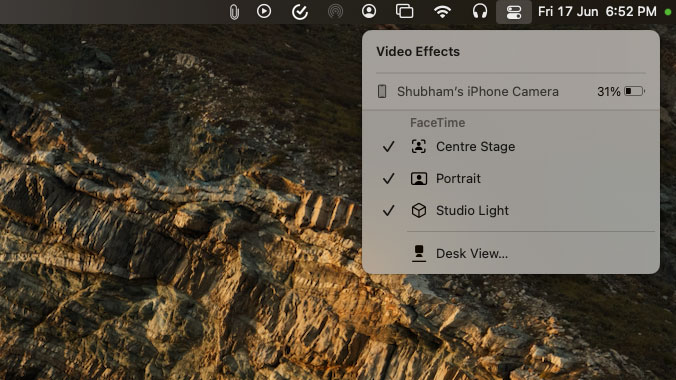
MacOS Ventura’s other big arrival is Apple compensating for still shipping poor webcams in many of its computers — most recently, the Studio Monitor. It’s called Continuity Camera, and it enables you to turn your iPhone into a webcam for your Mac. The integration works remarkably well. All you have to do is make sure your iPhone is close to your Mac. There’s no configuration, no cables, and zero lag.
Once your Mac detects an iPhone with the same Apple login, it automatically syncs up with it, and when you open a video-calling app, the option to select your phone’s back camera and mic will magically appear. From the Control Center, you can also customize the webcam feed and opt into effects like Portrait Mode and Studio Lighting. There’s a “Desk View” mode too, where your Mac can access two of your back cameras’ feeds — the wide and the ultra-wide — together so that you can display your desk on a call if you want to show something on your desk, for example an architectural project’s blueprint or give a quick hands-on demonstration.
It’s nice to have Continuity Camera built into macOS, but there are already plenty of excellent apps that let you accomplish this and offer more options, such as picking any of your iPhone’s cameras.
Live Text for videos
Another handy addition is Live Text for videos. Before, this was limited to stills, and you could copy text off of, for instance, a photo of a restaurant menu. Apple has extended this to video. So you can pause any video and select any text that is on screen at the moment — perfect for students watching YouTube tutorials. For now this only works in Apple apps like Safari, but it should expand with the full release of macOS Ventura this fall.
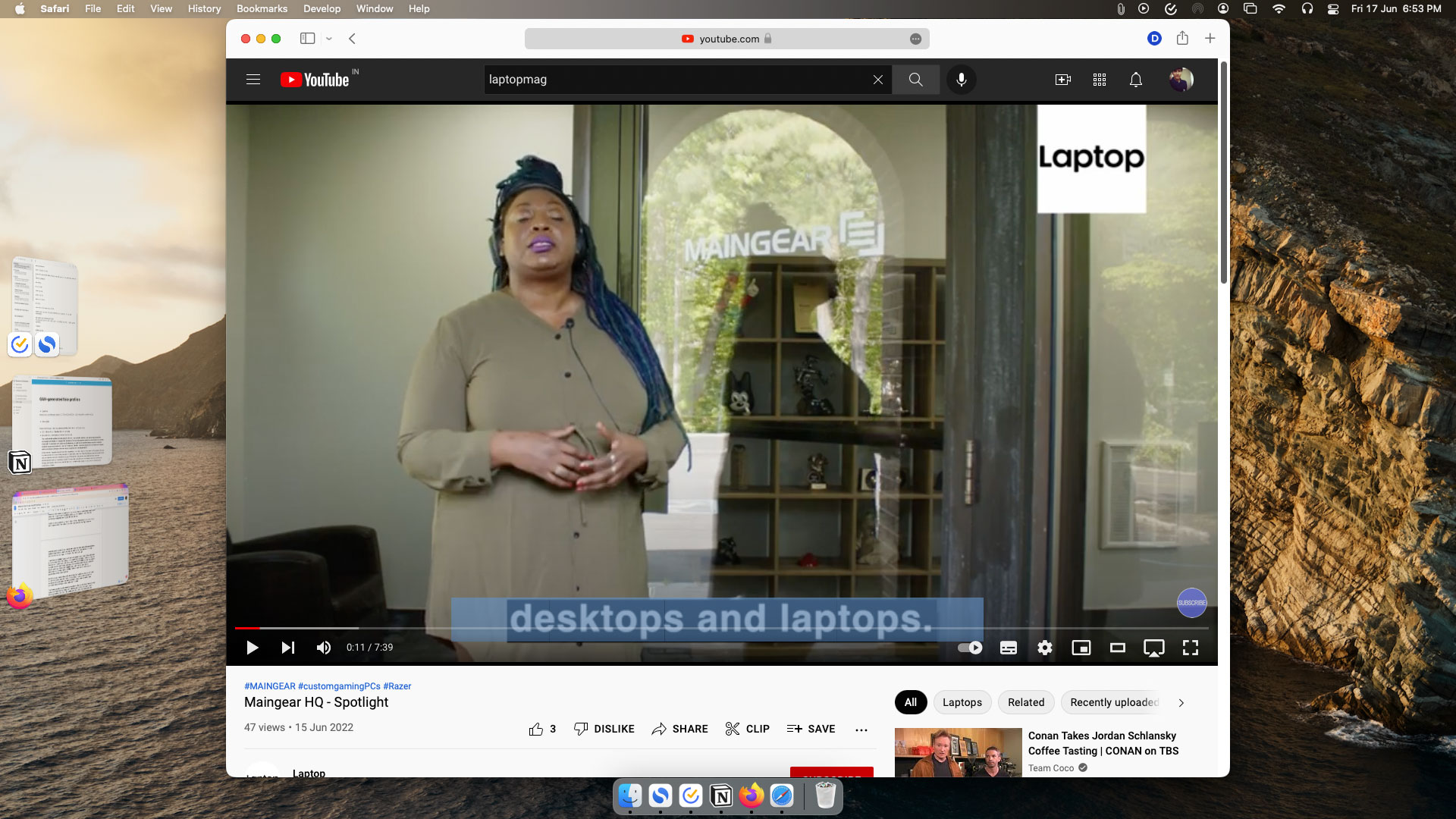
Then there are the little things. MacOS Ventura houses several minor changes that improve the Mac experience. The settings — now called “System Settings” instead of “System Preferences — have been overhauled to match macOS’s iPad-like look and are easier to navigate.
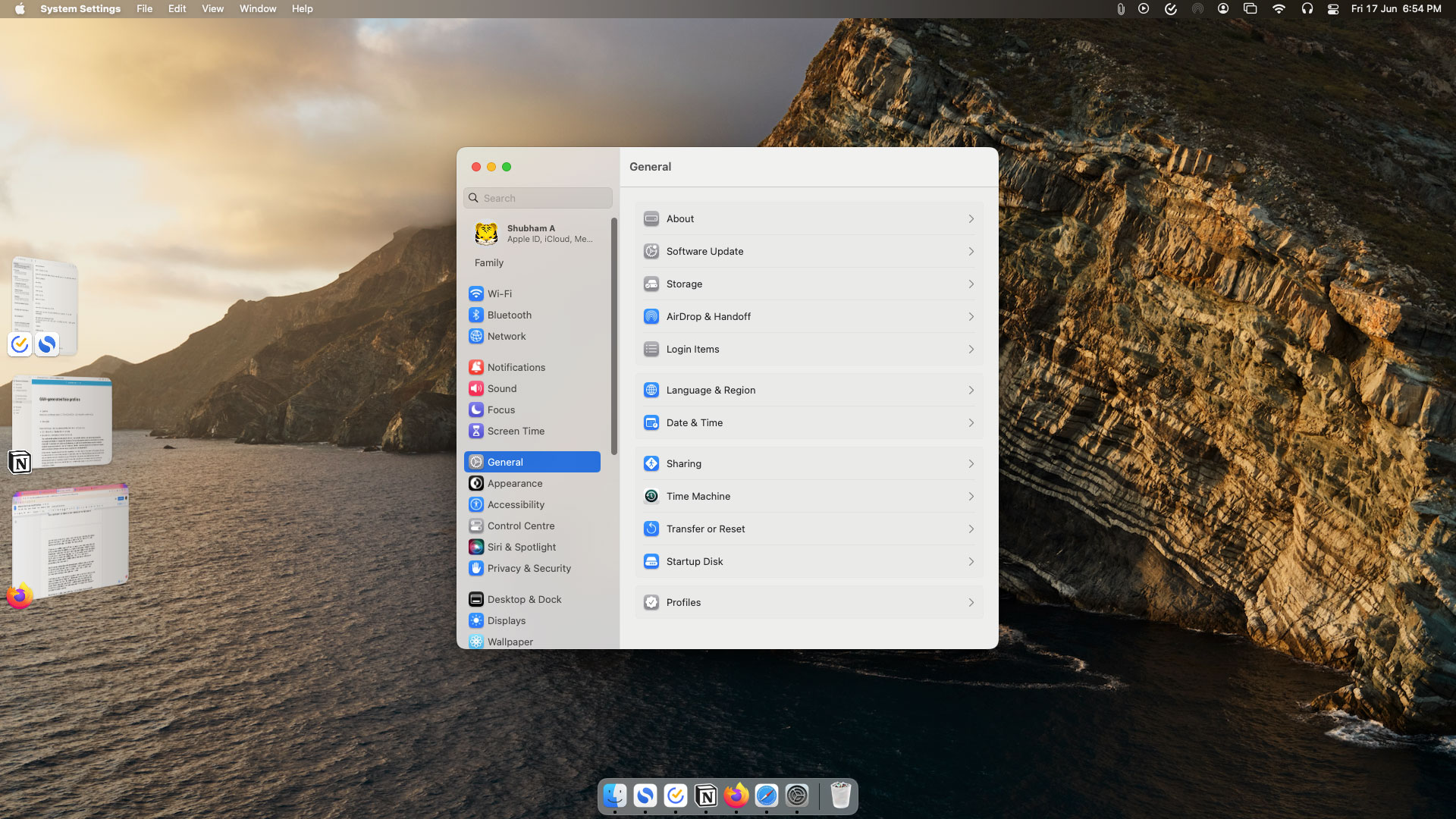
You can share Safari tab groups and collaborate with other Apple users for, say, trip planning. You can pair multiple game controllers and input them all simultaneously in a single game. Spotlight pulls up richer results so that you can preview files right in the search bar.
MacOS also gets dedicated apps for the weather and the clock so that you can finally run a timer on your computer. In addition, it carries all the new updates Apple has announced for its in-house apps, like the ability to schedule emails in Mail, plan multi-stop routes in Maps, and encrypt notes in Notes.
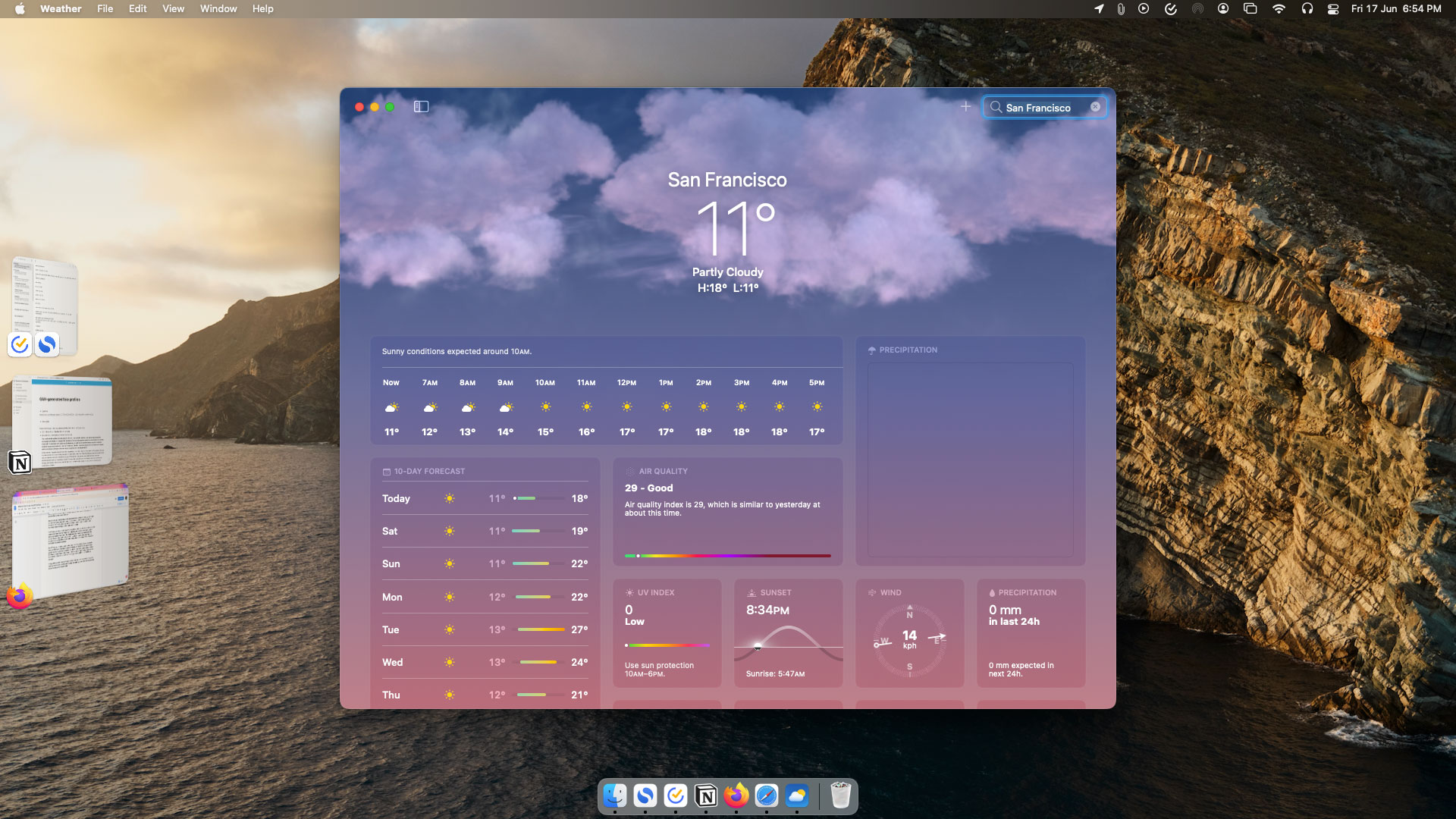
The Ventura update also addresses the surge in security vulnerabilities of late with what Apple calls “Rapid Security Response.” It allows Apple to roll out and apply urgent security protections and fixes in the background and update your device without a restart. This is undoubtedly Ventura’s most significant addition as it enables Apple to automatically shield millions of computers as opposed to nudging users to download and install the available updates.
Outlook
MacOS Ventura ultimately marks another year of soft updates by Apple. As was the case with Monterey, it’s largely targeted at people who live in the company’s walled garden and exclusively rely on its services. It’s an incremental and functional update that fixes a few problems but once again fails to address longstanding concerns, such as the lack of standard split-view options or add meaningful tools like a clipboard manager.
The good thing is that macOS Ventura’s developer beta is pretty much bug-free. So if you’re looking to take the new features for a spin, you can download macOS Ventura without worrying about crashing your main computer.
Shubham Agarwal is a freelance technology journalist from Ahmedabad, India. His work has previously appeared in Business Insider, Fast Company, HuffPost, and more. You can reach out to him on Twitter.
