How to Remove Flash From Windows 10
If you’d prefer to rid yourself of a program that could lead to security issues later, we’re going to help you out.
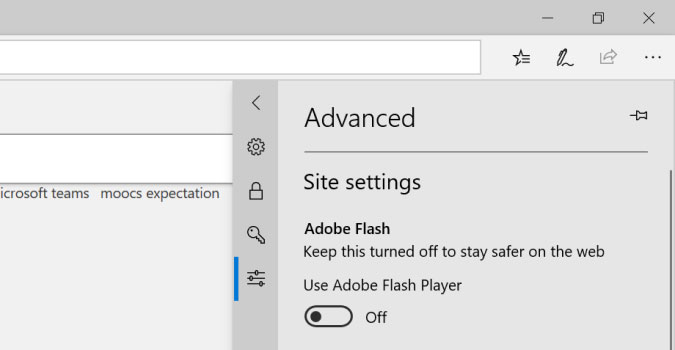
Windows 10, in 2019, still comes with Flash pre-installed. We don’t understand why, either. Flash has, for years, been a real security threat to most modern machines. And worse, it’s not needed now that HTML 5 has become the web standard.
If you’d prefer to rid yourself of a program that could lead to security issues later, we’re going to help you out. Unfortunately, Flash isn’t completely uninstalled through the Uninstall programs menu in Windows Settings. But, Adobe does have an uninstall utility. Just remember to remove the Flash plugin from your browsers after you use it.
1) In a web browser, open https://helpx.adobe.com/flash-player/kb/uninstall-flash-player-windows.html
2) Click the Uninstaller link to download the file.
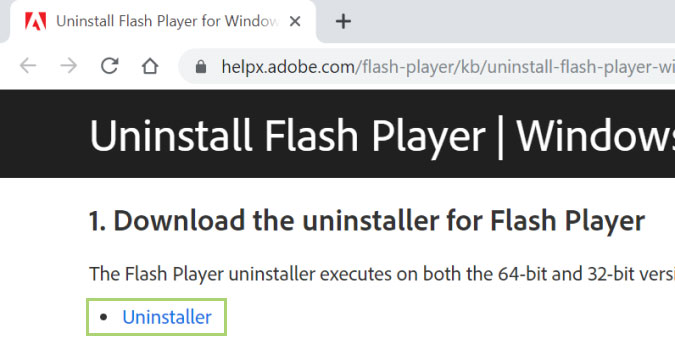
3) Right-click the executable file once it is downloaded.
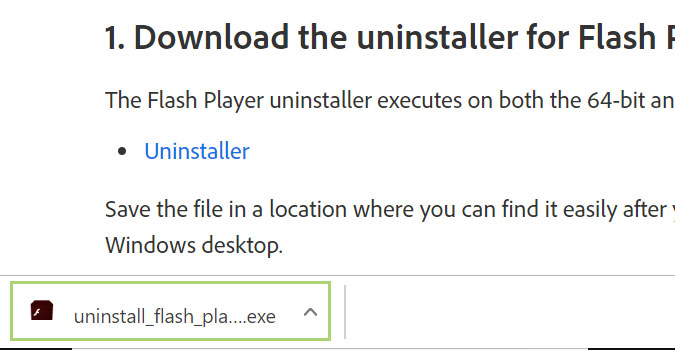
4) Click Open to run the uninstaller.
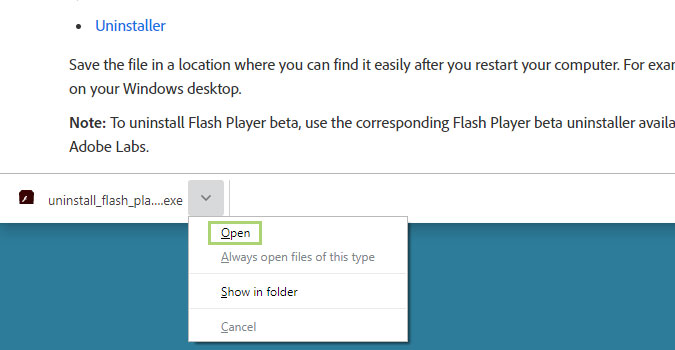
5) In the Uninstall wizard, click UNINSTALL.
Stay in the know with Laptop Mag
Get our in-depth reviews, helpful tips, great deals, and the biggest news stories delivered to your inbox.
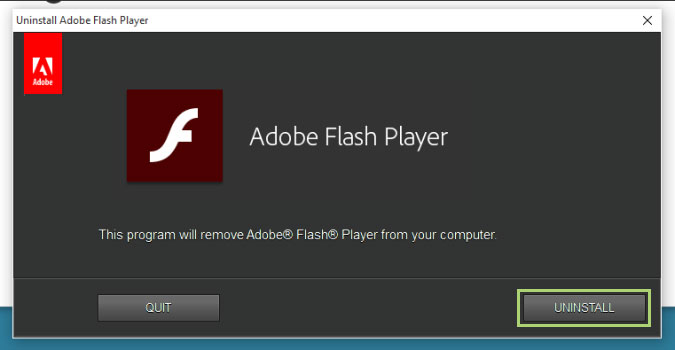
6) When the process is complete click DONE.
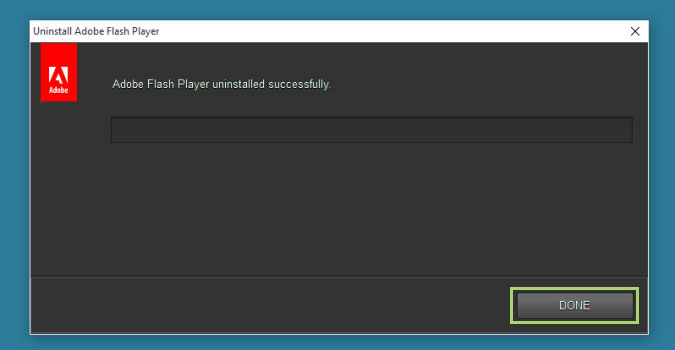
7) In Microsoft Edge, click on the Settings menu icon ( ⠇) in the upper right corner.
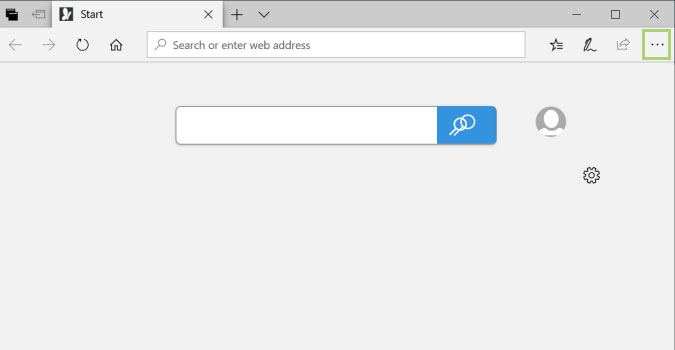
8) Click Settings.
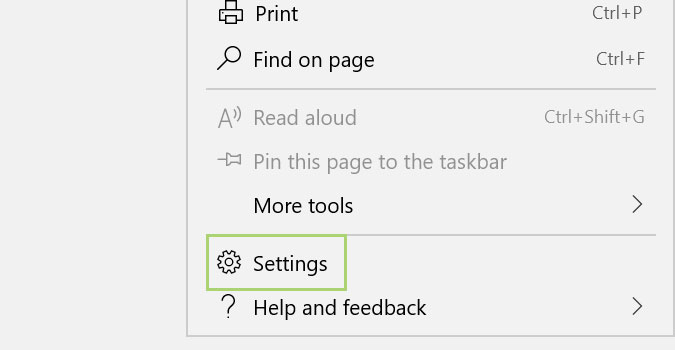
9) Click the Advanced Settings icon to open additional settings.
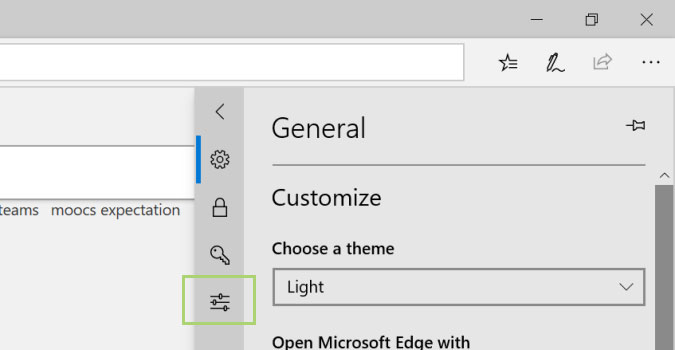
10) Switch off the toggle button for the option ‘Use Adobe Flash Player’.
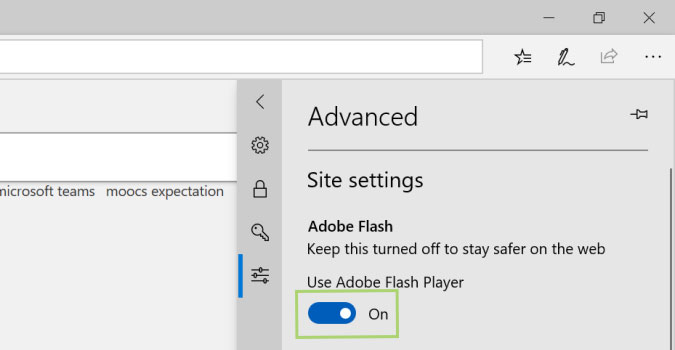
11) Click X in the upper right corner to close the window.
Bryan covers everything you need to know about Windows, social media, and the internet at large for Laptop Mag. Thanks to his extensive knowledge of operating systems and some of the most popular software out there, Bryan has written hundreds of helpful guides, including tips related to Windows 11 drivers, upgrading to a newer version of the OS, editing in Microsoft Photos, or rearranging pages in Google Docs.
