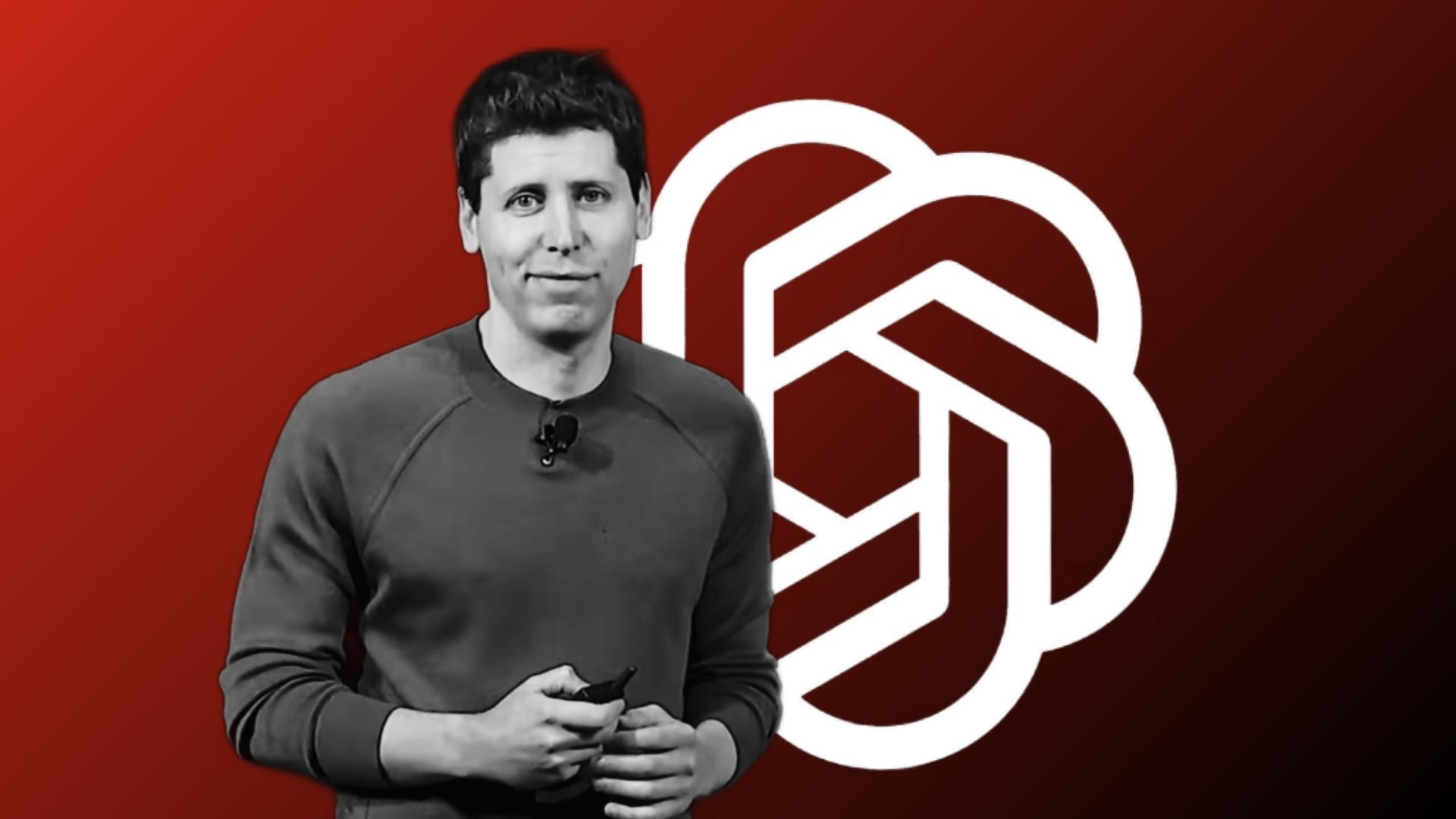Adware is a sneaky gateway to malware — here's how to remove it
Stop annoying pop-up ads from ruining your device
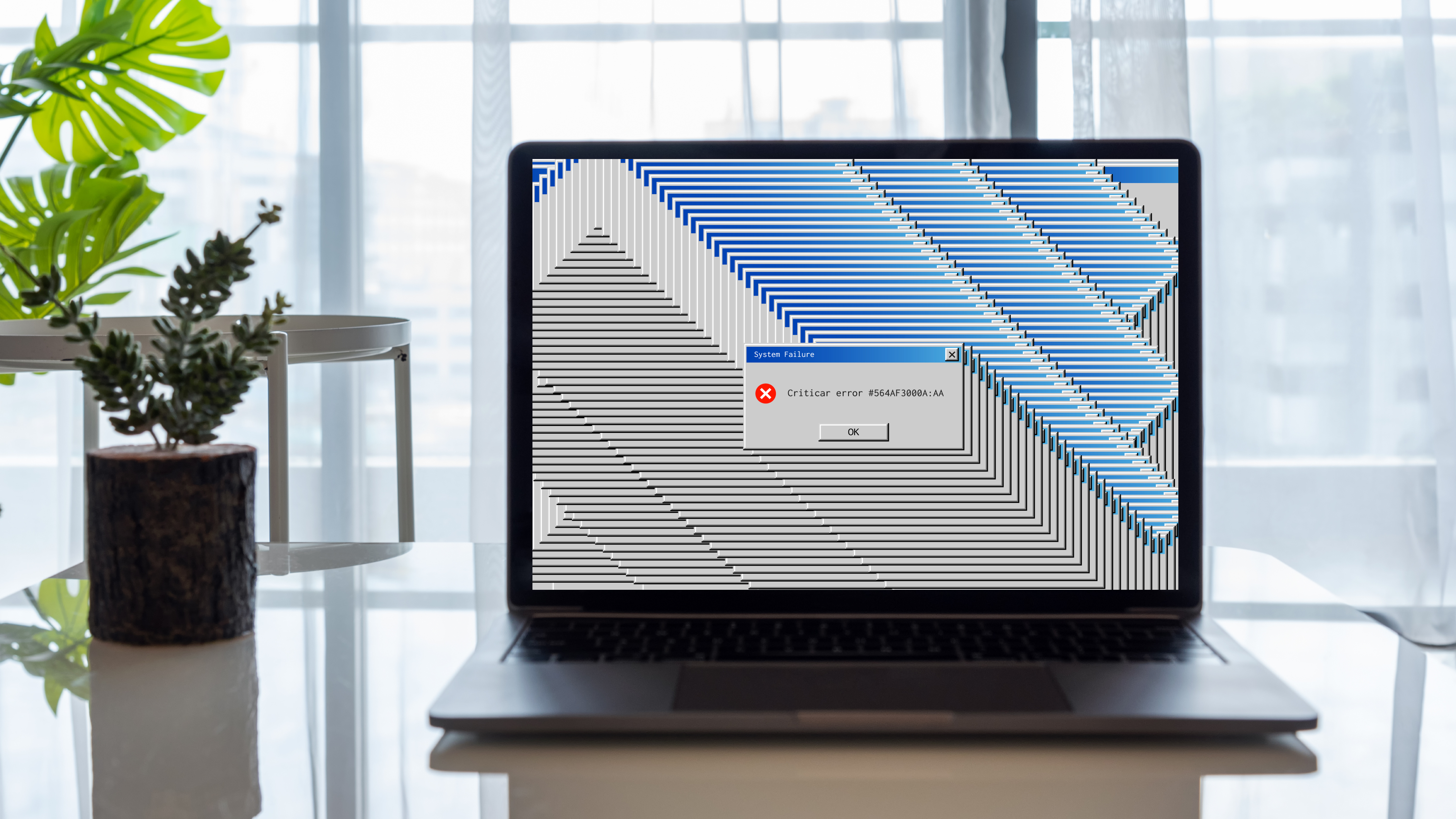
Adware is a malicious software that stems from the pop-up ad plague that haunted PCs in the ‘90s. Appearing out of nowhere with a limitless supply of windows that no amount of clicking quelled, they’re as annoying as Dennis Nedry’s “ah ah ah, you didn’t say the magic word” virus in Jurassic Park.
This malware is so irksome, we'd take the Jurassic Park dinosaurs over adware any day, but alas, it has evaded extinction. It has evolved with the times to show you a barrage of advertisements on your PC, tablet, or smartphone. It’s a sneaky way for hackers to generate revenue right under your nose — they can steal your private information, too, by distributing harmful, data-snatching malware. Don’t let Nedry have the maniacal last laugh; find out what adware is and how to get rid of it.
What is adware?
Adware is a way for threat actors to generate revenue by automatically displaying an obnoxious number of online advertisements on a user's screen. Unlike the ads that appear on webpages alongside content, this type of unwanted software disguises itself as legitimate software, programs, or apps to trick users into installing it, leading to a bunch of ads that will ruin your device.
Many adware trojans request permission to show windows over other apps or ask users to add them to the exclusion list of the battery-saving feature. What's more, these trojans can hide their presence from the installed apps list and replace their icons to make them more difficult to find after a download.
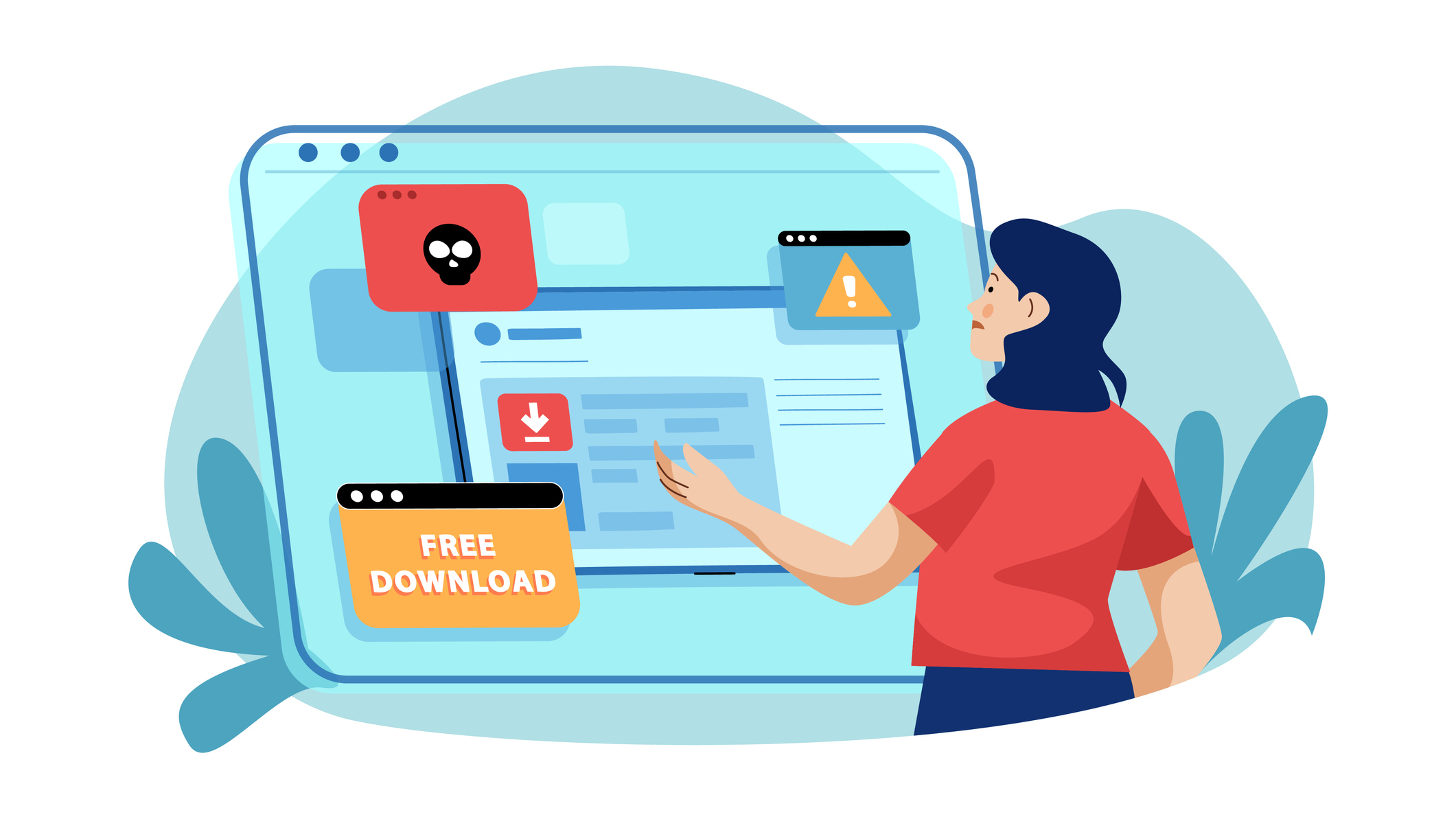
Also known as advertising-supported software, adware can appear on your web browser on PCs or mobile devices, and all it takes is simply downloading an innocent–looking program for ads to start popping up. However, some hackers also exploit vulnerabilities in your system. Usually, this allows them to deploy harmful malware, but it can also be used by threat actors to insert adware.
How adware works
What’s the goal of practically every hacker? To make money, of course, and adware can do this without causing too much harm to a user. Its main goal is to get you to click on an ad — even if you click on it accidentally. However, it can still make money using other means.
Much like how digital advertising works on the web, adware developers make cash through third parties. This can be done by pay-per-click (PPC), pay-per-view (PPV), and pay-per-install (PPI). Adware is designed to exploit these three principles, which is why you’ll see ads popping up so you mistakenly click on them, and why attackers add this software without you knowing — they gain money just for the ad being shown.

What’s worse, like cookies tracking your activity on the web, adware can show you ads relevant to you. With this, users may be more inclined to click on an ad shown. Plus, developers can sell the information that’s tracked to third parties to make more money.
How harmful is adware?
As far as malware goes, adware is one of the more harmless forms of malicious software. In fact, many apps and programs use adware as a way to build revenue for a free product. For example, free mobile games on the App Store or Play Store allow users to consent to ads or promotions, as there would be no other way for developers to make revenue. Many of these aren’t overbearing, and allow users to use the apps or programs efficiently.
However, as cybersecurity site Kaspersky states, some adware comes in applications or programs you did not want on your device. These are known as potentially unwanted applications (PUAs) or potentially unwanted programs (PUPs).
This is where adware can become a lot more harmful. These PUAs can unintentionally (or intentionally) distribute anything from spyware to viruses, along with other forms of malware. Unfortunately, even when adware in PUAs can be painstaking to close or lead to downloading third-party software, it isn’t illegal. What’s worse, if the developer doesn’t know the ads shown are riddled with malware, it’s still legal.
Stay in the know with Laptop Mag
Get our in-depth reviews, helpful tips, great deals, and the biggest news stories delivered to your inbox.

There’s also adware in PUAs that continuously brings up excessive ads. These are the real annoying ones that completely disrupt what you’re doing. This is when you’ll start to see the darker side of advertising, from pornography to certain types of “enlargement” pills. However, since they aren’t designed to infect your device with malware, they are still legal.
Then we get into illegal territory. Developers cross the line when they steal your private information and financial details through different forms of malware. Whether it be through the adware itself or the programs and apps these ads lead to, this is the type of adware you’ll want to get rid of as soon as possible.
How to get rid of adware
You’ll know when your device is infected with malware through a number of different signs. Of course, the most glaring indication is the abundance of ads that pop up on your PC, tablet, or phone.
On PC, you may also experience slower performance, consistent crashes, a change in your web browser’s homepage and default internet search, a new toolbar, and web pages not displaying the way they used to.
On phones and tablets, you may experience a slow-down in processing speeds, the device's battery draining too fast, apps taking longer to load, unexpected data usage, and apps appearing that you didn’t download.
The best way to get rid of adware (and any malware they may bring with them) is by downloading one of the best antivirus apps. These cybersecurity programs can scan your device and remove adware, along with preventing future adware downloads and malicious pop-up ads.
You can also clear your browser cache, remove unnecessary extensions, and clear your history to clean up any unwanted adware lingering around. It’s also a good idea to clear your cache on your Android phone and clear your cache on iPhone. Plus, delete any suspicious apps that shouldn’t be there.
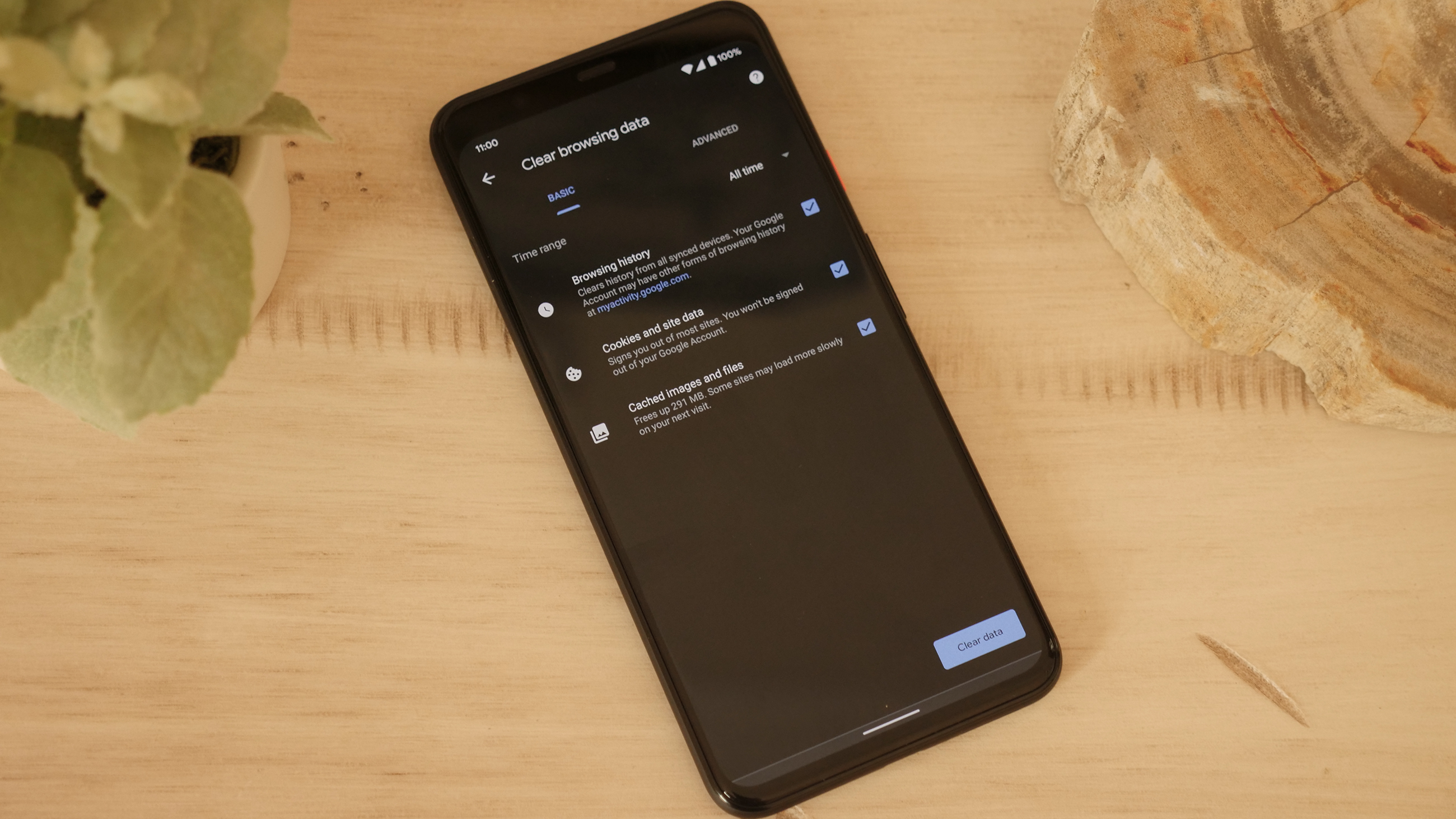
On Android, there’s a safe way to get rid of these malicious apps. Follow the steps below to safely uninstall suspicious apps.
1. On your Android device, hold down the power button.
2. Tap and hold the Power Off icon.
3. Tap Safe mode to restart your device in Safe mode.
4. Tap Settings.
5. Tap Apps.
6. Select Suspicious apps.
7. Tap Uninstall.
On iPhone, you can also head into Settings and turn on Block Pop-ups and disable extensions in your chosen browser, like Safari.
1. On your iPhone, head into Settings.
2. Navigate to your chosen browser and tap on it.
3. Scroll down until you see Block Pop-ups. Turn the toggle on.
4. You’ll also see Extensions. Tap on it.
5. Disable any suspicious extensions.

Darragh Murphy is fascinated by all things bizarre, which usually leads to assorted coverage varying from washing machines designed for AirPods to the mischievous world of cyberattacks. Whether it's connecting Scar from The Lion King to two-factor authentication or turning his love for gadgets into a fabricated rap battle from 8 Mile, he believes there’s always a quirky spin to be made. With a Master’s degree in Magazine Journalism from The University of Sheffield, along with short stints at Kerrang! and Exposed Magazine, Darragh started his career writing about the tech industry at Time Out Dubai and ShortList Dubai, covering everything from the latest iPhone models and Huawei laptops to massive Esports events in the Middle East. Now, he can be found proudly diving into gaming, gadgets, and letting readers know the joys of docking stations for Laptop Mag.