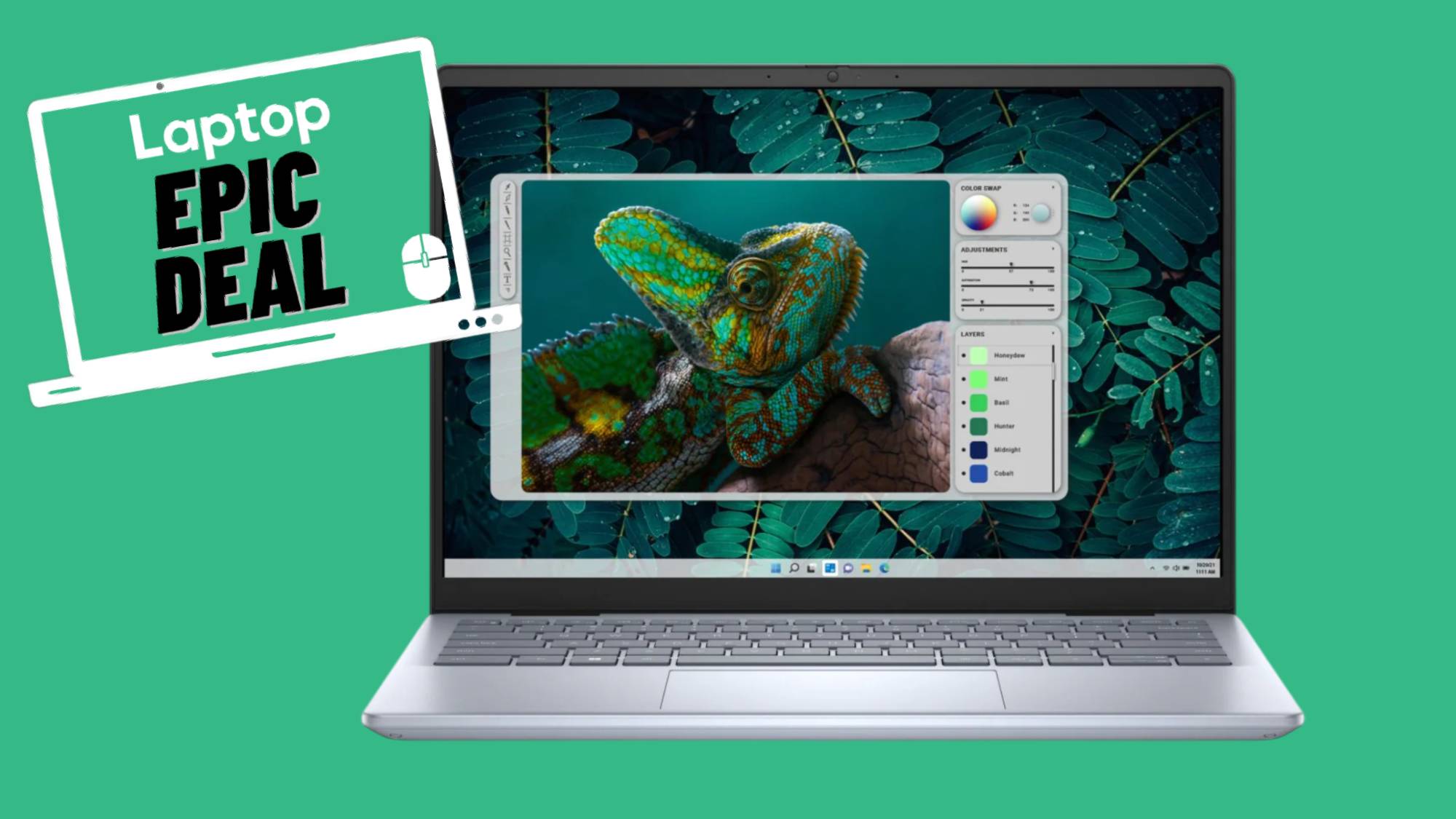How to turn off Xbox points notifications on Windows
Get rid pesky Xbox points notifications with these easy steps

Xbox Game Pass on PC is a phenomenal service, but we haven't shied away from making it clear how much of a mess it can be. I once went as far to say I feel cheated by Xbox Game Pass, demanding the company fix its broken app. But beyond simple performance issues, many other things have gotten on my nerves over the years.
One of its biggest offenses has to do with the pesky points notification that shows up at seemingly random intervals. Xbox loves to tout about how the player has "earned points," and how you should take the time to redeem it. Yes, thank you Xbox, because I totally want to get constant pings about irrelevant points while I'm just trying to play games.
But you can disable it pretty easily, so follow these simple steps on how to turn off Xbox points notifications on Windows.
How to turn off Xbox points notifications on Windows
Xbox's point notifications are especially pesky because they cannot be deactivated through ordinary means. Even if you open up the Xbox application, go to Settings, and enter Notifications, there's only three available options. None of them have anything to do with points, which can make it seem like they're impossible to turn off. Thankfully, this isn't the case, as you just need to enter a separate settings screen for some reason.
Step 1: Press G + Windows Key on your keyboard to activate Xbox Game Bar. Alternatively, you can click the Windows Key, type "Xbox Game Bar," and click on it to open up the overlay.
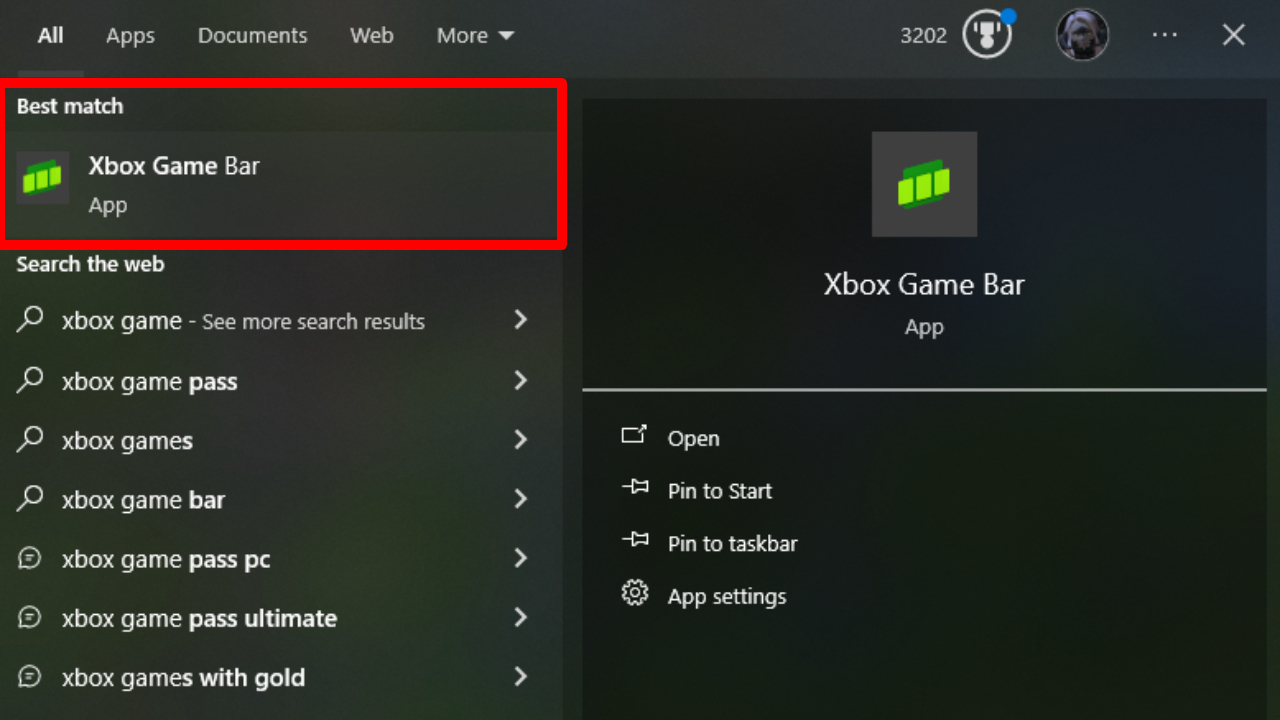
Step 2: Select Settings on the topmost bar. It's the option all the way to the right and looks like a cogwheel. There will be plenty of other interactive menus that appear when you open the Xbox Game Bar, but focus on the one that's all the way at the top.
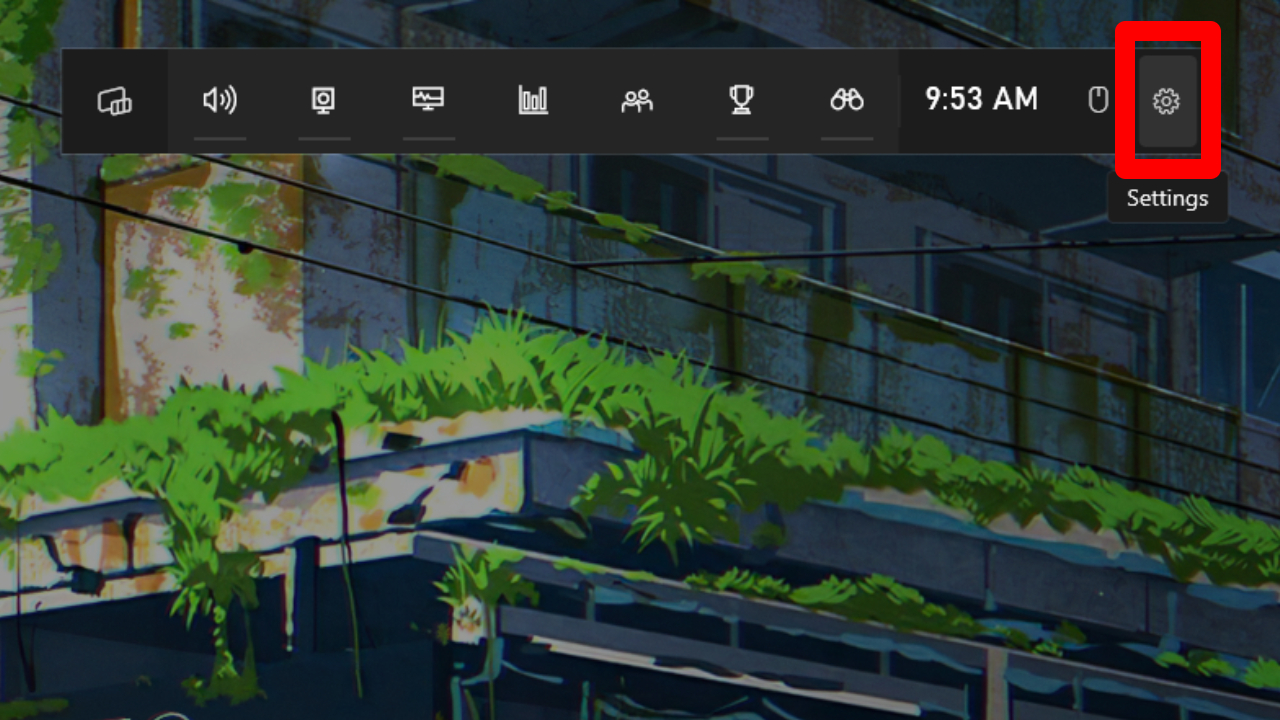
Step 3: Select Notifications.
Stay in the know with Laptop Mag
Get our in-depth reviews, helpful tips, great deals, and the biggest news stories delivered to your inbox.
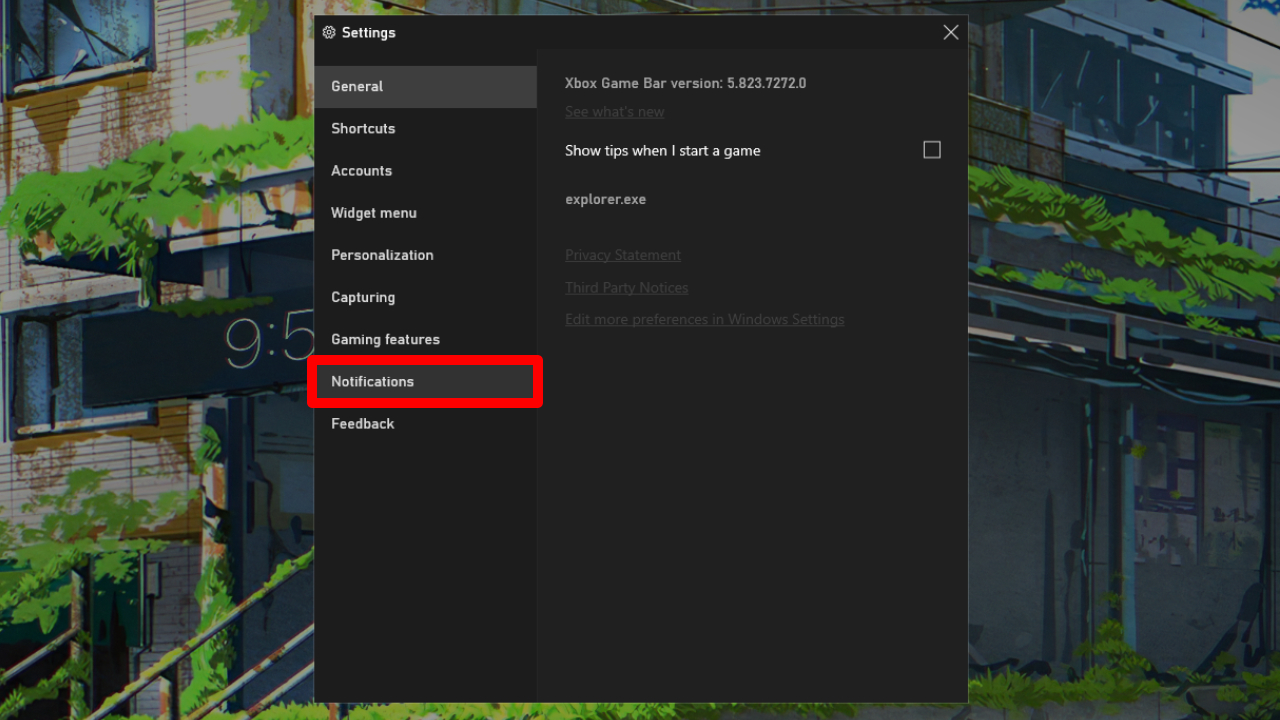
Step 4: Uncheck "Notify me when I earn Reward points."
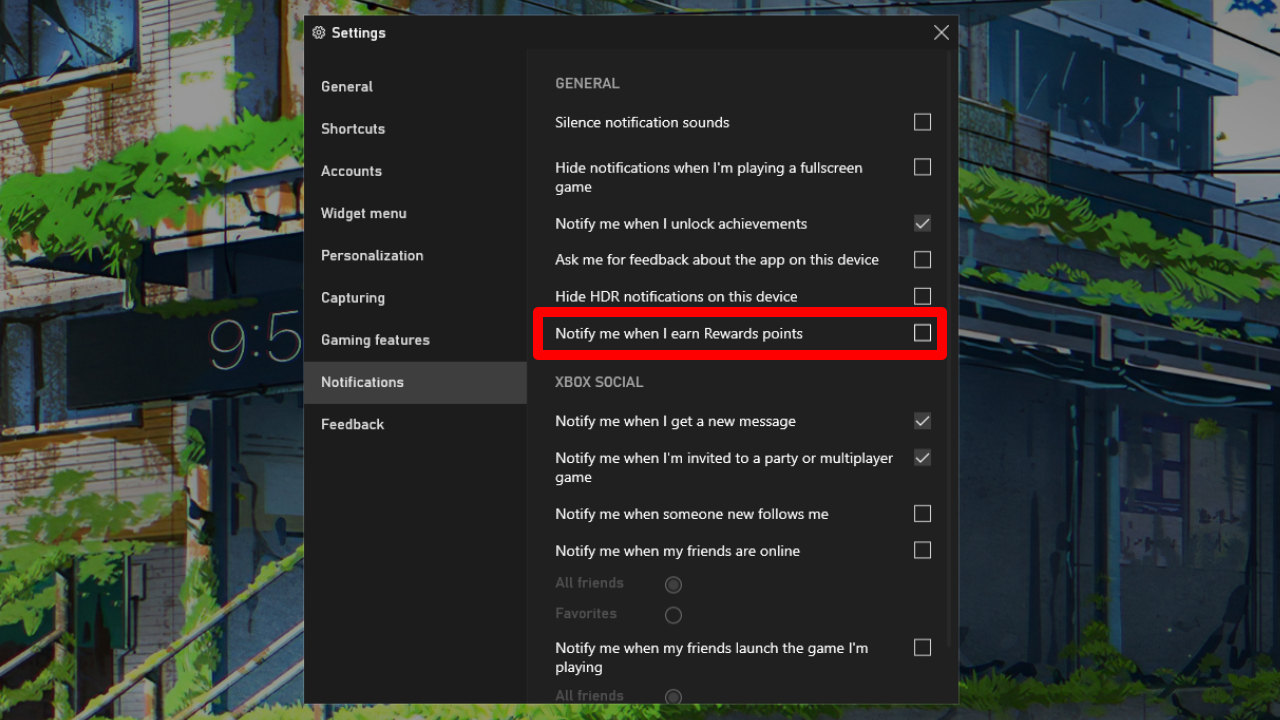
You will now no longer receive notifications about points while playing Xbox games.
Not only are these rewards points intensely distracting, but Xbox fragmenting its settings is baffling. There should at least be a way to easily view Xbox Game Bar exclusive settings within the Xbox App. There's no good reason why users cannot turn off points notifications from the same application they use to launch Xbox games.
Regardless, at least you can now enjoy a gaming experience with less intrusions. Enjoy, and always remember, points begone!

Self-described art critic and unabashedly pretentious, Claire finds joy in impassioned ramblings about her closeness to video games. She has a bachelor’s degree in Journalism & Media Studies from Brooklyn College and five years of experience in entertainment journalism. Claire is a stalwart defender of the importance found in subjectivity and spends most days overwhelmed with excitement for the past, present and future of gaming. When she isn't writing or playing Dark Souls, she can be found eating chicken fettuccine alfredo and watching anime.