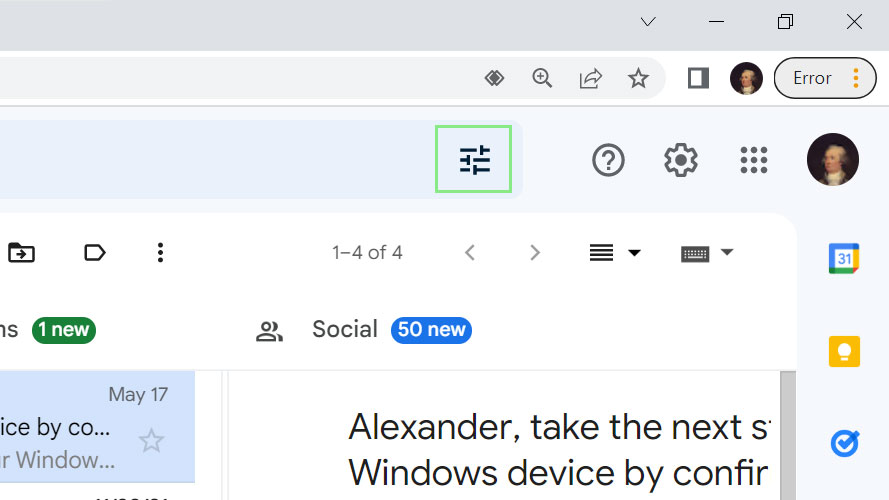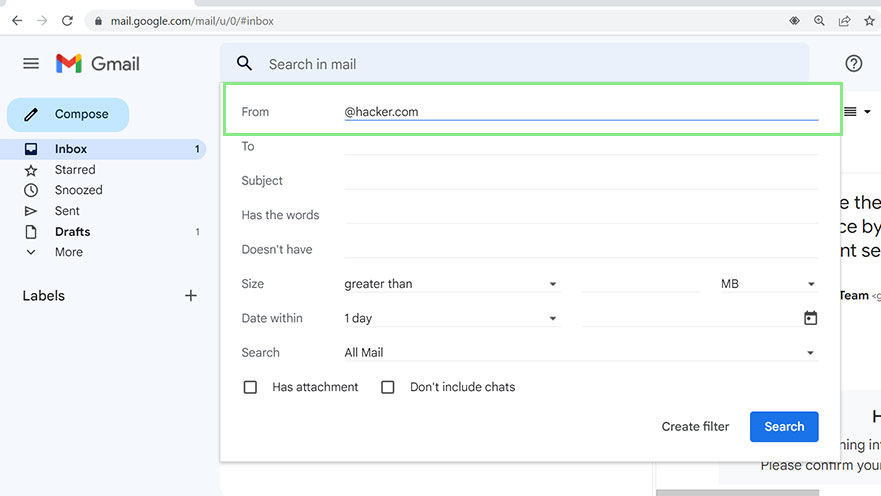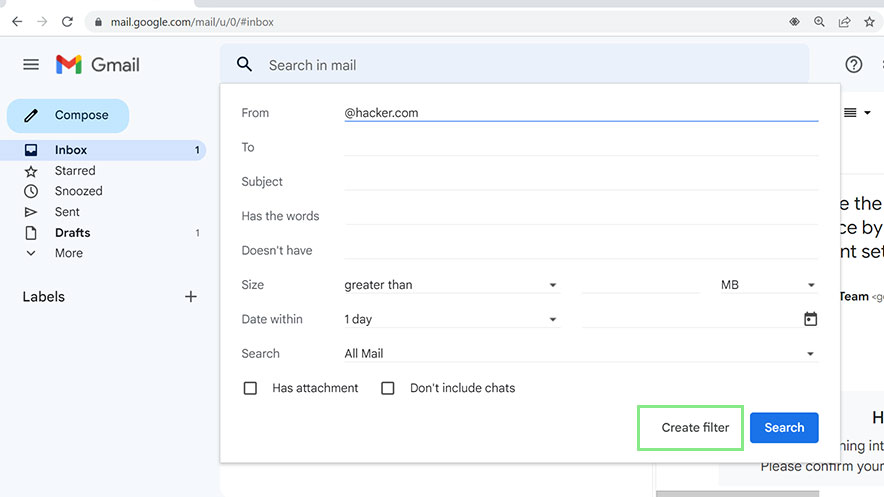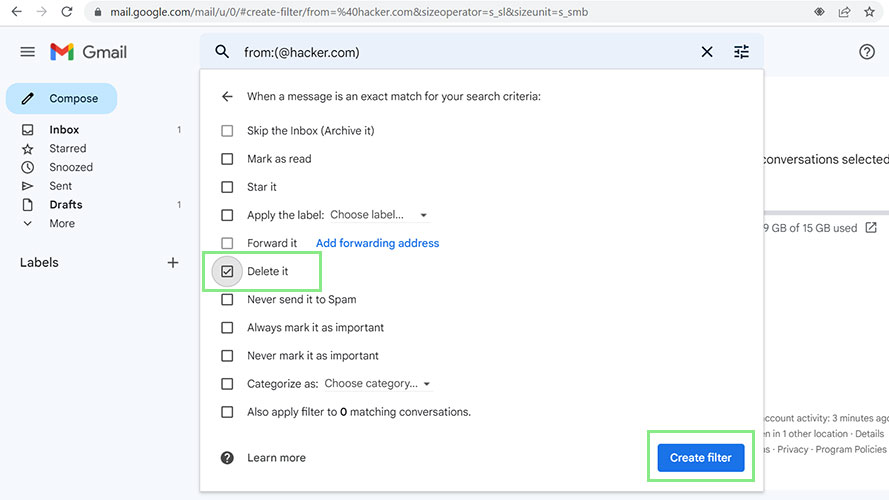How to block a domain in Gmail
Protect yourself from spam and scams
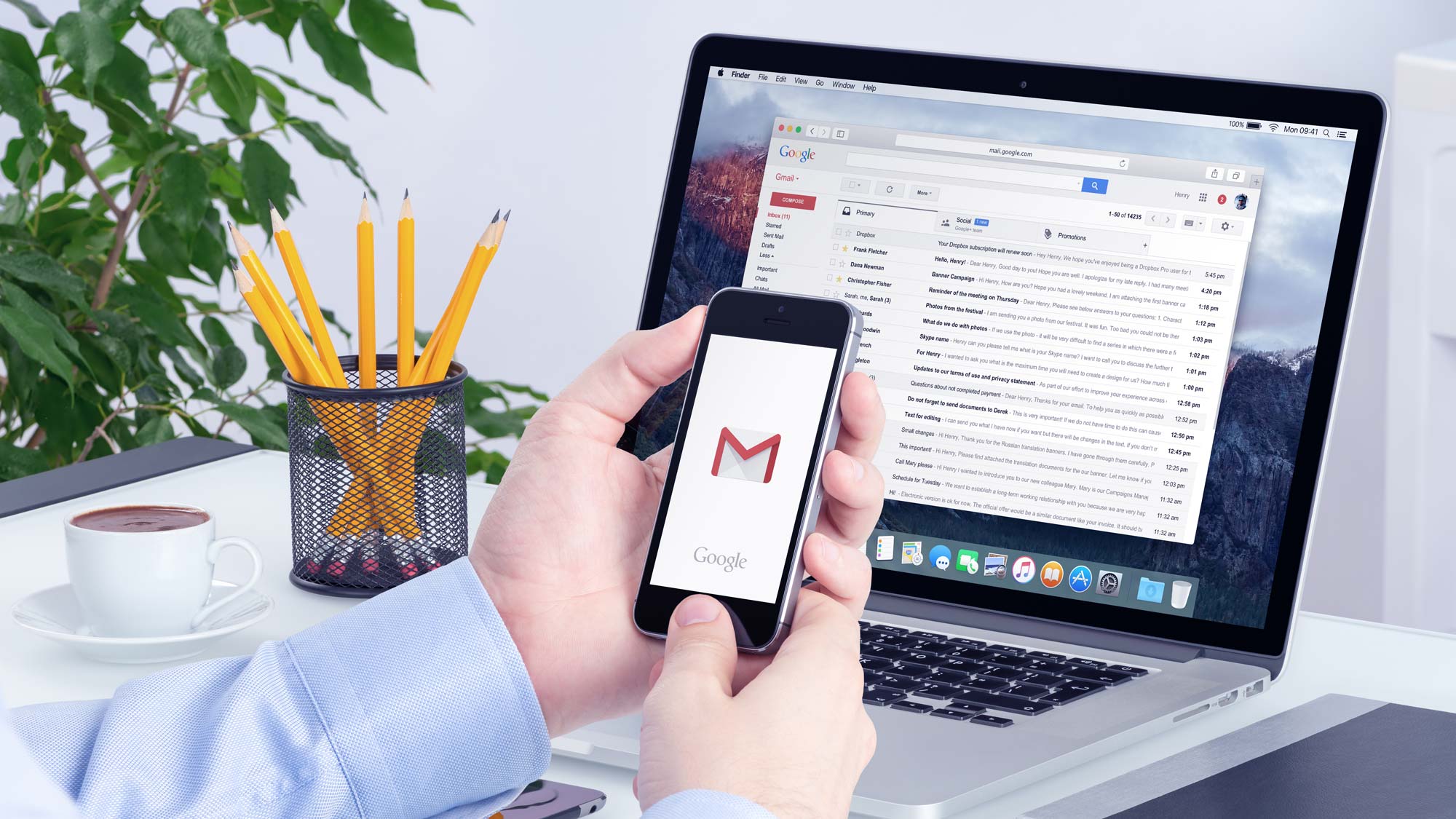
Gmail boasts more than 1.8 billion global users, many of whom are not the most tech savvy of individuals. The lack of technical prowess has led to a booming industry for spammers. While it’s not possible to completely eradicate spam, blocking domains where you’re continually sent these types of messages goes a long way to keeping spam out of your inbox.
According to research, billions of dollars are stolen annually by criminals using fake emails that fool unsuspecting people. In addition to your hard-earned money, scammers can also steal your identity. What’s worse, it can even lead to downloading malware, spyware, and ransomware. One of the easiest ways to protect yourself from these scammers is by identifying their email domains and immediately blocking them.
Besides scam emails, there is an equally irritating type of email that many people will happily block if they know how to, and those are marketing emails. If you have accidentally subscribed to a website’s marketing emails, you know just how hard it is to unsubscribe from them. The easier approach would be to block their domain completely.
How to block a domain in Gmail
1. To block emails from a certain domain with your Gmail, click the Show search options icon on Gmail’s search bar.
2. Next, type your unwanted domain in the From field of the search options menu. Your search value should be in the format of @xxxxx.com. For example, @scamemails.com.
3. After typing your unwanted domain, click the Create filter button at the bottom of the search options menu. This step will open another menu that lists actions that Gmail can automatically apply to emails matching your filter value.
4. Select Delete it from the menu above, and click Create filter.
Sign up to receive The Snapshot, a free special dispatch from Laptop Mag, in your inbox.