How to block or mute someone on Microsoft Teams
Take control of your meetings on Microsoft Teams
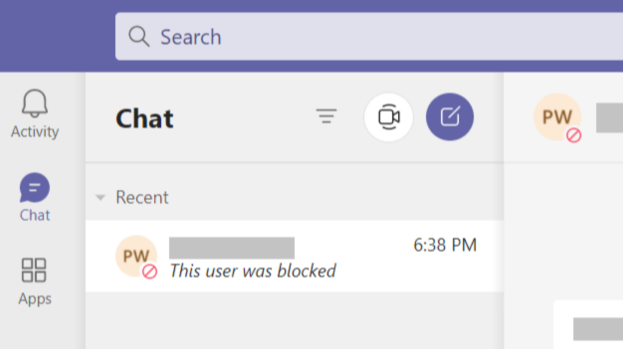
In the age of virtual meetings and classrooms, Microsoft Teams offers a great way to stay connected. While its primary use is in the business world, Teams has taken off in keeping family members, classrooms, and other groups connected in a time when most are stuck indoors.
Like any tool, however, it can also become a distraction. Meetings with multiple members, for example, can quickly get out of control as everyone rushes to speak at once. And if you have disruptive people in the chat, it can get even worse. Luckily, you can block or mute people to maintain some semblance of order.
- How to Download and Install macOS Sierra
- How to Use Telegram on iOS and Android
- How to make a GIF on Windows 10
There are three types of accounts - organizational, educational, and personal with slightly different functionality. You can block a user only if you are accessing MS Teams from a personal account. If the person is part of your organization, you might want to just mute them if it is a minor irritation or report them to your system administrator or HR if it is a serious problem.
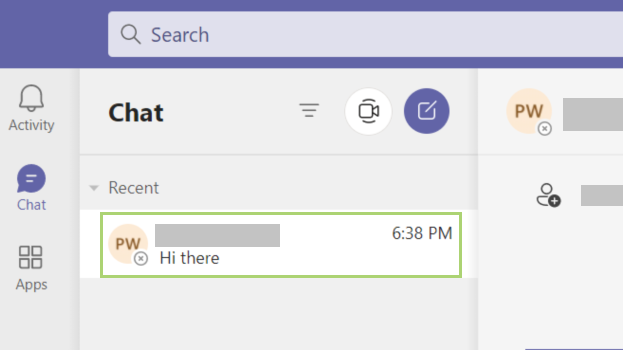
1) In MS Teams, click the message of the person you want to block or mute.
2) Click the menu (three dots) icon that now appears to open the menu.
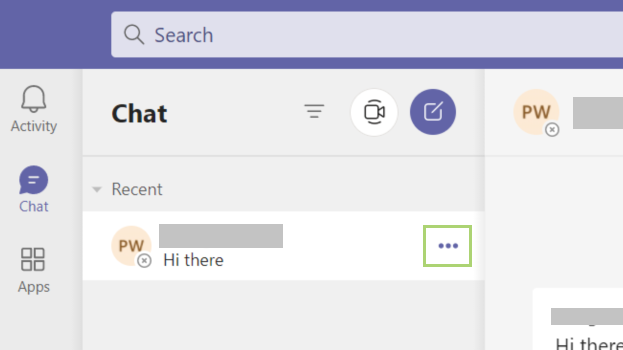
3) In the drop-down menu, click Block.
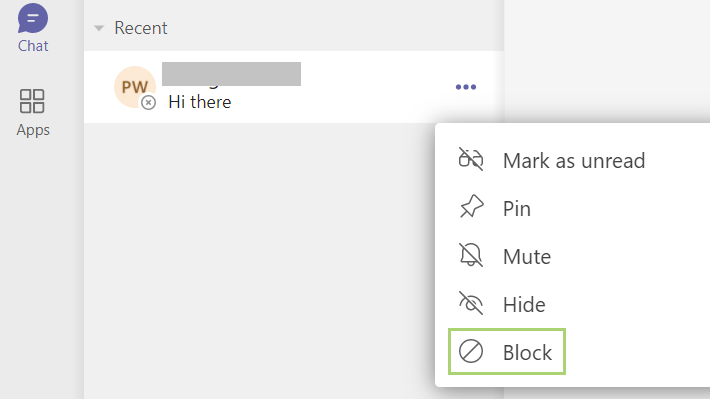
4) If Block is not available in the menu, click Mute in the drop-down menu instead.
Stay in the know with Laptop Mag
Get our in-depth reviews, helpful tips, great deals, and the biggest news stories delivered to your inbox.
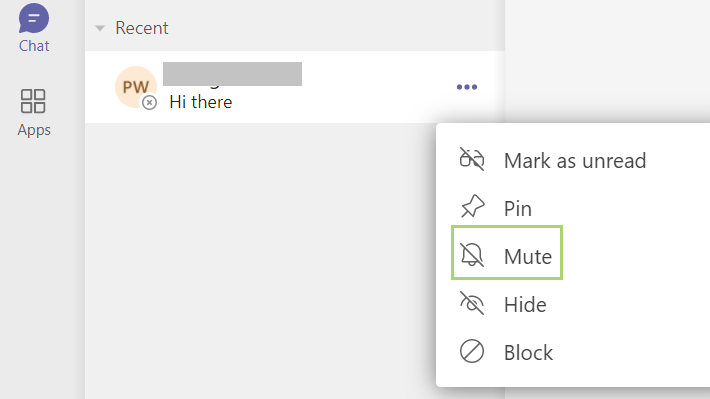
Bryan covers everything you need to know about Windows, social media, and the internet at large for Laptop Mag. Thanks to his extensive knowledge of operating systems and some of the most popular software out there, Bryan has written hundreds of helpful guides, including tips related to Windows 11 drivers, upgrading to a newer version of the OS, editing in Microsoft Photos, or rearranging pages in Google Docs.
