How to check your MacBook’s battery health — 3 steps to see how much charge it can hold
Curious about your MacBook’s battery health? Here’s how to check it
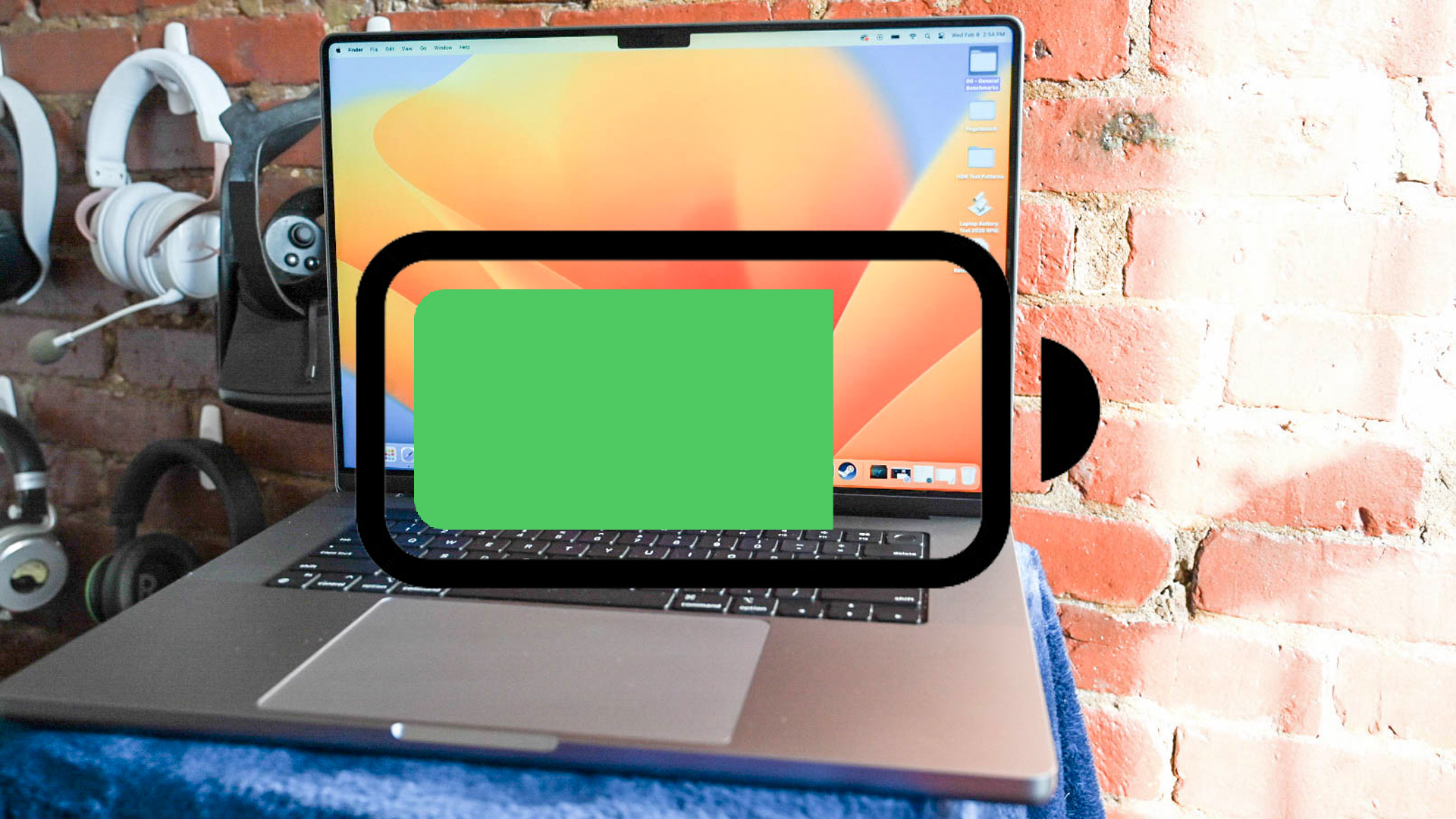
Since the dawn of Apple silicon, MacBooks have been legendary in the battery life department. Need proof? Just take a look at how they practically dominate our laptops with the best battery life list. But like all lithium ion cells you find in any laptop, they do eventually fall victim to battery degradation.
This is unavoidable, because the fundamental chemical reactions that charge the lithium ions, and move the electrons from the cathode to anode inside the battery causes this degradation effect. But while it is only a matter of time, laptop and smartphone companies are good at being transparent at how much capacity your battery has the potential to charge to.
With this information, you can make a more informed decision about whether it’s time to order a battery replacement or not. And Apple makes it super easy to find.
How to check your MacBook’s battery health
1. Click System Settings in the dock, or click the Apple logo in the top left corner and select System Settings.
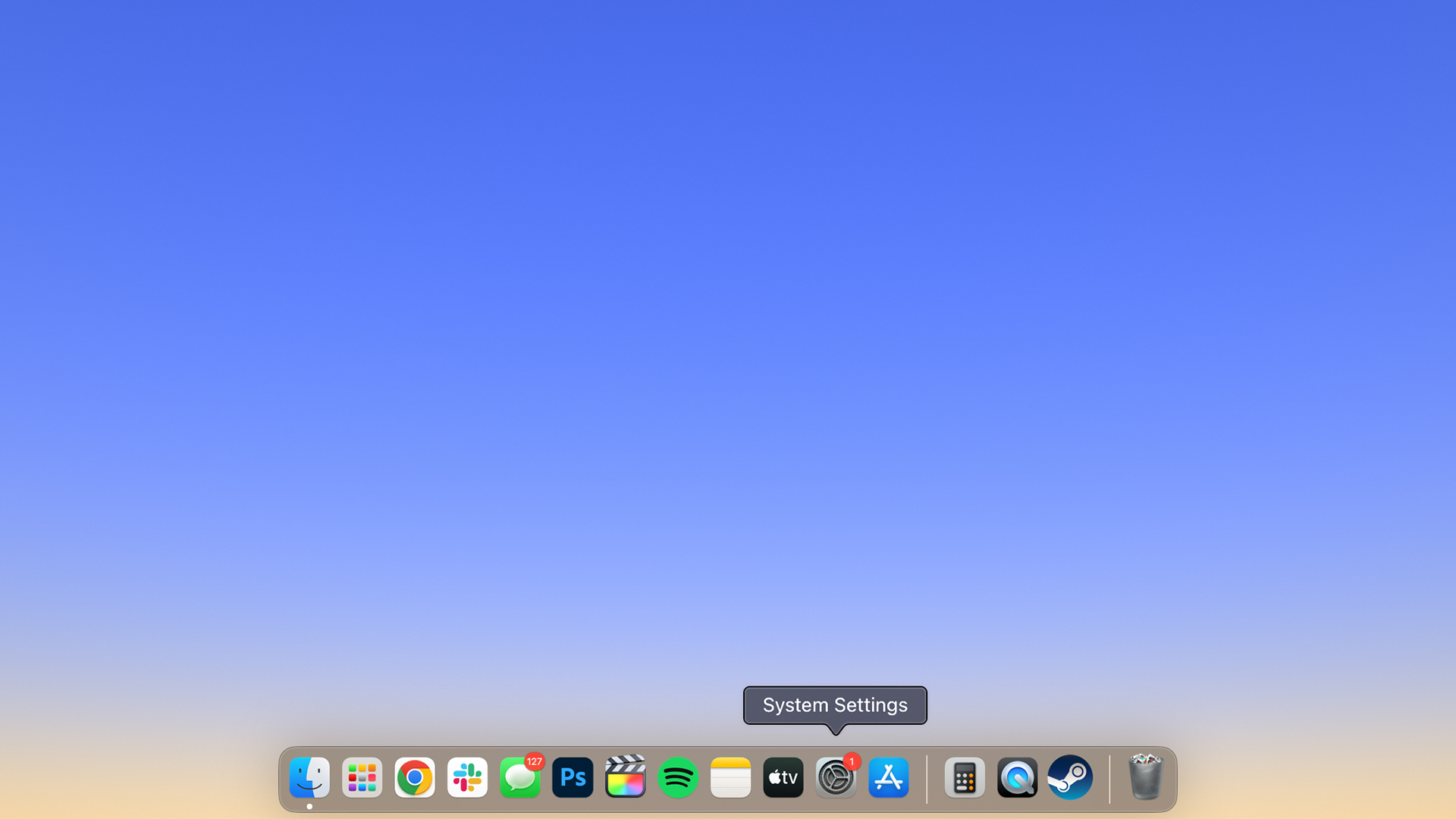
2. Scroll down the list of options on the left and click Battery.
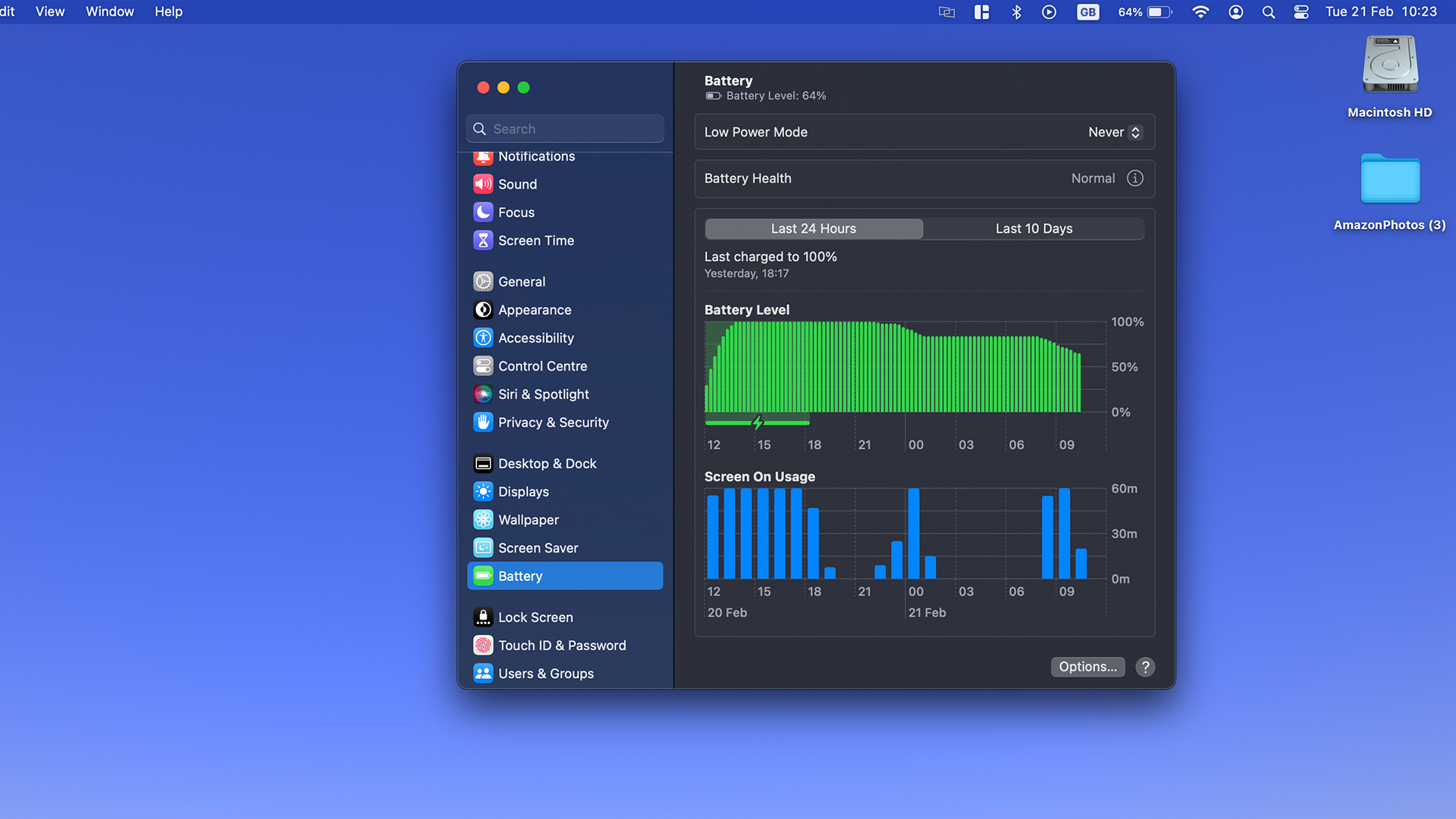
3. At the top, there is an option called Battery Health. Click the i icon next to the status word of your battery (for me, it is Normal).
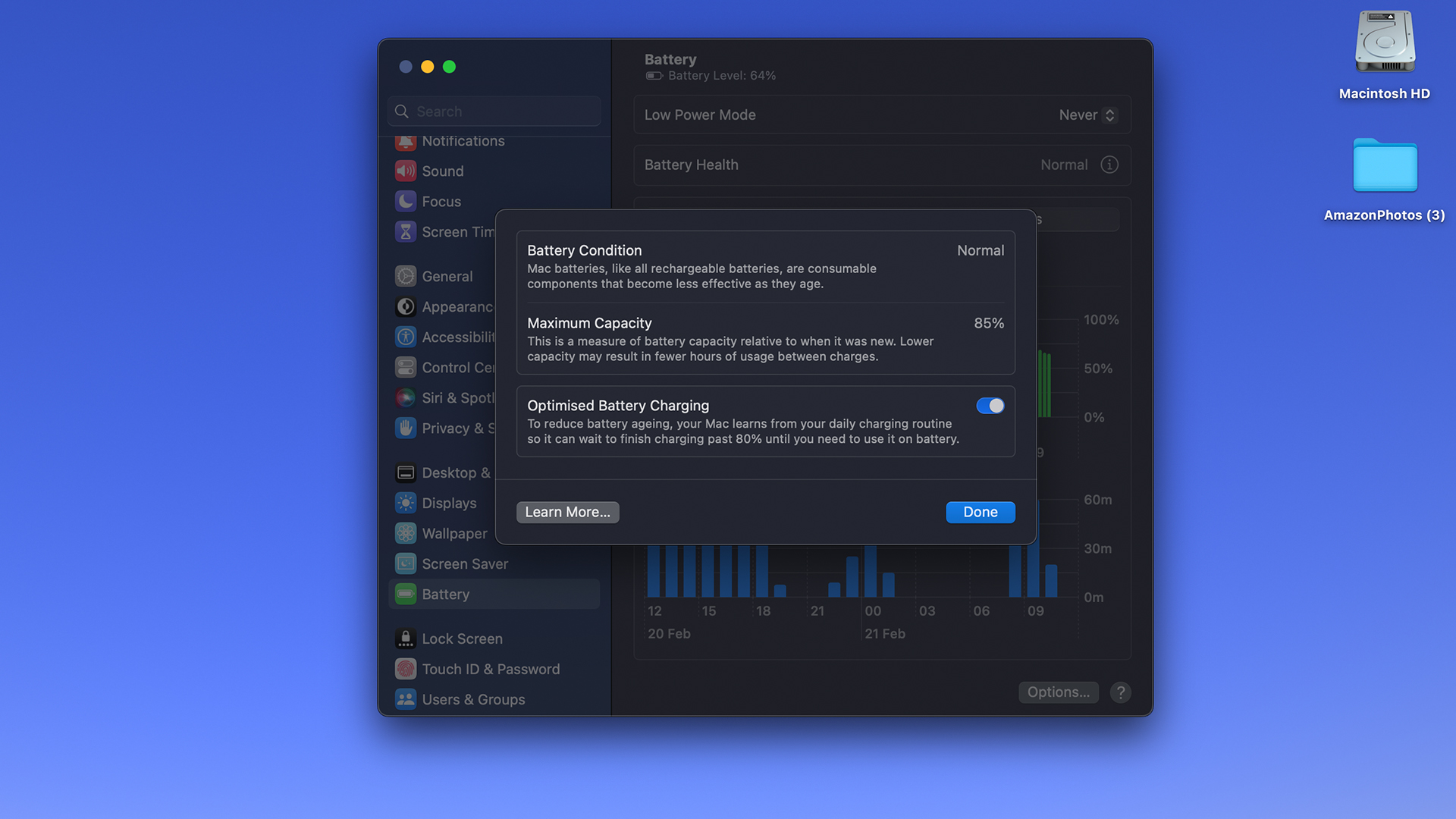
4. This will give you more information, including Battery Condition and Maximum Capacity, alongside a toggle switch to turn on Optimized Battery Charging.
Stay in the know with Laptop Mag
Get our in-depth reviews, helpful tips, great deals, and the biggest news stories delivered to your inbox.

Jason brought a decade of tech and gaming journalism experience to his role as a writer at Laptop Mag, and he is now the Managing Editor of Computing at Tom's Guide. He takes a particular interest in writing articles and creating videos about laptops, headphones and games. He has previously written for Kotaku, Stuff and BBC Science Focus. In his spare time, you'll find Jason looking for good dogs to pet or thinking about eating pizza if he isn't already.








