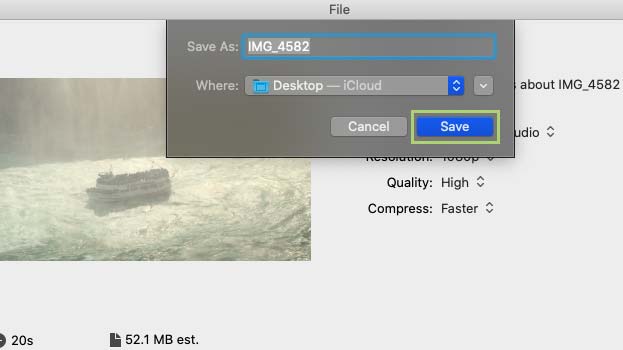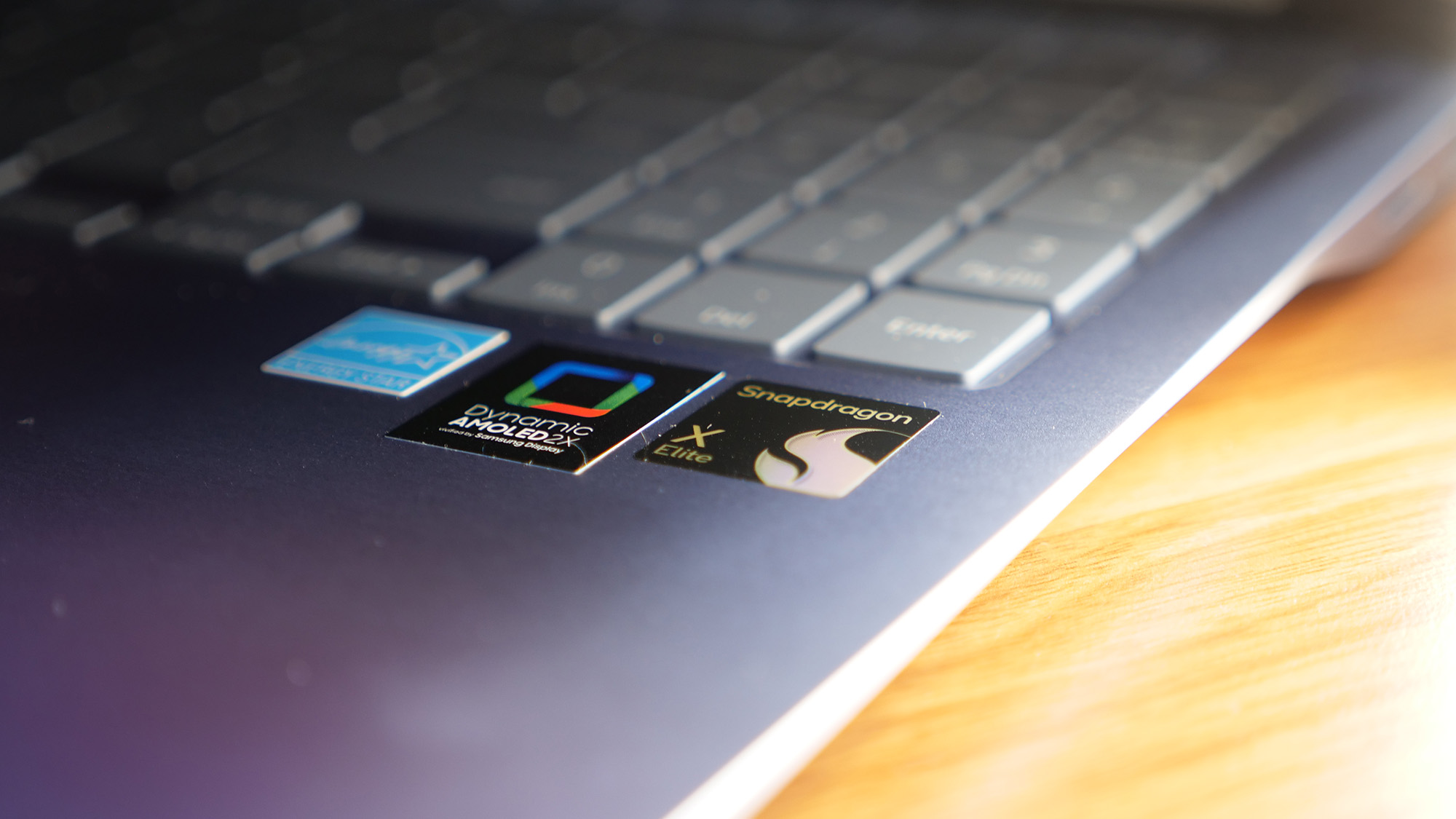How to convert a MOV file to mp4 on macOS
Running into compatibility issues? Convert those MOV files to mp4

MOV is a popular file format created by Apple in 1998. Though proprietary, it was fairly well supported until recently. Nowadays, most devices prefer the MP4 file type; it’s smaller and better suited for cross device compatibility. MOVs are still around, but you can’t be sure they’ll work on every non-Apple device like MP4 files.
Previous versions of macOS made it easy to convert these files using QuickTime, but for current versions, you’ll need to use iMovie, or a dedicated conversion tool, like HandBrake. It’s not as straightforward, but it’s not difficult either.
How to convert a MOV file to mp4 on a Mac
To start, we’ll just open the MOV file as a new project in iMovie and then export it as an MP4. Here’s how it’s done.
1. Type iMovie in the Spotlight search bar to find the iMovie app.
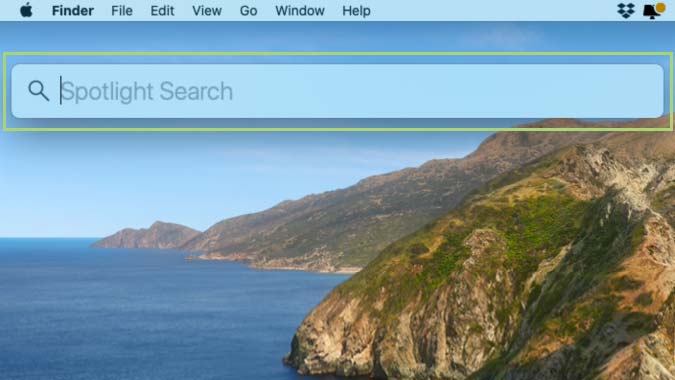
2. Double click the app in the search results to open it.
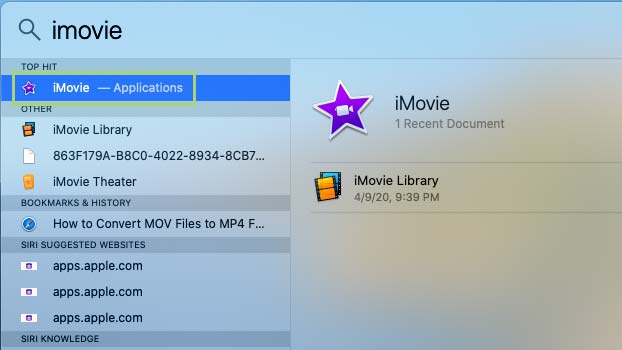
3. In iMovie, click the + sign to create a new project.
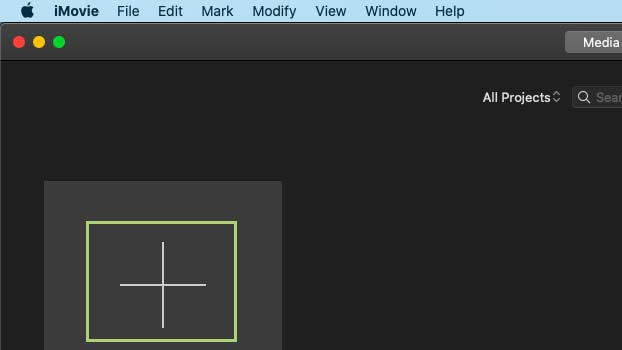
4. Click Import Media to add the MOV file to the project.
Stay in the know with Laptop Mag
Get our in-depth reviews, helpful tips, great deals, and the biggest news stories delivered to your inbox.
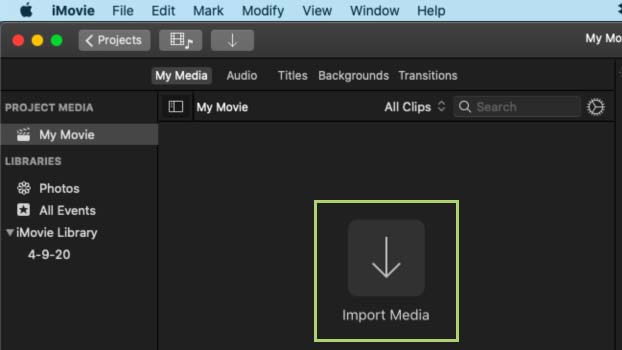
5. Browse and select the file.
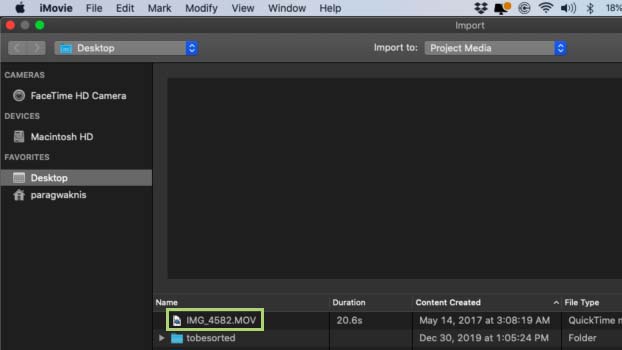
6. Click Import Selected to import the file in the project.
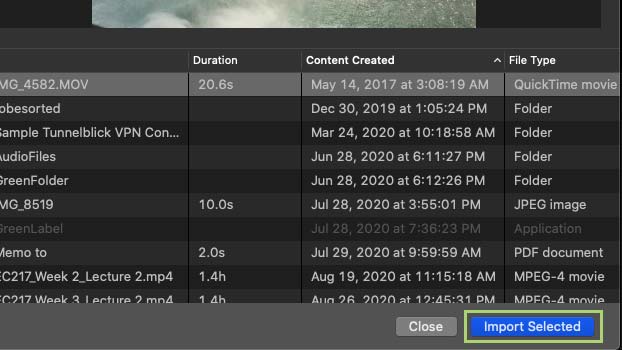
7. Select the video that was opened.
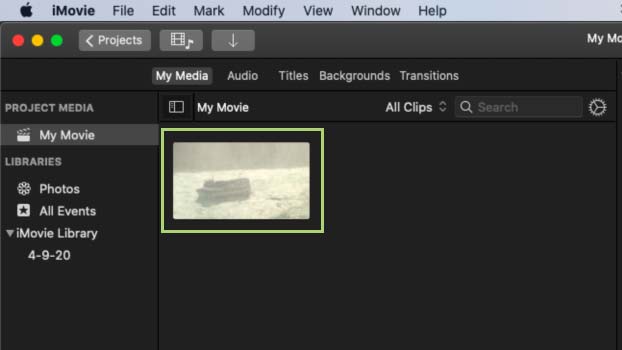
8. With the file selected, open the File menu to convert the file.
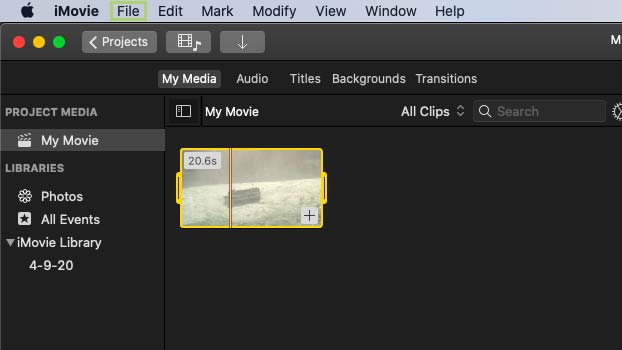
9. In the File menu, click Share.
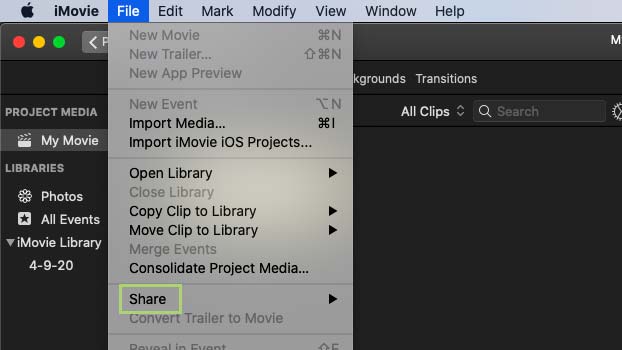
10. In the sub-menu that opens, click File.
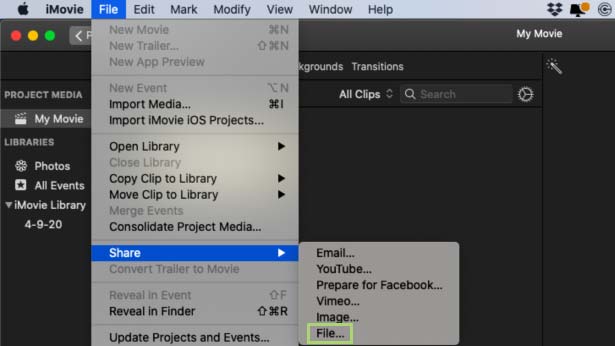
11. In the File dialogue box, check the default settings and click Next.
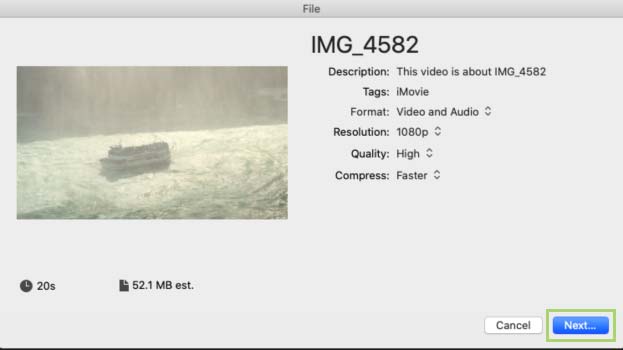
12. Click Save to save the file in the same location and the same name but with the mp4 extension.