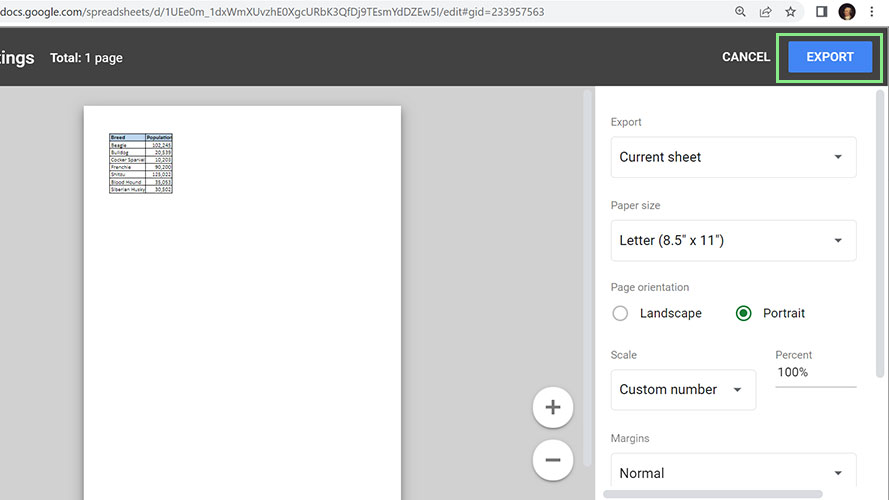How to convert Google Sheets to a PDF
Save your Google Sheet as a PDF for easier sharing
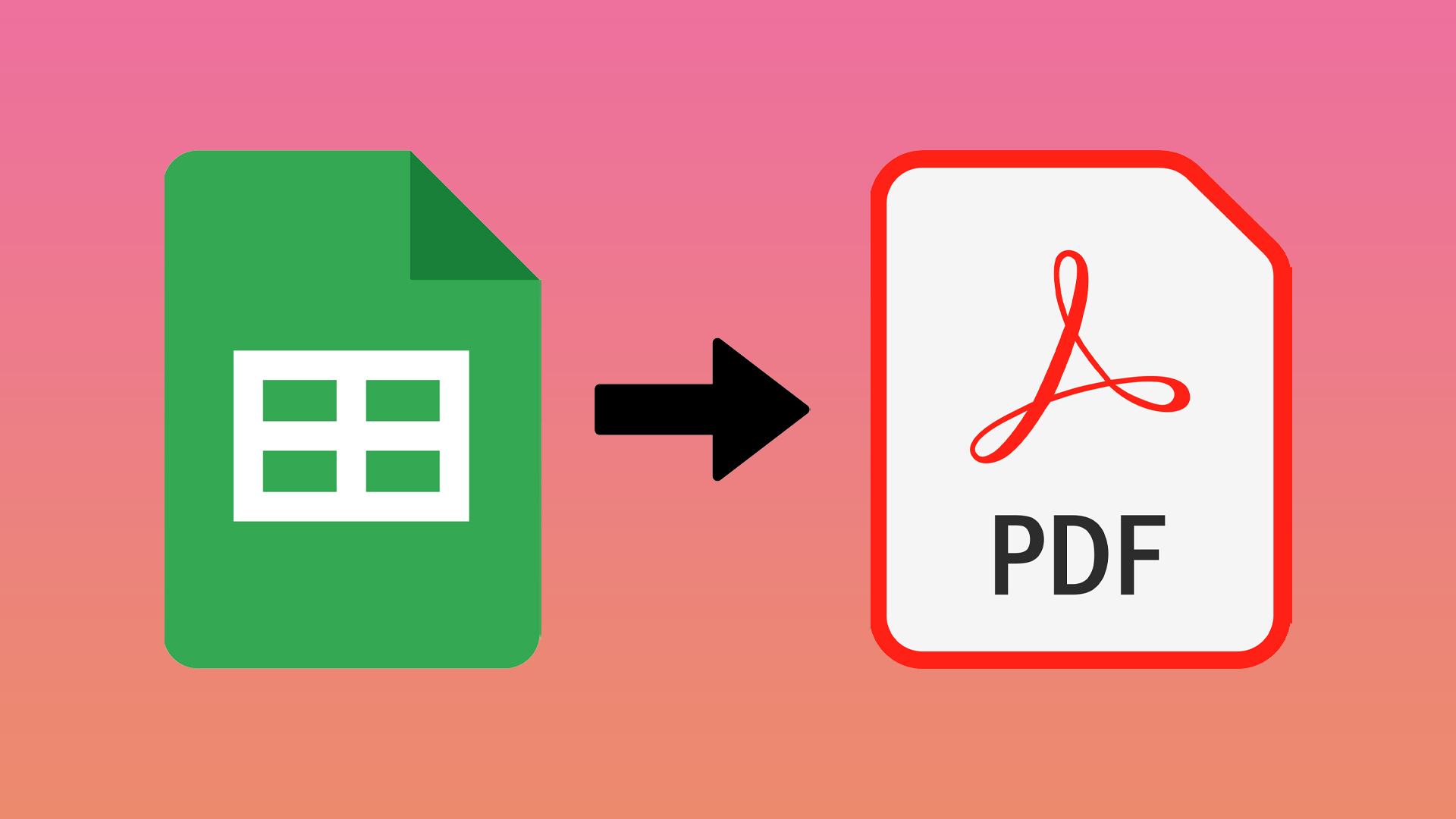
PDF or Portable Document Format is a printed document but in digital format. Once in PDF, your document is similar to a picture wherein its contents cannot be altered unless a different document is generated. Its fixed nature makes it perfect for legal documents or final outputs.
PDF is one of the safest document types for sharing. It’s readable by any computer, regardless of whether or not you have specialty software for opening it. Converting your Google Sheets allows you to present or share a read-only version of your spreadsheet. Learn how to convert your Sheets to PDF directly on Google Sheets.
Aside from compatibility concerns, with Google Sheets, you can customize your PDF by paper size, scaling, margins, and more to work with just about any screen or printer. Share your final numbers with a Google Sheets PDF instead of sending a spreadsheet.
How to save your Google Sheets as a PDF
1. First, open your Google Sheets file. Make sure to name your Google Sheets to the name you want for your PDF file.
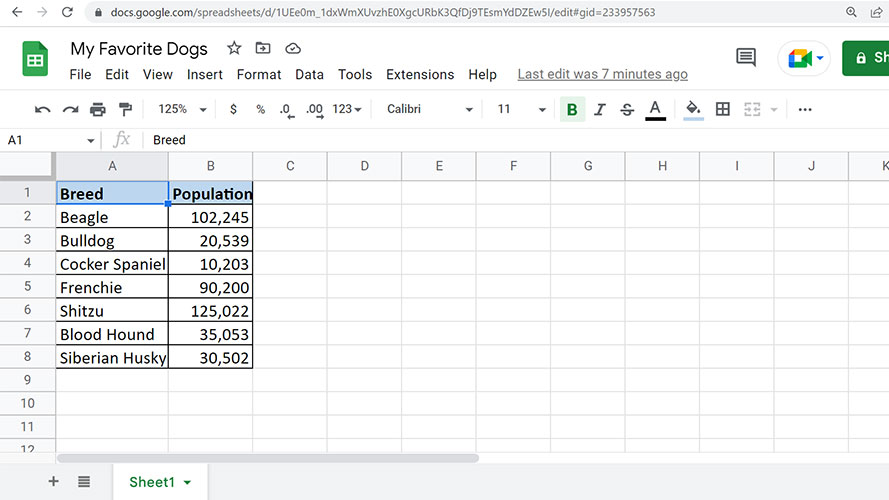
2. To save your Google Sheets output as a PDF, go to File > Download > PDF. A document view of your spreadsheet will appear after performing this step.
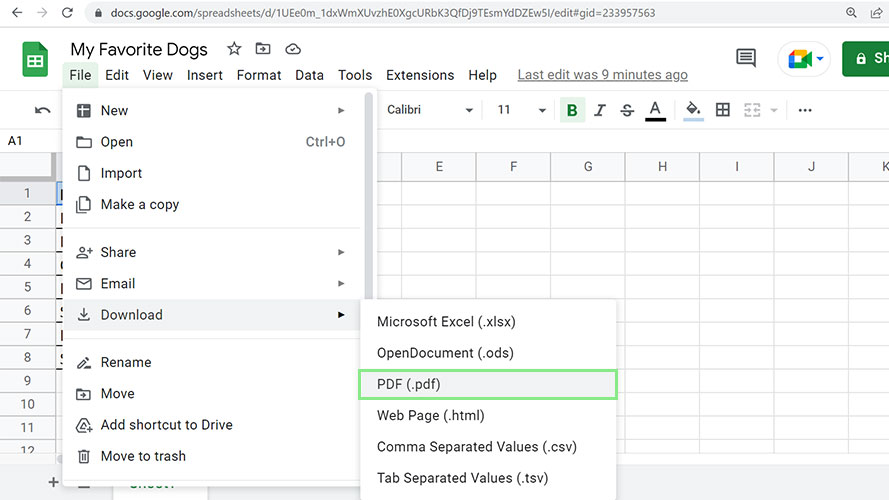
3. On the right-side menu pane, customize your PDF the way you want. Google Sheets divides the customization pane into three parts; the main part, Formatting, and Headers & footers.
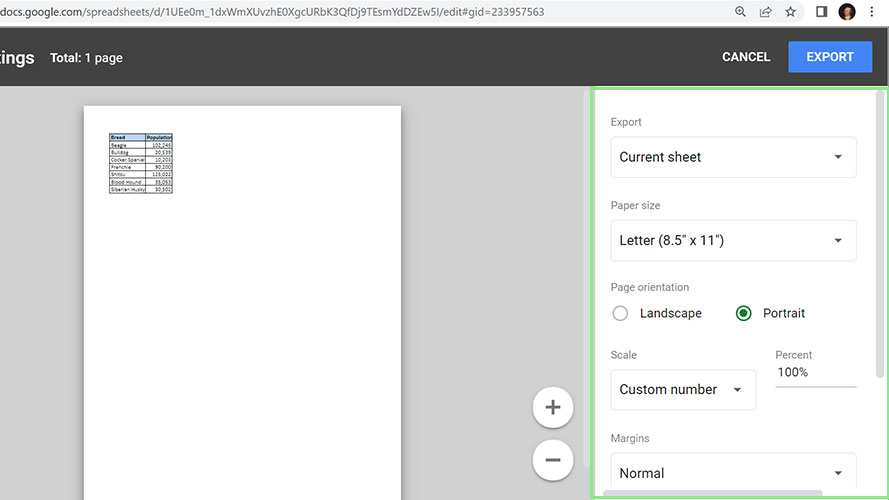
4. Finally, click the Export button at the right-top side of your screen. Wait for your PDF to download, and you are done.
Stay in the know with Laptop Mag
Get our in-depth reviews, helpful tips, great deals, and the biggest news stories delivered to your inbox.