How to empty trash automatically in macOS
Save gigabytes of disk space by regularly emptying your trash, automatically
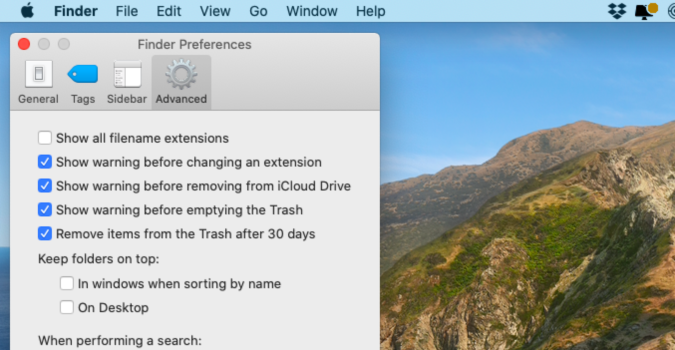
When you’re running out of space, start by looking in the trash. Often you’ll find gigabytes of old applications, photos, and application files that can free up boatloads of space with just a single click. But you don’t have to do this manually.
Newer versions of macOS have an option to schedule these cleanings, like a virtual reminder to take your trash cans to the curb each week. In this instance, we can automatically remove any file that’s over 30 days old. It’s not the most flexible option -- adding daily or weekly deletion options would be nice -- but it gets the job done.
Rather than waiting to run out of space, why not let Apple take out your trash for you? Here’s how it’s done.
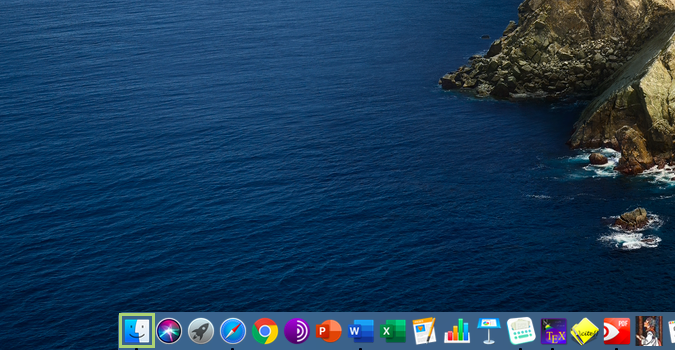
1) Open Finder from the doc.
2) Click Finder to open the menu.
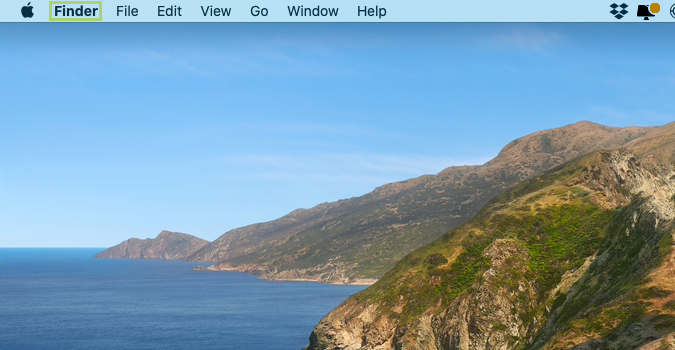
3) From the menu, select Preferences.
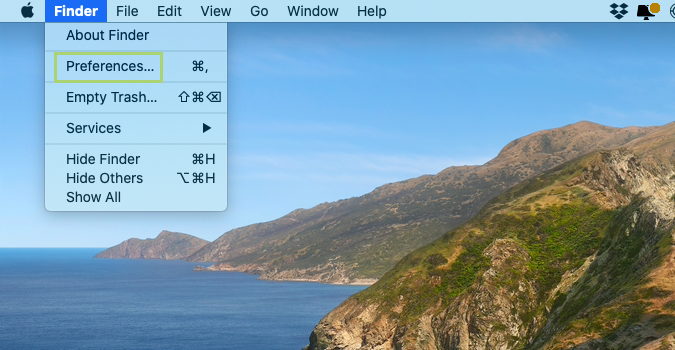
4) In the Finder Preferences window, go to the Advanced tab.
Stay in the know with Laptop Mag
Get our in-depth reviews, helpful tips, great deals, and the biggest news stories delivered to your inbox.
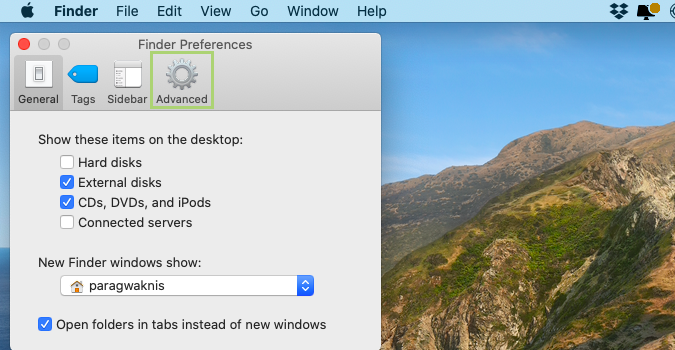
5) From the options available, select Remove items from the Trash after 30 days.
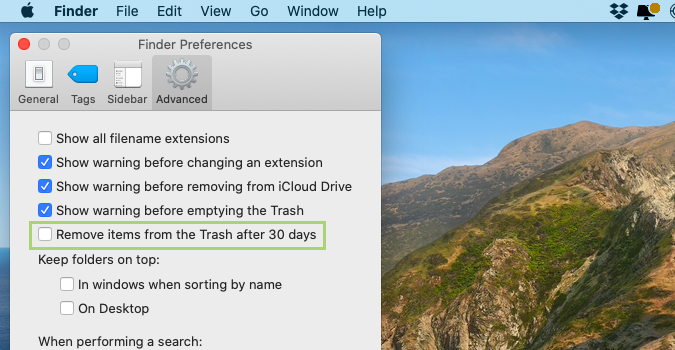
Bryan covers everything you need to know about Windows, social media, and the internet at large for Laptop Mag. Thanks to his extensive knowledge of operating systems and some of the most popular software out there, Bryan has written hundreds of helpful guides, including tips related to Windows 11 drivers, upgrading to a newer version of the OS, editing in Microsoft Photos, or rearranging pages in Google Docs.
