How to allow pop ups on iPhone
Trying to download something? Here's how to allow pop ups on iPhone

Whether you're downloading something away from the precious App Store or receiving any other notification that needs to be read, you need to allow pop ups on your iPhone.
We've done plenty of iPhone how-tos, like how to invert colors on iPhone and how to reset an iPhone without your password. It's important to know how to use a new piece of tech effectively.
Here's how to allow pop ups on iPhone
How to allow pop ups on iPhone
Step 1. Open the Settings app.
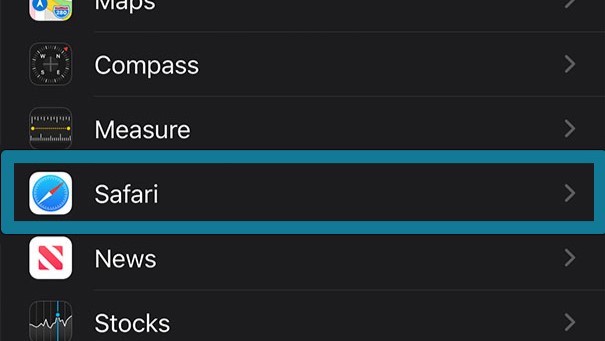
Step 2. Navigate to the Safari tab.
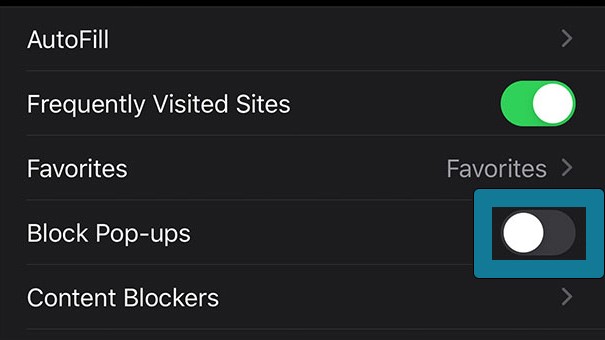
Step 3. In the General section, toggle the Block Pop-ups.
It's as simple as that. Don't ever worry about how to allow pop ups again. And if you do, just come right back here and we'll get you sorted.
Stay in the know with Laptop Mag
Get our in-depth reviews, helpful tips, great deals, and the biggest news stories delivered to your inbox.
Happy allowing!

Rami Tabari is the Reviews Editor for Laptop Mag. He reviews every shape and form of a laptop as well as all sorts of cool tech. You can find him sitting at his desk surrounded by a hoarder's dream of laptops, and when he navigates his way out to civilization, you can catch him watching really bad anime or playing some kind of painfully difficult game. He’s the best at every game and he just doesn’t lose. That’s why you’ll occasionally catch his byline attached to the latest Souls-like challenge.
