How to block spam calls on iPhone
3 ways to thwart unwanted callers

"How to block spam calls on iPhone" is a query that is skyrocketing on Google Search — and rightly so! People have had it up to here with irksome telemarketers and unwanted callers, so iPhone users want to know how to stop the madness.
Fortunately, there are several ways that you can thwart spam calls and we'll let you in on how to employ these tactics with our easy, step-by-step tutorial. Don't forget to check out our how to stop spam texts on iPhone guide, too.
How to block spam calls on iPhone
There are several ways that you can block spam calls on your iPhone, and we have three methods that can help you keep unwanted callers at bay. Check out the easy, step-by-step guides below.
1. Use 'Silence Unknown Callers' feature
You can take advantage of the Silence Unknown Callers feature to keep spam callers at bay. What, exactly, is the Silence Unknown Callers feature, you ask? Well, it's a perk that blocks numbers that have not contacted you before; it also blocks people who aren't saved in your contacts list.
1. Go to Settings.
2. Scroll down to Phone and tap on it.
Stay in the know with Laptop Mag
Get our in-depth reviews, helpful tips, great deals, and the biggest news stories delivered to your inbox.
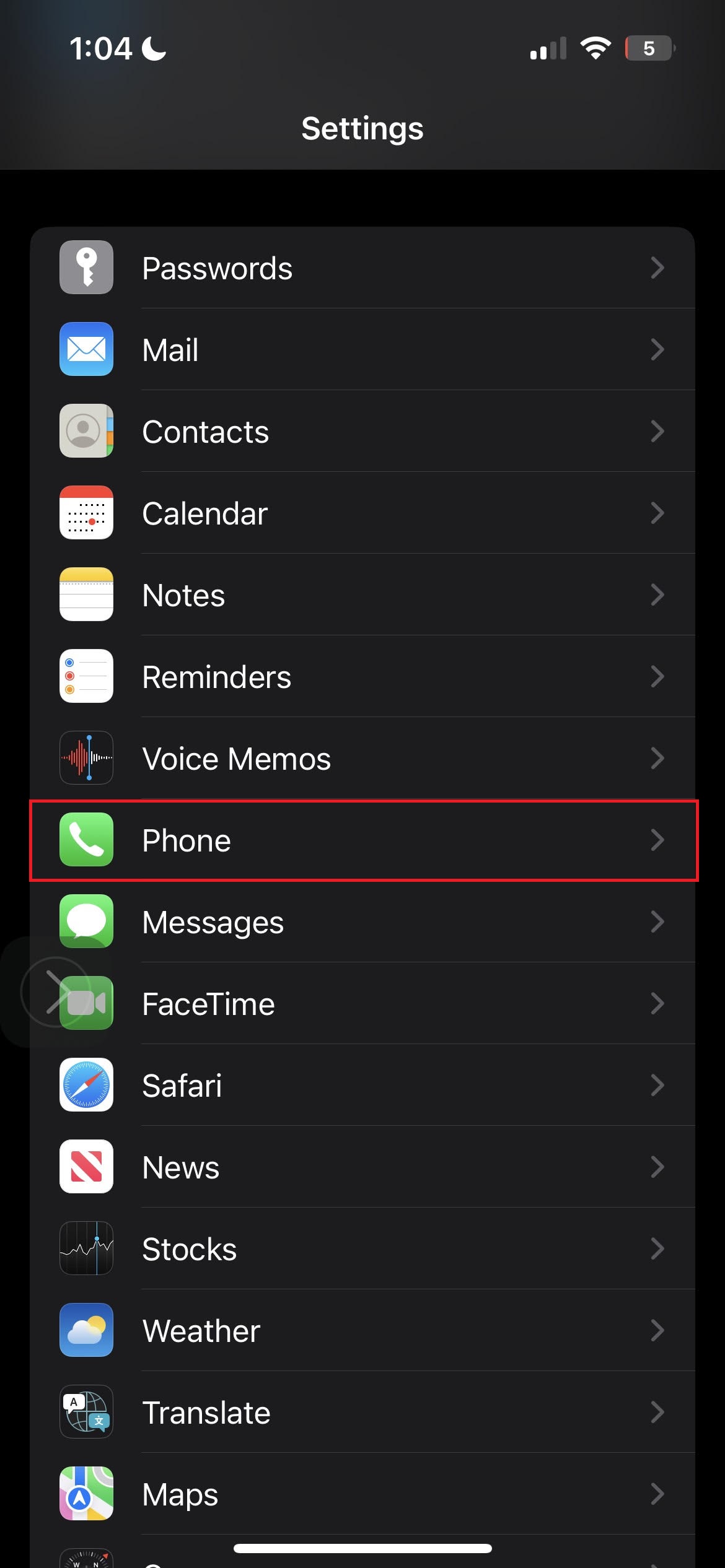
3. Tap on Silence Unknown Callers.
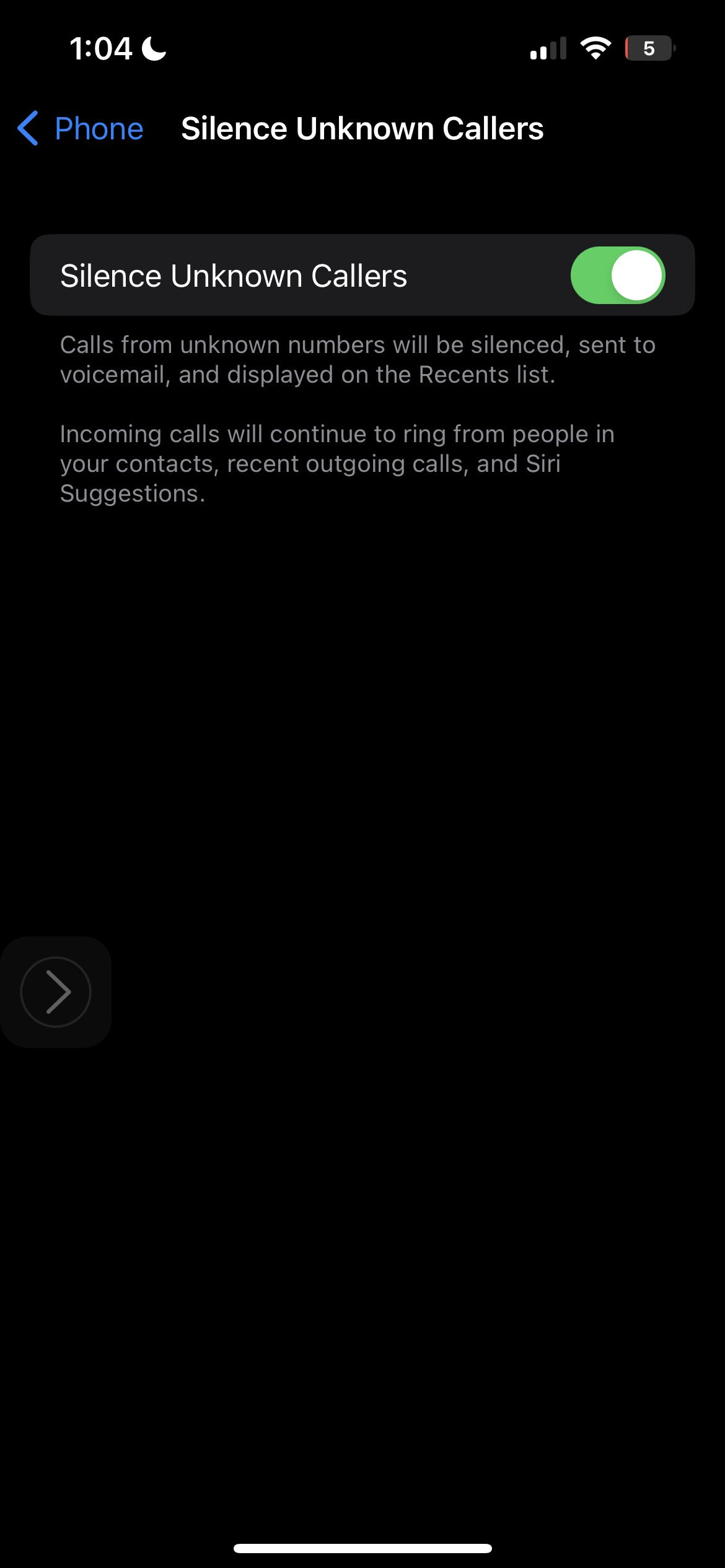
4. Switch the toggle to the on position, ensuring that it turns green.
2. Use 'Silence Junk Callers' perk
Silence Junk Callers is pretty self explanatory. Not everyone will have this feature because it varies from carrier to carrier (Verizon, T-Mobile and Sprint users should have something of this ilk), but follow the instructions below to see if you can take advantage of this perk.
1. Go to Settings.
2. Scroll down to Phone and tap on it.
3. Look for Call Blocking and Identification.
4. Turn the toggle on for Silence Junk Callers.
3. Use third-party apps to filter robocalls
There are plenty of third-party apps you can use to block spam calls and one of the most popular ones iPhone users rave about is TrueCaller.
1. Download TrueCaller from the Apple App Store and launch it.
2. Tap on Next several times to complete the onboarding slideshow.
3. Tap on Get Started.
4. Follow the instructions regarding turning on all the toggles for Truecaller via the Settings app. Return to the TrueCaller app.
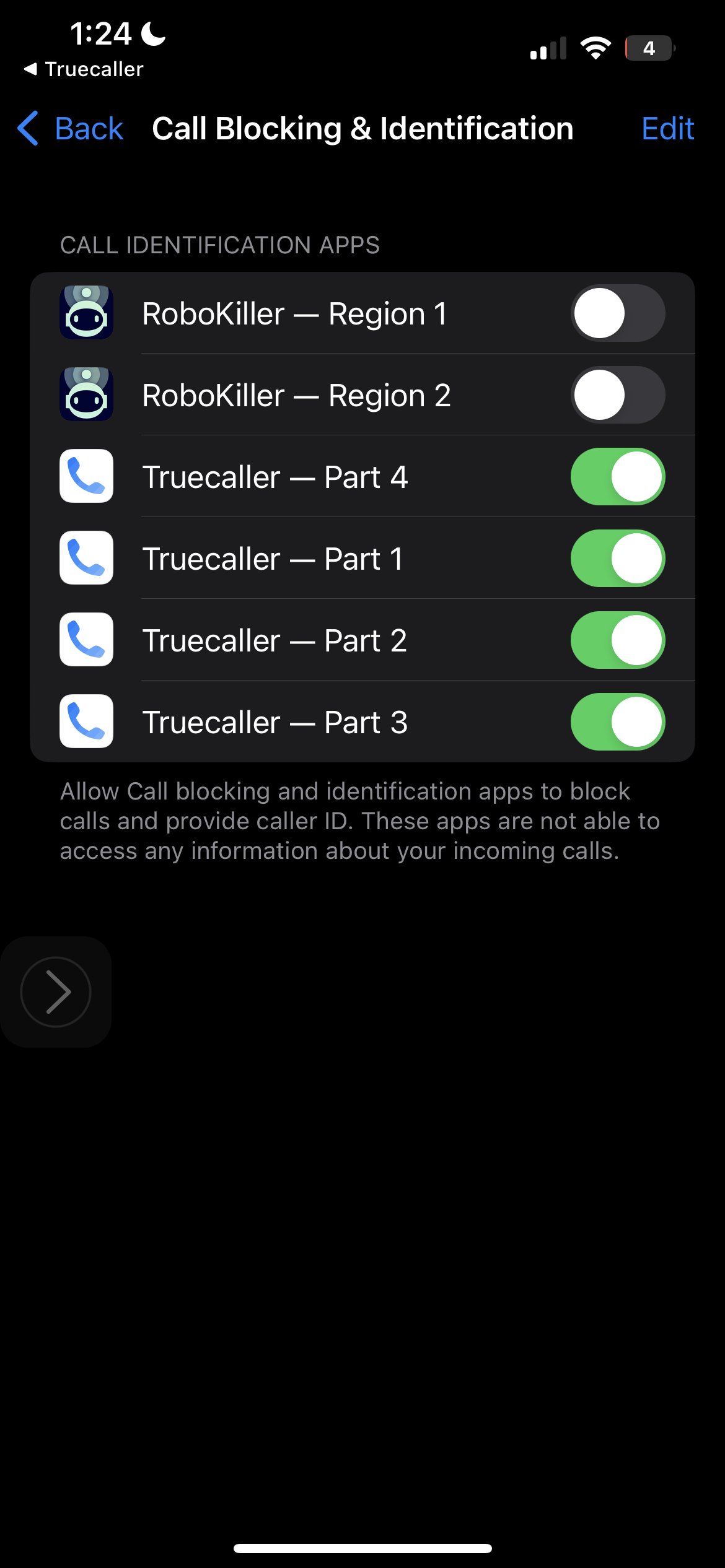
5. Tap Continue
6. Input your number and tap on Confirm.
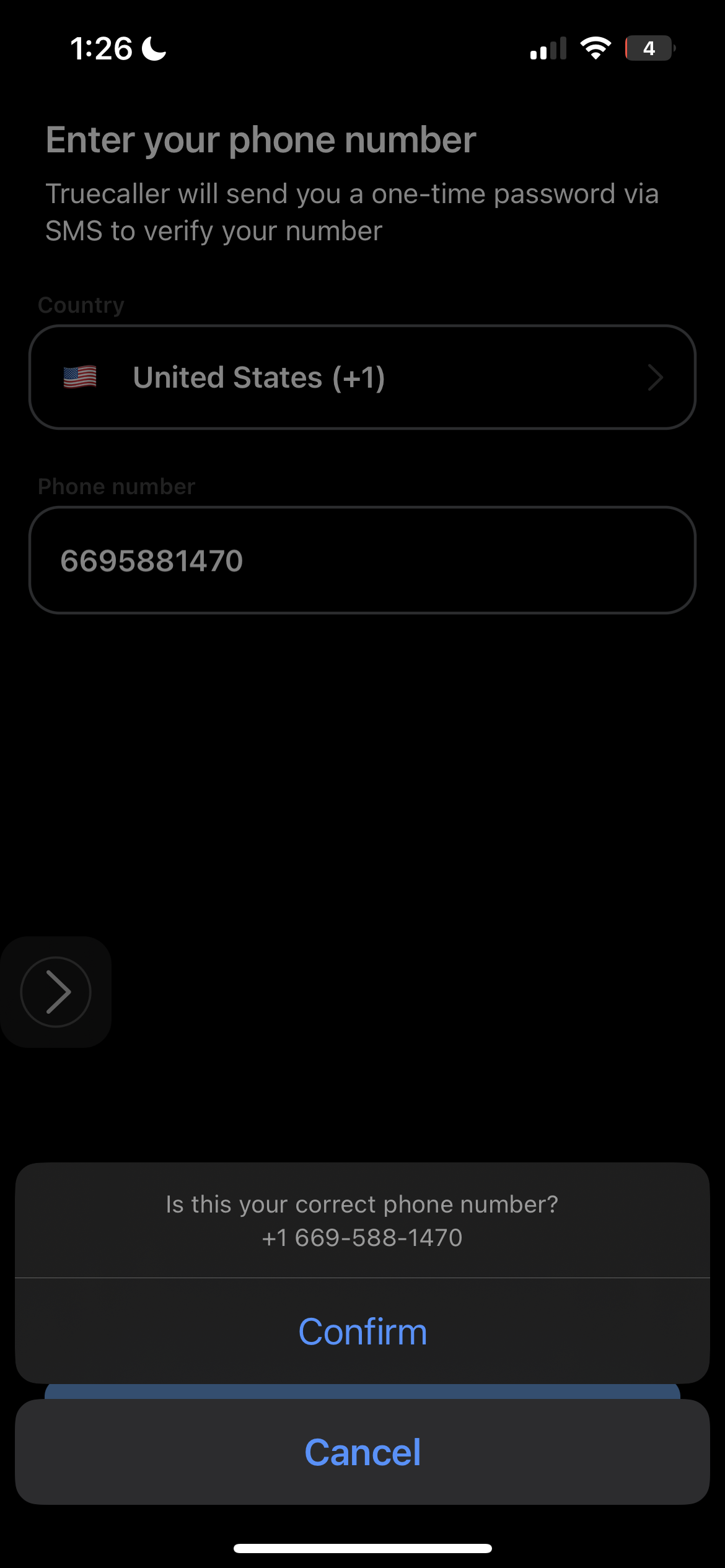
7. Tap on Agree & Continue (if you agree with the app's privacy policy).
8. Input the one-time password sent to your phone and tap Continue.
9. Create your profile and tap Continue.
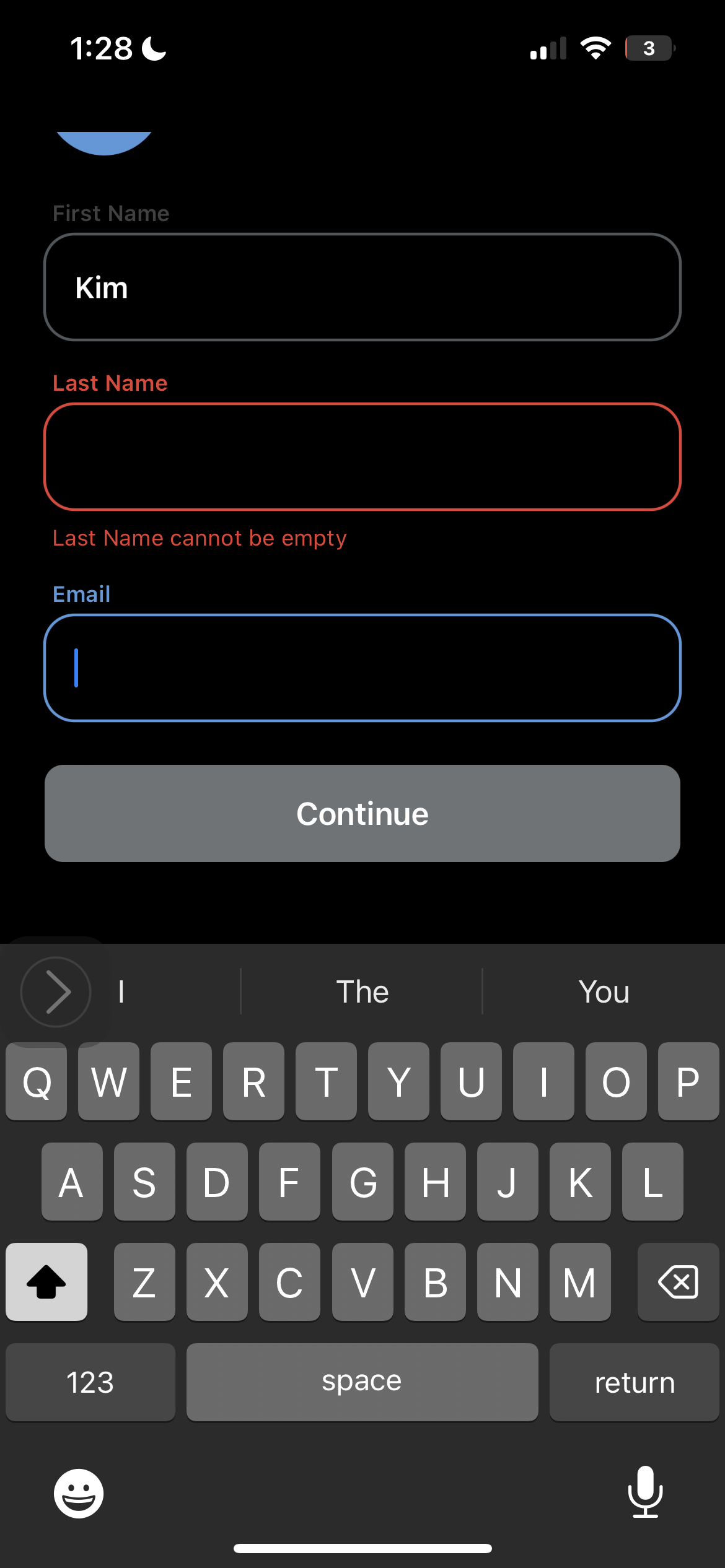
10. You'll be prompted to select whether you want the app to track you. We recommend tapping on Ask App Not to Track.
11. You'll also be asked whether you want special deals and promotion. Tap either yes or no and hit Continue.
12. If you want notifications about blocked calls, tap Turn On.
Kimberly Gedeon, holding a Master's degree in International Journalism, launched her career as a journalist for MadameNoire's business beat in 2013. She loved translating stuffy stories about the economy, personal finance and investing into digestible, easy-to-understand, entertaining stories for young women of color. During her time on the business beat, she discovered her passion for tech as she dove into articles about tech entrepreneurship, the Consumer Electronics Show (CES) and the latest tablets. After eight years of freelancing, dabbling in a myriad of beats, she's finally found a home at Laptop Mag that accepts her as the crypto-addicted, virtual reality-loving, investing-focused, tech-fascinated nerd she is. Woot!

