How to change a fingerprint on iPhone and iPad
Here's how to change your fingerprint on iPhone and iPad

Apple introduced Face ID with the launch of its iPhone X in 2017, offering facial recognition technology on all of its latest flagship devices ever since; including the iPhone 12 and iPad Pro. However, many iPhone and iPad models still use Touch ID, with the latest iPad Air (2020) and iPhone SE (2020) still adopting the fingerprint scanner.
Touch ID can be used to quickly unlock your iOS device, make purchases with Apple Pay, and add an extra layer of security when entering private information such as passwords. If your fingerprint isn't being recognized fast enough to access your device, or you used the wrong finger when first setting up Touch ID, you'll want to change that.
For those looking to change their fingerprints, find out how to add, delete, and change your fingerprint on iPhone and iPad.
- Best smartphones in 2021
- Best phone deals in 2021
- How to scan a QR code on iPhone
How to change your fingerprint on iPhone and iPad
Every iPhone with Touch ID support will have the fingerprint scanner placed in the Home button. This includes iOS devices from the iPhone 5s and later. You'll also find this on iPad models with a Home button, except for the iPad Air 2020 with Touch ID found in the side power button.
You can change your fingerprint on an iPhone and iPad with the same method below:
- Open the Settings app
- Scroll down to "Touch ID & Passcode
- Enter your passcode
- Tap on the fingerprint you want to change or delete
- Tap "Delete Fingerprint"
- Select "Add a Fingerprint" and follow the on-screen steps to make a new fingerprint
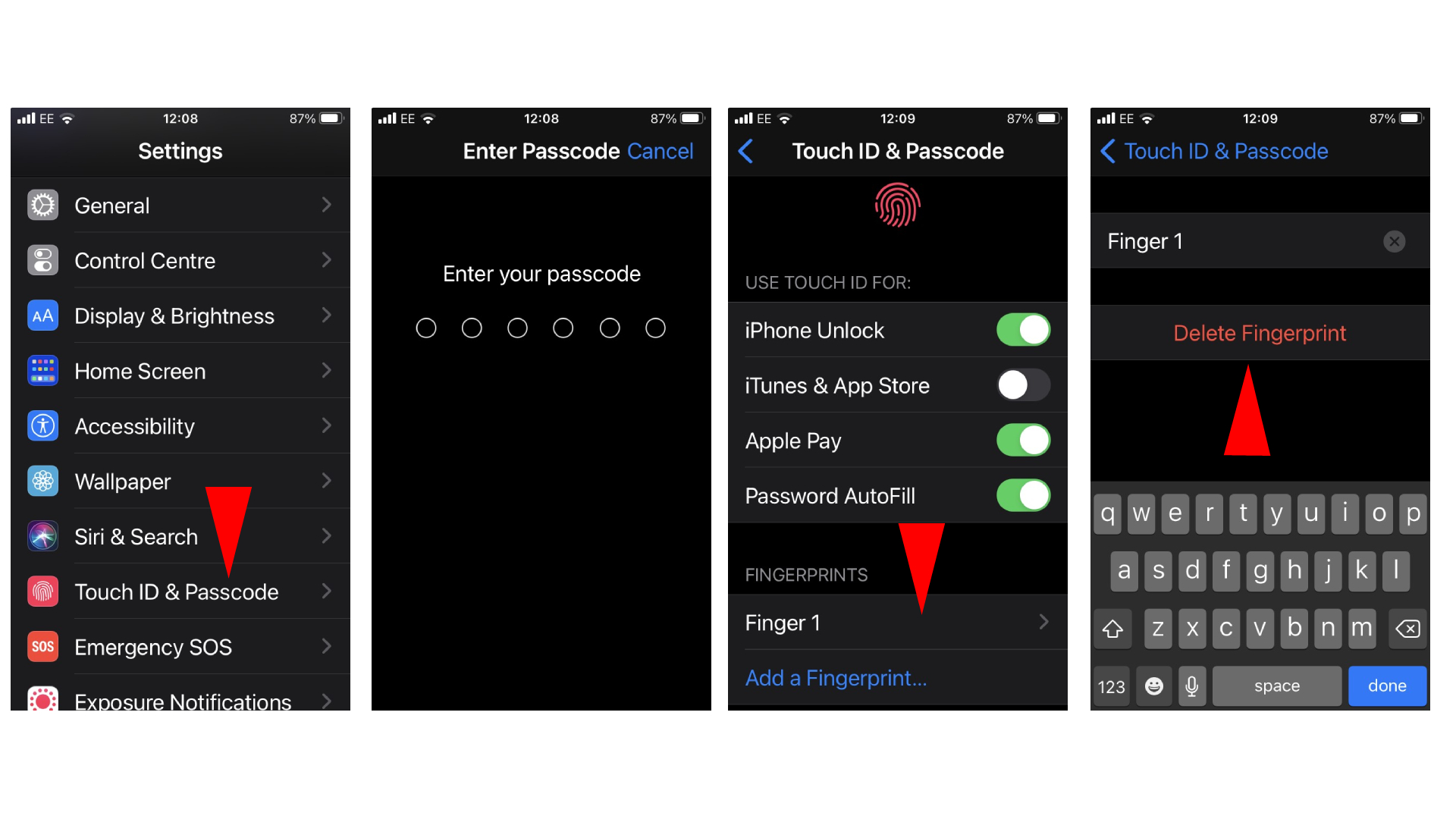
And that's it. To make deleting a fingerprint even easier, you can also swipe the fingerprint option to delete it. The Touch ID settings also allows users to rename their fingerprint to make it easier to know which finger they have assigned to be used to unlock their device.
What's more, Apple lets users add up to five fingerprints so they can use whatever finger is convenient in their left or right hand. However, let it be known that enrolling new prints might make fingerprint recognition take slightly longer.
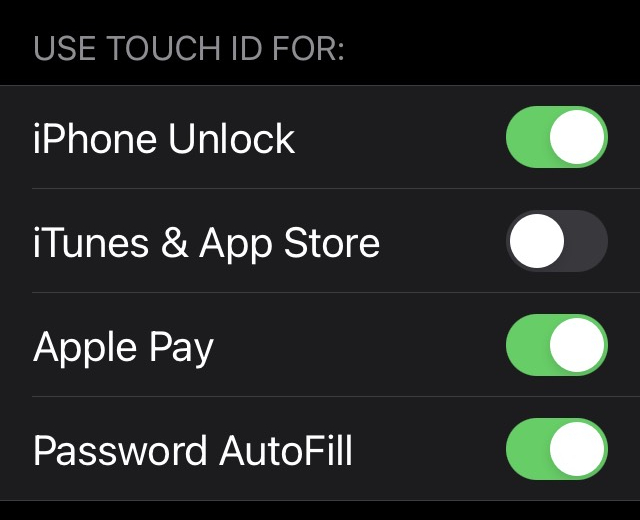
Touch ID settings also let you toggle what the fingerprint scanner can be used for, allowing you to turn Touch ID on and off for iPhone Unlock, in the iTunes and App Store, Apple Pay, and Password AutoFill.
How to unlock your iPhone and iPad without pressing the Touch ID sensor
iPhone and iPad users don't have to press the Home button (or side button on the iPad Air 2020) in order to unlock their device. Instead, they can rest their finger on the Touch ID sensor.
- Open the Settings app
- Navigate to "Accessibility"
- Scroll down to "Home Button" or "Top Button" on iPad Air 2020
- Turn on "Rest Finger to Open."
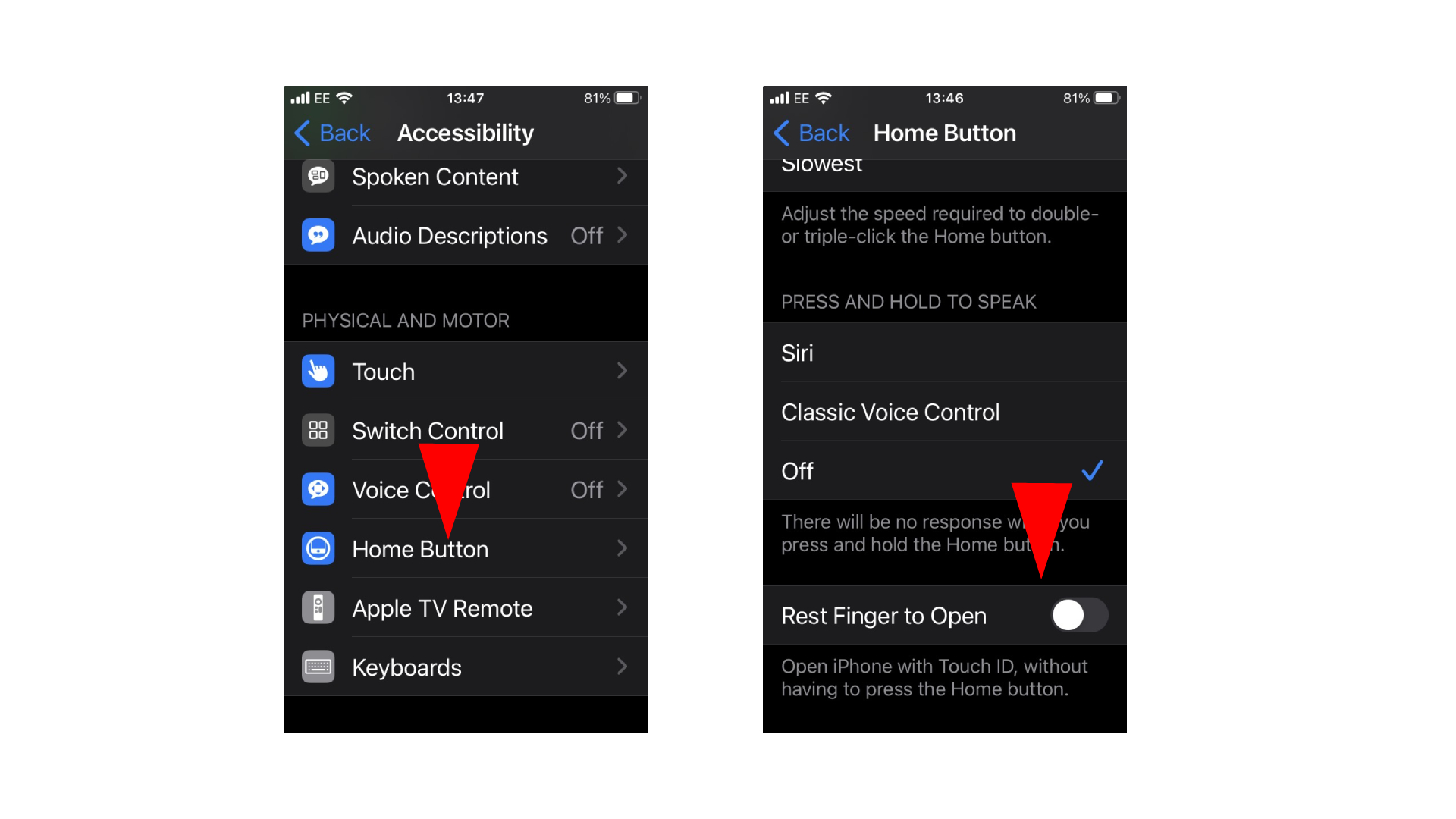
While this is switched on automatically on the iPad Air 2020, some iOS devices may have it switched off. It's an easier way to quickly access your device.
While Face ID is being used instead of Touch ID in the latest Apple devices, future iPhone and iPad models could still adopt the fingerprint scanner.
Stay in the know with Laptop Mag
Get our in-depth reviews, helpful tips, great deals, and the biggest news stories delivered to your inbox.

Darragh Murphy is fascinated by all things bizarre, which usually leads to assorted coverage varying from washing machines designed for AirPods to the mischievous world of cyberattacks. Whether it's connecting Scar from The Lion King to two-factor authentication or turning his love for gadgets into a fabricated rap battle from 8 Mile, he believes there’s always a quirky spin to be made. With a Master’s degree in Magazine Journalism from The University of Sheffield, along with short stints at Kerrang! and Exposed Magazine, Darragh started his career writing about the tech industry at Time Out Dubai and ShortList Dubai, covering everything from the latest iPhone models and Huawei laptops to massive Esports events in the Middle East. Now, he can be found proudly diving into gaming, gadgets, and letting readers know the joys of docking stations for Laptop Mag.
