How to delete duplicate photos from iPhone in seconds
Clean up your Photos app with just a few taps

Knowing how to delete duplicate photos from iPhone is a handy trick to clear storage space on your phone and clean up your Photos album. Fortunately, Apple made this process incredibly easy with iOS 16, but the steps to do it aren't immediately obvious.
So here's our quick four-step guide on how to delete duplicate photos from iPhone.
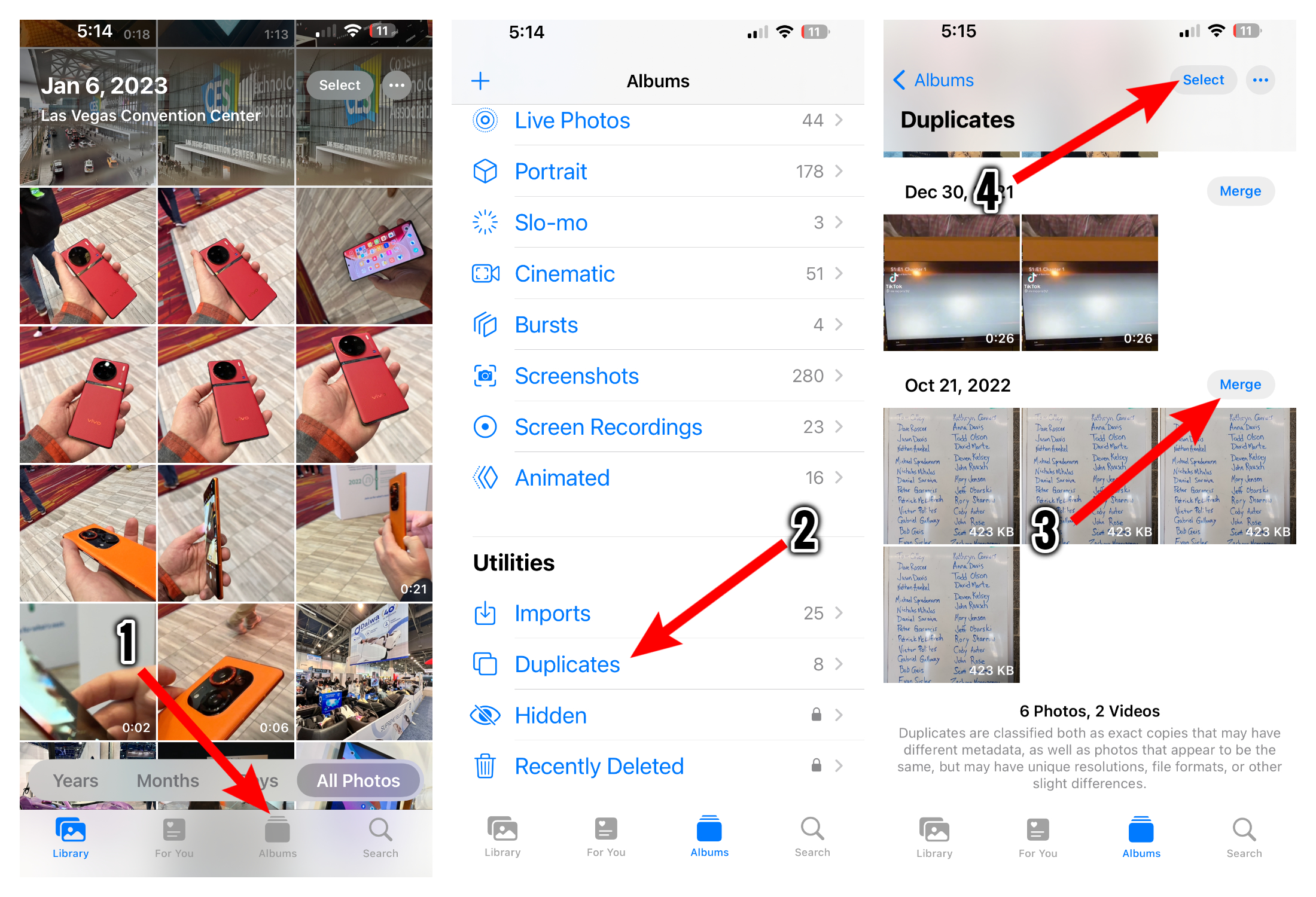
1. Go to the Photos app and head into the “Albums” tab.
2. Swipe all the way down to the bottom of this screen and you will find “Duplicates” under “Utilities.” This folder won’t be available if your iPhone doesn’t detect duplicate photos.
3. Inside the “Duplicates” folder, you can review the identical files and tap the “Merge” button to combine their information and clear the excess.
4. You can also use the “Select” option at the top to merge multiple batches of duplicate photos. Apple says it selects the highest quality version and combines all of the relevant data across the duplicates, such as metadata and location info.
In case you’d like to retrieve a discarded duplicate photo, you can do so from the “Recently Deleted” folder.
Stay in the know with Laptop Mag
Get our in-depth reviews, helpful tips, great deals, and the biggest news stories delivered to your inbox.
Shubham Agarwal is a freelance technology journalist from Ahmedabad, India. His work has previously appeared in Business Insider, Fast Company, HuffPost, and more. You can reach out to him on Twitter.
