Google Photos almost deleted every photo on my phone — here's how I stopped it
Here’s how to prevent Google Photos from accessing locally stored photos
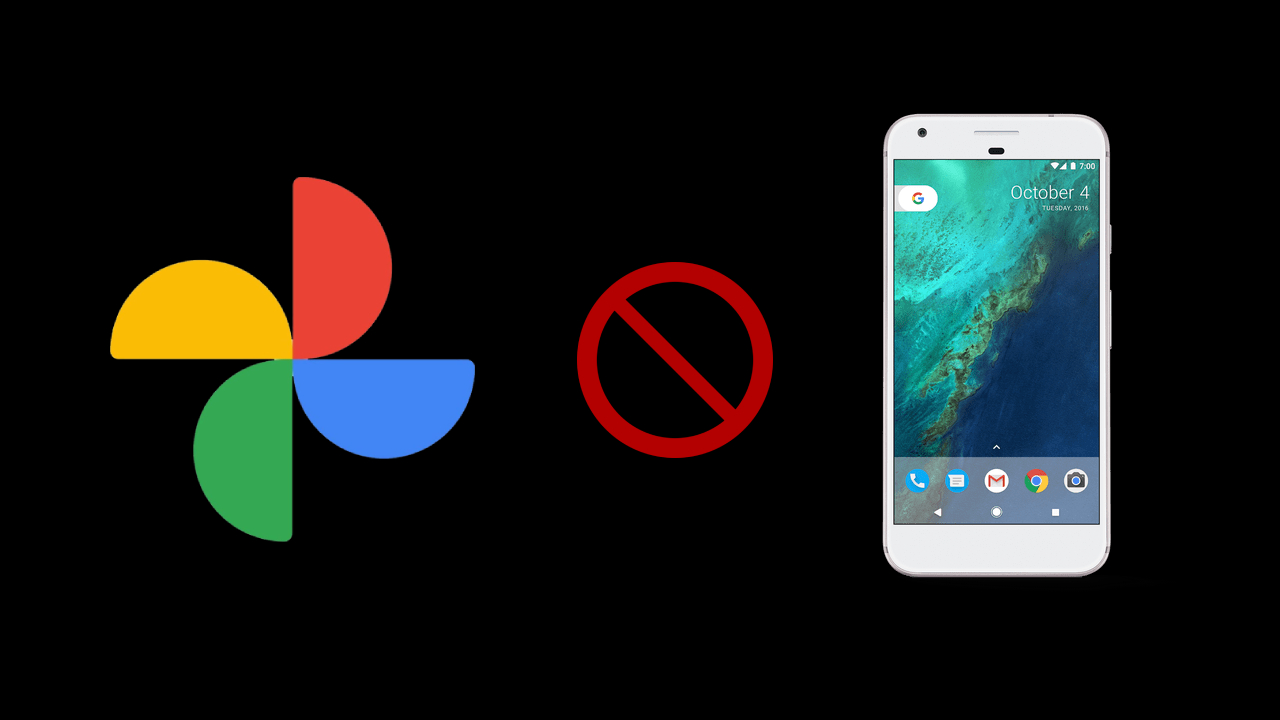
Have you found yourself accidentally clicking the “Turn on backup” button in Google photos? And now you’re overwhelmed as Google Drive attempts to upload thousands upon thousands of photos to the cloud, almost instantly filling up the limited space your account has? And now, it’s so full that whenever you use a Google app, you’re being sold a subscription service to increase your storage space, even though that space never should’ve been filled up to begin with?
You quickly turn Backup off, but the damage is already done. Those images are on the cloud and that space is taken. If you’re still on Google Drive’s free tier, it doesn’t take long for 15GB to disappear. Need a solution?
Well, you’ve come to the right place. Clearing up that storage space is as simple as, well, clearing it up! Just delete those photos from the cloud and everything will go back to the way it was. Except… that’s not how it works. If you try to delete photos from the cloud, it will overwrite the local storage on any devices connected to your Google account and forcefully delete them as well.
This is exactly what happened to me and I’m pretty bitter. As soon as I pressed that “Turn on backup” button, Google had me right where it wanted. All of my photos were successfully uploaded to the Cloud, but I was being pushed to subscribe to Google One, the company’s cloud storage service. Before realizing the intricacies of Google’s awful back-up system, I went into my cloud-saved photos and decided to delete everything there to make space.
These were important photos — mostly ones a friend and I took while we were on vacation together. They had sentimental value, but of course Google doesn’t care, it just wants to sell its product. When I checked my local storage at a later date, those photos were completely missing. Without warning, I accidentally deleted something important to me and had no clue it would disappear entirely.
Thankfully, I was able to go into Trash and fish those photos out before they were permanently lost. But if I hadn’t checked sooner, so much would have been gone forever because of an incredibly silly system that makes it difficult to delete photos from the cloud without impacting local storage. So yes, I’m bitter. But that’s not where my frustration ends.
I was still stuck with no storage space and an inability to delete photos from the Cloud without them disappearing permanently. I felt trapped. Either I deal with having no space on my Drive forever, or I cough up cash every month to my one and only overlord, Google.
Sign up to receive The Snapshot, a free special dispatch from Laptop Mag, in your inbox.
Part of me was ready to just start paying for it. Nearly losing my photos wasn’t worth my stubborn hatred of Google, but I decided it wasn’t worth it. I refused to lose to a predatory scheme to enlist me in a subscription service, so I got to work and found a way to destroy those cloud photos without losing anything on my local storage.
How to prevent Google Photos from deleting locally stored photos
The key to protecting your phone’s local storage is to stop Google Photos’ ability to modify your local files. After all, Google Photos merely acts as a way to display your photos in a neat and tidy manner. They’re not actually saved to the app itself, even on Google phones. This means you’ll need another device to log into your Google account, allowing you to delete the photos while blocking the search-engine giant’s permission privileges.
1. Go to your phone's Settings.
2. Select Apps.
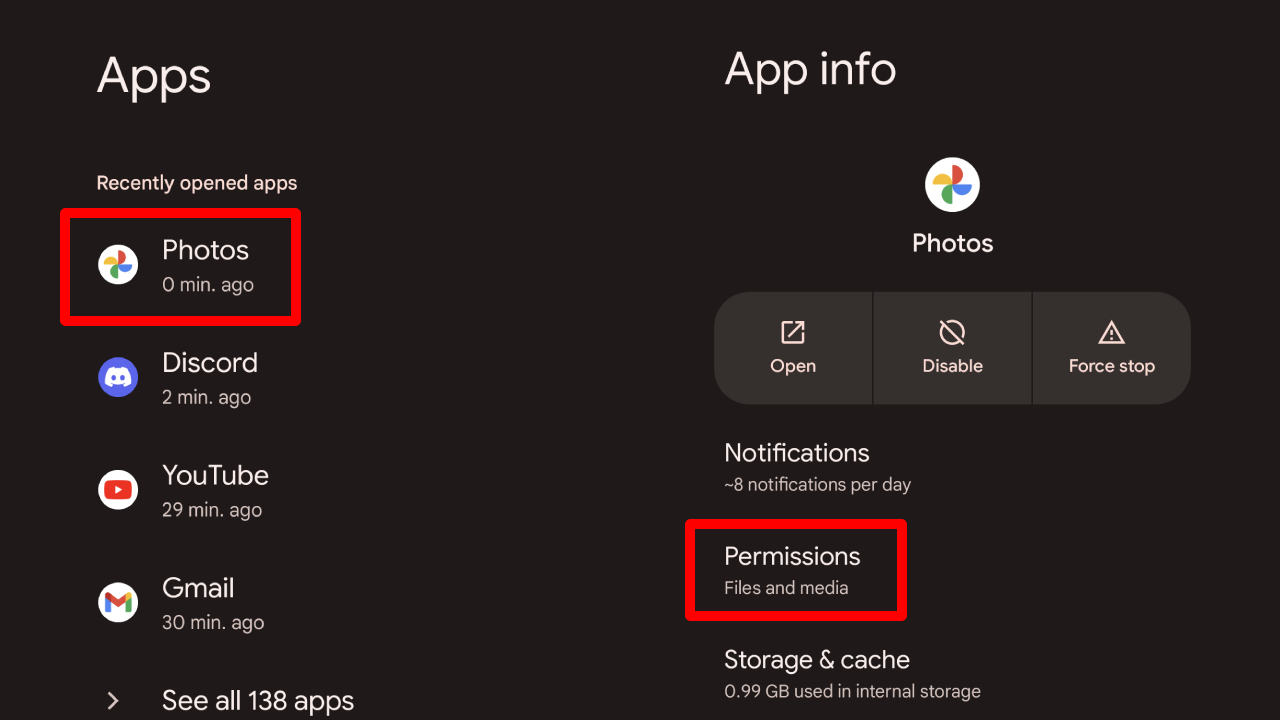
3. Find the listing for Photos and click on it. If you’re using a Google phone, you can open the Photos app and then switch back to Settings to make it show as the most recently opened app.
4. Select Permissions.
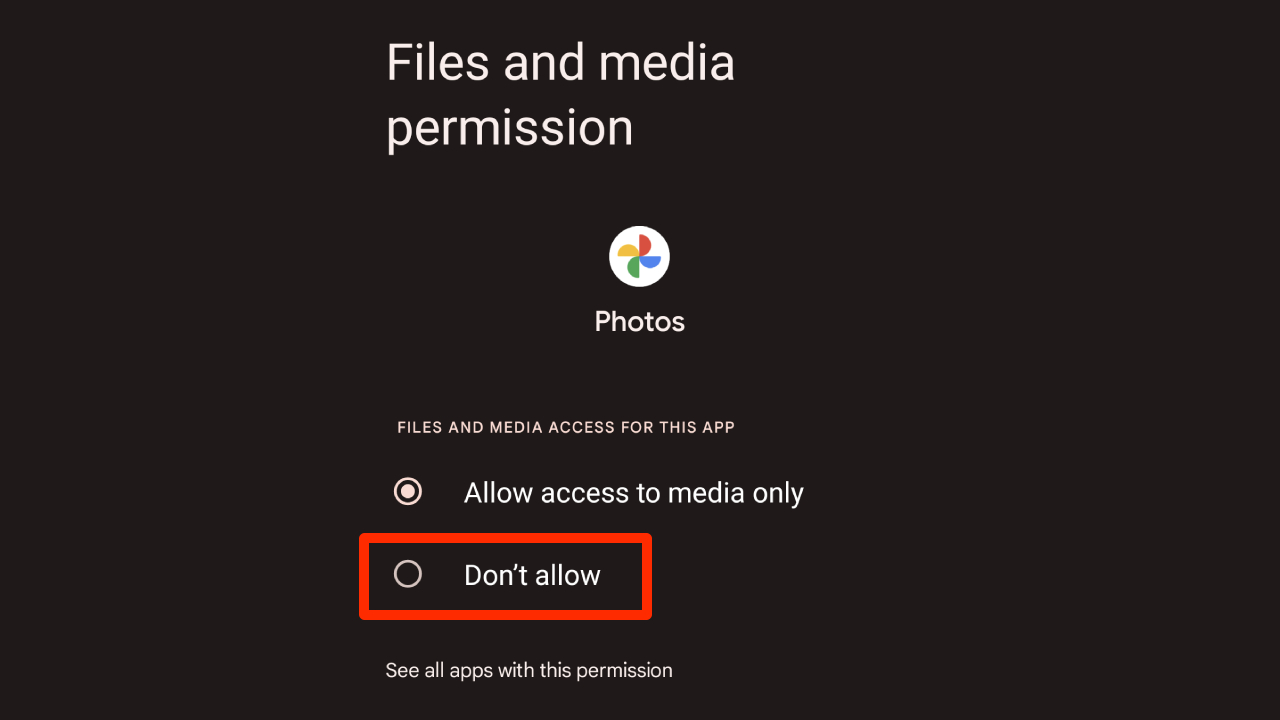
5. Select Files and media.
6. Select Don’t allow.
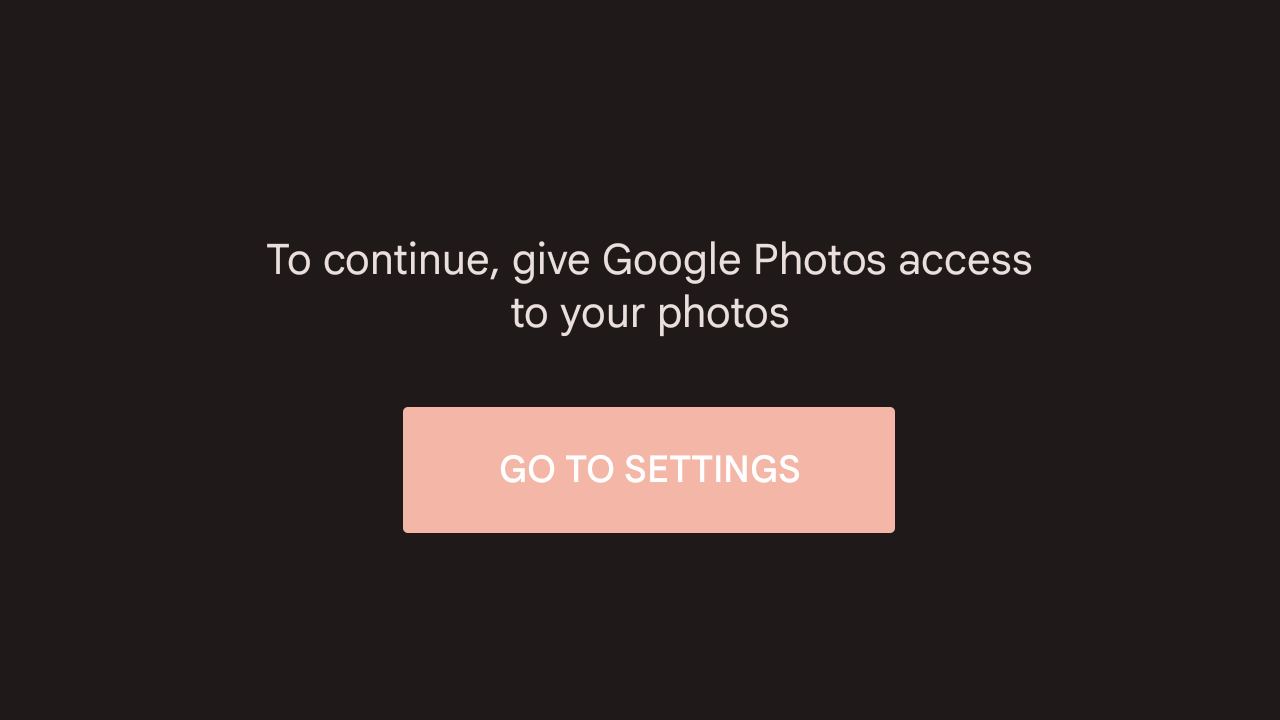
7. Just to confirm you did it correctly, open the Photos app. It should ask you if you’d like to give Photos permission to modify your files. Select No. If you try to open it again, it should show “To continue, give Google Photos access to your photos.”
How to delete Google Photos on the cloud without deleting them on your phone
If you’ve followed the previous section correctly, Google Photos no longer has permission to modify the local storage on your phone. It cannot access your media, files and photos, which means once you begin to delete photos uploaded to the cloud, it won’t remove them from your phone.
1. Log in to your Google account on a separate device. We recommend using a computer to make this process easier.
2. Open a new tab on Google Chrome and click the nine circles on the top right, which should be next to your profile picture.
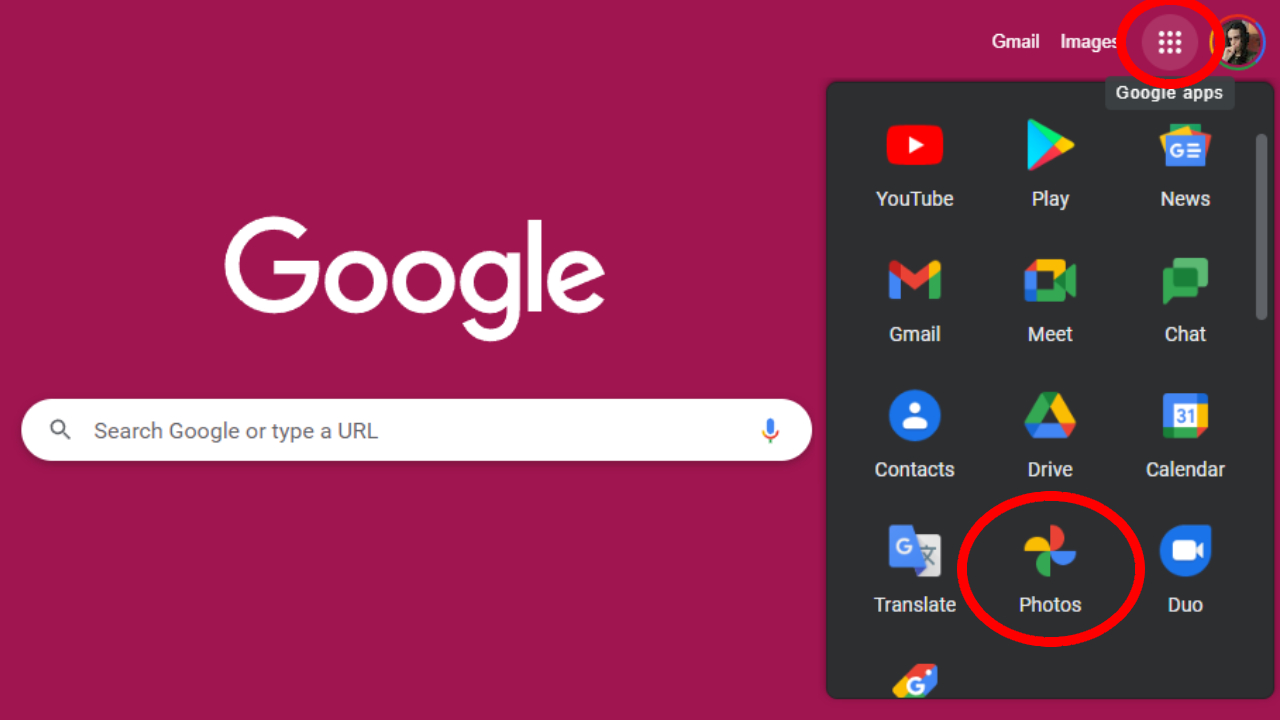
3. Scroll down and select Photos.
4. You’re now in the Photos app and can go ham deleting whatever you please. Here’s a tip: You can use Shift while selecting photos to pick out many at once.
5. Once you’ve finished freeing up space, you can return to your phone and re-allow Photos to access your local storage. If you don’t remember how to do this, check the previous section, except at Step 6, select Allow.
Quick warning: If you’ve downloaded the Google Drive application on your computer and have allowed Google Photos to back-up photos on that device, you’ll want to make sure the photos you delete aren’t the ones that it’s taking from your computer.
And it’s as simple as that! If you’re worried you made a mistake somewhere, you can check the Photos app on your phone and see if the photos you deleted are still there. If they’re somehow not there anymore, navigate to Trash to restore them. Photos are kept in Trash for 60 days before being permanently deleted, so you have a lot of buffer time before anything is lost forever.

Self-described art critic and unabashedly pretentious, Claire finds joy in impassioned ramblings about her closeness to video games. She has a bachelor’s degree in Journalism & Media Studies from Brooklyn College and five years of experience in entertainment journalism. Claire is a stalwart defender of the importance found in subjectivity and spends most days overwhelmed with excitement for the past, present and future of gaming. When she isn't writing or playing Dark Souls, she can be found eating chicken fettuccine alfredo and watching anime.
