How to force restart an app on iPhone
Here's how to send those pesky apps to their grave
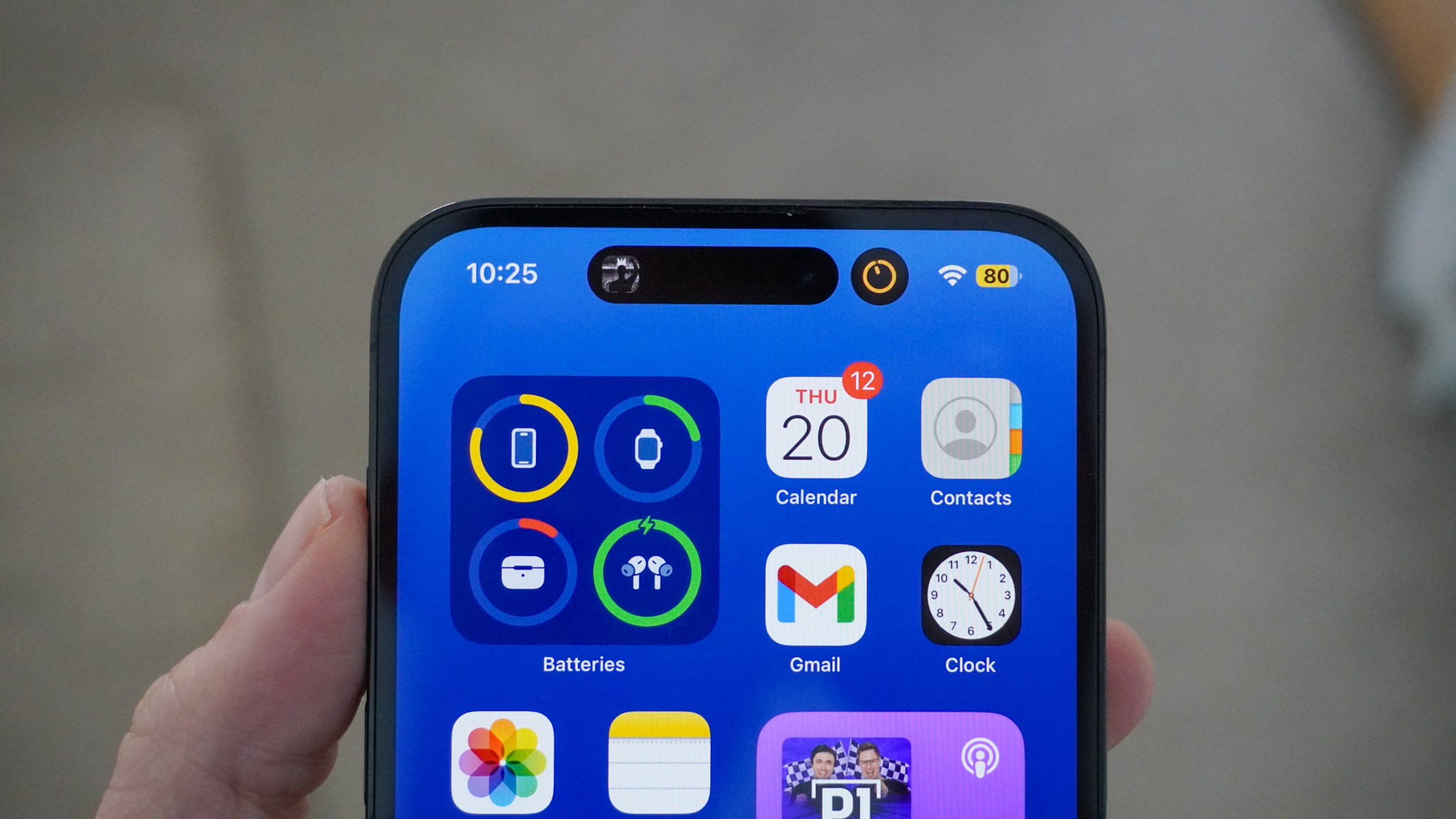
Is there a certain app that's giving you trouble on your iPhone? No worries, learning how to force restart an app on iPhone is quick and easy, but just know that it might not always work.
Before we head into how to force restart an app on iPhone, keep in mind that this is your first resort, not your last resort. If this guide doesn't help you fix your app, you can always restart your phone or uninstall the problem app.
Without further ado, here's how to force restart an app on iPhone.
How to force restart an app on iPhone
1. Open App Switcher
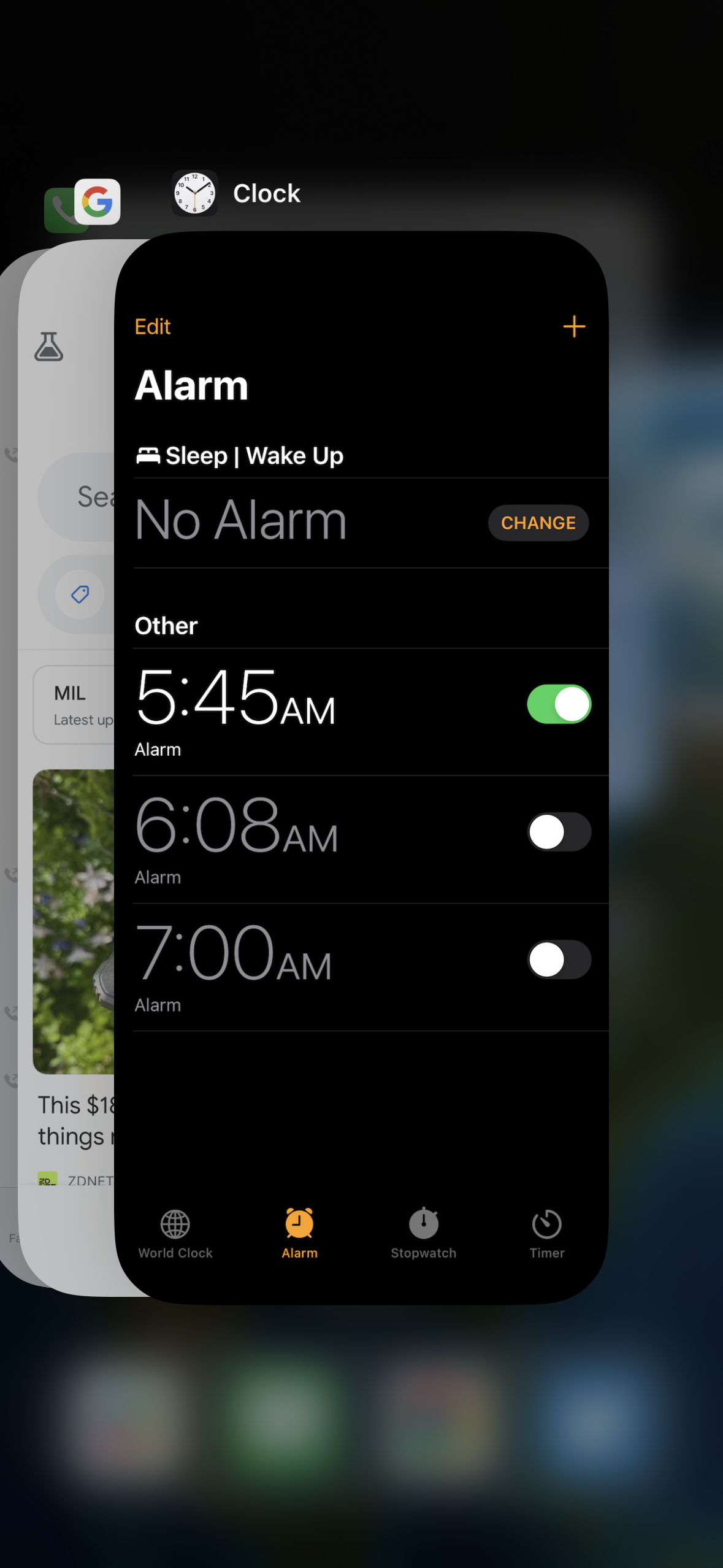
To quit the app, open the App Switcher. If you have an iPhone with Face ID, swipe up from the bottom edge of the screen and pause in the center. If you have an iPhone with a Home button, double-click the Home button.
2. Swipe up
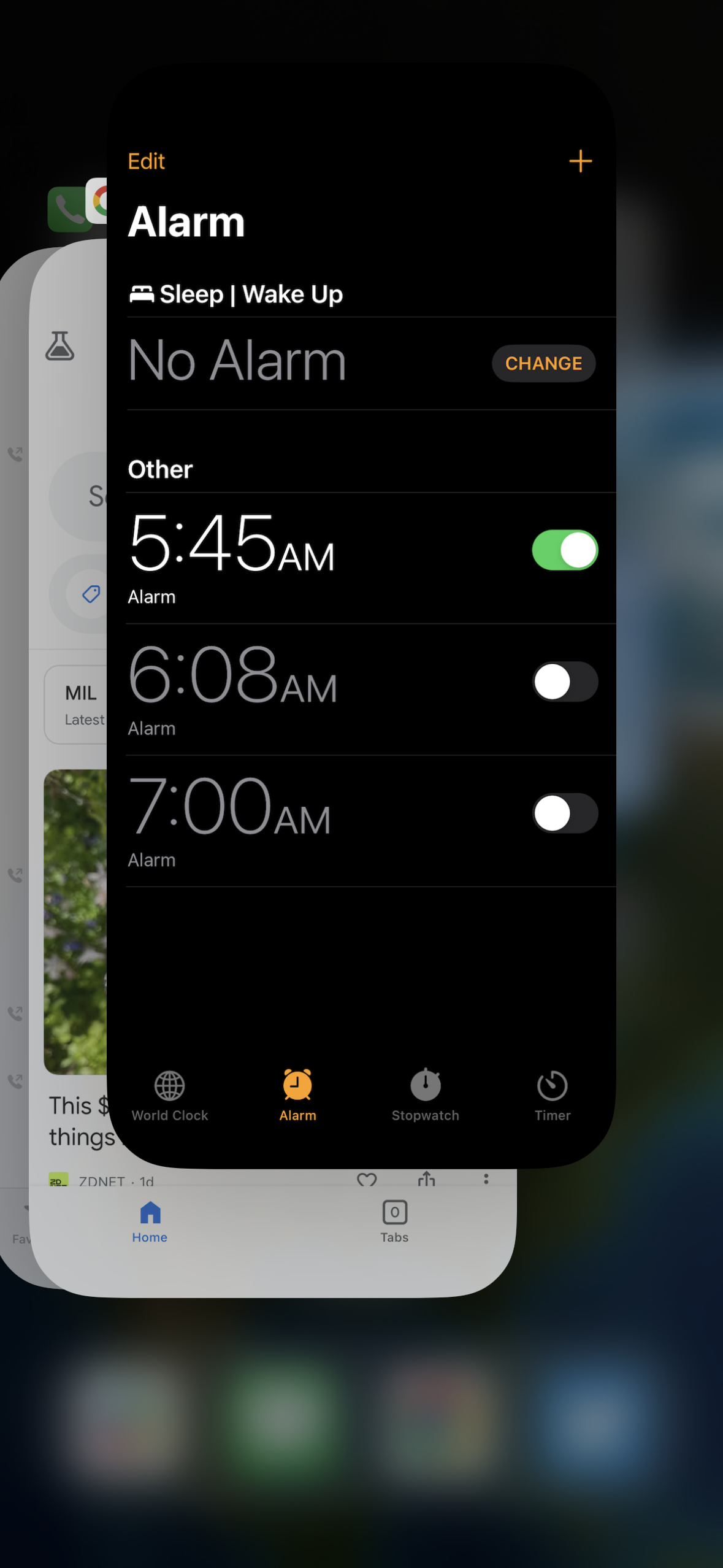
Swipe right to find the app that's giving you trouble, then swipe up on the app. It should vanish into the ether.
3. Reopen app
Now you can either go to the Home Screen or your App Library to find the said app, and reopen it.
It's just that easy. If you're using an older iPhone and it's giving you some trouble, check out our review of the iPhone 14 Pro Max, which is one of the best flagship phones you can buy right now. We recommend it because it's strong in almost all areas, superior in zippy performance, and miles ahead of other phones in video capture.
Stay in the know with Laptop Mag
Get our in-depth reviews, helpful tips, great deals, and the biggest news stories delivered to your inbox.

Rami Tabari is the Reviews Editor for Laptop Mag. He reviews every shape and form of a laptop as well as all sorts of cool tech. You can find him sitting at his desk surrounded by a hoarder's dream of laptops, and when he navigates his way out to civilization, you can catch him watching really bad anime or playing some kind of painfully difficult game. He’s the best at every game and he just doesn’t lose. That’s why you’ll occasionally catch his byline attached to the latest Souls-like challenge.
