How to record phone calls on iPhone
Keep track of your calls with this cool tool

Interestingly, "how to record phone calls on iPhone" is climbing the ranks in popularity on Google Search. Perhaps people are feeling more litigious than usual and want to save incriminating evidence to have an edge in court (just make sure it's legal in your state).
Or maybe they simply want to keep a record of certain phone calls so that they can go back and replay them for their own reference. No matter what the reason is, we have the scoop on how to record phone calls on your iPhone.
How to record phone calls on iPhone
As far as I know, iOS doesn't have a native feature that lets users record their phone calls on iPhone. Consequently, you'll have to download on app from the Apple App Store to execute the task of recording your conversations.
1. Go to the Apple App Store and type in the word "Rev" in the search bar.
2. Be sure to ignore the first few apps and tap on "Get" next to "Rev Voice Recorder" (It should have a light green icon).
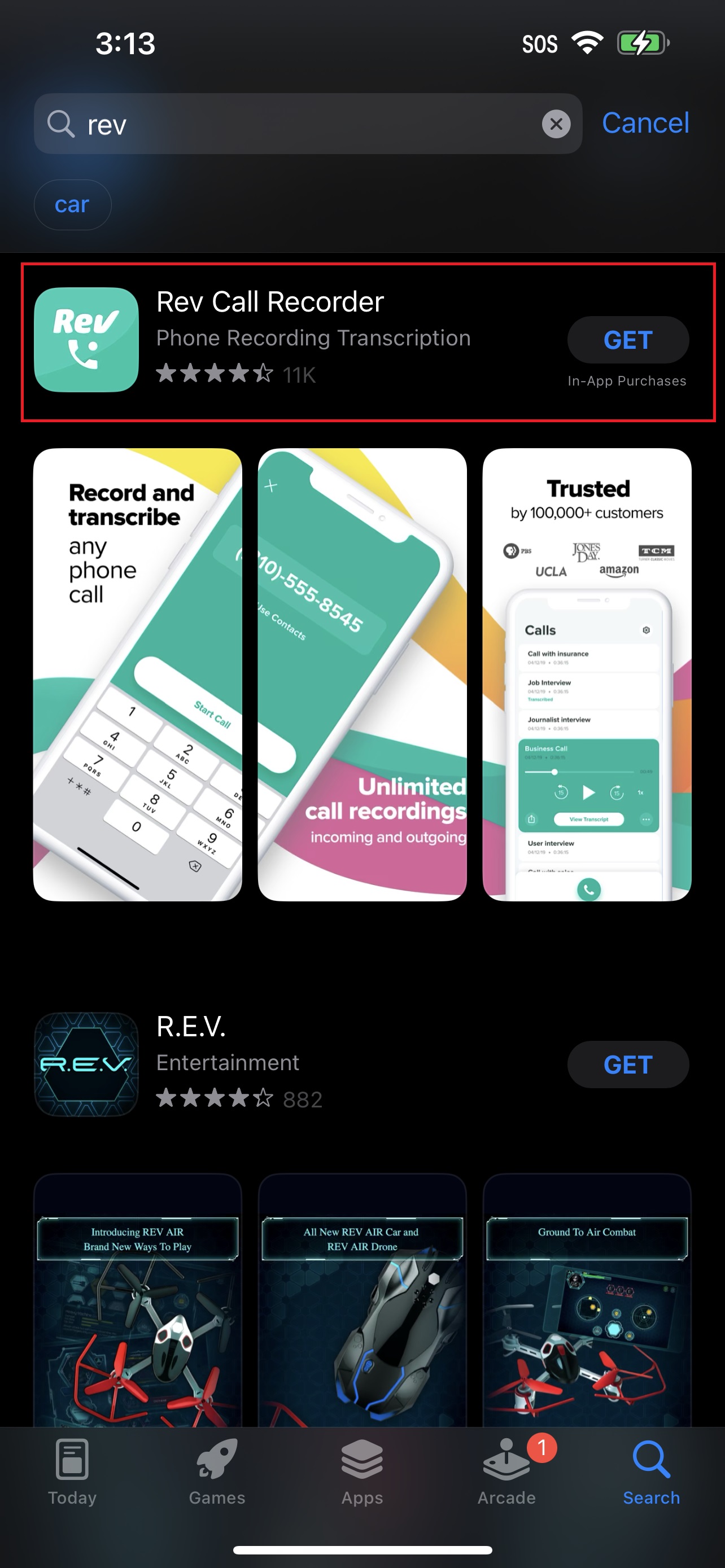
3. Tap on "Install."
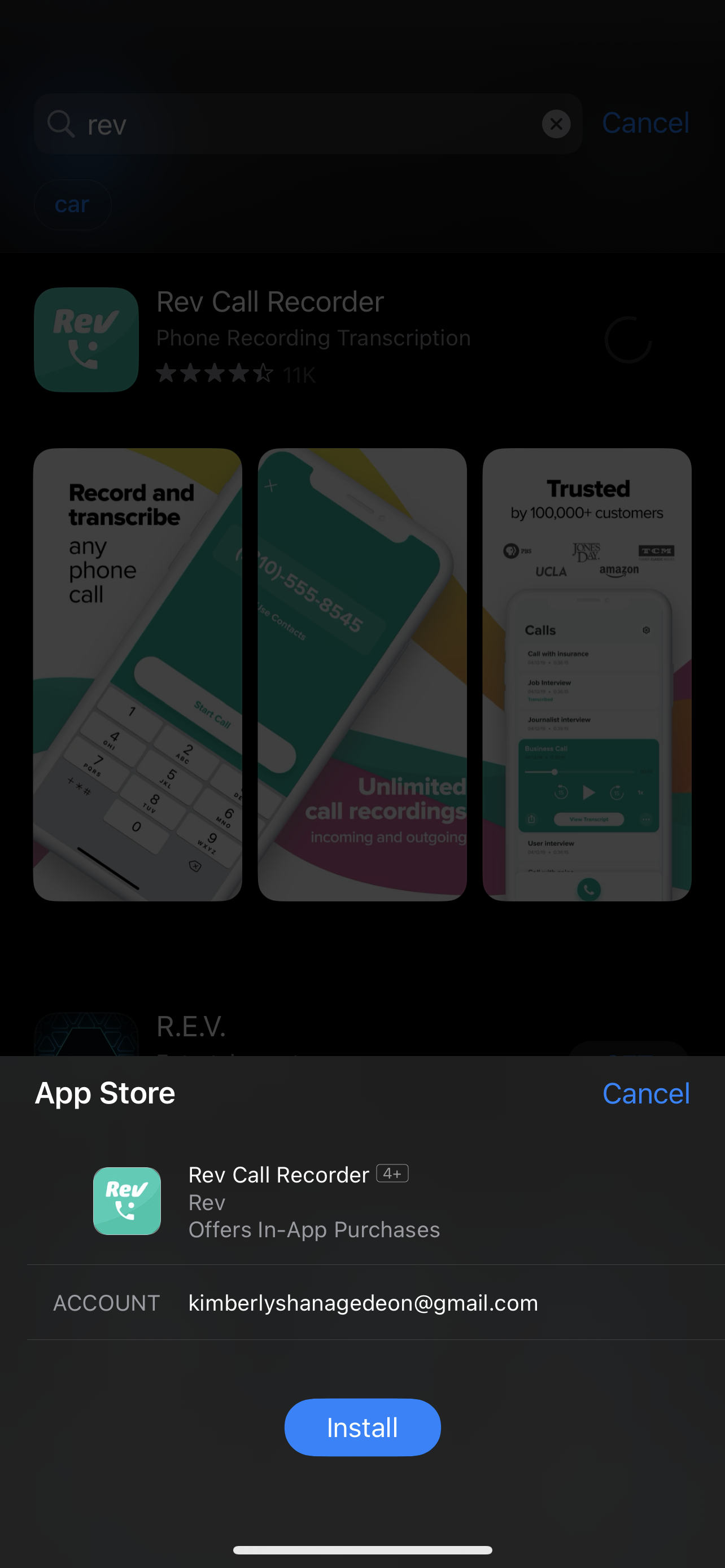
4. If prompted to enter your Apple ID password, type it in and hit "Sign In."
Stay in the know with Laptop Mag
Get our in-depth reviews, helpful tips, great deals, and the biggest news stories delivered to your inbox.
5. Once the app finishes downloading, tap on "Open."
6. Type in your number to verify it. Type in the code you see on your phone.
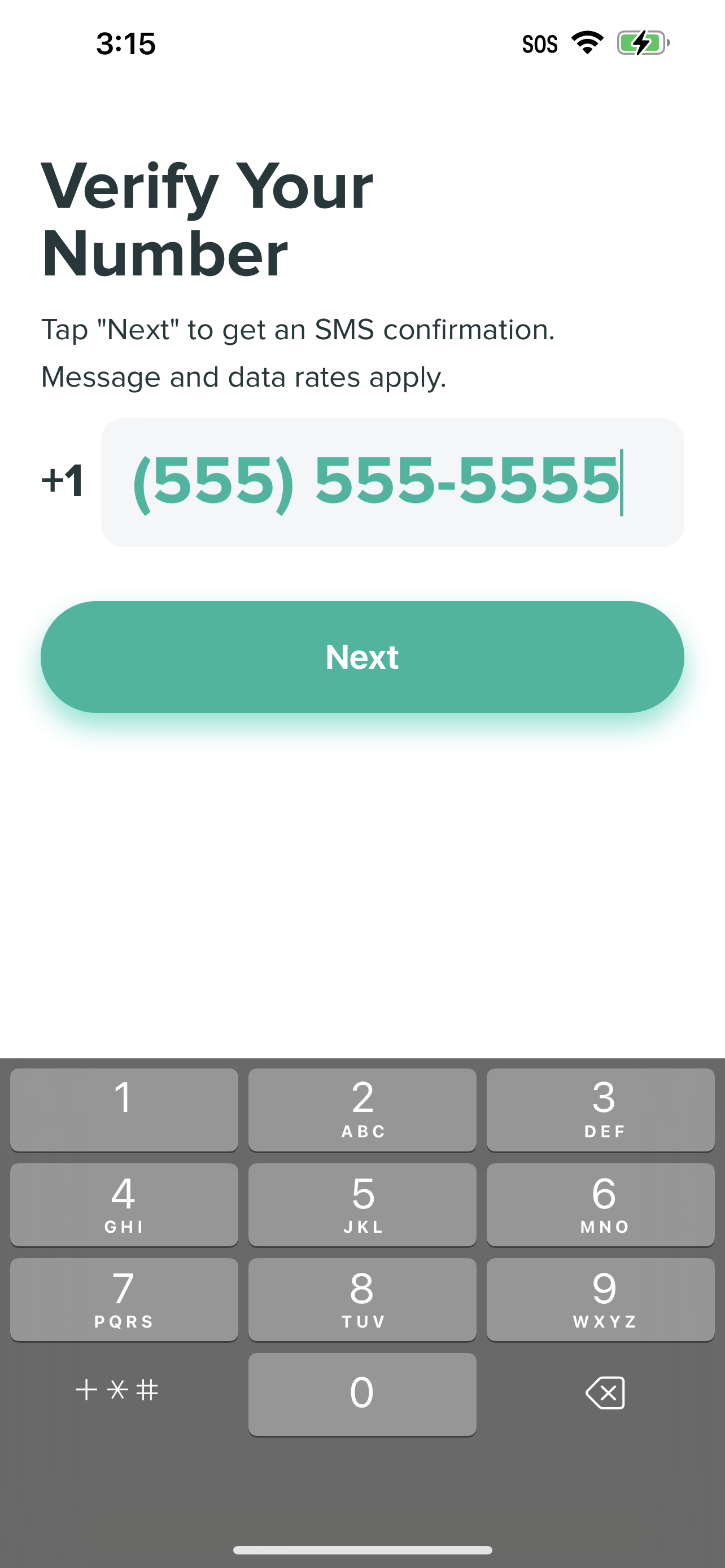
7. You made be asked if you want updates. Select "Allow" if you want notifications on when your recordings are done.
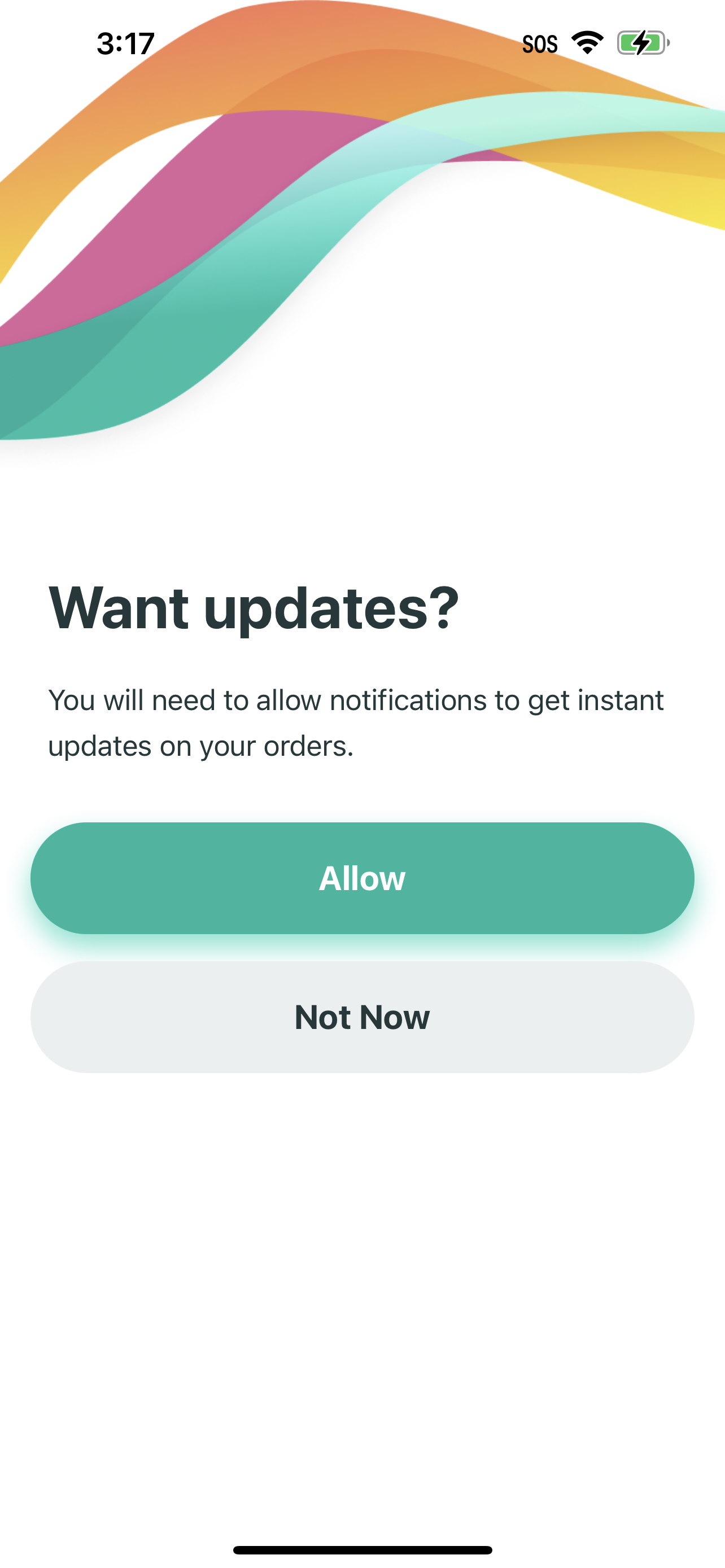
8. You can record your first phone call by tapping on "Start recording."
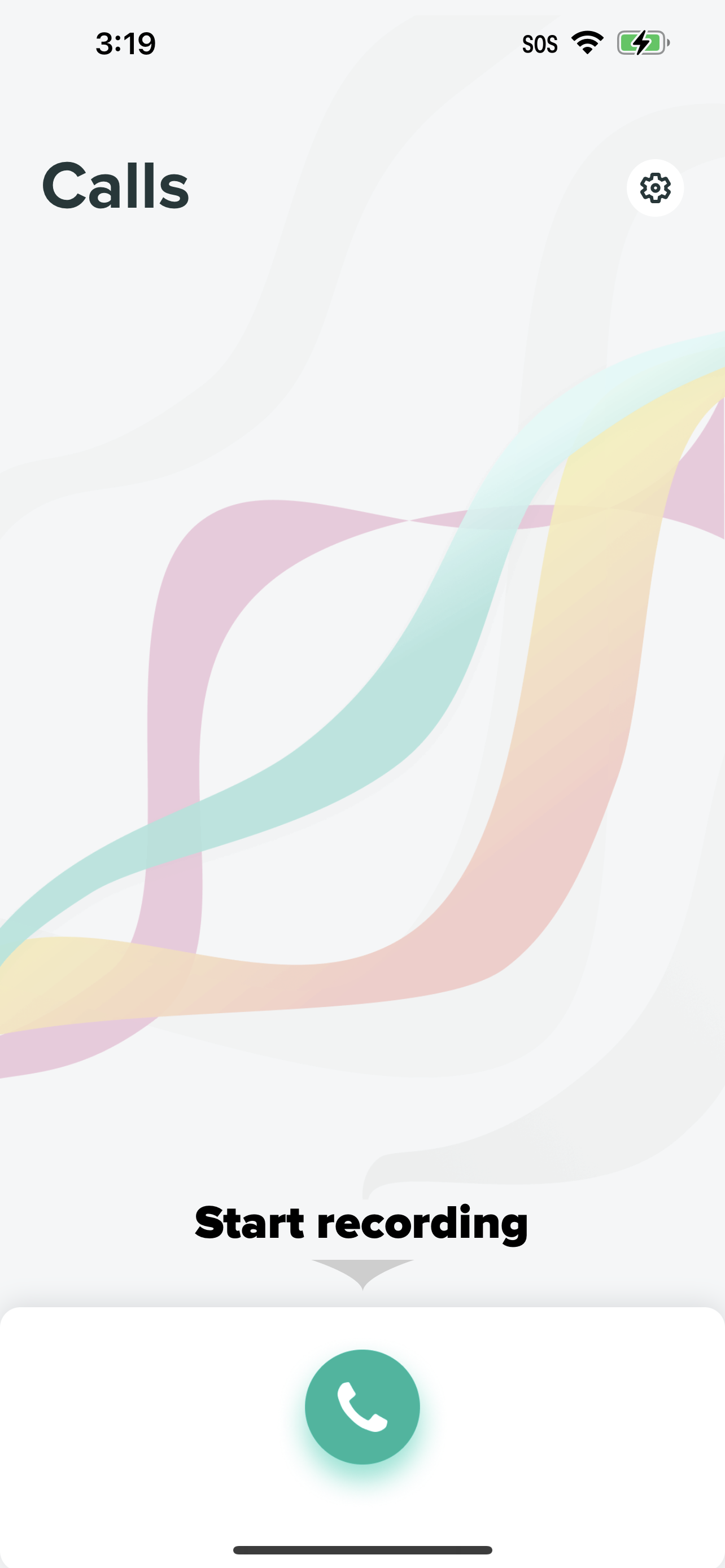
9. In the empty field, you can use an existing contact or enter a phone number.
10. Tap on "Start call."
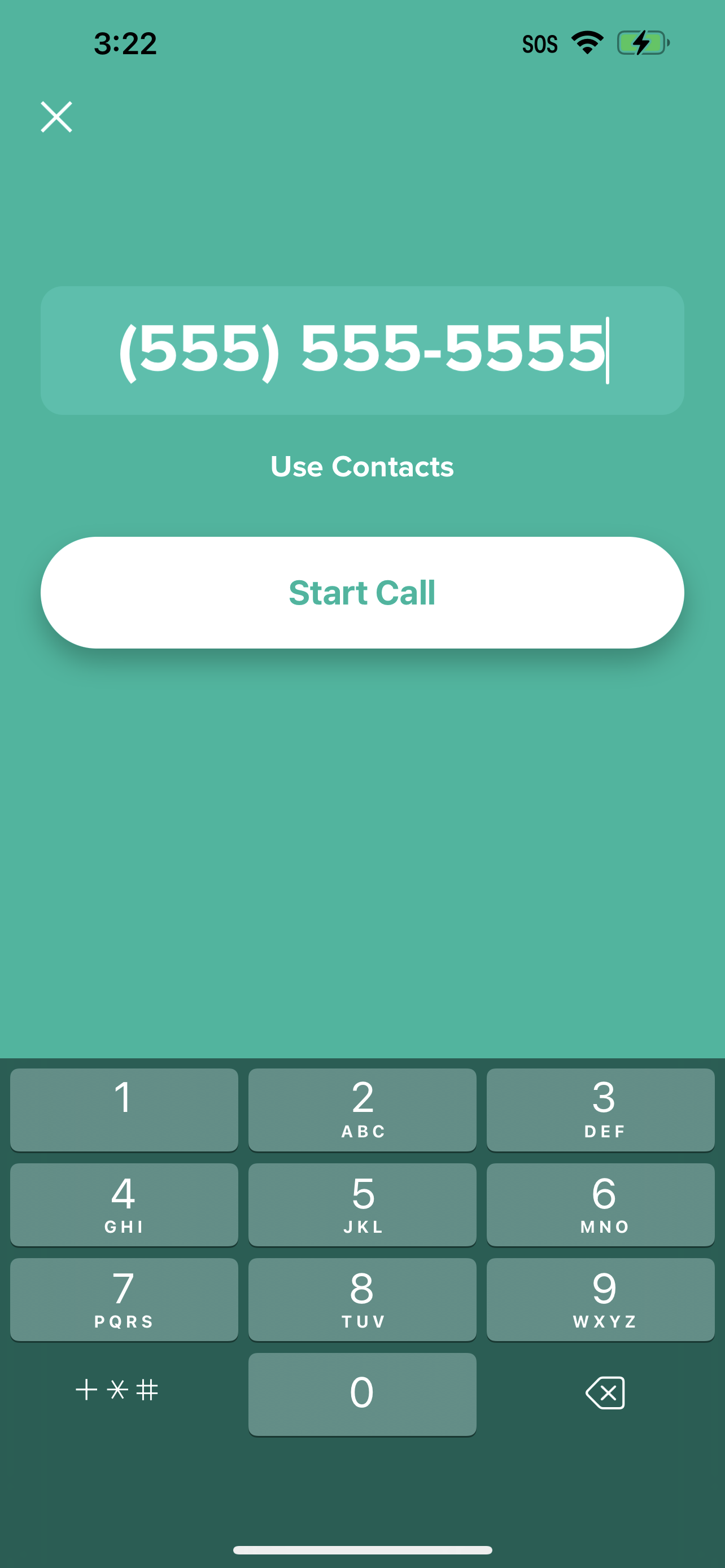
11. The Rev app will then set up a conference call between you and your party, allowing you to record your conversation. To kick this off, tap the number below.
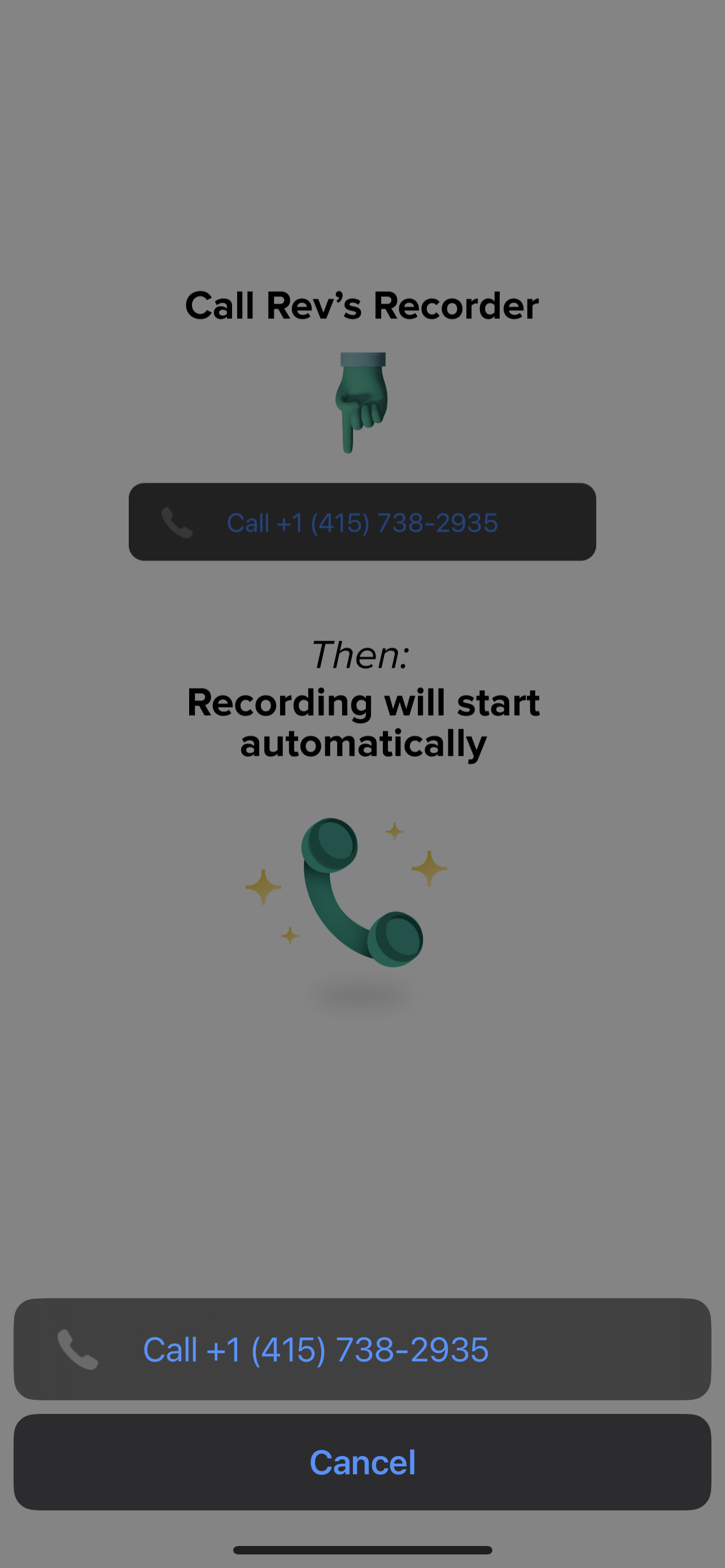
And that's all she wrote. Your phone call will be recorded. Once you're done, simply hang up the phone. You'll be dropped back into the Rev app, which will show you a time-stamped listing of your latest recording. You can click on it for playback.
Note: Only U.S. and Canada numbers are supported with the Rev app.
Kimberly Gedeon, holding a Master's degree in International Journalism, launched her career as a journalist for MadameNoire's business beat in 2013. She loved translating stuffy stories about the economy, personal finance and investing into digestible, easy-to-understand, entertaining stories for young women of color. During her time on the business beat, she discovered her passion for tech as she dove into articles about tech entrepreneurship, the Consumer Electronics Show (CES) and the latest tablets. After eight years of freelancing, dabbling in a myriad of beats, she's finally found a home at Laptop Mag that accepts her as the crypto-addicted, virtual reality-loving, investing-focused, tech-fascinated nerd she is. Woot!

