How to rotate the screen on a Chromebook
Here's how to rotate your Chromebook's screen
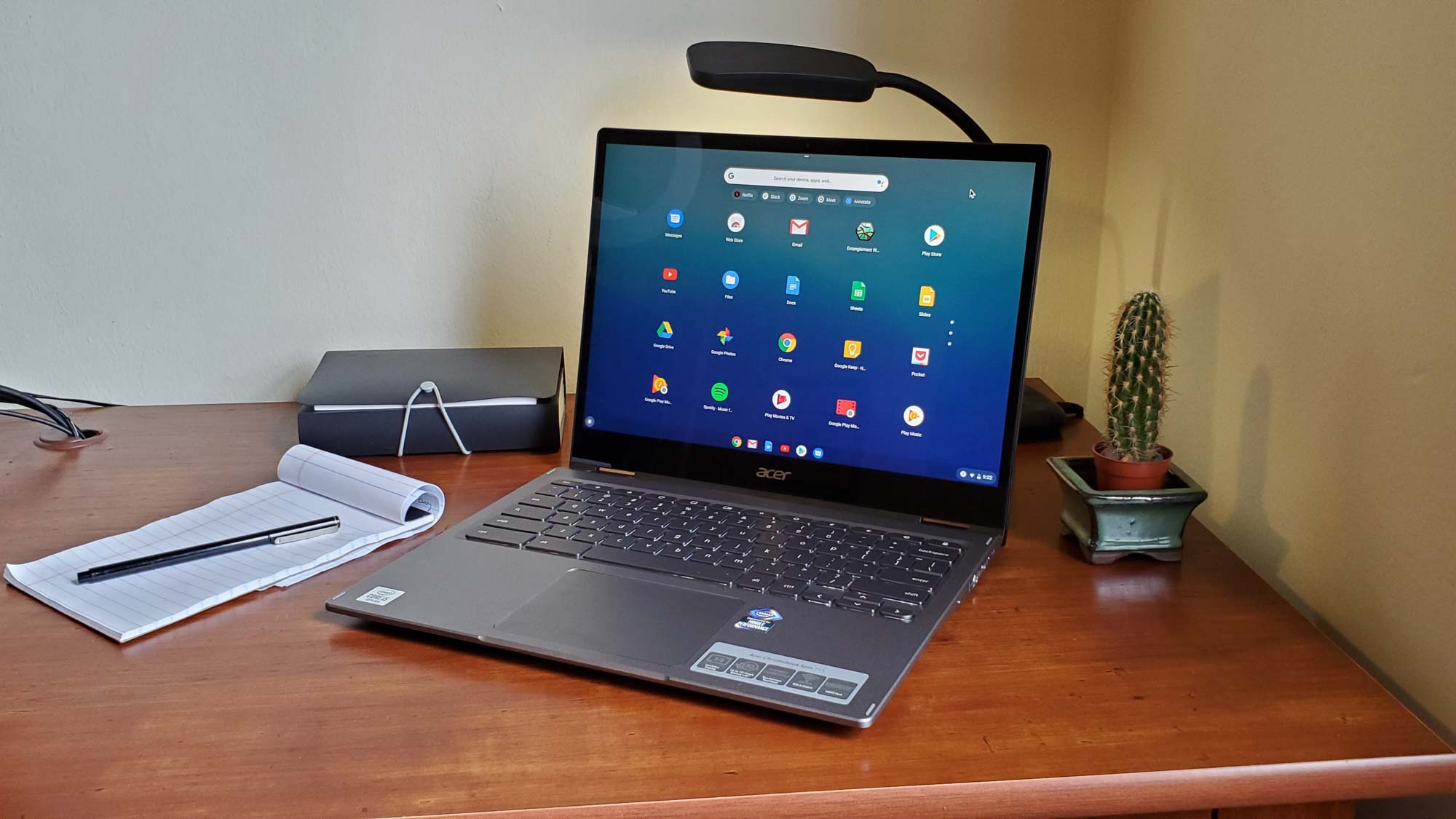
Accidentally flip your screen backwards? Or maybe you NEED to flip your screen backwards? Or 90 degrees? Well, regardless, we know how to get your Chromebook screen's rotated.
We've also covered plenty of other Chromebook related how-tos, including how to screenshot on Chromebook and how to get Minecraft is on Chromebooks.
Otherwise, here's how to rotate the screen on a Chromebook
How to rotate the screen on a Chromebook
This is a really simple shortcut.
Step 1. Press and hold Ctrl + Shift + Refresh on your keyboard.
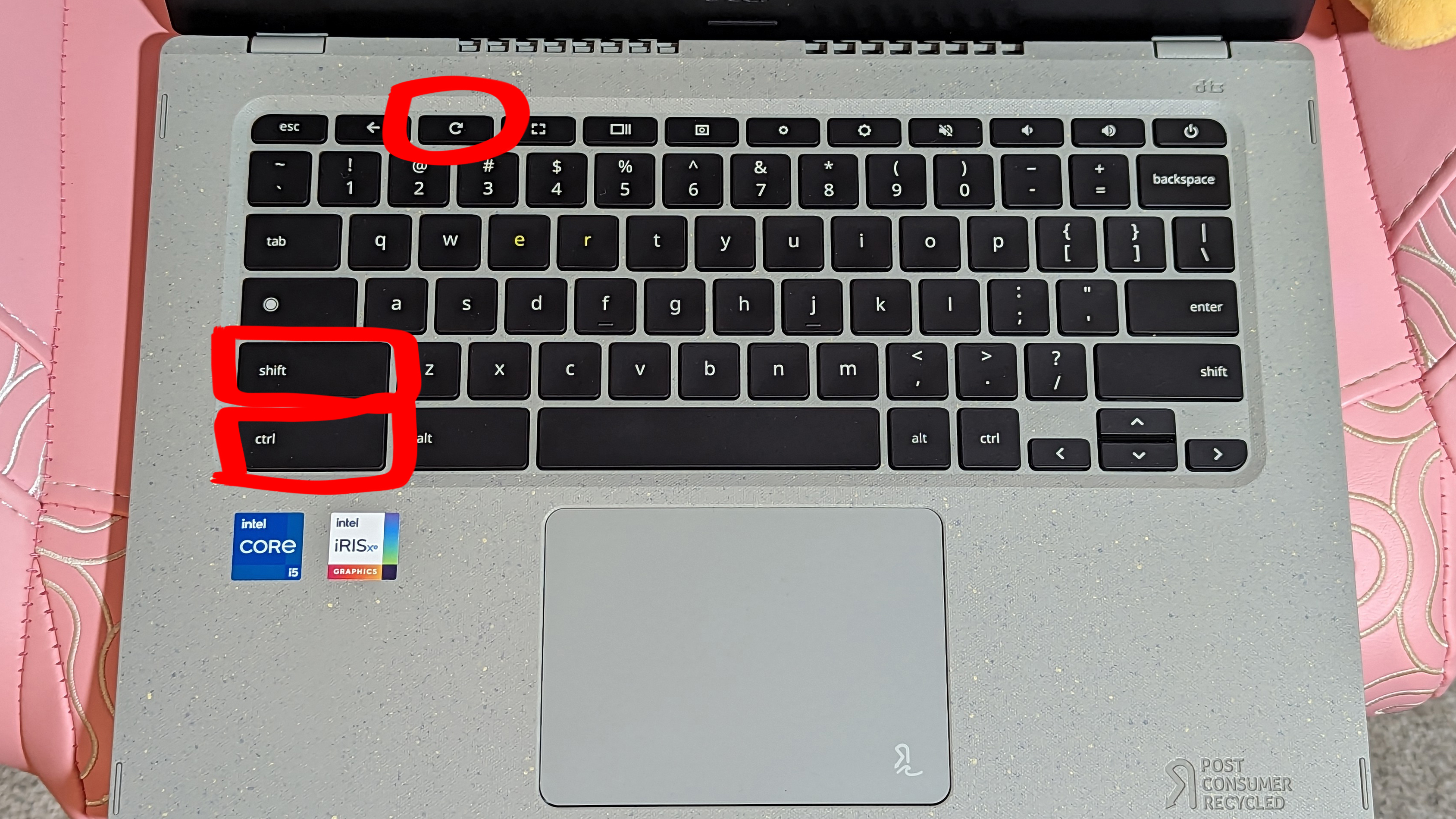
Step 2. Click Continue. This will rotate your screen 90 degrees, and you can continue to do it until you have the desired effect.
However, if you're having trouble with your keyboard shortcuts, you can rotate the screen through the software itself.
Sign up to receive The Snapshot, a free special dispatch from Laptop Mag, in your inbox.
Step 1. Open Settings (cog wheel that pops out of clock).
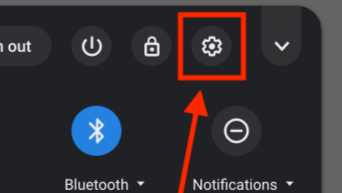
Step 2. Click Device.
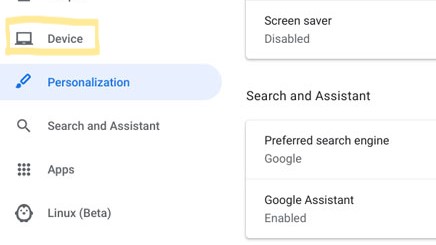
Step 3. Select Displays.
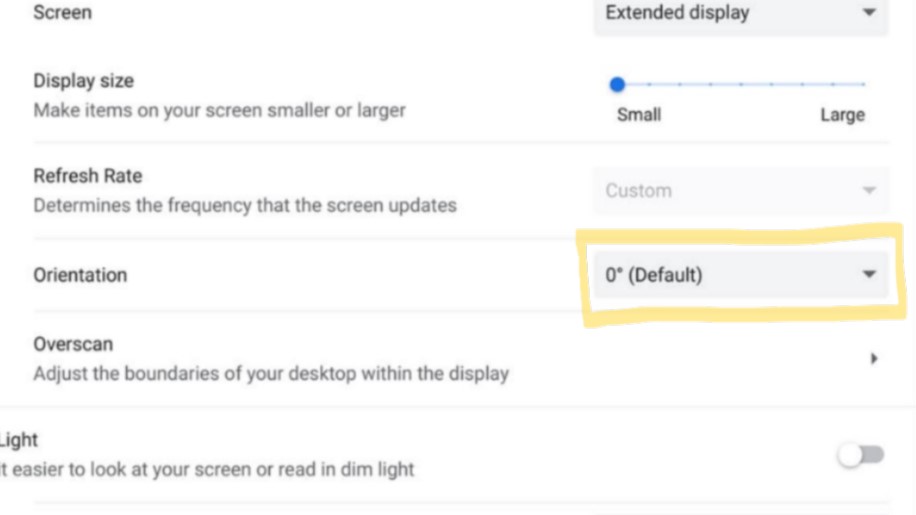
Step 4. Hover down to the Built-in Display tab, and select Orientation, and you can adjust your angle from there.
There's a only a few extra steps in this method, but you'll get the same result.
Happy rotating!

Rami Tabari is the Reviews Editor for Laptop Mag. He reviews every shape and form of a laptop as well as all sorts of cool tech. You can find him sitting at his desk surrounded by a hoarder's dream of laptops, and when he navigates his way out to civilization, you can catch him watching really bad anime or playing some kind of painfully difficult game. He’s the best at every game and he just doesn’t lose. That’s why you’ll occasionally catch his byline attached to the latest Souls-like challenge.










