How to search in Google Sheets
It's so easy, you could do it in your sleep
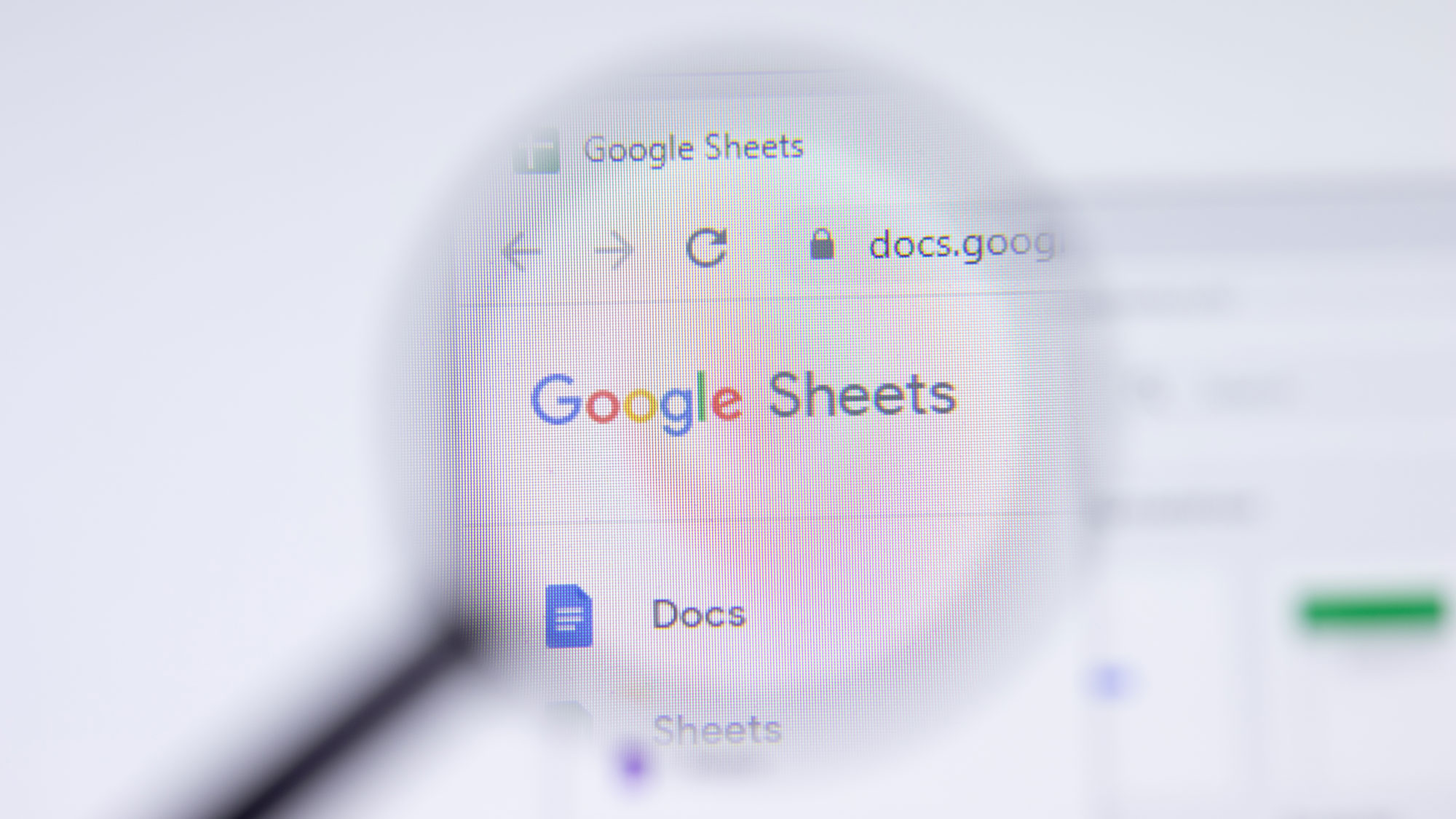
"How to search in Google Sheets" is a search query that's gaining traction as we speak, and quite frankly, I don't blame 'em! Who wants to sift through an exhaustive, encyclopedic list of junk on a Google Sheet? After all, there is an easier way.
If you're interested on how you can work smarter, not harder, here is a step-by-step guide on how to search in Google Sheets.
How to search in Google Sheets
The fastest way to search in Google Sheets is to use a shortcut.
1. Open up the Google Sheet you'd like to search in.
2. If you're on Windows, use CTRL + F. On a Mac? Use Command + F.
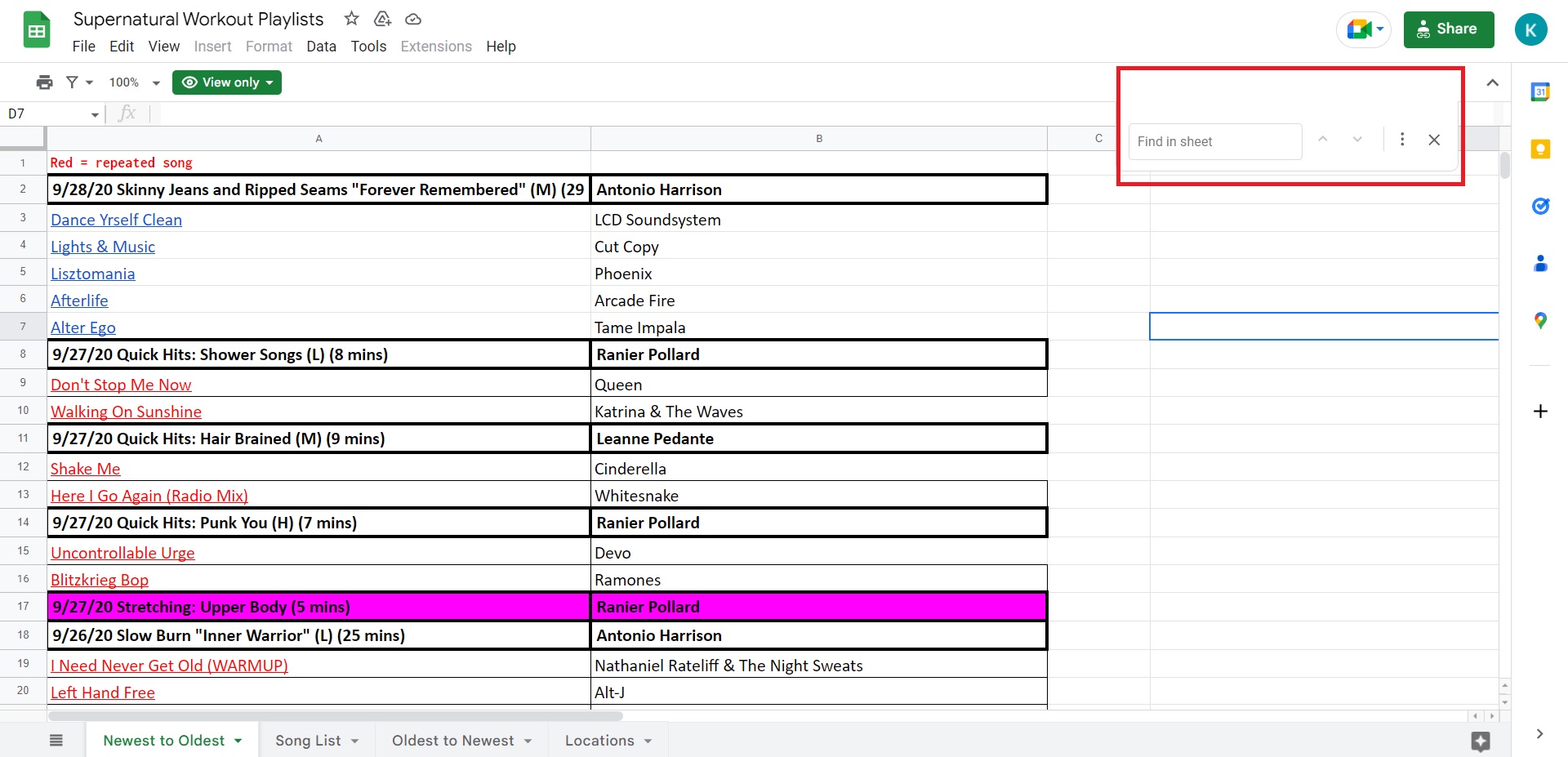
3. In the top-right corner, a small search field should appear. Type in your search query and you should find what you need in no time.
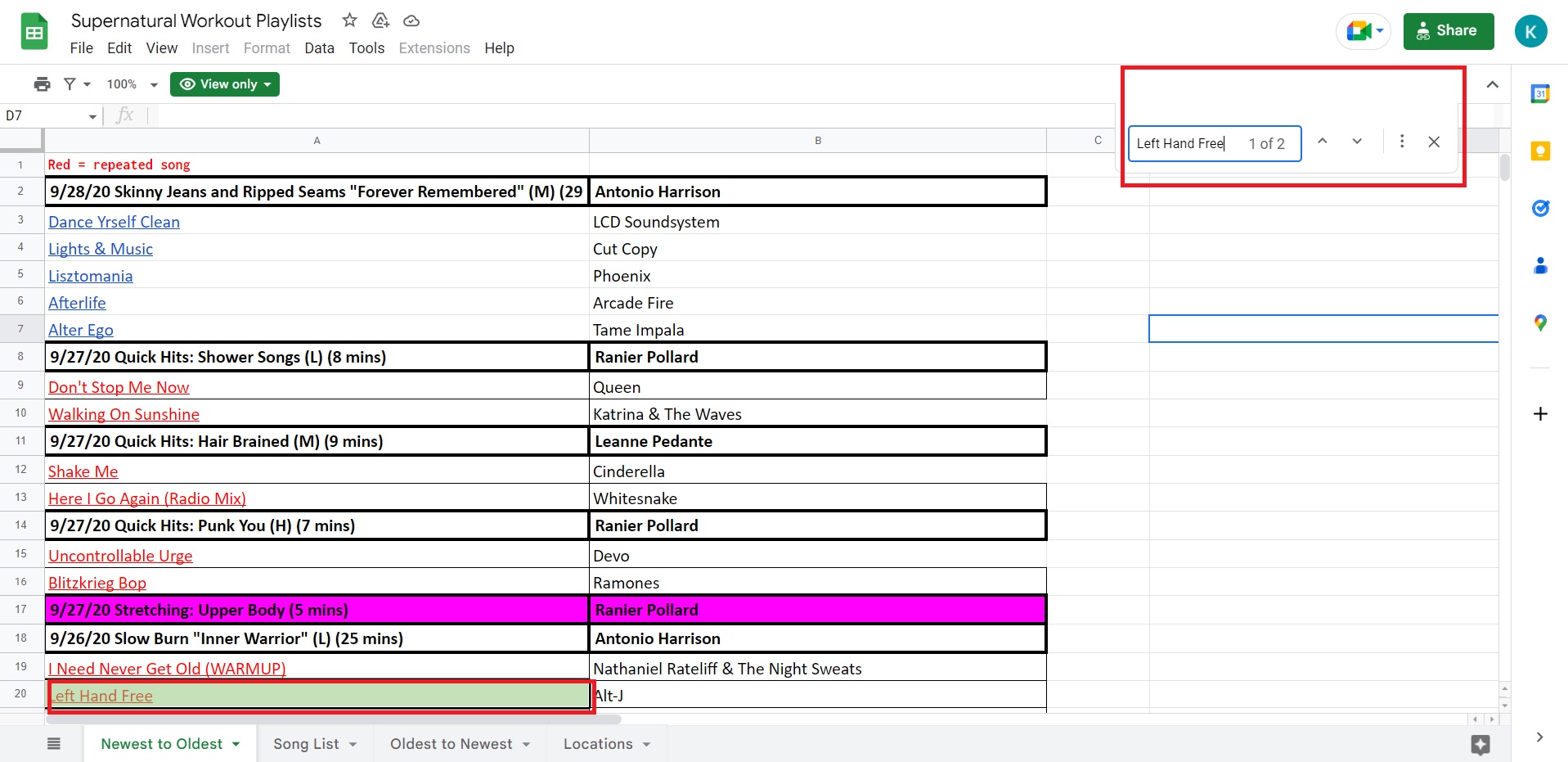
4. If you prefer a more labyrinthine method (not sure why you would, but I'll play along), you can head to Edit > Find and replace.
Sign up to receive The Snapshot, a free special dispatch from Laptop Mag, in your inbox.
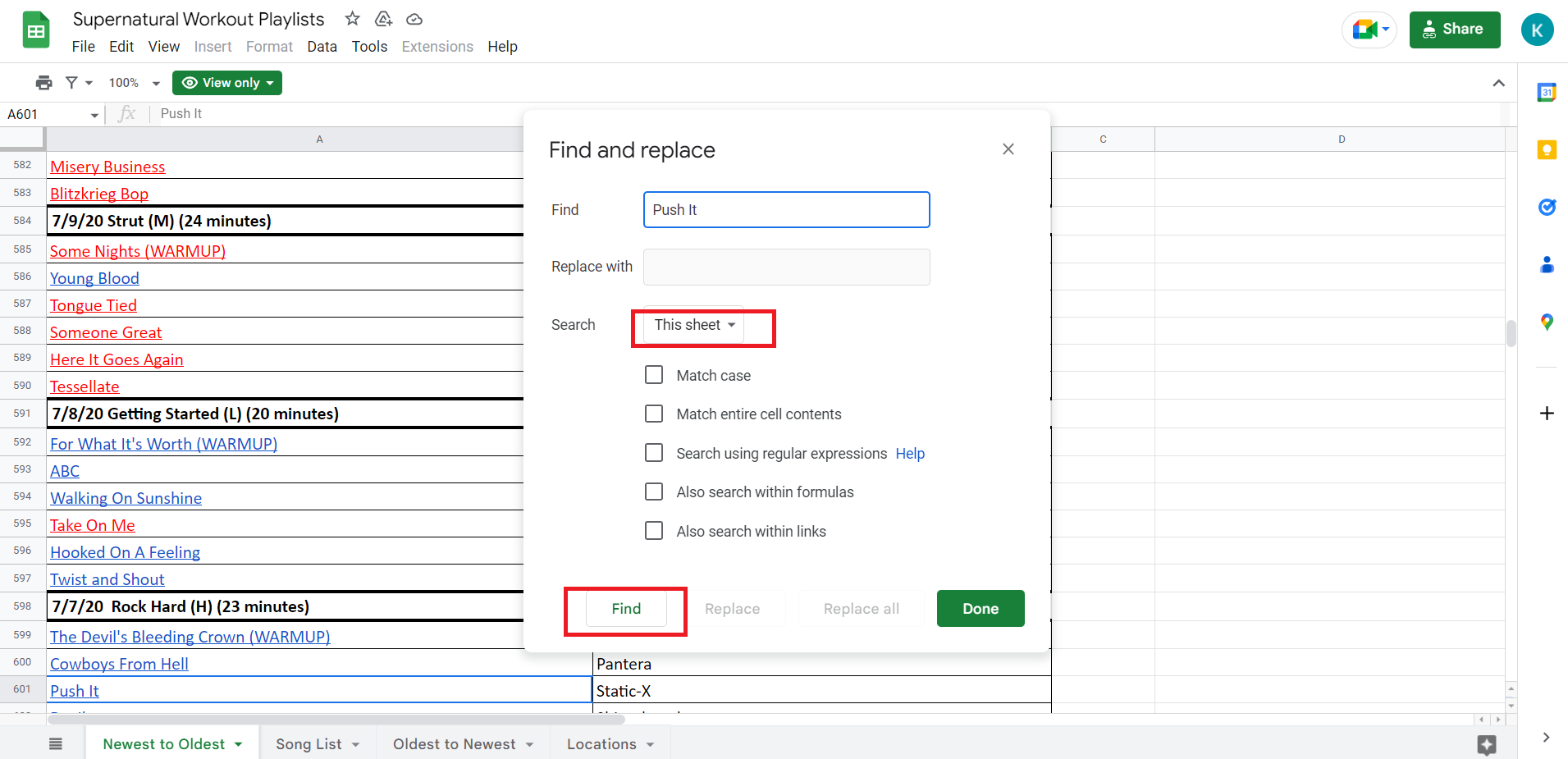
5. Type in your search query, select This Sheet in the drop-down menu, and click on Find.
That's all there is to it, enjoy your newfound Sheets searching skills.
Kimberly Gedeon, holding a Master's degree in International Journalism, launched her career as a journalist for MadameNoire's business beat in 2013. She loved translating stuffy stories about the economy, personal finance and investing into digestible, easy-to-understand, entertaining stories for young women of color. During her time on the business beat, she discovered her passion for tech as she dove into articles about tech entrepreneurship, the Consumer Electronics Show (CES) and the latest tablets. After eight years of freelancing, dabbling in a myriad of beats, she's finally found a home at Laptop Mag that accepts her as the crypto-addicted, virtual reality-loving, investing-focused, tech-fascinated nerd she is. Woot!

