How to see CPU temp on Windows 11
Check to see if your CPU is overheating

Managing your PC or laptop's CPU temp on Windows 11 is crucial to ensuring the longevity of your computer. Unfortunately, gaining access to it isn't simple.
Unless you're digging deep into your BIOS, there's no easy way to access your CPU temp without downloading a third-party app. We'll briefly go over the steps you need to take to download one of the many options as well as what temps you'll be looking for.
How to see CPU temp on Windows 11
Step 1) Download the Open Hardware Monitor app.
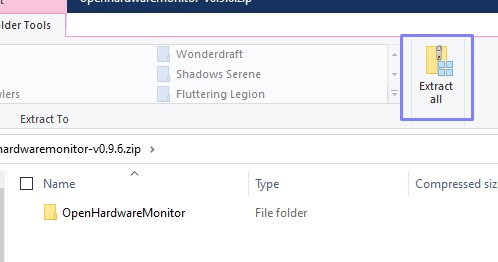
Step 2) Open the file and click Extract all.
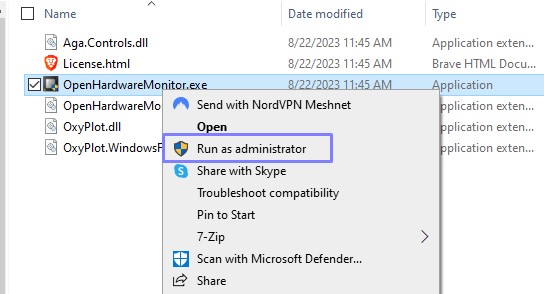
Step 3) Open the unzipped file, right click the Application, and select Run as administrator. Then click Yes.
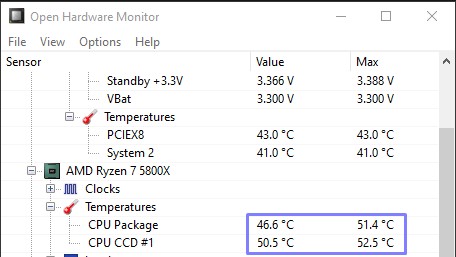
Step 4) In the Open Hardware Monitor app, hover down over to the name of your CPU, and in the second tab you should see Temperatures. That'll display your CPU temp.
As far as CPU temps go, Intel processors can get as high as 100 degrees Celsius and AMD CPUs are usually around 90 degrees. Meanwhile, the ideal temp, according to How-To Geek, is around 75 degrees.
Stay in the know with Laptop Mag
Get our in-depth reviews, helpful tips, great deals, and the biggest news stories delivered to your inbox.
If you're seeing higher temps than what we've described, we highly recommend adjusting your fans or whatever kind of cooling situation you have. If there is no cooling solution, make one. If you have a desktop, shove more fans in there. Laptops are trickier, but we actually wrote a comprehensive story about laptop cooling pads.
Good luck, and stay cool.

Rami Tabari is the Reviews Editor for Laptop Mag. He reviews every shape and form of a laptop as well as all sorts of cool tech. You can find him sitting at his desk surrounded by a hoarder's dream of laptops, and when he navigates his way out to civilization, you can catch him watching really bad anime or playing some kind of painfully difficult game. He’s the best at every game and he just doesn’t lose. That’s why you’ll occasionally catch his byline attached to the latest Souls-like challenge.










