How to set up 'out of office' in Outlook
Set up out-of-office replies in Outlook
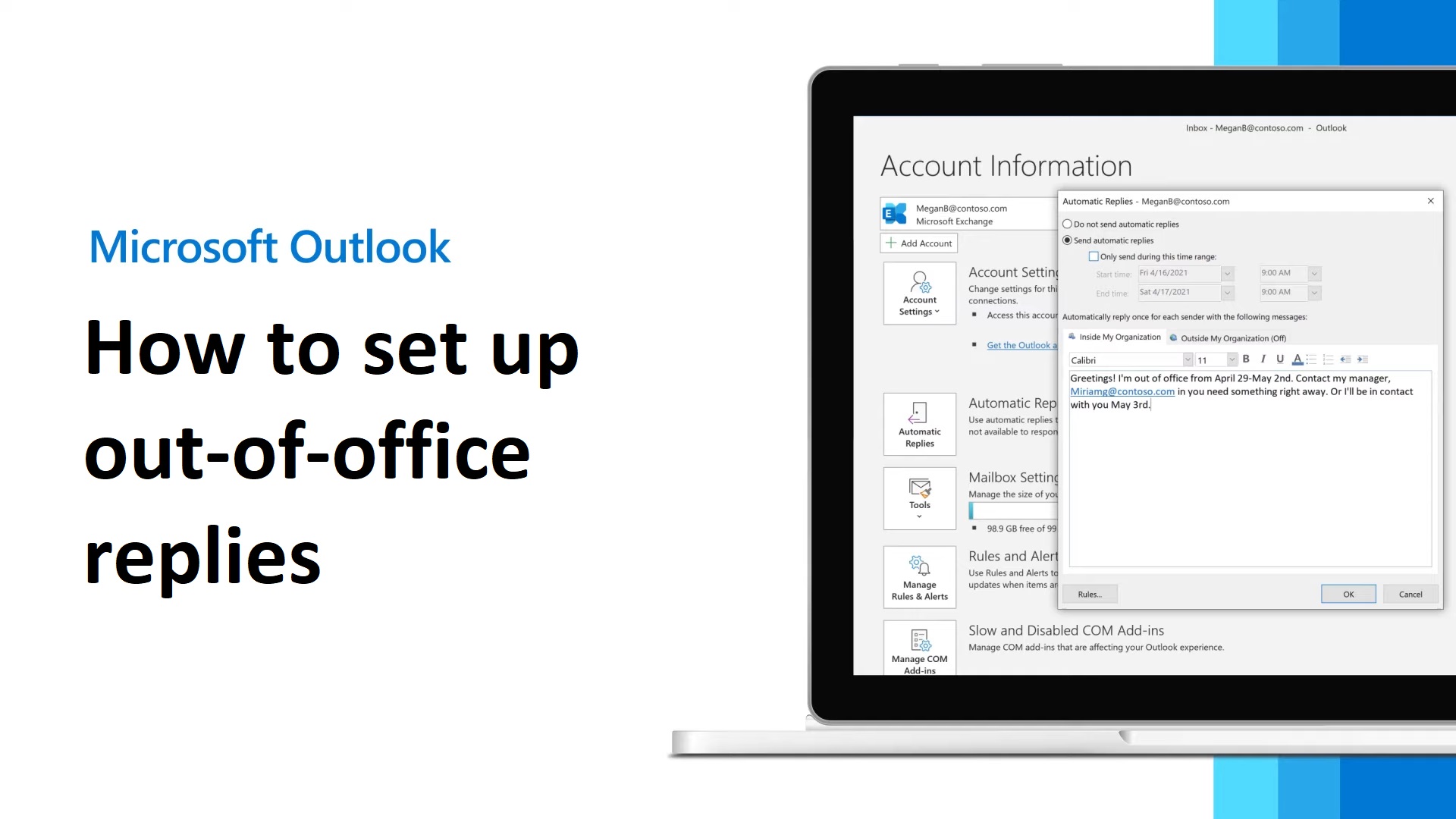
Figuring out how to set up out of office replies in Outlook is easy when you're a Microsoft 365 subscriber, but if you don't have a Microsoft 365 plan, you're out of luck.
If you haven't taken advantage of Microsoft's 30-day free trial yet, click here to employ it to see if you can use the out-of-office reply feature. If not, better luck next time! For those who do have Automatic Replies support, check out the step-by-step tutorial below on how to set up "out of office" in Outlook.
How to set up 'out of office' in Outlook
The following steps are for Microsoft 365 subscribers only.
1. Open the Microsoft Outlook app.
2. Click on File.
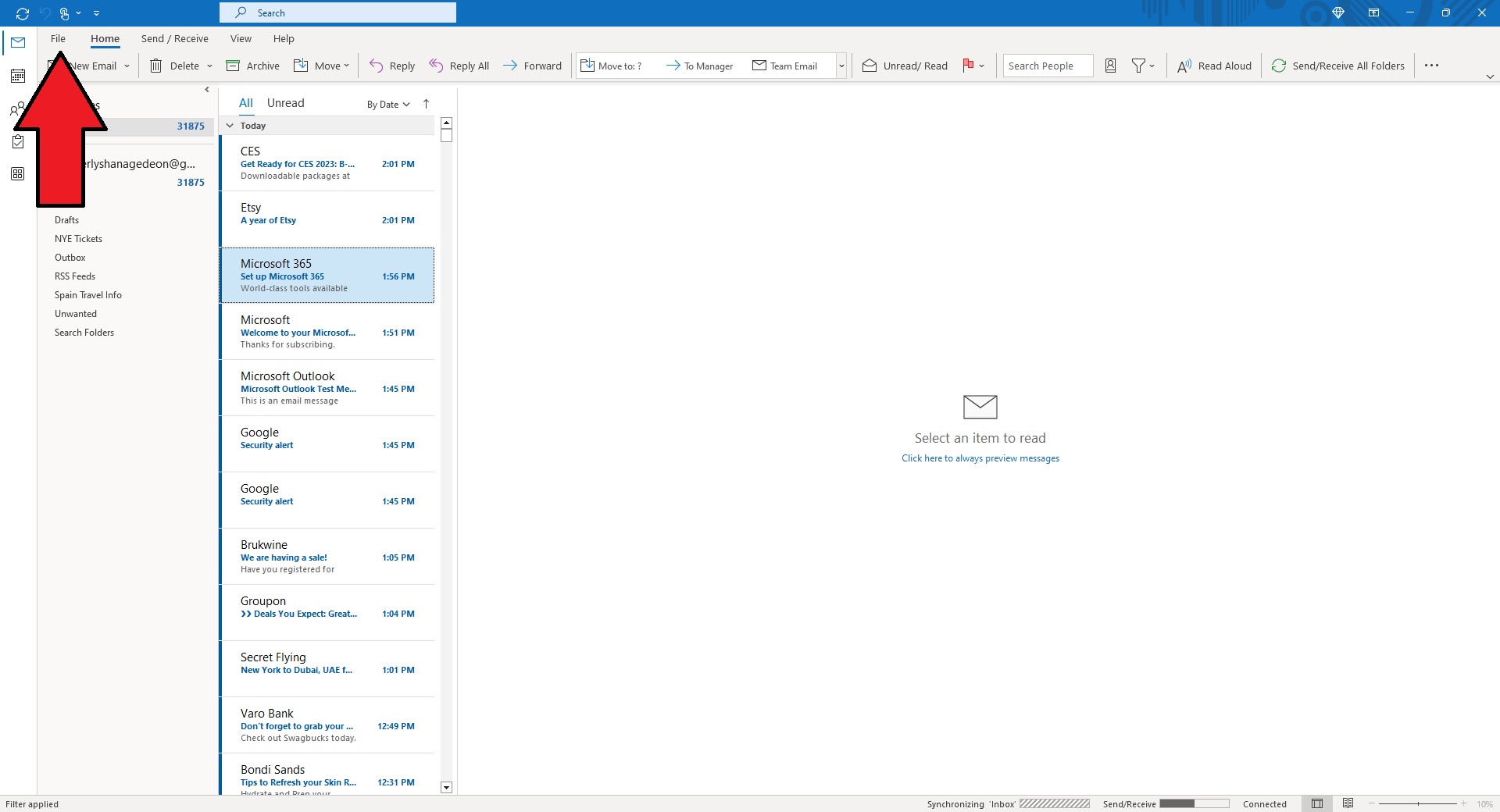
3. Click on Automatic Replies (Out of Office).
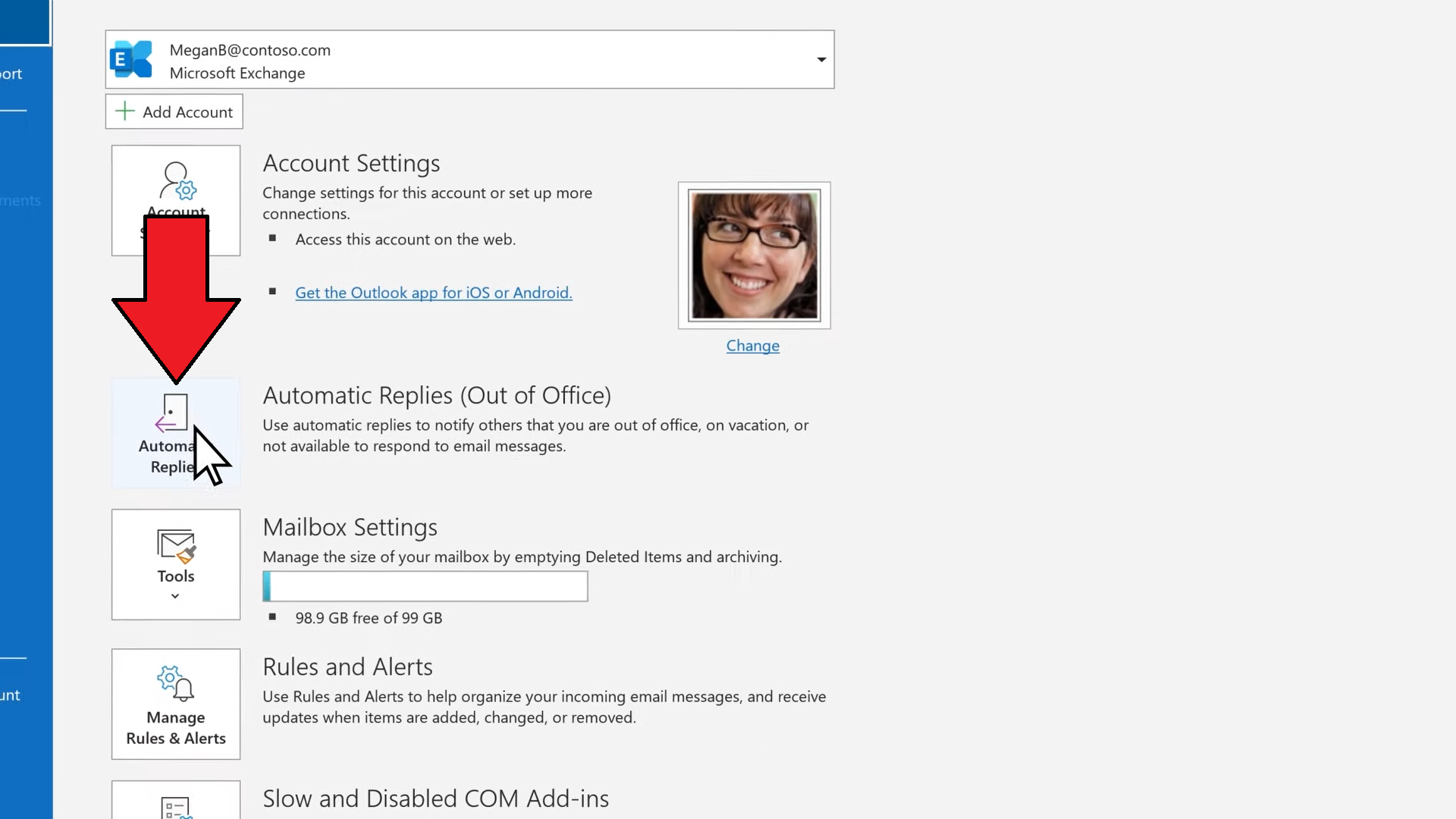
4. Click on Send automatic replies and type in your out-of-office message.
Sign up to receive The Snapshot, a free special dispatch from Laptop Mag, in your inbox.
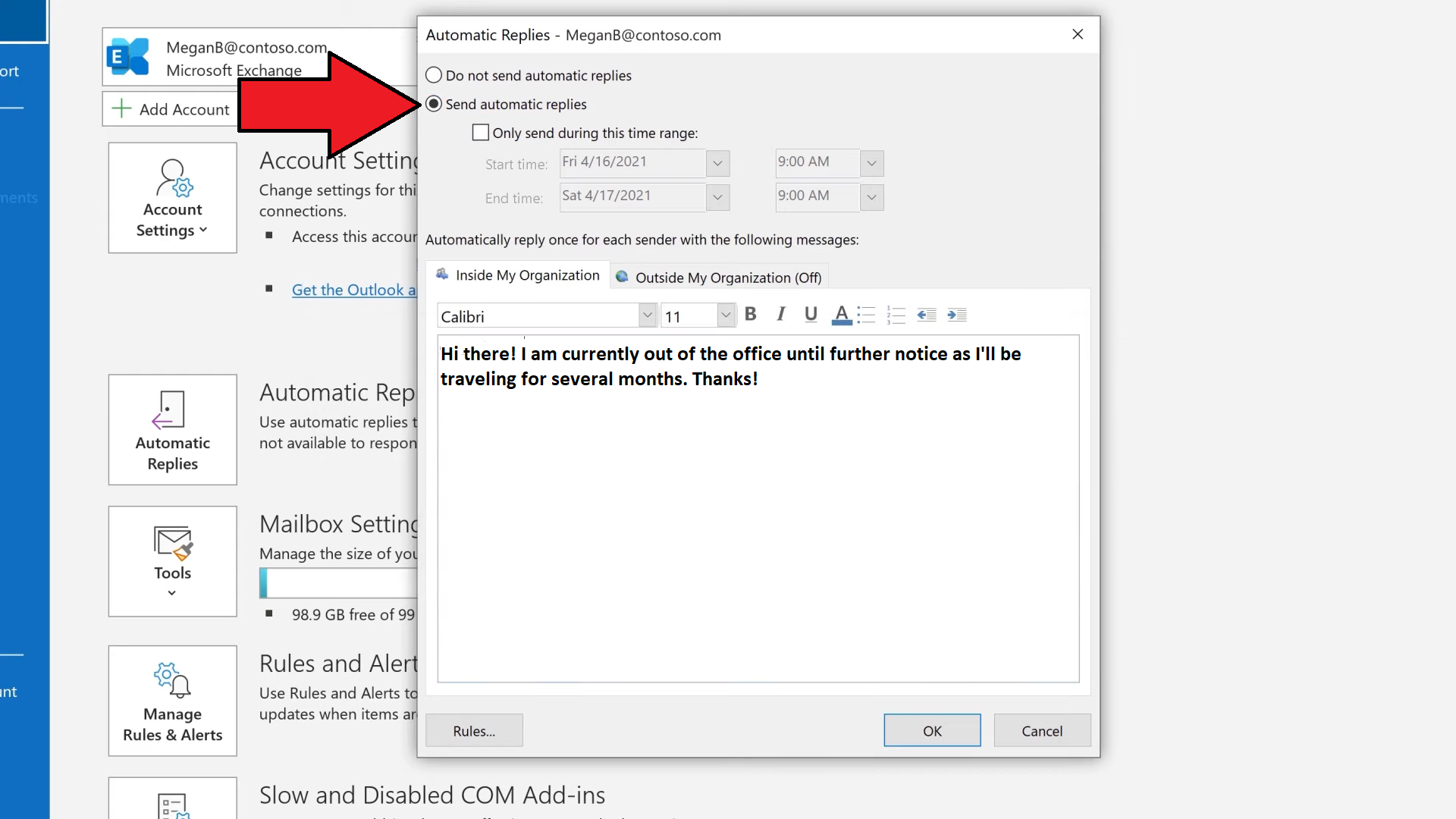
5. Click on Only send during this time range to select the dates and times you'd like your out-of-office reply to send.
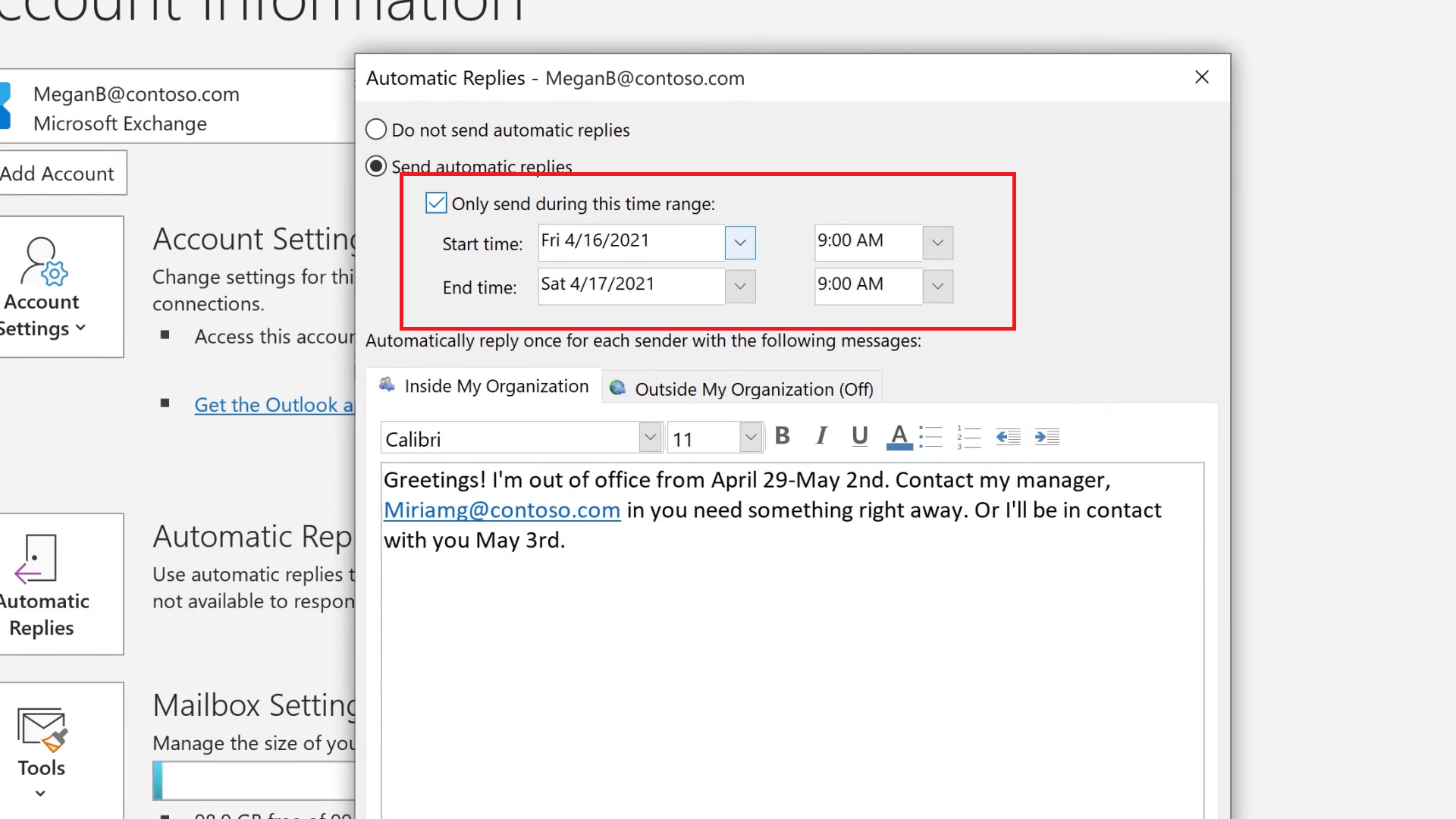
6. Next, hit OK and your out of office reply is now good to go!
Be sure to check out our other Microsoft Outlook guides, including how to add a signature on Outlook and how to change a signature on Outlook.
Kimberly Gedeon, holding a Master's degree in International Journalism, launched her career as a journalist for MadameNoire's business beat in 2013. She loved translating stuffy stories about the economy, personal finance and investing into digestible, easy-to-understand, entertaining stories for young women of color. During her time on the business beat, she discovered her passion for tech as she dove into articles about tech entrepreneurship, the Consumer Electronics Show (CES) and the latest tablets. After eight years of freelancing, dabbling in a myriad of beats, she's finally found a home at Laptop Mag that accepts her as the crypto-addicted, virtual reality-loving, investing-focused, tech-fascinated nerd she is. Woot!

