How to set up voicemail on iPhone
Set up voicemail on iPhone quickly and easily

"How to set up voicemail on iPhone" is trending topic on Google Search, particularly among iPhone users, which tells us that people are still interested in leaving spoken messages for missed calls. Voicemail isn't dead yet!
If you have no idea how to set up voicemail on your iPhone, don't worry, we've got a step-by-step, easy-to-follow guide that will help you leave pre-recorded messages for your incoming calls in no time.
How to set up voicemail on iPhone
1. Tap on the green Phone icon.
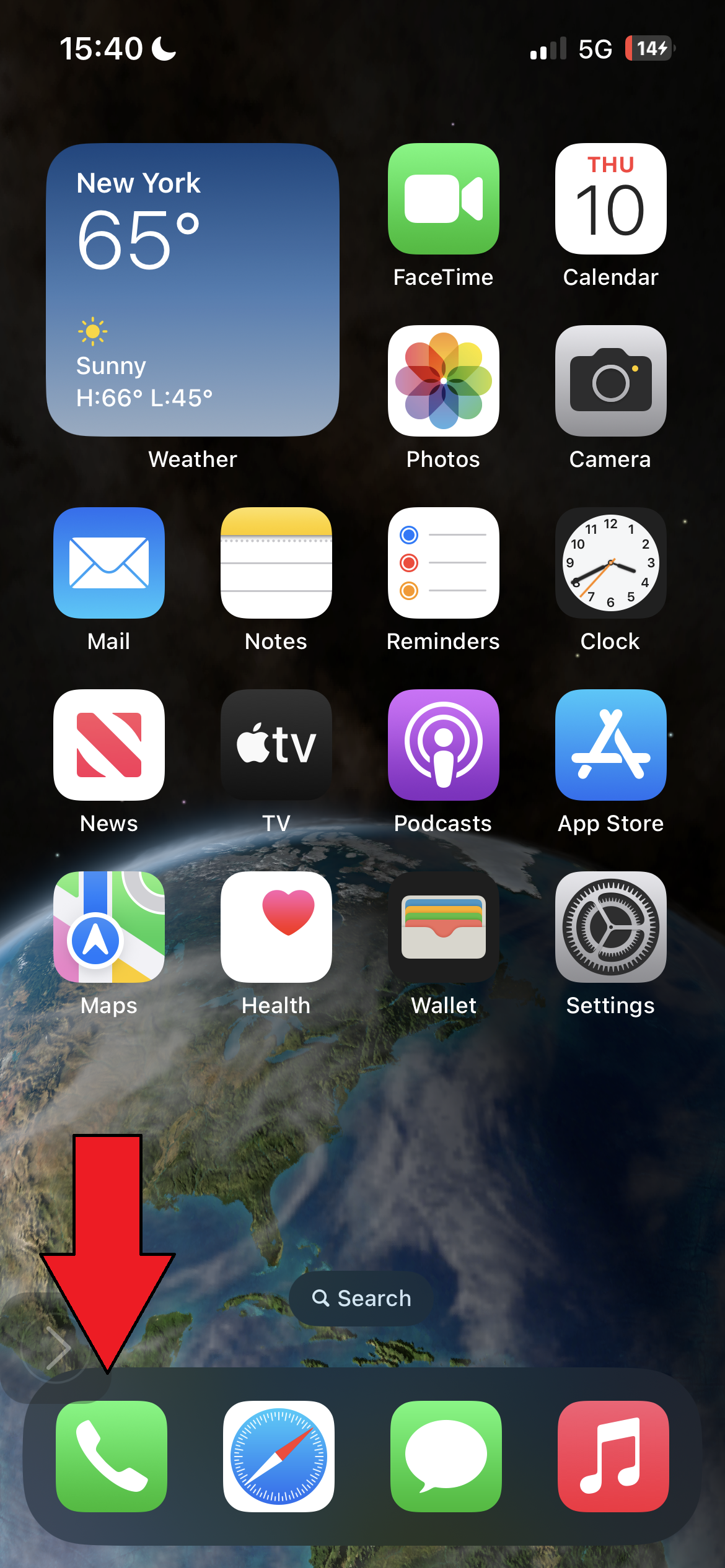
2. Tap on Voicemail.
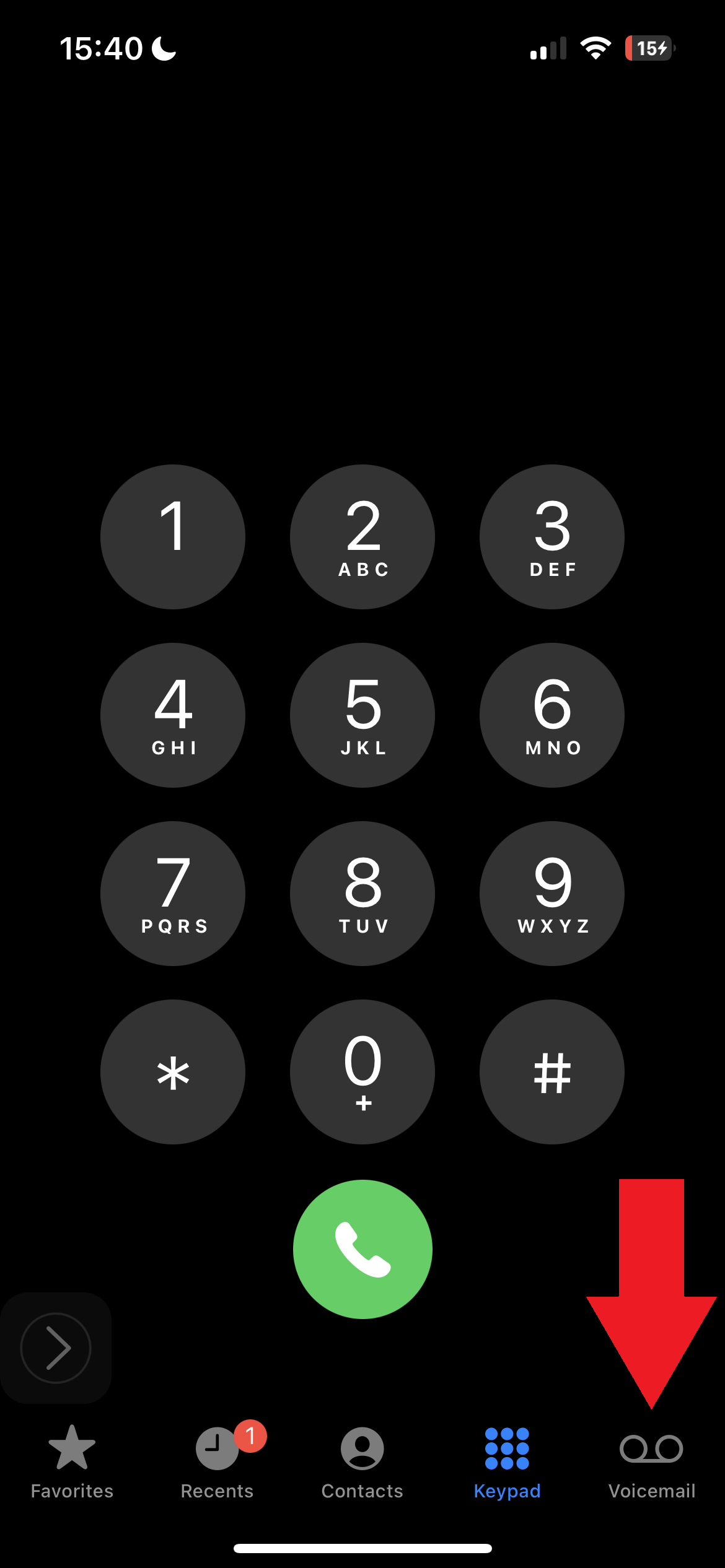
3. Tap on Set Up.
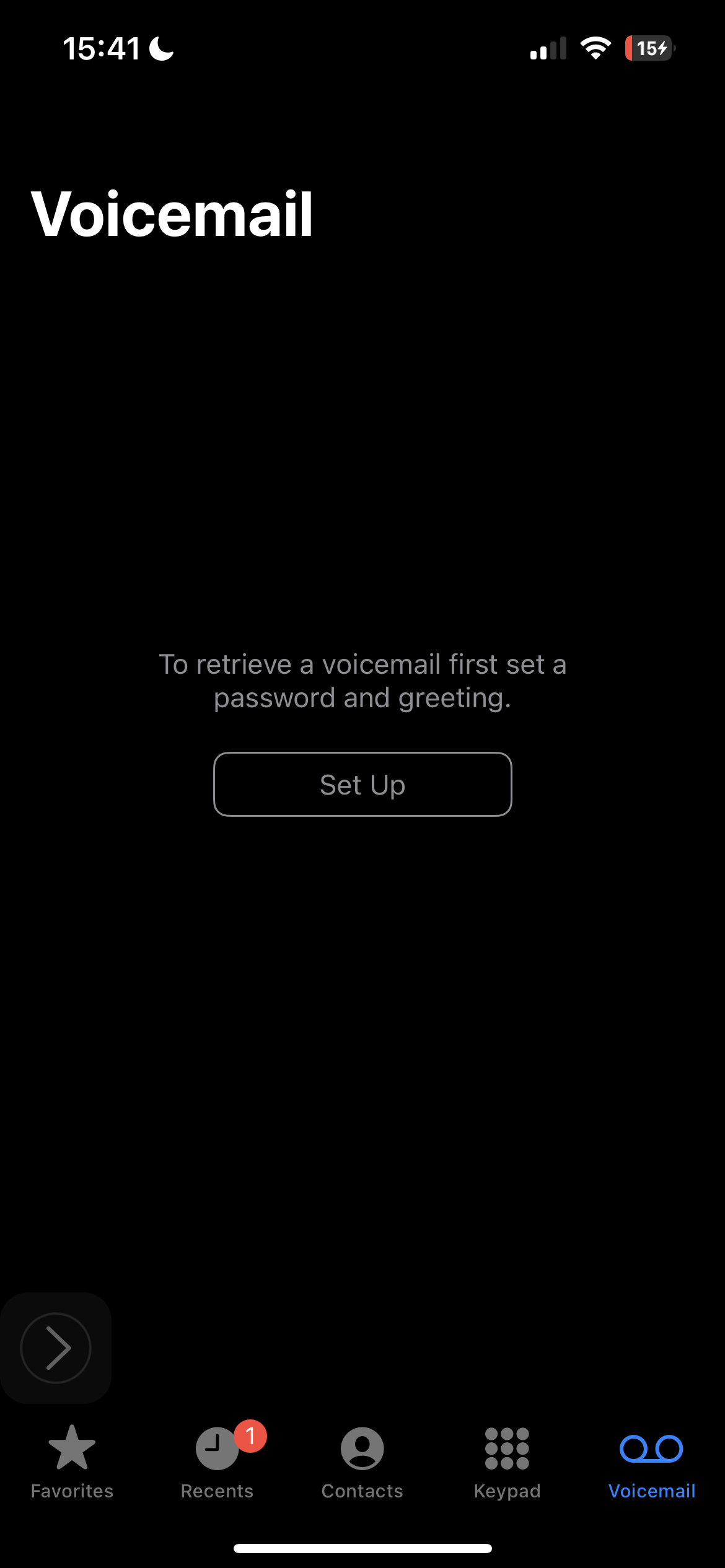
4. Enter a 7-digit passcode for your voicemail and hit Done.
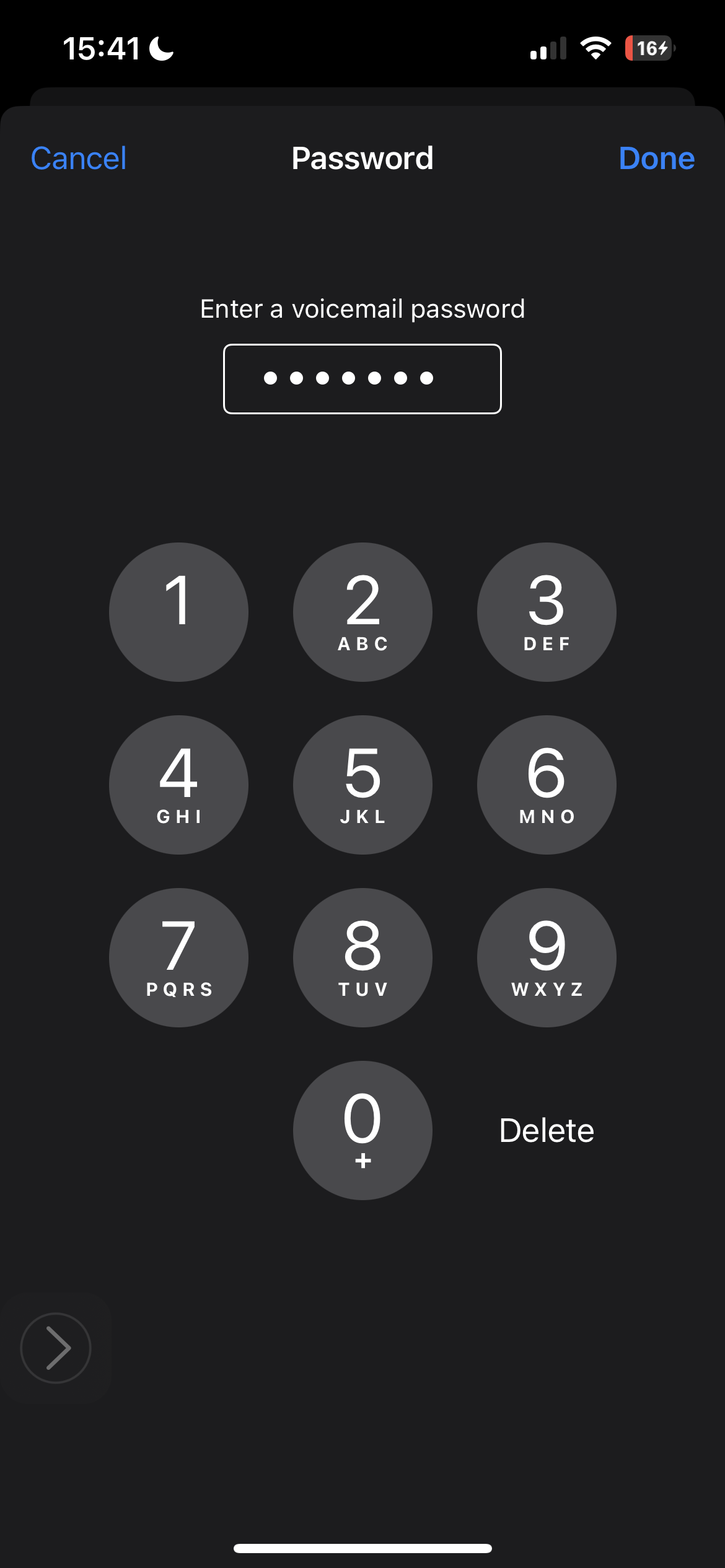
5. You can either select a default pre-recorded message or record your own. For the former, tap on Default and hit Done. For the latter, tap on Custom, hit Record, and tap on Done.
Stay in the know with Laptop Mag
Get our in-depth reviews, helpful tips, great deals, and the biggest news stories delivered to your inbox.
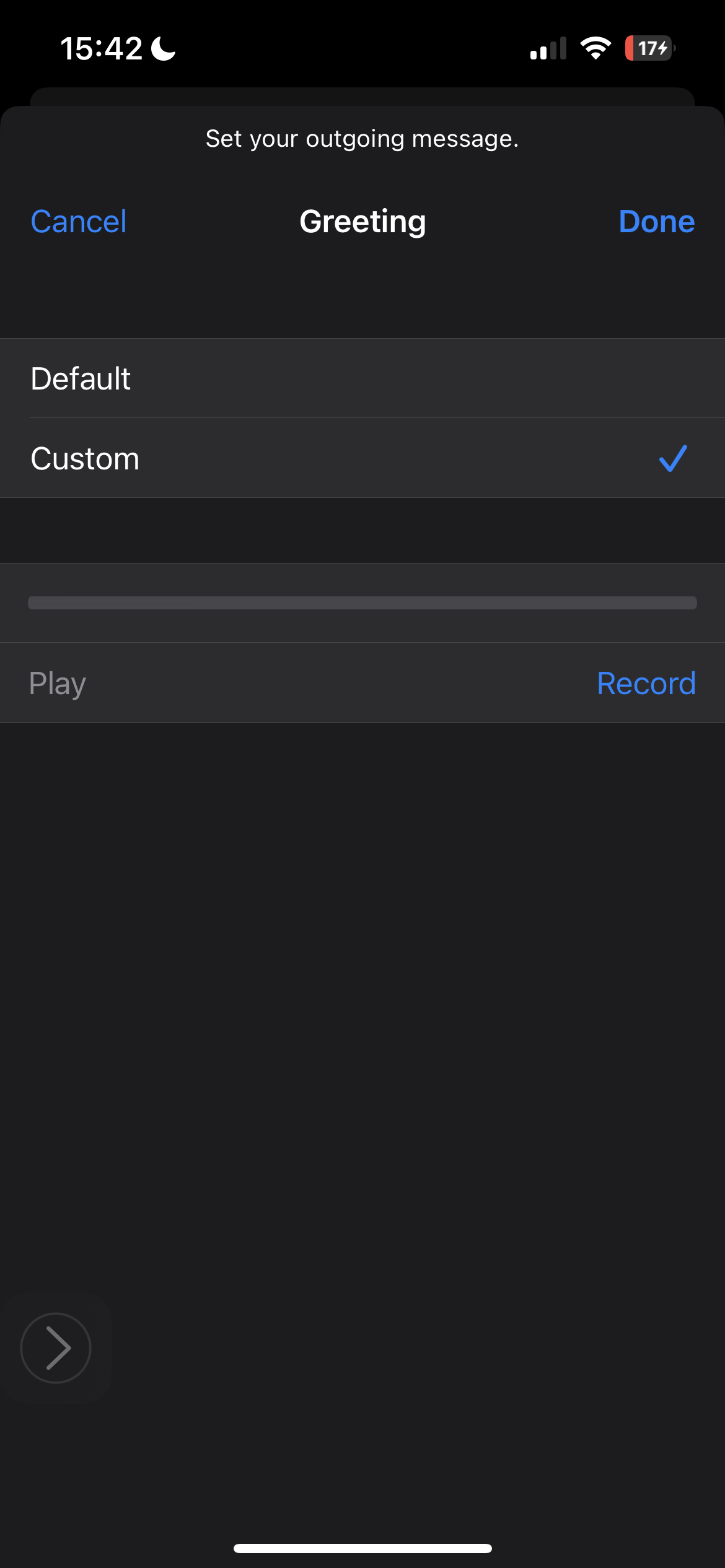
Voila! You've successfully set up your voicemail for all incoming callers to hear if you're unable to pick up the phone.
Kimberly Gedeon, holding a Master's degree in International Journalism, launched her career as a journalist for MadameNoire's business beat in 2013. She loved translating stuffy stories about the economy, personal finance and investing into digestible, easy-to-understand, entertaining stories for young women of color. During her time on the business beat, she discovered her passion for tech as she dove into articles about tech entrepreneurship, the Consumer Electronics Show (CES) and the latest tablets. After eight years of freelancing, dabbling in a myriad of beats, she's finally found a home at Laptop Mag that accepts her as the crypto-addicted, virtual reality-loving, investing-focused, tech-fascinated nerd she is. Woot!

