How to share Google Calendar
Easily share your Google Calendar with specific people or the public
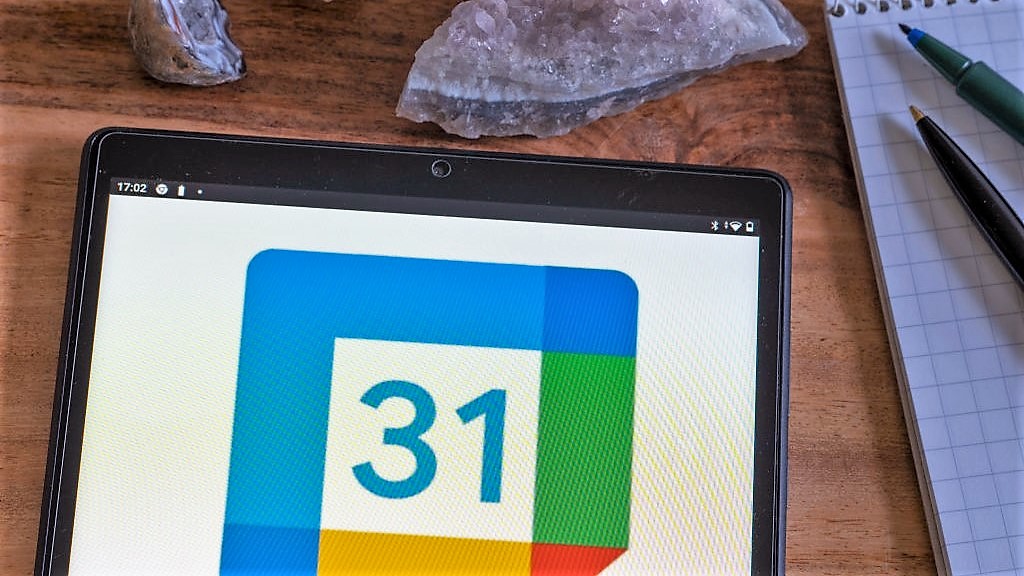
Life is chaotic, and calendars can make it more manageable, but sometimes you just have to be on the same wavelength as people, and knowing how to share your Google Calendar is one way to make that happen.
However, the biggest caveat here is that you cannot start sharing your Google Calendar via the app. So bust out that computer if you have it, or hop on over to a browser on your phone.
Here's how to share Google Calendar.
How to share Google Calendar
Share Google Calendar with specific people
Step 1) Open Google Calendar.
Step 2) On the left, navigate to the “My calendars” section. Click the down arrow.
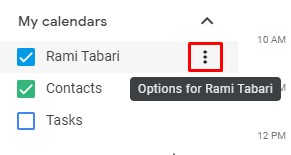
Step 3) Hover over the calendar you want to share, and click the three dots and then Settings and sharing.
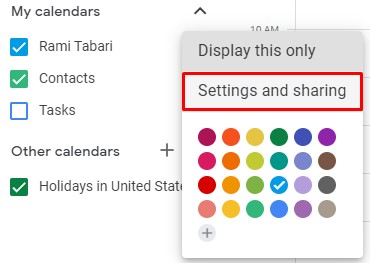
Step 4) Find "Share with specific people," and then click Add people and groups.
Sign up to receive The Snapshot, a free special dispatch from Laptop Mag, in your inbox.
Step 5) Now you can add people to the list and use the drop-down menu to adjust permissions.
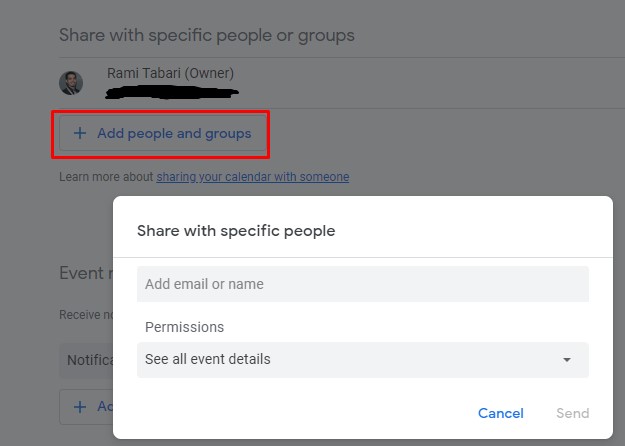
Step 6) Hit send. (The person you added needs to click the emailed link to add it to their calendar.)
Share Google Calendar with the public
Step 1) Follow steps 1 to 3 above.
Step 2) Navigate to “Access permissions,” then select Make available to public.
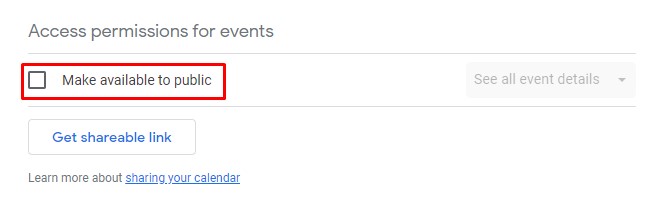
Step 3) To the right of “Make available to public,” you can select the level of access you provide to the public.
It's as simple as that. Now you and your partners in crime will know exactly how to balance your schedules around one another. If you're interested in making the most of Google Calendar, check out our best Google Calendar add-ons page.
Otherwise, happy scheduling!

Rami Tabari is the Reviews Editor for Laptop Mag. He reviews every shape and form of a laptop as well as all sorts of cool tech. You can find him sitting at his desk surrounded by a hoarder's dream of laptops, and when he navigates his way out to civilization, you can catch him watching really bad anime or playing some kind of painfully difficult game. He’s the best at every game and he just doesn’t lose. That’s why you’ll occasionally catch his byline attached to the latest Souls-like challenge.










