How to turn on separation alerts on iPhone — never lose your Apple devices
From Apple Watch to iPad, get notified when you lose your Apple device

With the release of iOS 15, Apple brings a number of helpful features to iPhone users, including sharing your screen via FaceTime and being able to drag and drop between apps. What's more, a new Find My feature makes sure you don't accidentally leave your iPhone or Apple devices behind.
By setting up separation alerts on the Find My app, users will get notified anytime other devices are getting too far away in an unknown location. For example, if you leave your iPad behind at a certain location, your iPhone will alert you with notifications and the Find My app will give you directions to where you left it. If you tend to lose your Apple devices, here's how to turn on separation alerts on your iPhone.
- How to use Google Assistant to find your lost iPhone
- How to turn off Amber Alerts on iPhone and Android
- Best Apple deals of 2021
How to turn on separation alerts on iPhone
You can set up separation alerts via the Find My app on multiple devices that use iOS 15 and iPadOS 15 or later, including the iPhone, iPad and iPod touch. The feature can be used with devices sharing your location and can include the Apple Watch, AirTag, and more.
You can find out how to turn on separation alerts on your iPhone and iPad with the same method below:
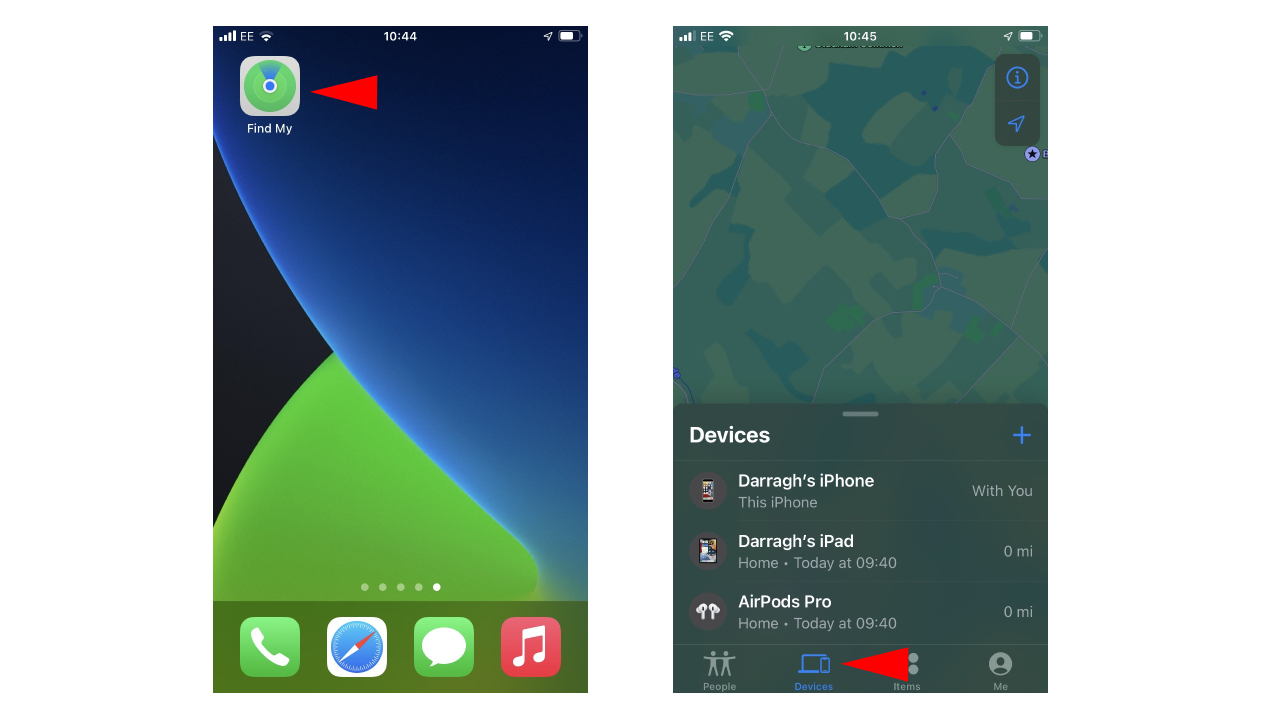
- On your iPhone or iPad, open the Find My app.
- At the bottom of the screen, tap "Devices."
- Select the device you want to set up separation alerts for.
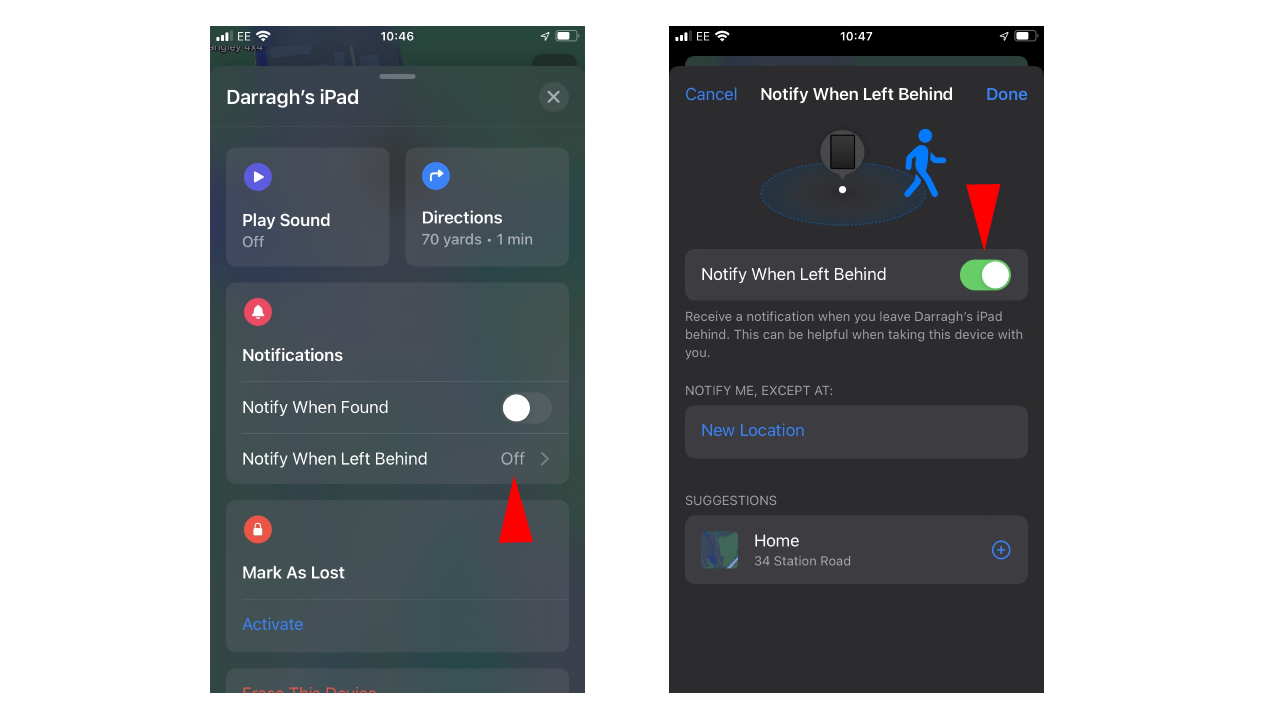
- In the pop-up menu, scroll down to "Notify When Left Behind" and tap on it.
- Switch on the feature to recieve notifications when you leave the device behind.
That's it. You can also add specific locations you won't want to be notified at, which is handy when you're at home and get a ping even though you know your selected device is in the room next door.
Here are more handy iOS 15 tips:
- How to get iOS 15 — snag all the cool new iPhone updates
- How to drag and drop between apps
- How to move the address bar back to the top of the Safari browser
- How to share screen on FaceTime — the answer may disappoint you
- iOS 15's best features are for Apple's most devoted users — Here's why
Stay in the know with Laptop Mag
Get our in-depth reviews, helpful tips, great deals, and the biggest news stories delivered to your inbox.

Darragh Murphy is fascinated by all things bizarre, which usually leads to assorted coverage varying from washing machines designed for AirPods to the mischievous world of cyberattacks. Whether it's connecting Scar from The Lion King to two-factor authentication or turning his love for gadgets into a fabricated rap battle from 8 Mile, he believes there’s always a quirky spin to be made. With a Master’s degree in Magazine Journalism from The University of Sheffield, along with short stints at Kerrang! and Exposed Magazine, Darragh started his career writing about the tech industry at Time Out Dubai and ShortList Dubai, covering everything from the latest iPhone models and Huawei laptops to massive Esports events in the Middle East. Now, he can be found proudly diving into gaming, gadgets, and letting readers know the joys of docking stations for Laptop Mag.
