How to use passkeys to sign into your Google account — experience a password-free future
Google account sign-on is password-free in 2023
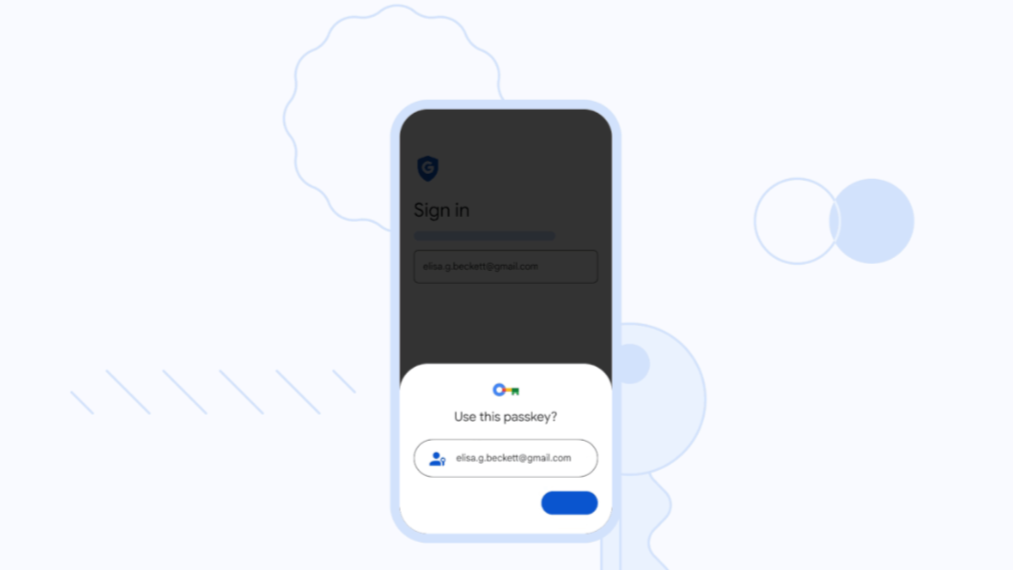
Google has been laying the groundwork for a password-free future for years now and it has now taken another step toward that future. If you want to know how to use passkeys to sign into your Google account, we can walk you through it in just a few simple steps.
The key (or passkey) to this sign-in method is a device that Google supports as a passkey, which can be any Android phone running Android 9 or above or any iPhone running at least iOS 16. Once you've followed our instructions and set up passkey sign-in you'll just confirm your sign-in through the biometric login on your device.
Passkey sign-in is more secure as it can't be spoofed by malicious websites and it has the added bonus of eliminating the need for a separate two-factor authentication method since the process already meets the requirements for 2FA.
Don't ditch your password manager just yet, passkeys need much broader support before that happens, but this is another important stride toward a safer passwordless future.
How to use passkeys for Google sign-on
1. Go to myaccount.google.com.
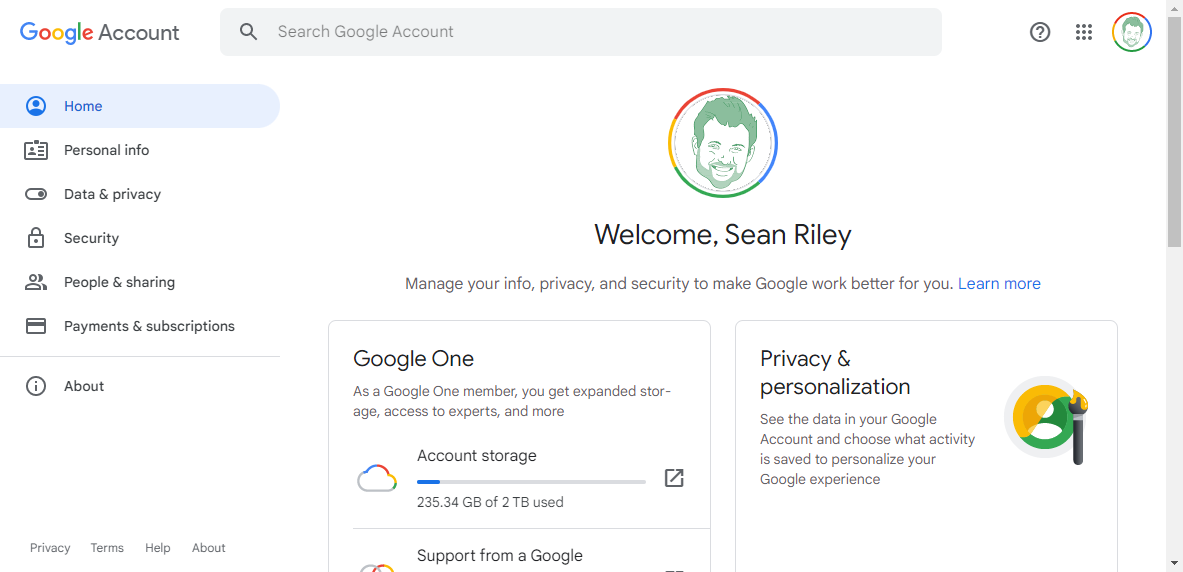
Enter myaccount.google.com into your browser. Or just click that link, and it'll open it in a new window.
2. Click on "Security"
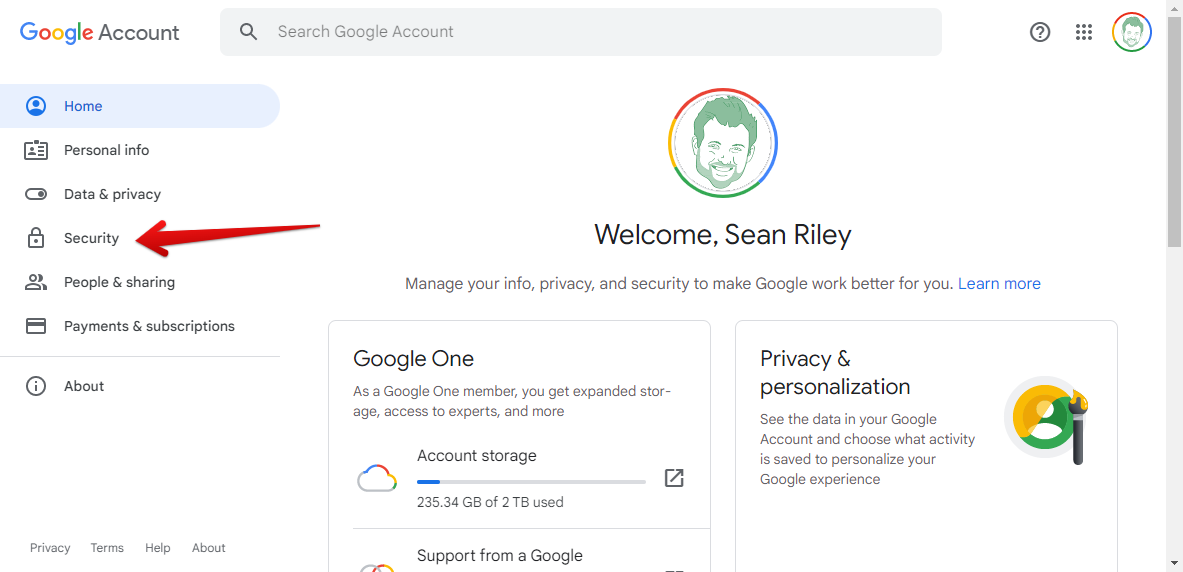
Click on the "Security" tab on the left side of the page.
3. Select "Start using passkeys"
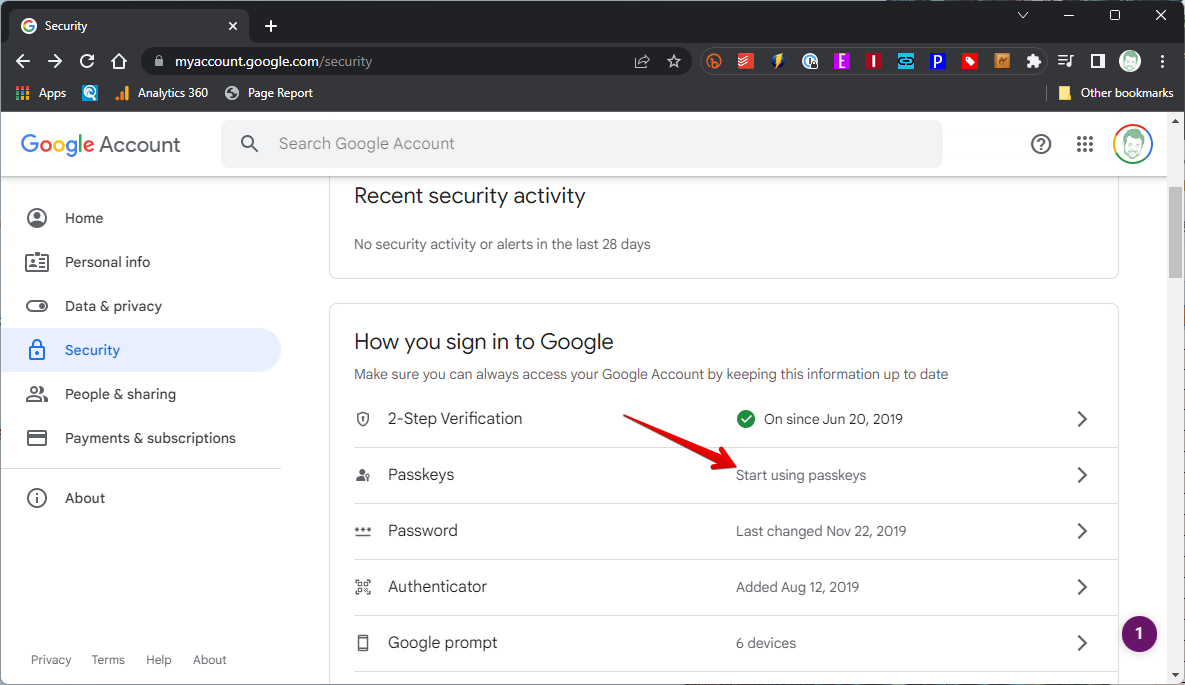
Scroll down to the "How you sign in to Google" section and select "Start using passkey." If you don't already use your phone to sign in you will need to link a phone by clicking on the Google prompt option first.
4. Click the "Use passkeys" button.
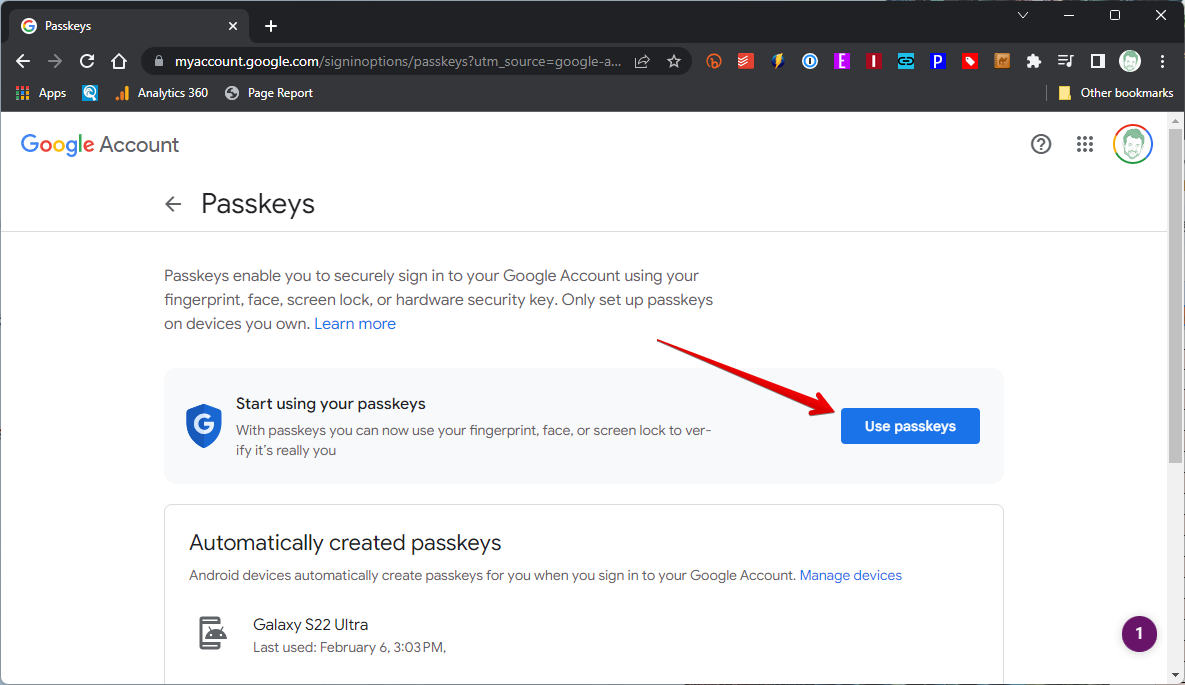
Click on the "Use passkeys" button. Any currently linked phones will be displayed below in the "Automatically created passkey" box.
5. That's it's, click done.
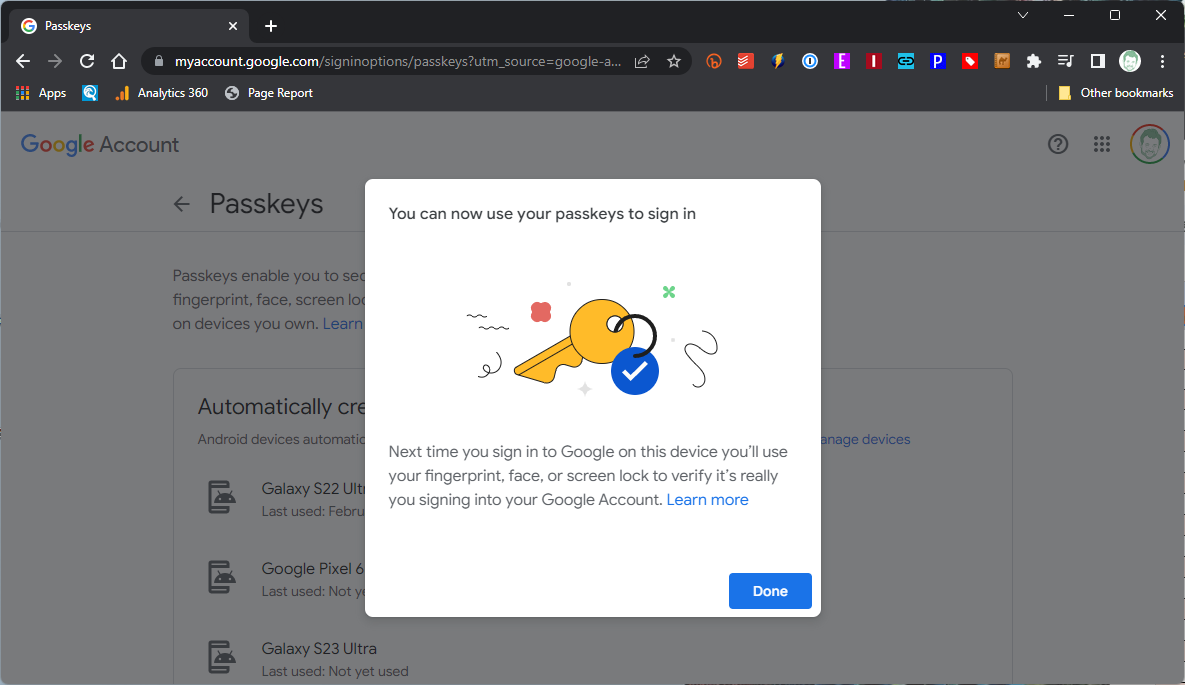
Congrats, you're password-free in 2023. Well for Google sign-on anyway, here's hoping there are considerably more supported services to come.
Stay in the know with Laptop Mag
Get our in-depth reviews, helpful tips, great deals, and the biggest news stories delivered to your inbox.
Sean Riley has been covering tech professionally for over a decade now. Most of that time was as a freelancer covering varied topics including phones, wearables, tablets, smart home devices, laptops, AR, VR, mobile payments, fintech, and more. Sean is the resident mobile expert at Laptop Mag, specializing in phones and wearables, you'll find plenty of news, reviews, how-to, and opinion pieces on these subjects from him here. But Laptop Mag has also proven a perfect fit for that broad range of interests with reviews and news on the latest laptops, VR games, and computer accessories along with coverage on everything from NFTs to cybersecurity and more.











