iOS 16: How to turn on personalized spatial audio on iPhone
Set up personalized spatial audio on your iOS device
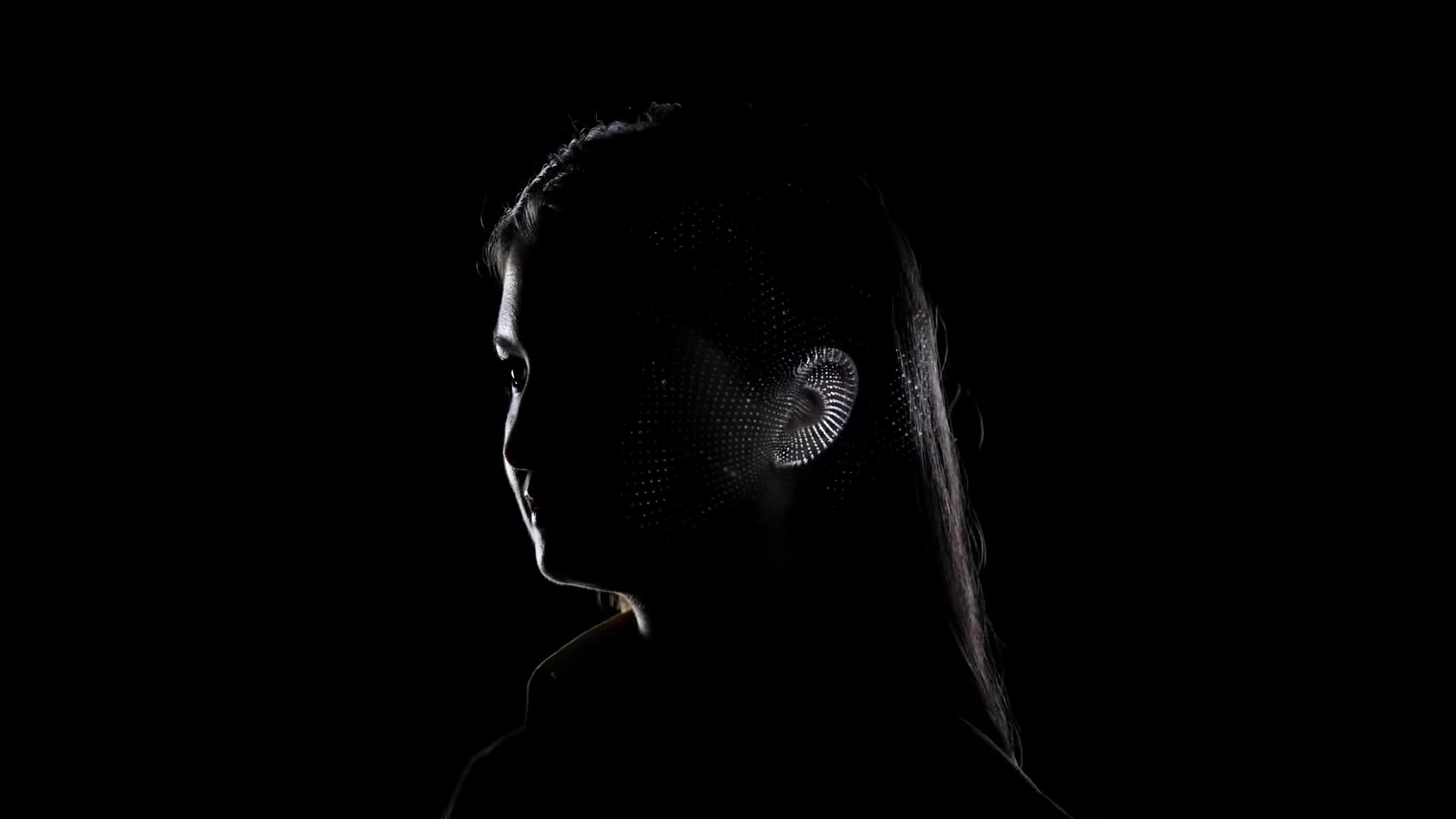
"How do I turn on personalized spatial audio?" is a question many music lovers are asking — and I don't blame 'em! Who doesn't want to experience sweet symphonies, powerful podcasts, and rapturous R&B with sounds that are customized just for your ears?
The unveiling of the iPhone 14 wasn't the only exciting aspect of the Sept. 7 Apple event. The Cupertino-based tech giant also revealed the AirPods Pro 2, which were accompanied with the announcement of the brand spankin' new personalized spatial audio feature.
What is personalized spatial audio?
Whether you're listening to your favorite jazz band or pop singer, spatial audio gives you the impression that you're jamming alongside them in the same room, thanks to the 3D soundscapes. However, personalized spatial audio takes it up a notch and customizes sound experiences based the shape of your ears and head.
With the iOS 16 update, which launched in early September, you can use your TrueDepth camera (also known as the front-facing, selfie camera) to create a personal profile for spatial audio. You'll need to scan your left and right ears as well as your entire face. This ensures that the sound experiences your hear on your AirPods are perfectly tuned for your unique features.
How to set up personalized spatial audio
Although personalized spatial audio was introduced with the AirPods Pro 2, it can be used with the following headphones:
- AirPods Pro and AirPods Pro 2
- AirPods Max
- AirPods 3
- Beats Fit Pro
After connecting your AirPods (or Beats Fit Pro) to your iPhone, navigate to the Settings app.
1. Tap on [your headphones' name], which should be right above "Airplane Mode."
Stay in the know with Laptop Mag
Get our in-depth reviews, helpful tips, great deals, and the biggest news stories delivered to your inbox.
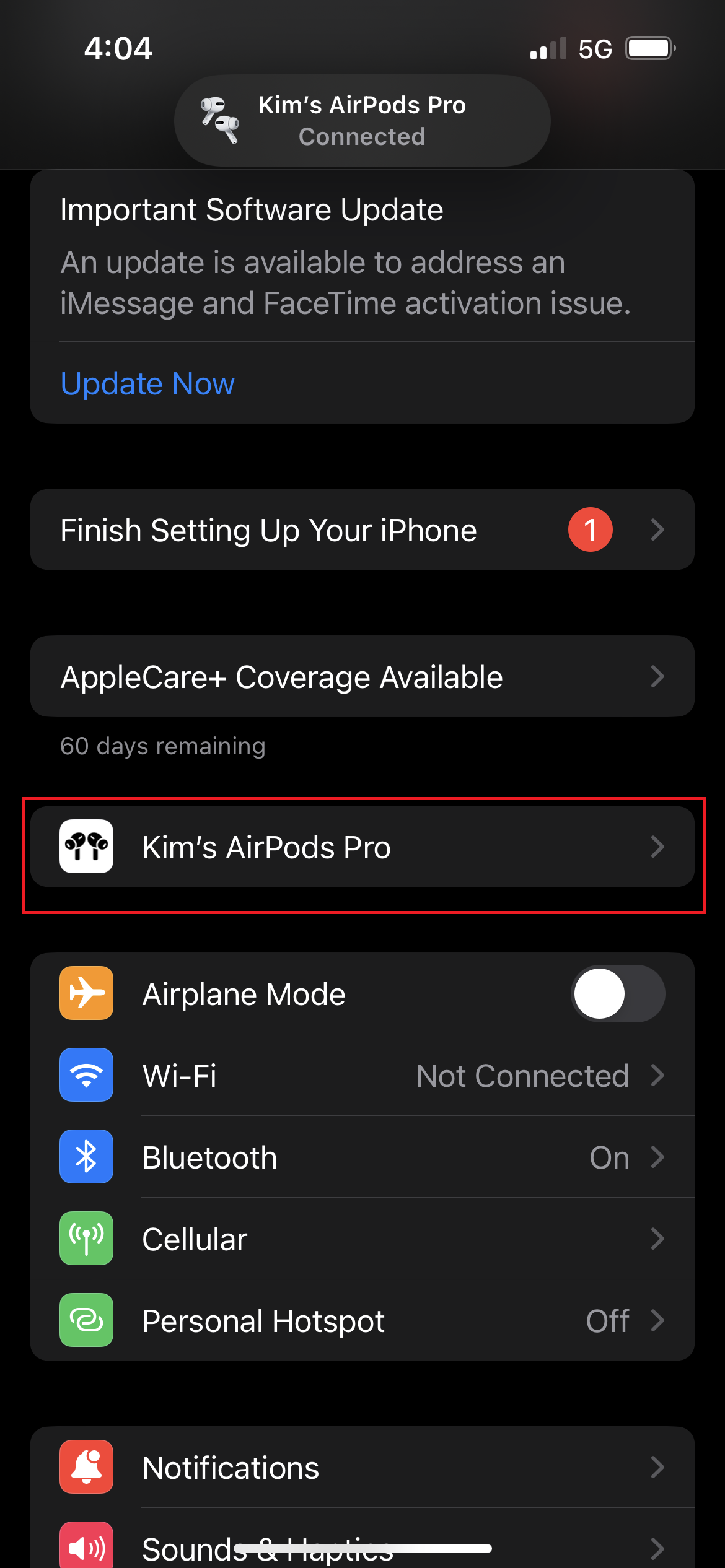
2. Tap on Personalized Spatial Audio.

3. Make sure your headphones are out of your ears or else you'll be yelled at to take them off (see below).
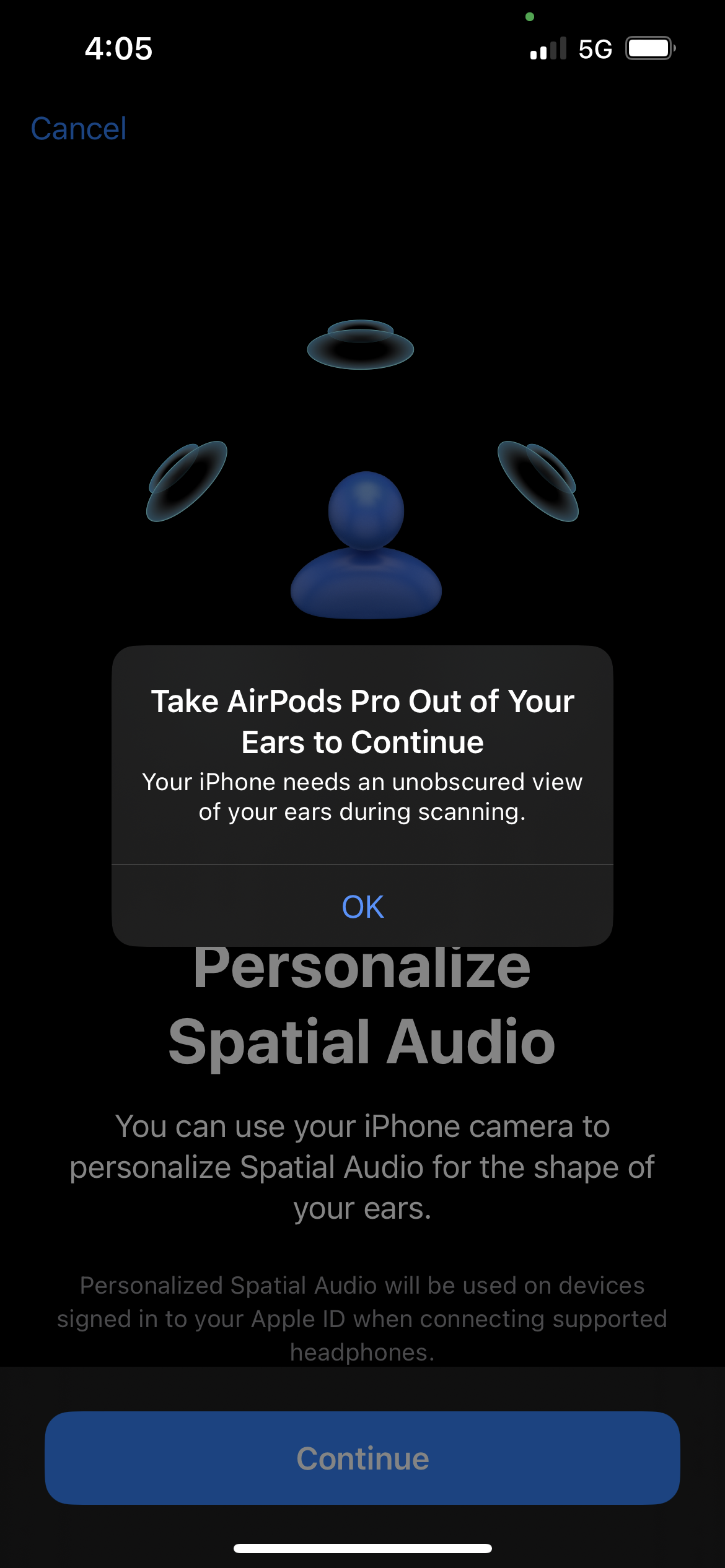
4. Tap on Continue.
5. Tap on Start Front View Capture. The selfie camera will initiate the scanning of your head. Make sure you're moving your head in a circle, showing all angles of your face.
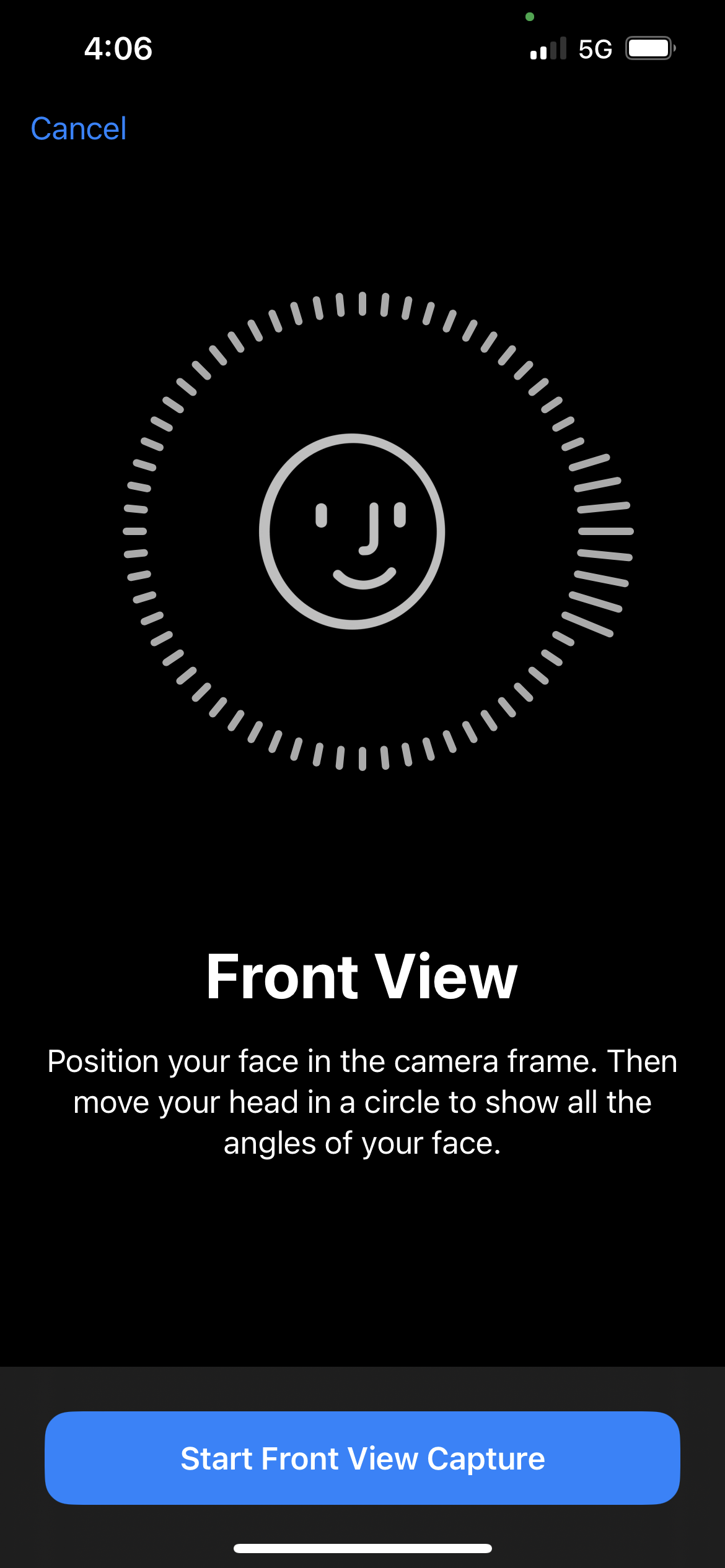
6. Once you've successfully scanned your head, you'll hear a satisfying ding.
7. Next, tap on Start Right Ear Capture. Make sure your hair is tucked behind your ear for this part; it needs to be unobstructed for a successful scan. If you can, get someone to help you with this part. It's difficult to tell if your ear is still in frame when you're doing it yourself.
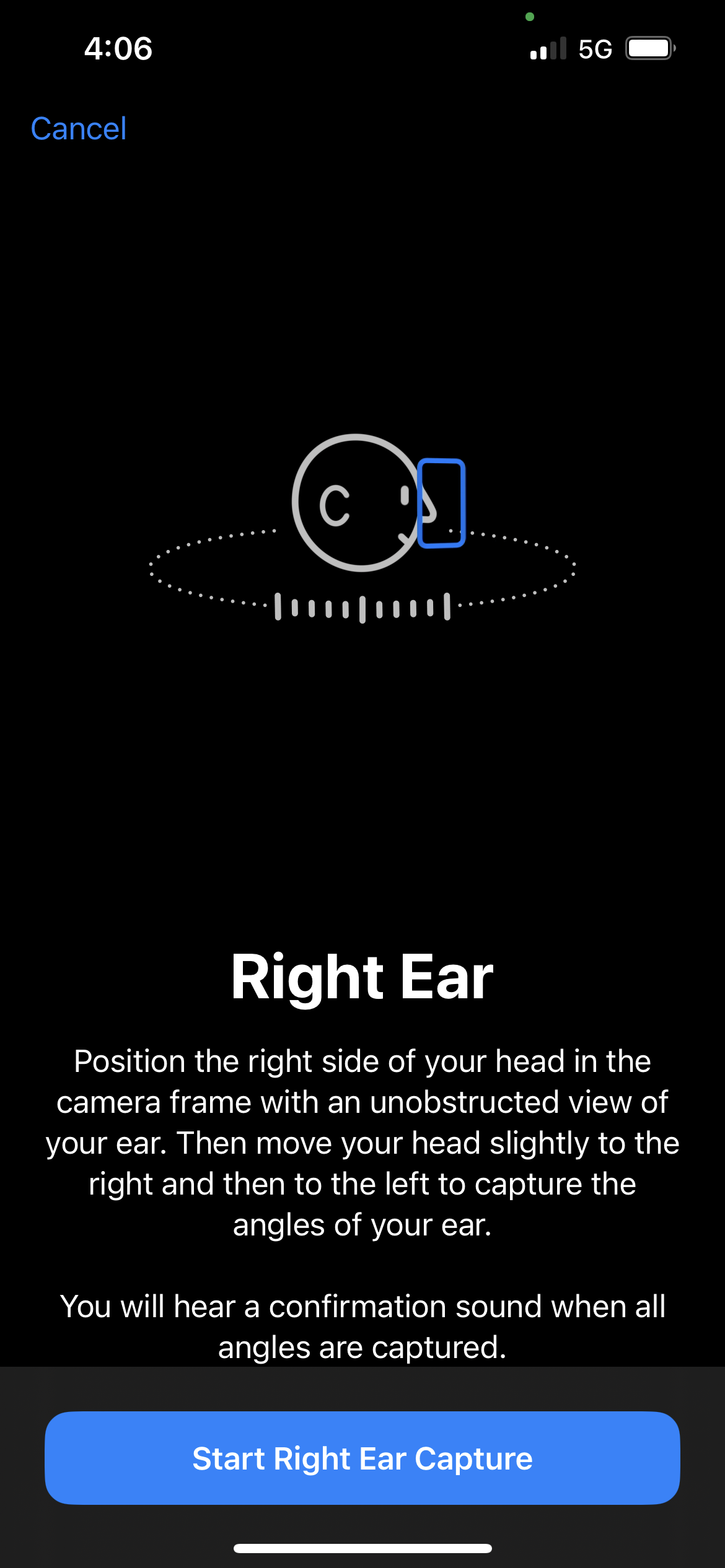
8. Tap on Start Left Ear Capture and do the same for your left ear.
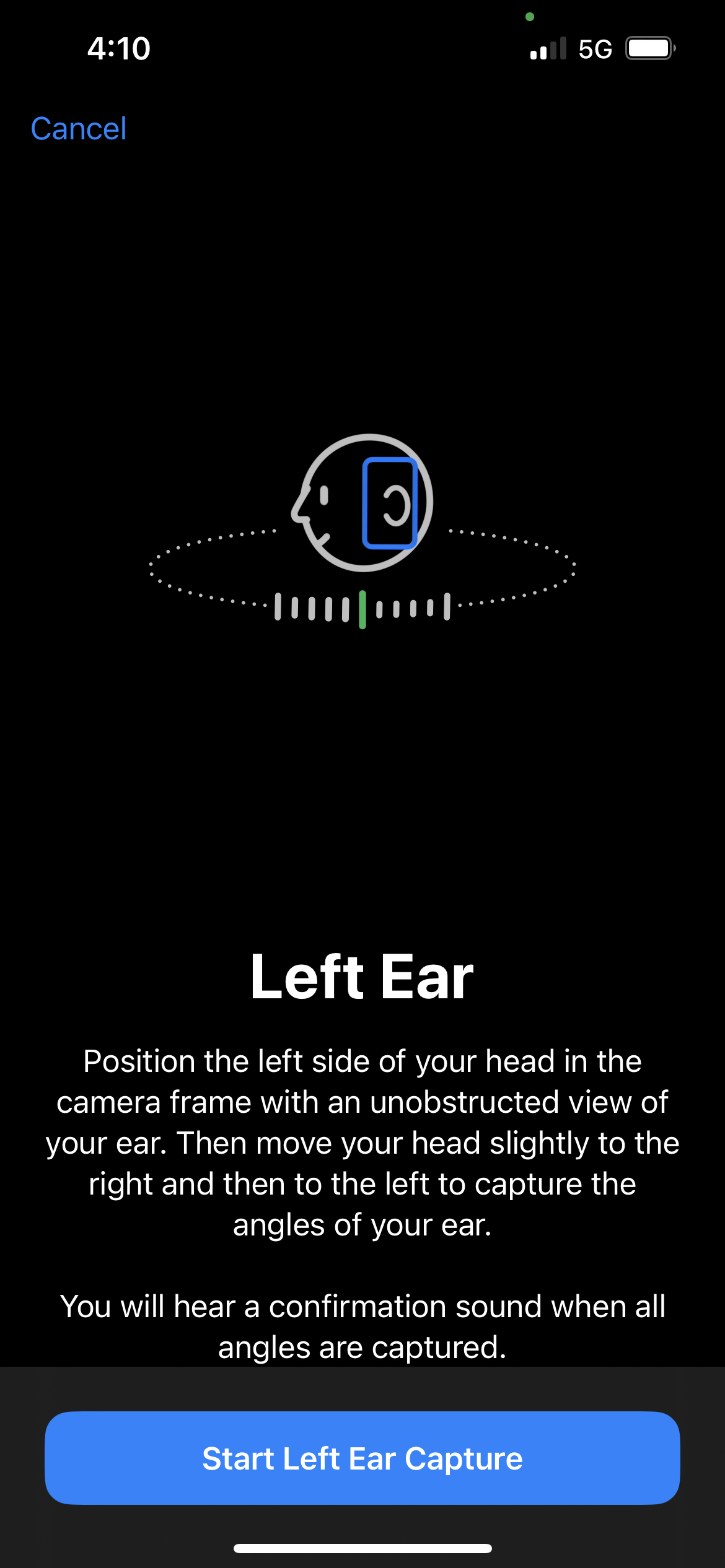
9. Once you hear the confirmation ding, you should reach a completion page that says, "You have completed your Personalized Spatial Audio setup." Tap on Done.
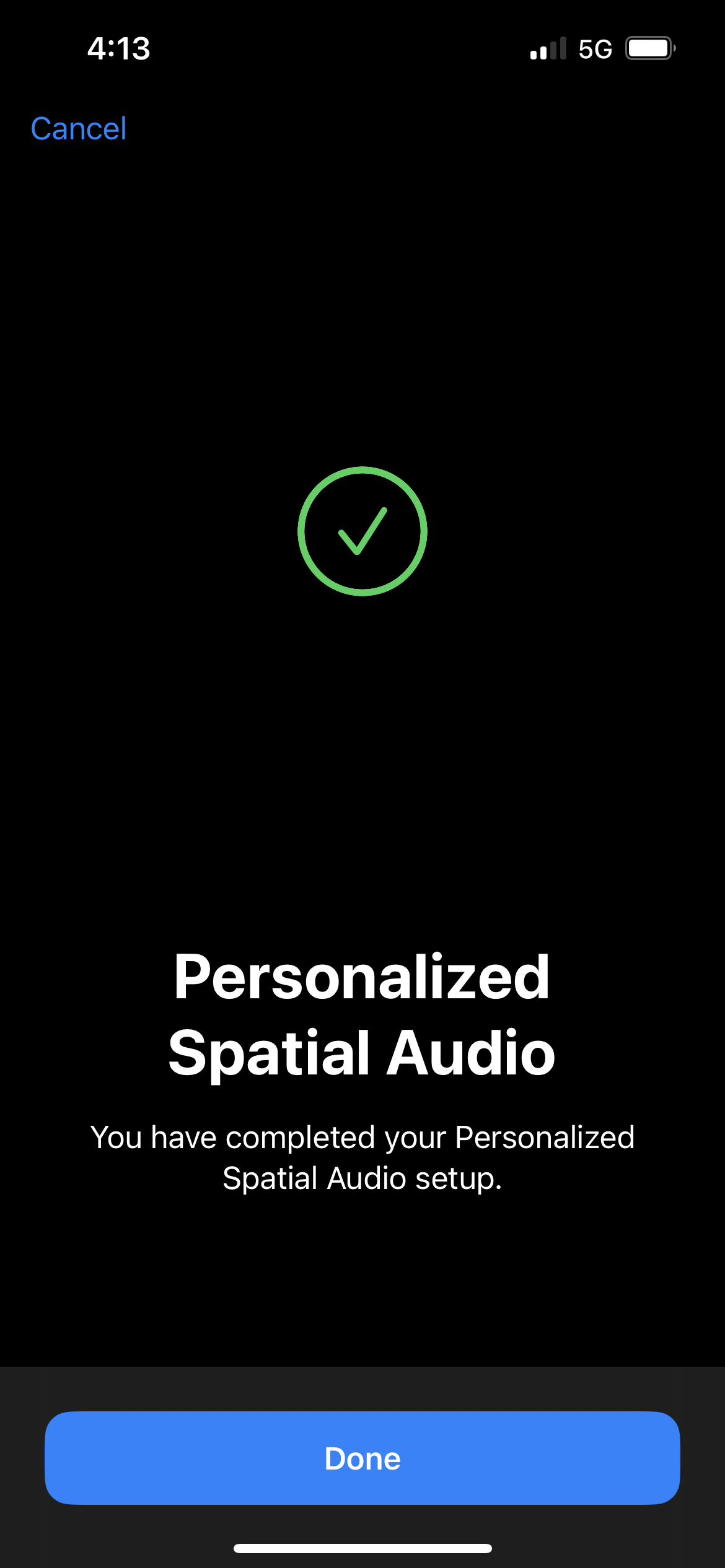
10. Fire up a tune on your AirPods or Beats Fit Pro, and you should hear a difference.
Kimberly Gedeon, holding a Master's degree in International Journalism, launched her career as a journalist for MadameNoire's business beat in 2013. She loved translating stuffy stories about the economy, personal finance and investing into digestible, easy-to-understand, entertaining stories for young women of color. During her time on the business beat, she discovered her passion for tech as she dove into articles about tech entrepreneurship, the Consumer Electronics Show (CES) and the latest tablets. After eight years of freelancing, dabbling in a myriad of beats, she's finally found a home at Laptop Mag that accepts her as the crypto-addicted, virtual reality-loving, investing-focused, tech-fascinated nerd she is. Woot!

