iOS 16.1 Live Activities: How to use them and all the third-party apps that support it (so far)
Here's how to make the most of iOS 16.1's biggest feature — Live Activities from third-party apps
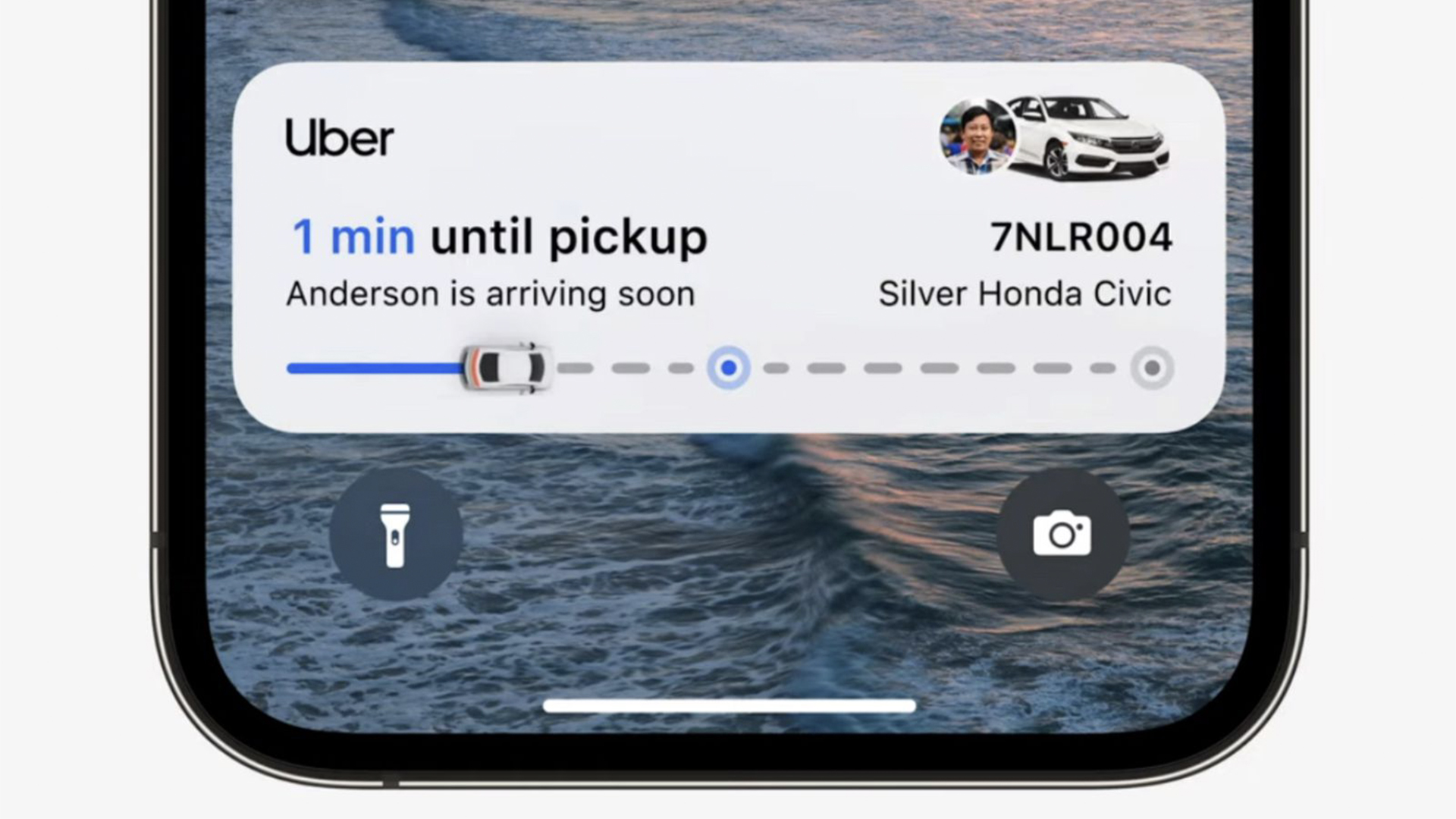
iOS 16.1 is available to download right now and it brings one of the big features we’ve been waiting for: third-party app support for Live Activities.
Whether it’s checking the score in real-time, keeping tabs on your flight, or getting quick access to your to-do list, Live Activities drop on your home screen at a time relevant to your needs.
But how do you activate them? And what apps support them currently? Let’s help with that.
How to activate Live Activities
To do so, in classic Apple fashion, is a cinch. In fact, chances are it’s already activated the moment you accept notifications from an app. But to do this manually:
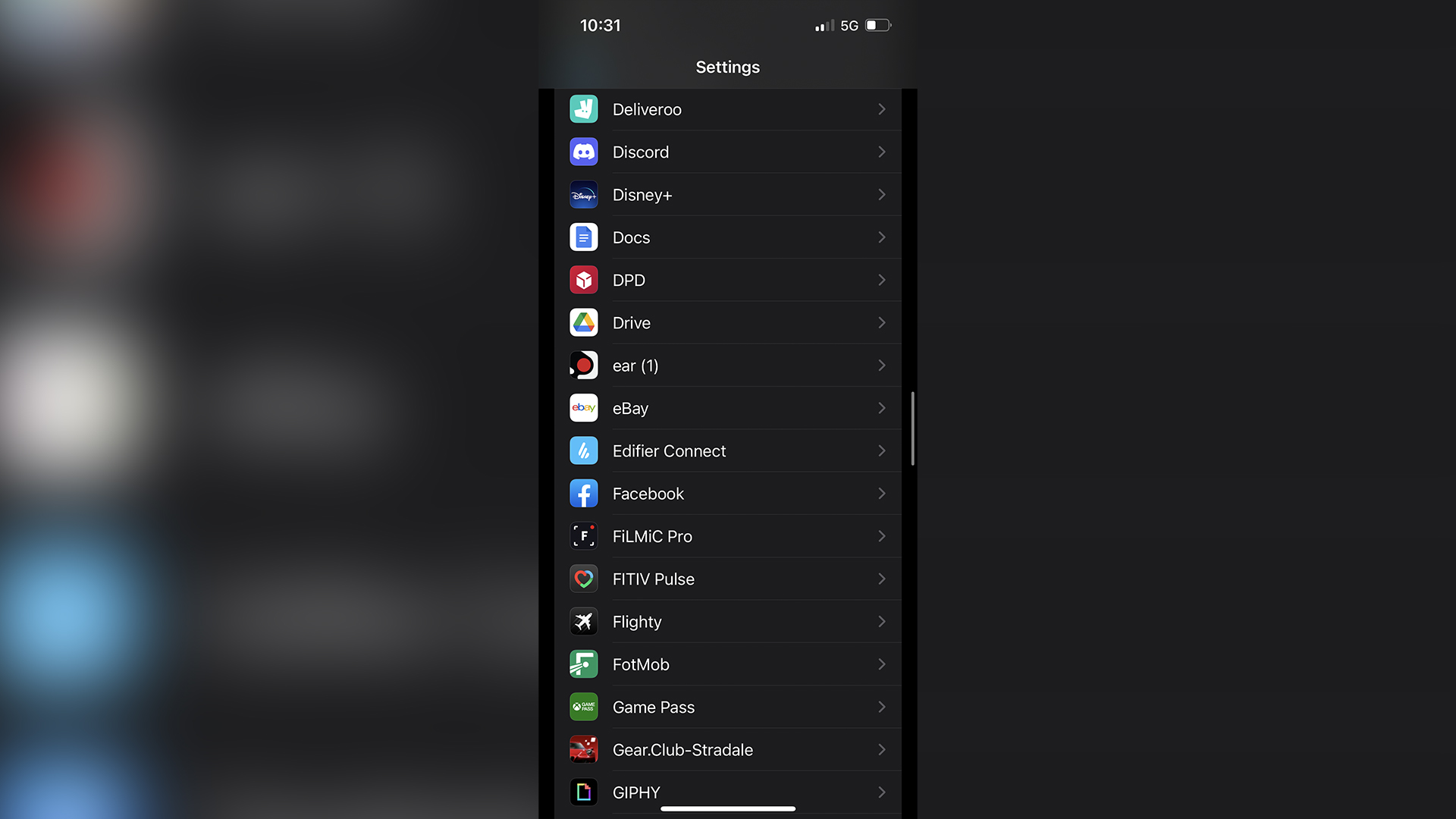
1. Head to Settings and scroll down to find the third-party app you want to appear on your lock screen.
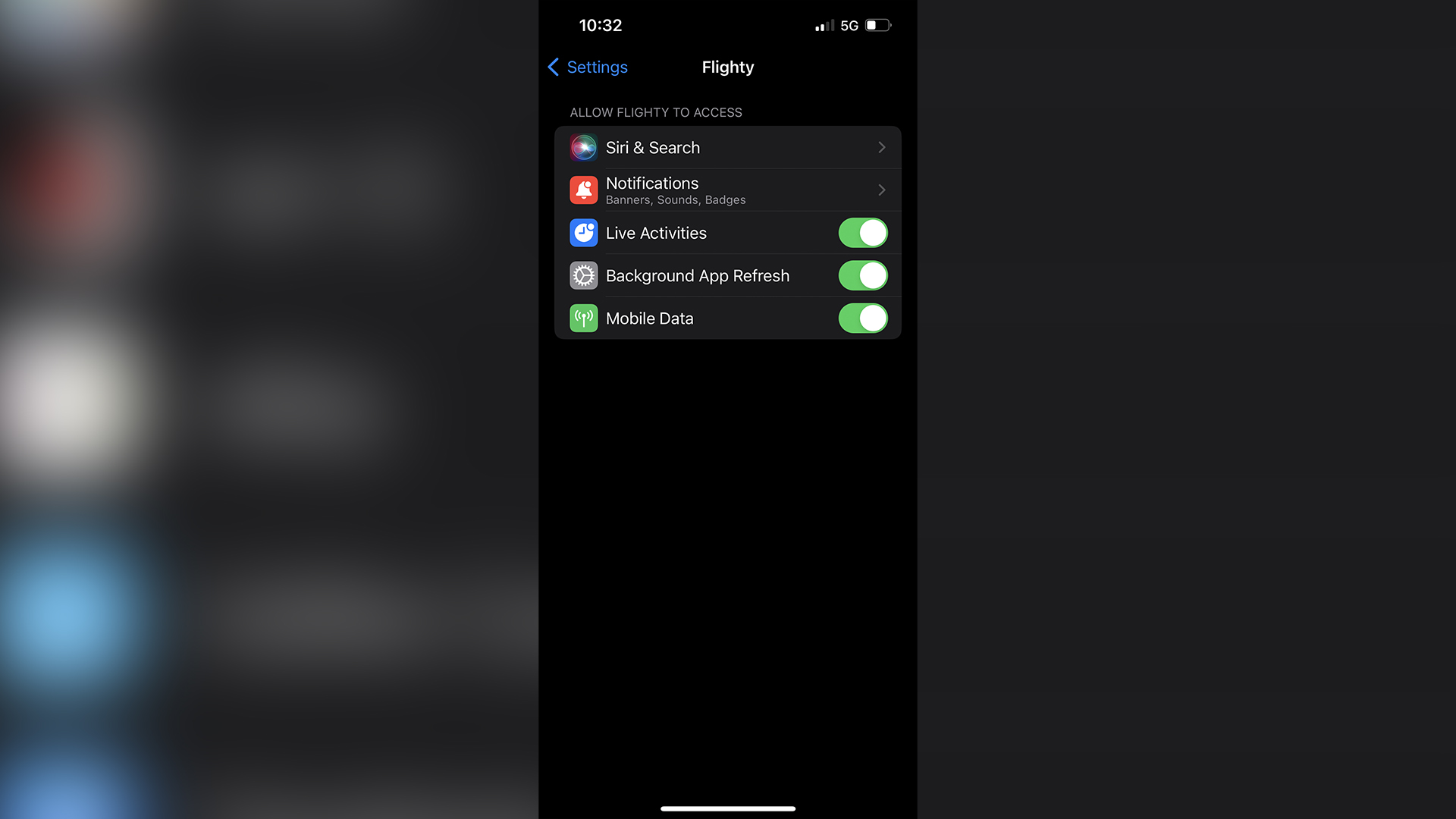
Flick the Live Activities switch on and that’s it! One thing to note is that some of these require the app to be running in the background for the Live Activity to work. Make sure you check this for each app you want to use.
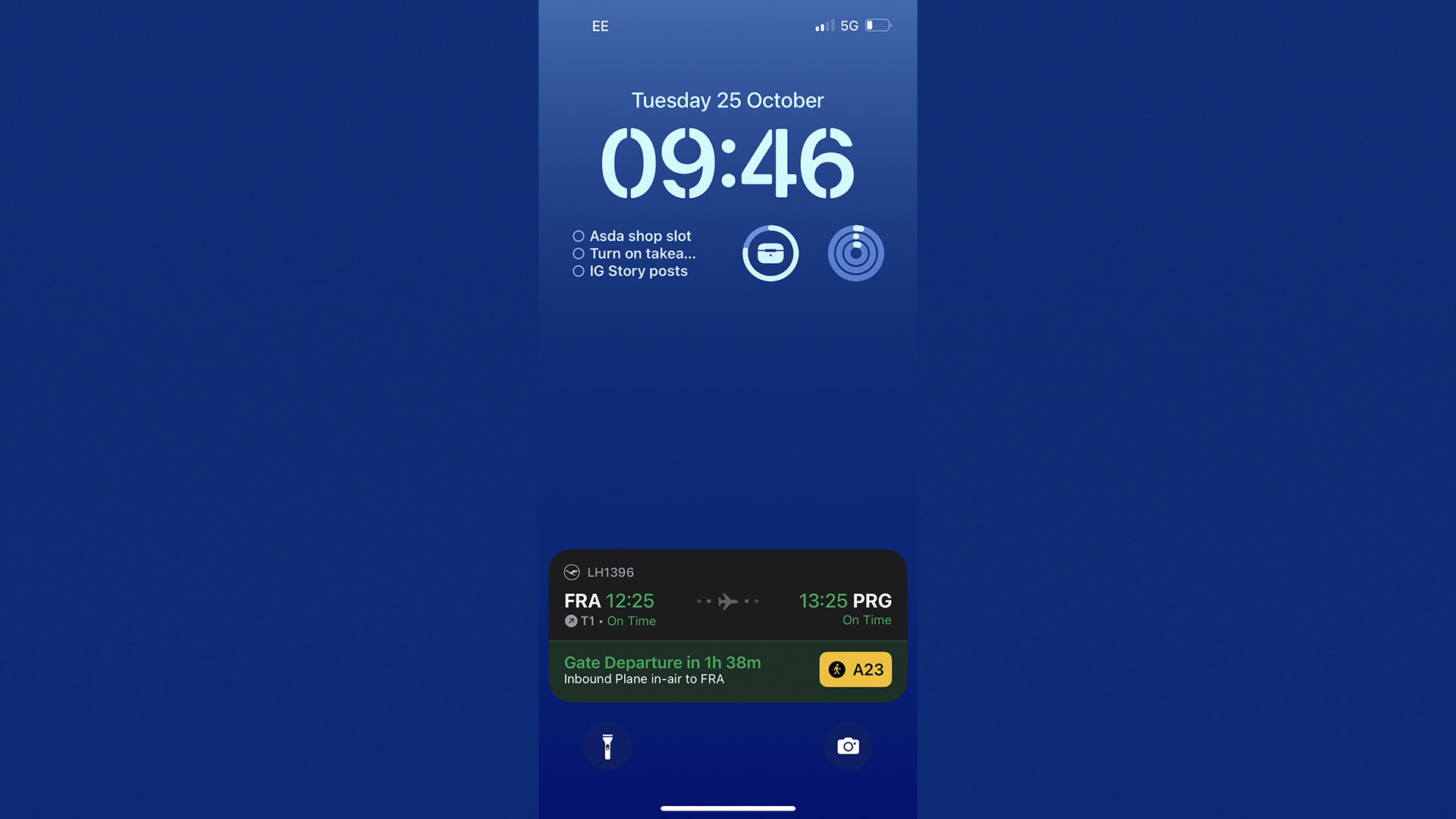
From here, you can go back to the lock screen and the widget you’re looking for should be there. Of course, there are conditions to some. For example, the FotMob Live Activity will only show during a football match.
Stay in the know with Laptop Mag
Get our in-depth reviews, helpful tips, great deals, and the biggest news stories delivered to your inbox.
What third-party apps support Live Activities?
Currently, only a handful of apps have been updated with support for Live Activities and Dynamic Island on iPhone 14 Pro. But that list is expected to grow dramatically with a ton of companies committing to supporting the feature, such as Uber and Starbucks.
As for now, here’s what is available. If any require an in-app purchase or a subscription to activate the Live Activities portion of the app, we’ll make it clear in the list.
Clock and Timers
- MD Clock – Clock Widget (in-app purchase required)
- StartWatch – Instant Timers (free to use)
Fitness and Lifestyle
- FITIV Pulse Heart Rate Monitor (subscription required)
- Paddle Logger for Watersports (Live Activities free to use)
- Plantry Meal Planner (Live Activities free to use)
- Slopes: Ski & Snowboard (Live Activities free to use)
Financial
- MoneyCoach Budget & Spendings (Live Activities free to use)
Music, Sports and Entertainment
- Soor (Live Activities free to use)
- Sports Alerts (Live Activities free to use)
- FotMob (Live Activities free to use)
Social Media
- Aviary 2 (subscription required)
To-Do Apps
- Focus – Time Management (Live Activities free to use)
- Forest – Focus for Productivity (Live Activities free to use)
- Planny Daily Planner (Live Activities free to use)
- Reality Tasks – Kanban & To-Do (Live Activities free to use)
- Subjects – Student Planner (Live Activities free to use)
Weather
- CARROT Weather (subscription required)

Jason brought a decade of tech and gaming journalism experience to his role as a writer at Laptop Mag, and he is now the Managing Editor of Computing at Tom's Guide. He takes a particular interest in writing articles and creating videos about laptops, headphones and games. He has previously written for Kotaku, Stuff and BBC Science Focus. In his spare time, you'll find Jason looking for good dogs to pet or thinking about eating pizza if he isn't already.
