How to keep the Start Menu from auto-expanding
The only safe way is to uninstall the latest update
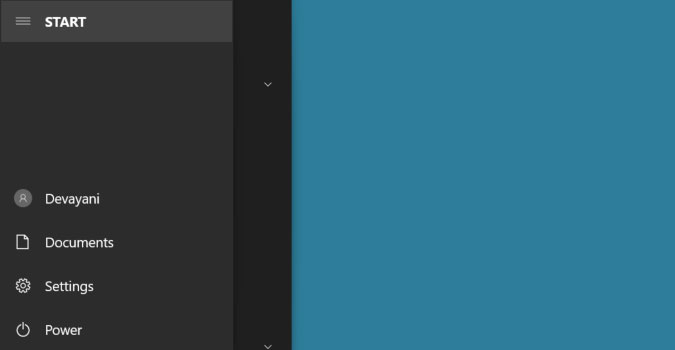
If you updated Windows 10 to the latest version (1909 as of this writing), you might see that the Start menu auto-expands when you mouse over the menu icon. Windows does not have any option to change this default behavior. A command prompt tweak to disable the expand function is risky If you are really bothered by the menu auto-expanding, the only safe way is to uninstall the latest update.
1) Type Update in the search box on the Taskbar.
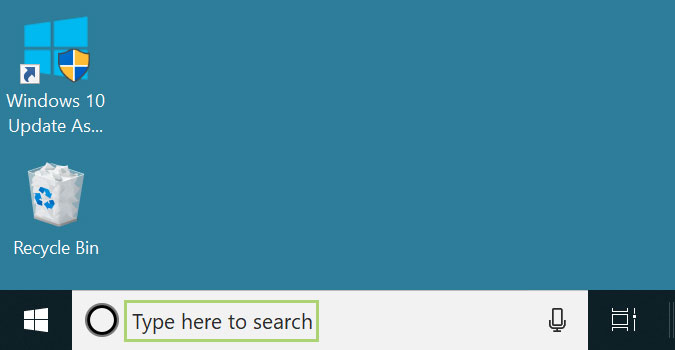
2) In the search results, select Windows Update settings.
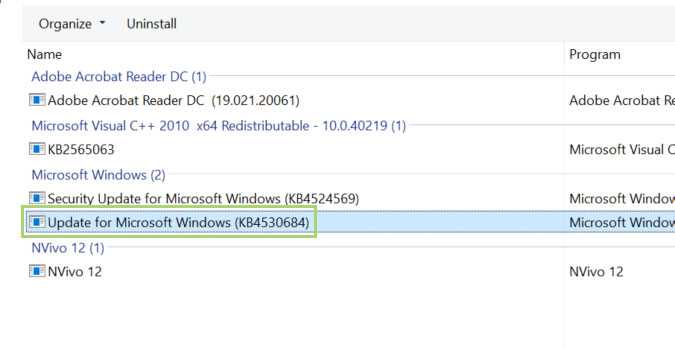
3) In the right pane, click View update history.
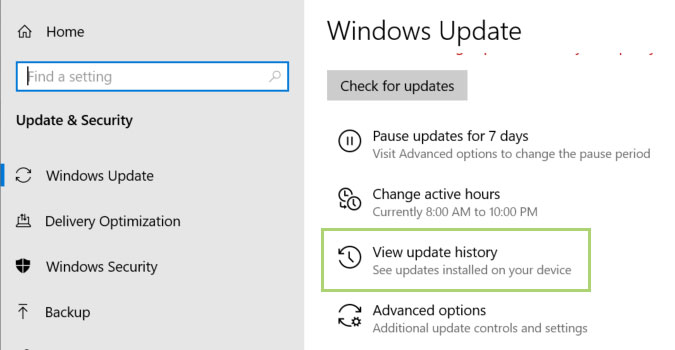
4) In the View update history window, click Uninstall updates.
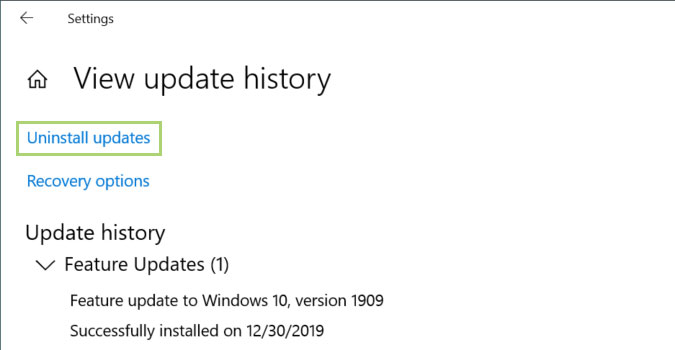
5) Right-click on the latest update in the list.
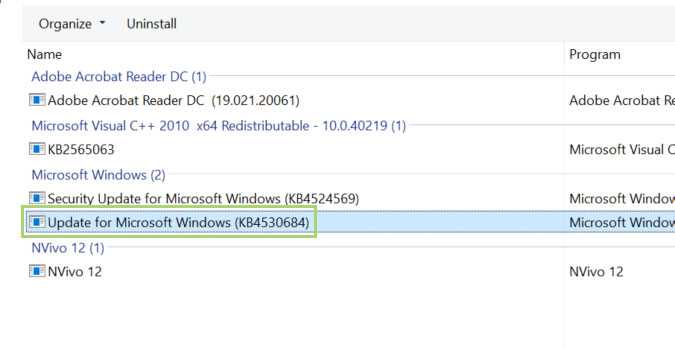
6) Click Uninstall to complete the process.
Stay in the know with Laptop Mag
Get our in-depth reviews, helpful tips, great deals, and the biggest news stories delivered to your inbox.
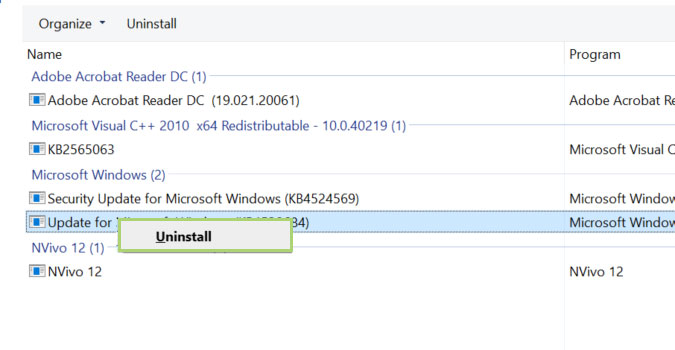
Bryan covers everything you need to know about Windows, social media, and the internet at large for Laptop Mag. Thanks to his extensive knowledge of operating systems and some of the most popular software out there, Bryan has written hundreds of helpful guides, including tips related to Windows 11 drivers, upgrading to a newer version of the OS, editing in Microsoft Photos, or rearranging pages in Google Docs.
