How to Log All Devices Out of Your Twitter Account
If you forgot to log out of a public computer, misplaced your device, or suspect an unauthorized log in, the first step is to log out of all devices. Here's how to do it on Twitter.
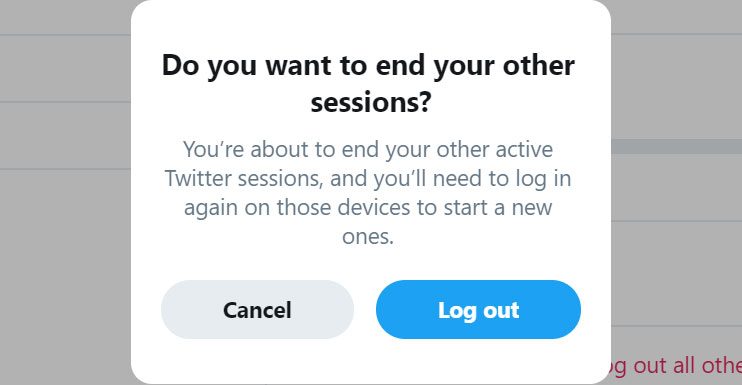
If you forgot to log out of a public computer, misplaced your device, or suspect an unauthorized log in, the first step is to log out of all devices. Twitter, like any other social networking app, allows you to log out of all devices or sessions where you are currently logged in. Following is the process for the web app, which means that the mobile apps could be a bit different.
1) In the left pane, click the More icon (three dots) to access more menu options.
2) Click Settings and Privacy to open options related to signing in.
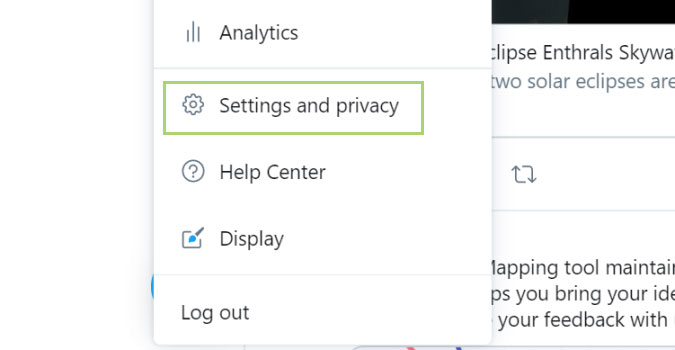
3) In Settings, click Account.
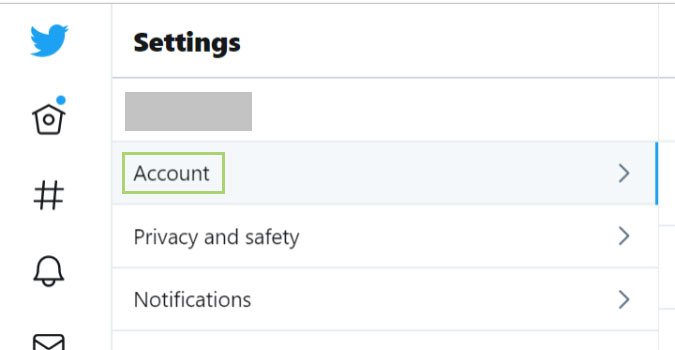
4) In the right pane, under Data and Permissions, click Apps and Sessions.
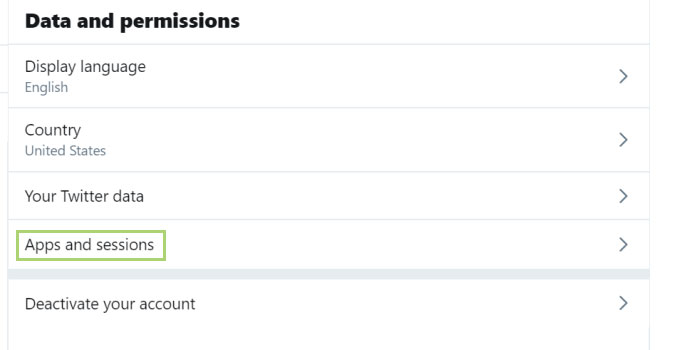
5) Under the Sessions section, click Log out of all the sessions.
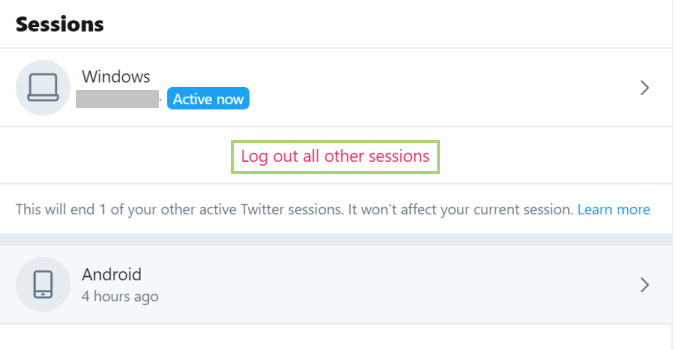
6) Click Log out to confirm the action.
Stay in the know with Laptop Mag
Get our in-depth reviews, helpful tips, great deals, and the biggest news stories delivered to your inbox.
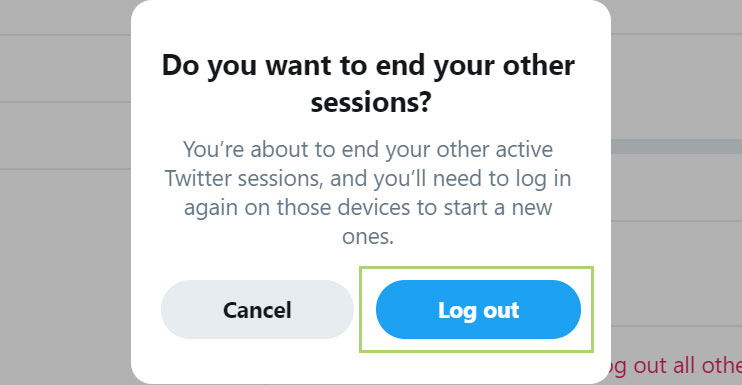
Bryan covers everything you need to know about Windows, social media, and the internet at large for Laptop Mag. Thanks to his extensive knowledge of operating systems and some of the most popular software out there, Bryan has written hundreds of helpful guides, including tips related to Windows 11 drivers, upgrading to a newer version of the OS, editing in Microsoft Photos, or rearranging pages in Google Docs.
