How to make Windows Terminal your default terminal app
Windows Terminal has features worth fighting for
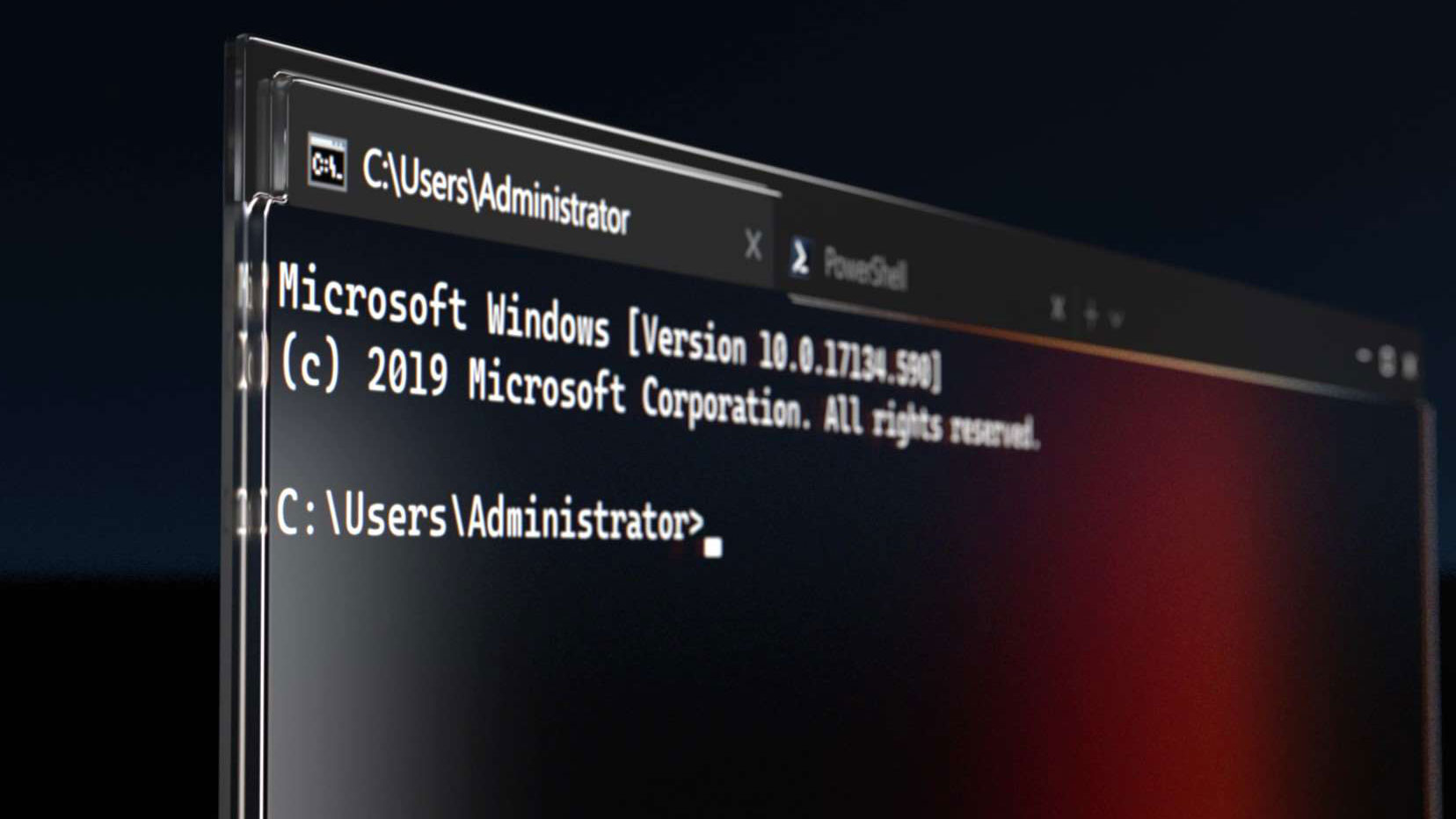
Setting Windows Terminal as your default terminal can be a lifesaver. It reduces the amount of time you need to switch between console apps while working on your project and provides a sense of familiarity that allows you to speed through tasks. Today, we’ll discuss the benefits of using Windows Terminal and how you can set it as your default terminal.
Windows Terminal is an all-in-one command-line and shell tool that lets users organize their activities through tabs and panes. It is a great substitute for many commonly used developer tools such as Command Prompt, and Powershell. Here are the other advantages of using Windows terminal:
- Uses DirectWrite / DirectX GPU tools to render texts faster
- Able to render a wider range of syntax, icons and emoticons
- Allows working with multiple tabs at the same time
- Can create custom profiles for each individual shell
Before setting Windows Terminal as your default terminal app, you need to download Windows Terminal Preview through this link. You can also find it through the Microsoft Store. After doing so, making Windows Terminal your default console app will be as easy as 1-2-3, just follow the steps below.
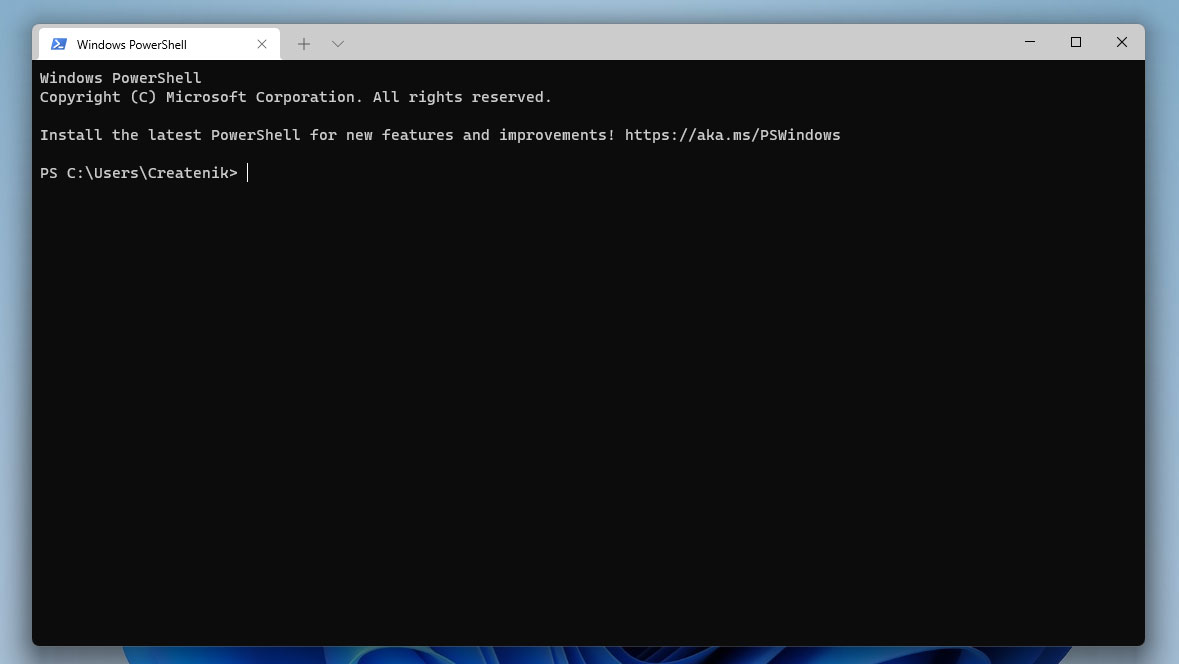
Open Windows Terminal Preview.
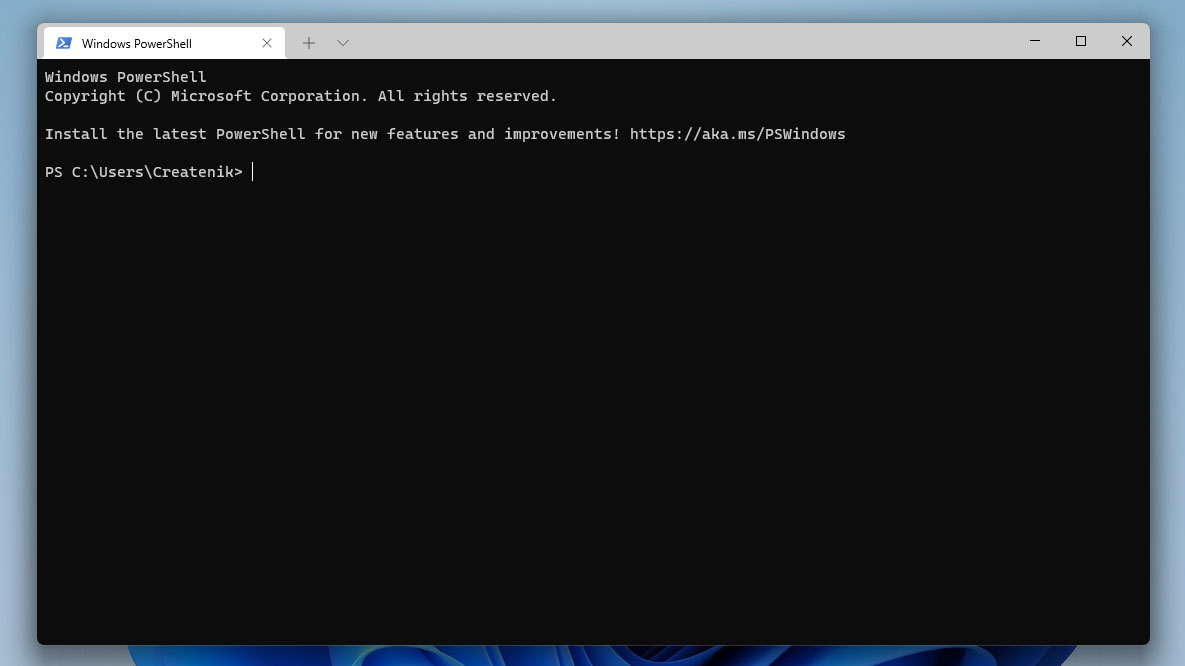
Click the menu button besides the New tab button.
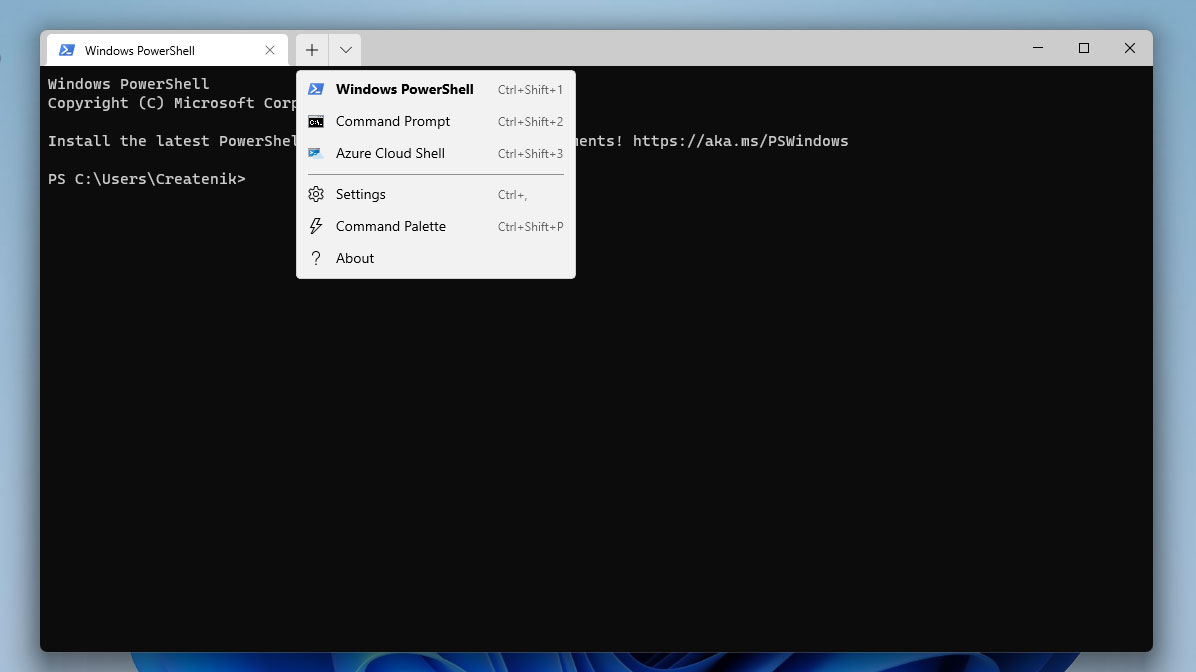
Click on Settings to open the Windows Terminal Preview Settings window. Alternatively, you can press Ctrl+, to open Settings.
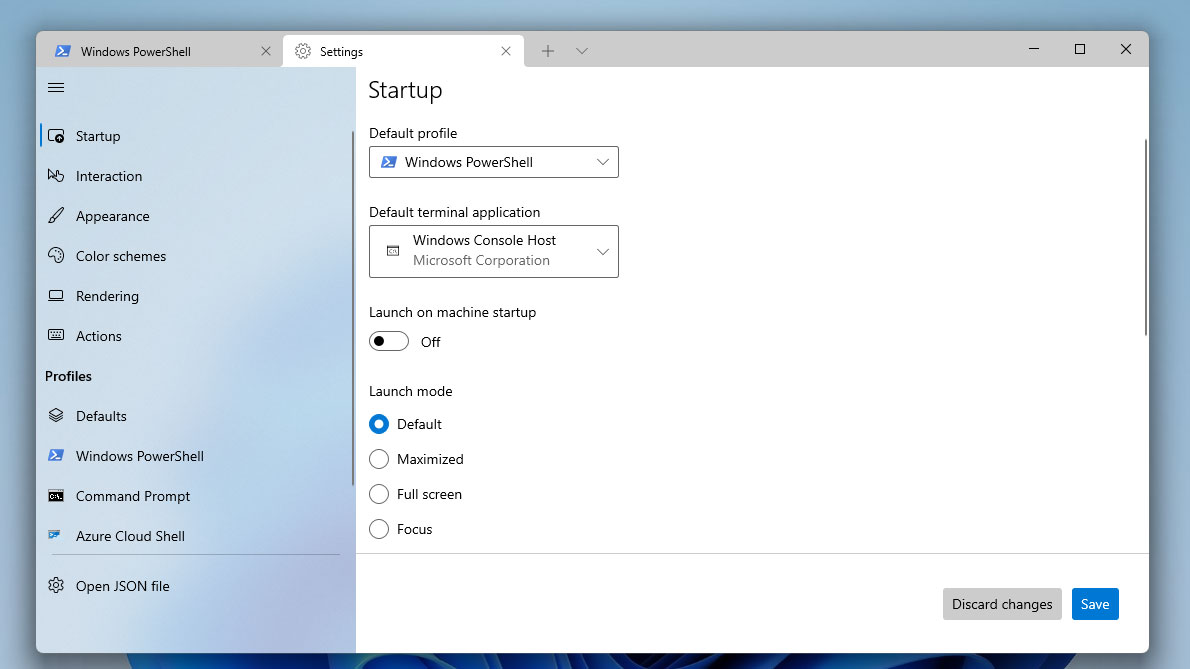
Go to the Startup Tab by clicking Startup at the left navigation pane. Typically, this section is already at view after you open Settings.
Stay in the know with Laptop Mag
Get our in-depth reviews, helpful tips, great deals, and the biggest news stories delivered to your inbox.
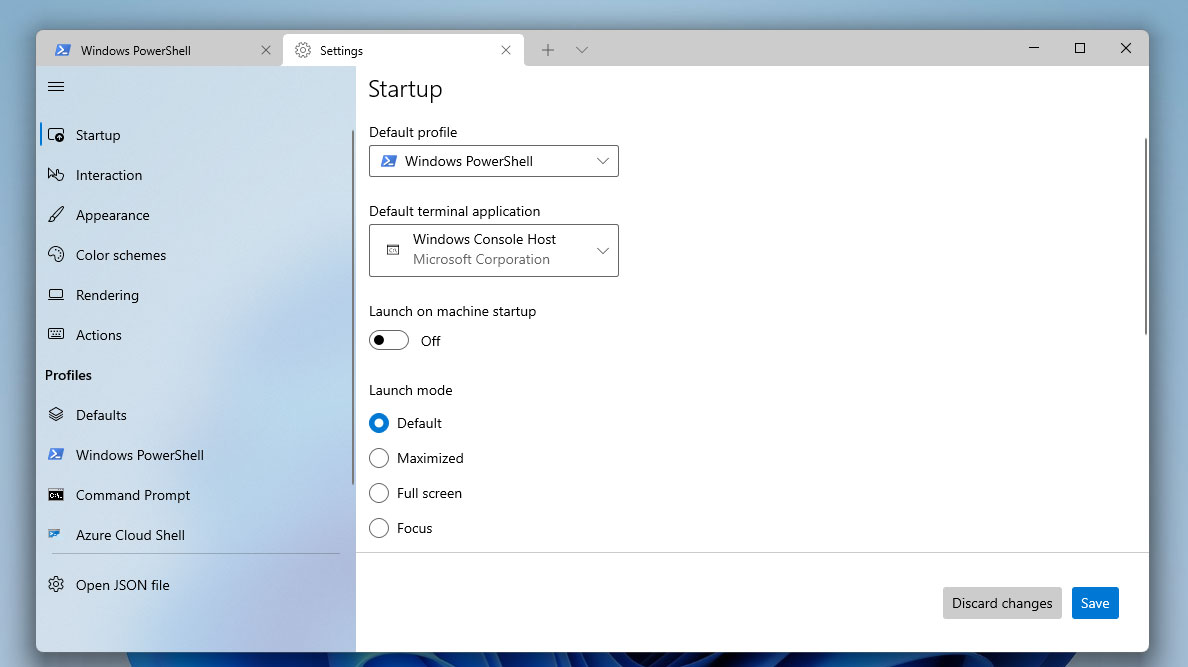
In the Startup section, click the “Default terminal application” dropdown menu.
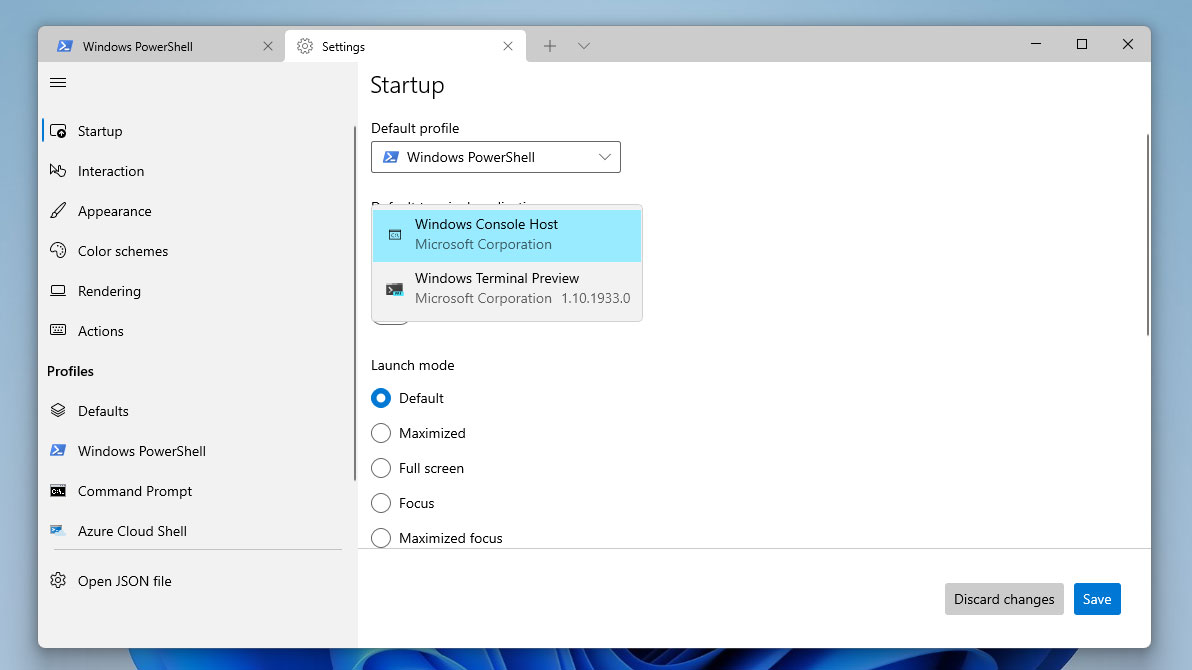
Select Windows Terminal Preview from the options.
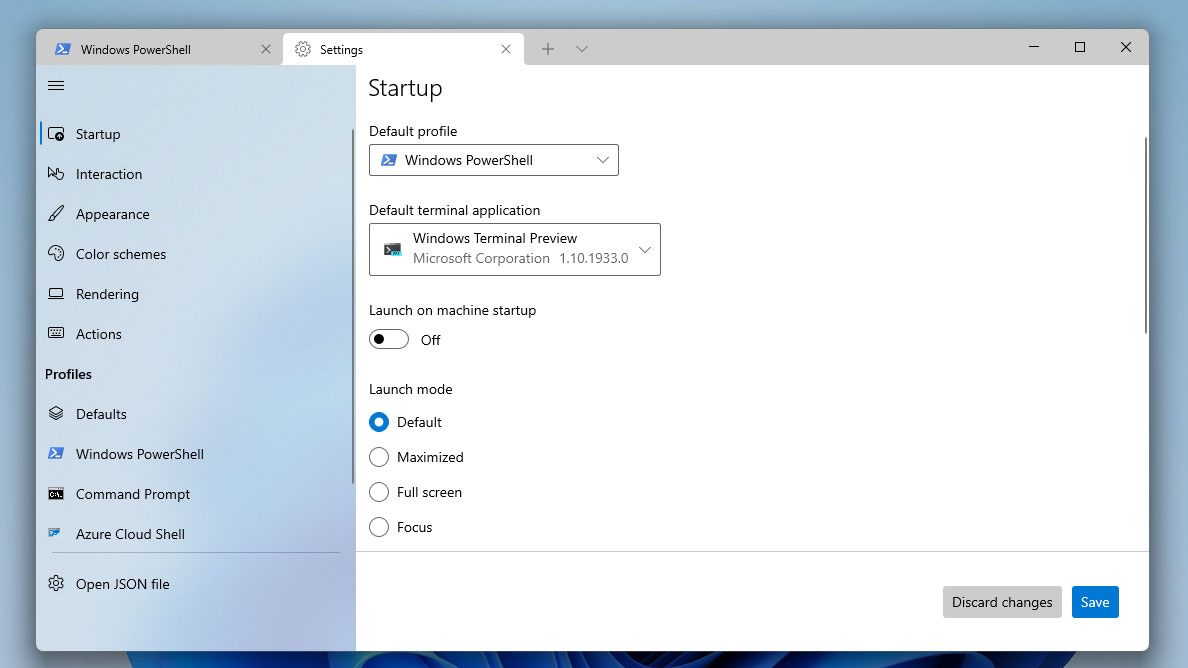
Click the Save button at the lower right corner of the window, and you are done. The next time you open any Command Prompt, Powershell, or any files associated with these two, Windows Terminal will open for you.
