How to move Devices and drives to the top of the This PC window
Get a much better view
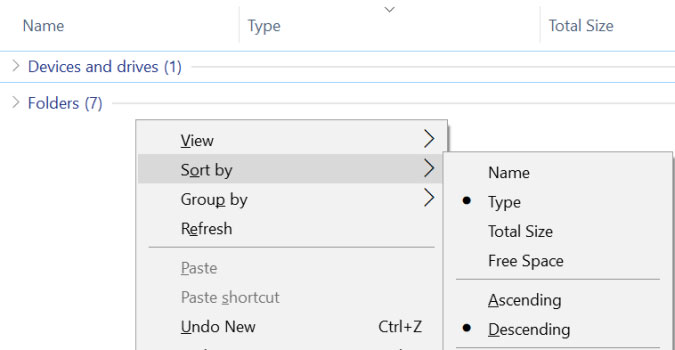
This PC (previously My Computer) shows by default shows folders as well as devices and drives grouped by type. This is a much better view compared to the alphabetical listing. If you would like to rearrange the order of the groupings you have to play with the sort criteria.
1) In the File Explorer with This PC open, right-click anywhere in the right pane.
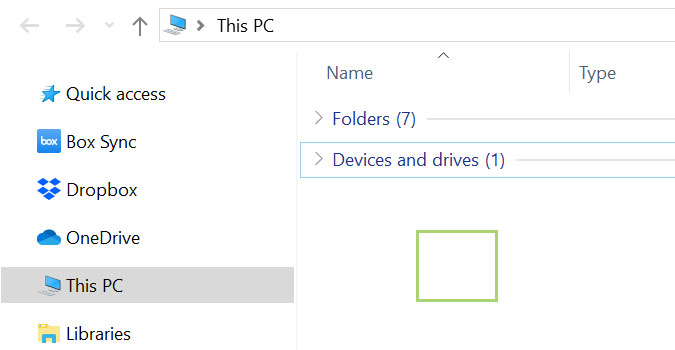
2) In the context menu, select Sort by.
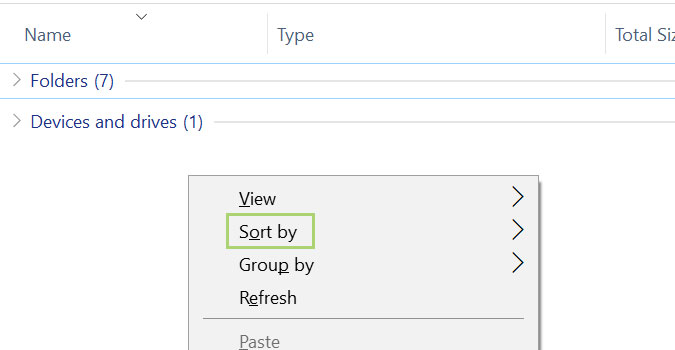
3) In the Sort by menu, select Type.
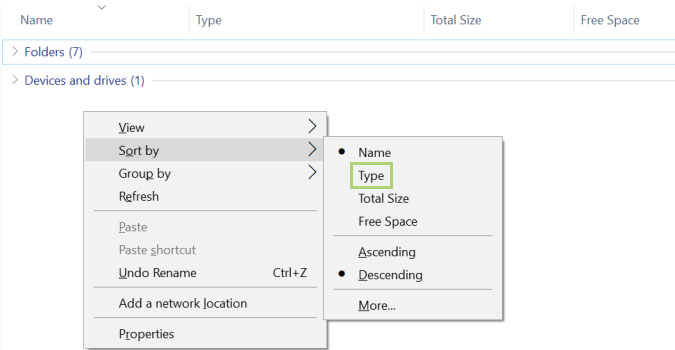
4) While Type is selected, click on Descending.
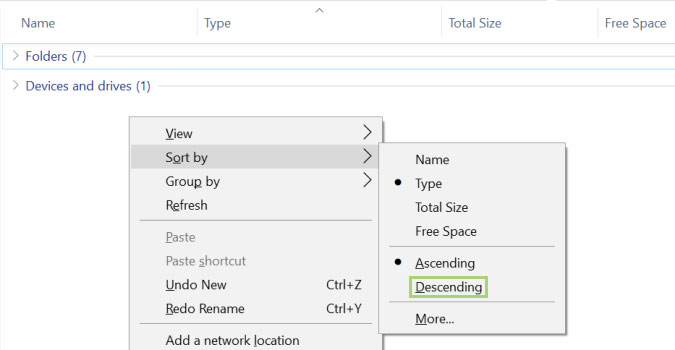
Stay in the know with Laptop Mag
Get our in-depth reviews, helpful tips, great deals, and the biggest news stories delivered to your inbox.
Bryan covers everything you need to know about Windows, social media, and the internet at large for Laptop Mag. Thanks to his extensive knowledge of operating systems and some of the most popular software out there, Bryan has written hundreds of helpful guides, including tips related to Windows 11 drivers, upgrading to a newer version of the OS, editing in Microsoft Photos, or rearranging pages in Google Docs.
