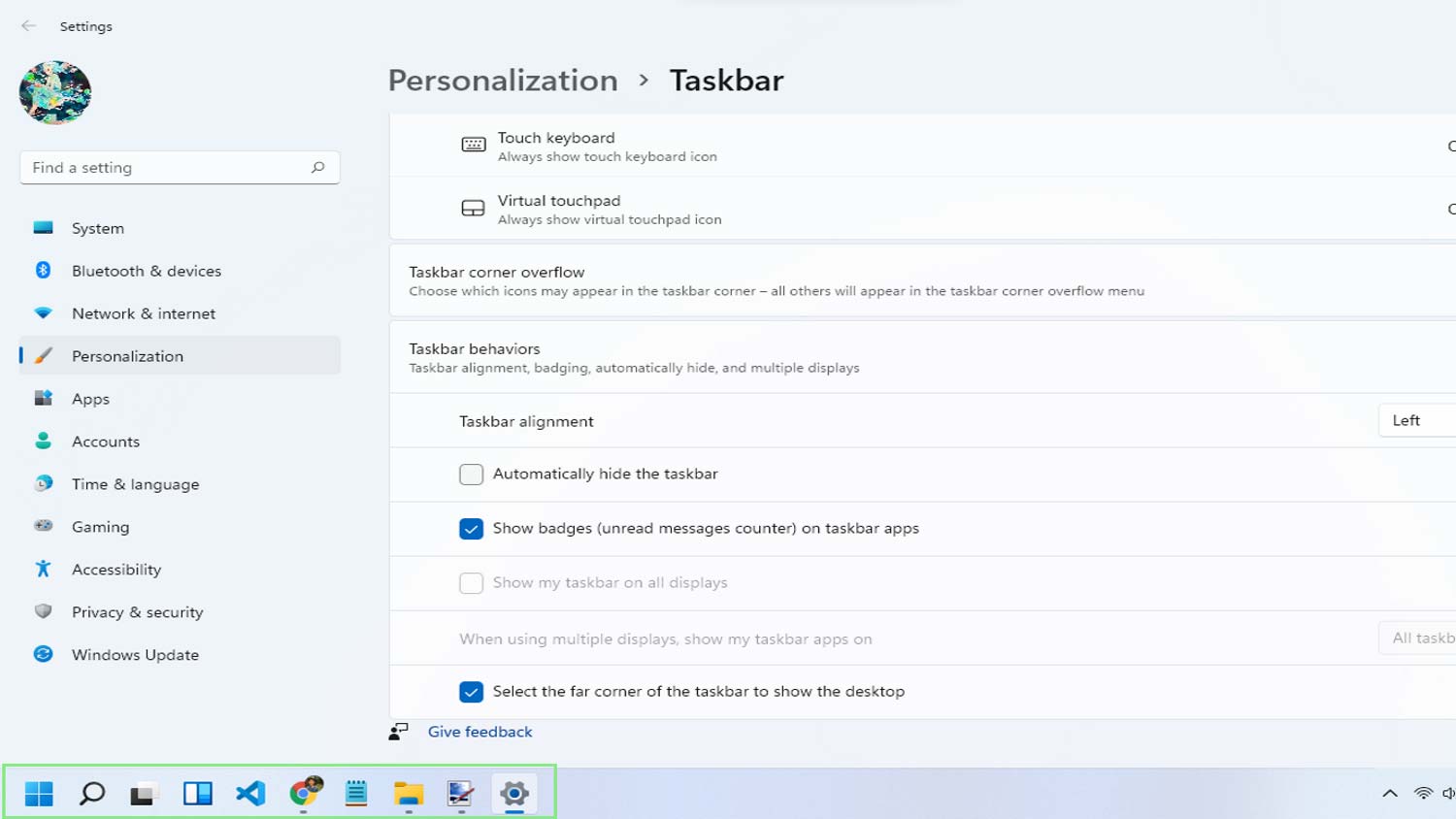How to move the Start Menu back to the left on Windows 11
Some classics are just hard to let go
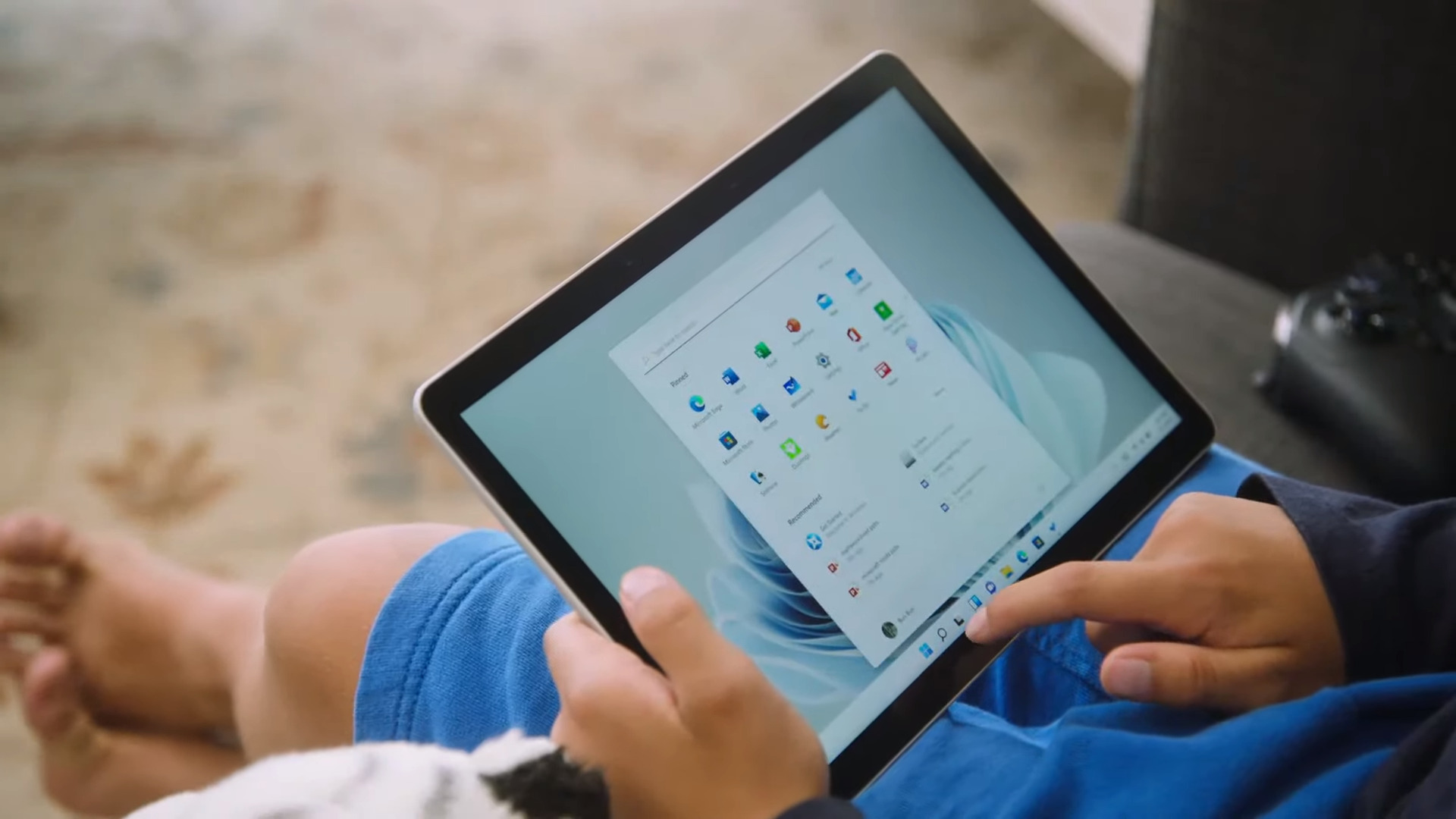
Microsoft officially announced the all-new Windows 11 on June 24, 2021, aiming to “reimagine the operating system.” The new Windows implements Microsoft Fluent Design System, which emphasizes user-friendliness and flexibility. Other features include faster web browsing, faster sleep mode recovery, better Windows Hello authentication, and optimized update sizes.
Windows 11 has plenty of new features. Some of the most notable ones are the major overhauls to how the operating system looks, offering new options for customization that are sure to delight users. One particular change that caught the eye of many Windows enthusiasts is the new central position of the Start menu.
Unfortunately, the new centered Start menu is also one of the most disliked changes in the new operating system. Users have varying reasons to oppose the change, whether due to adherence to norms or poor functionality. Regardless, here are the steps you can take to bring the Start menu to its original place.
How to Place the Windows 11’s Start Menu to the Left
1. To adjust the position of your Start menu icon, the first thing you need to do is to right-click on any blank spot of your Taskbar.
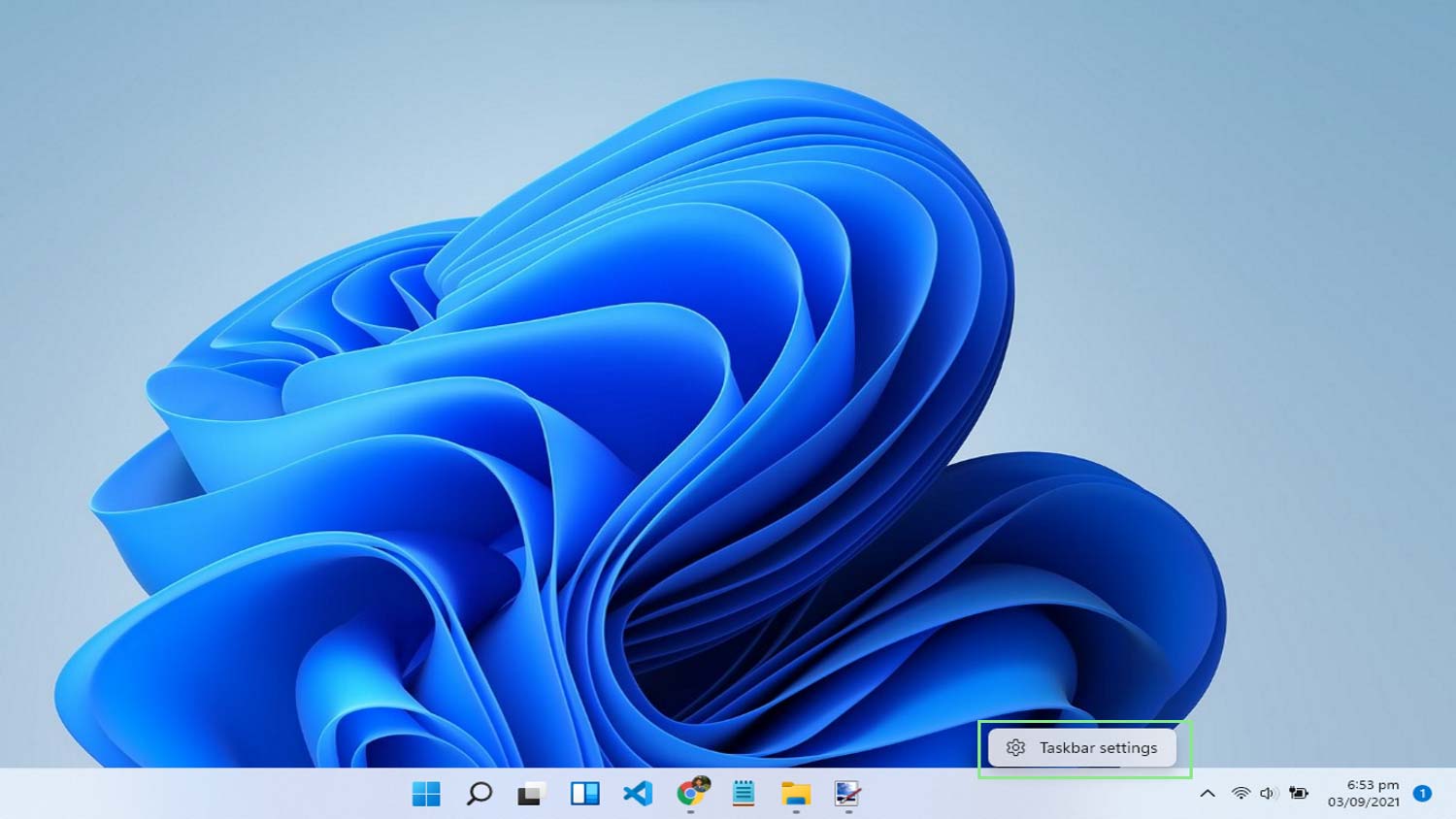
2. Select Task settings to open a Settings window. You should see the window open to the Personalization > Taskbar section.
3. Scroll down to the bottom of the window to find the Taskbar behaviors section.
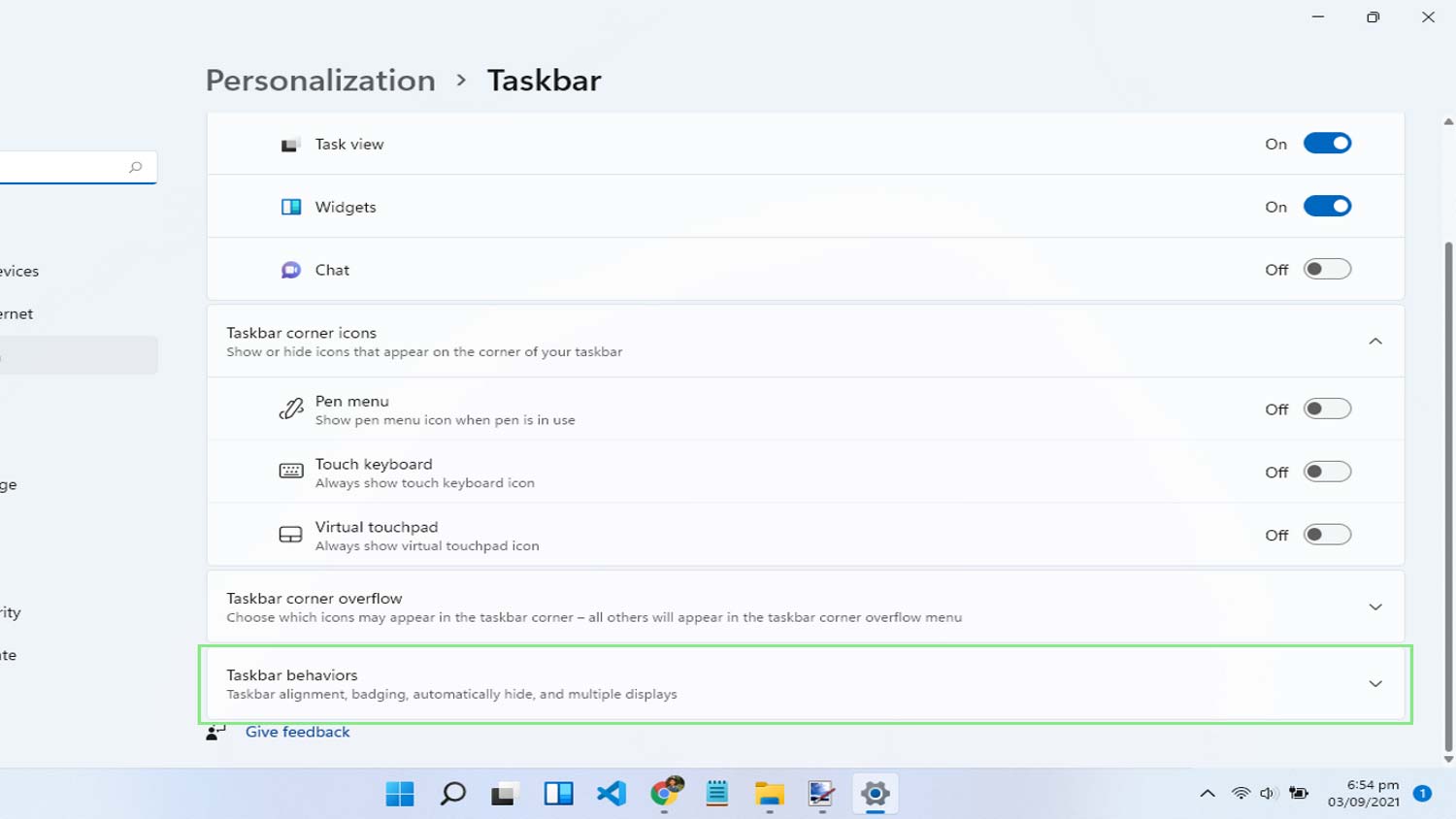
4. Click on Taskbar behaviors. This section lets you edit various behavioral settings of your Taskbar, such as its alignment, badges, visibility, and more.
Stay in the know with Laptop Mag
Get our in-depth reviews, helpful tips, great deals, and the biggest news stories delivered to your inbox.
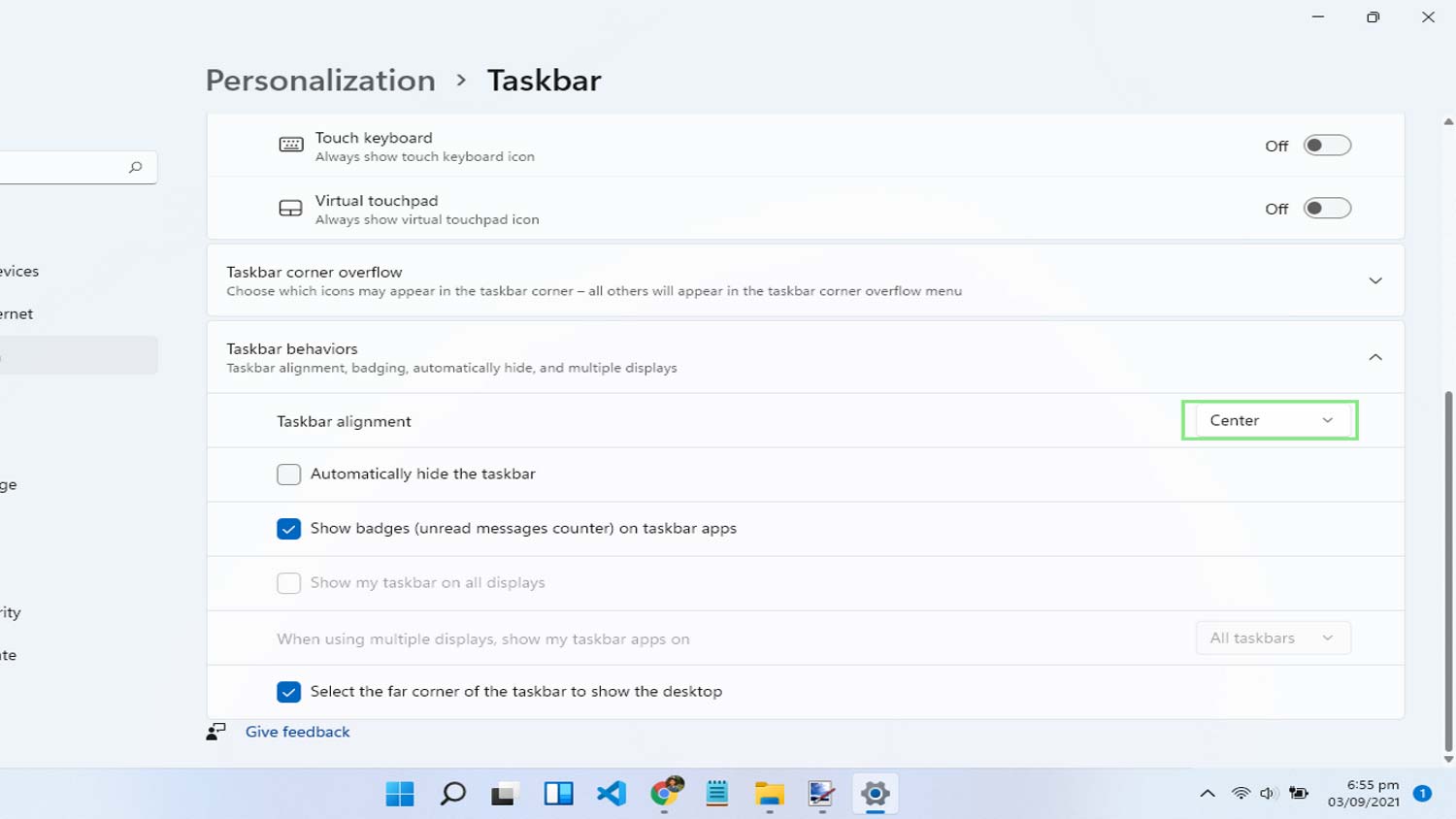
5. Click the dropdown beside Taskbar alignment. Windows allows you to choose from two different alignments for your Start menu, namely Left and Center.
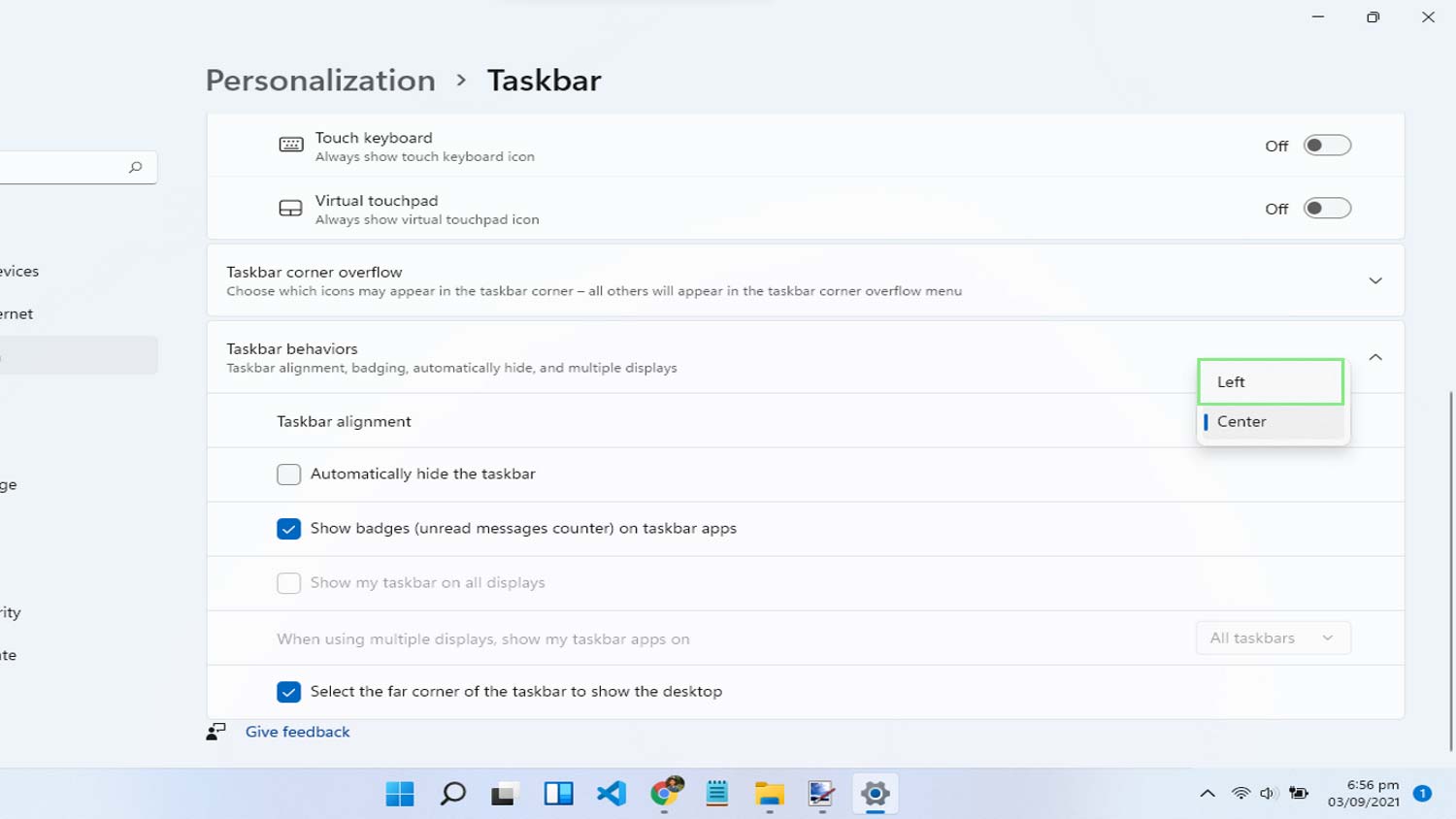
6. Select Left from the dropdown. You should notice that your Start menu is now back on the left side of your Taskbar.