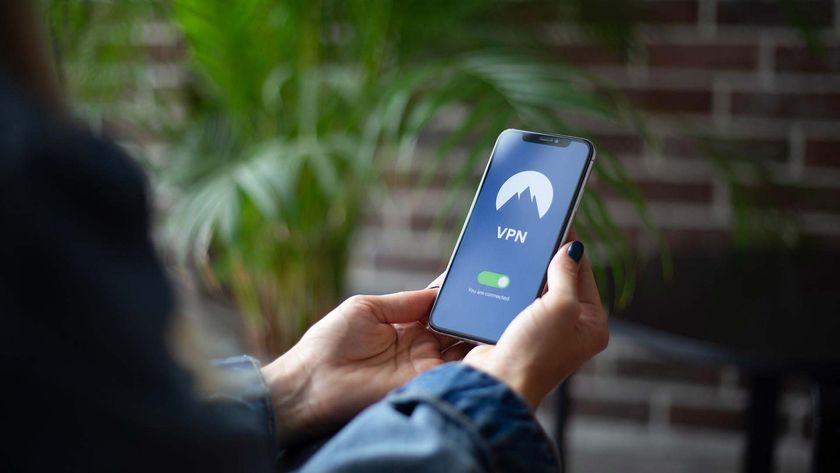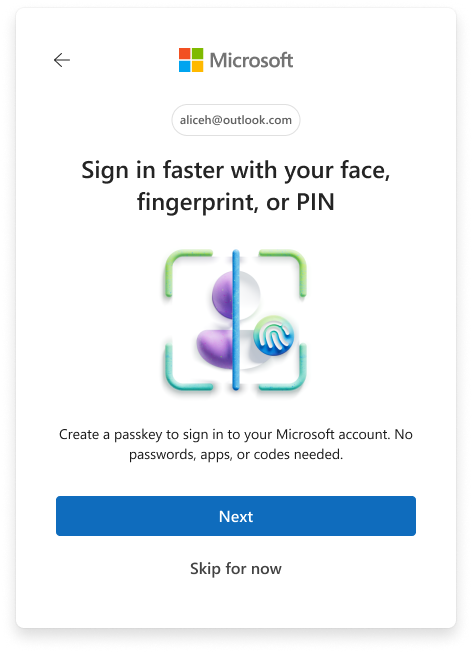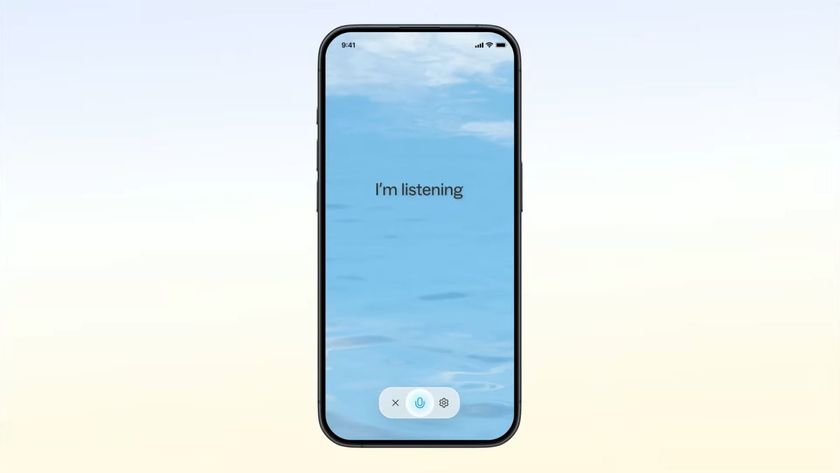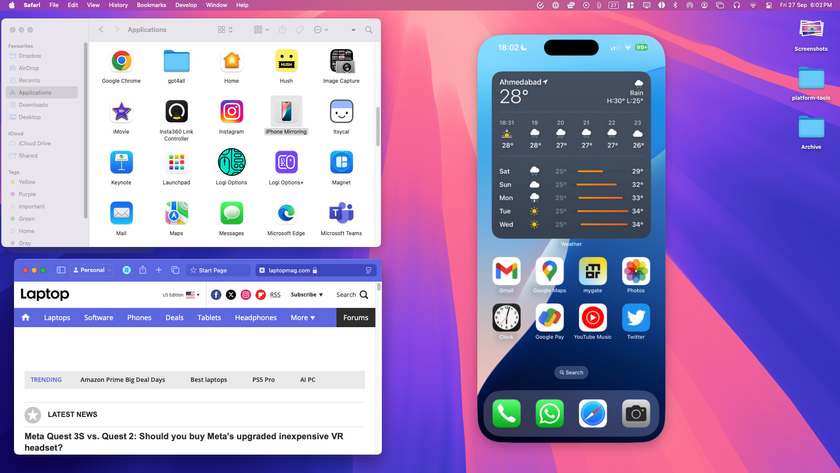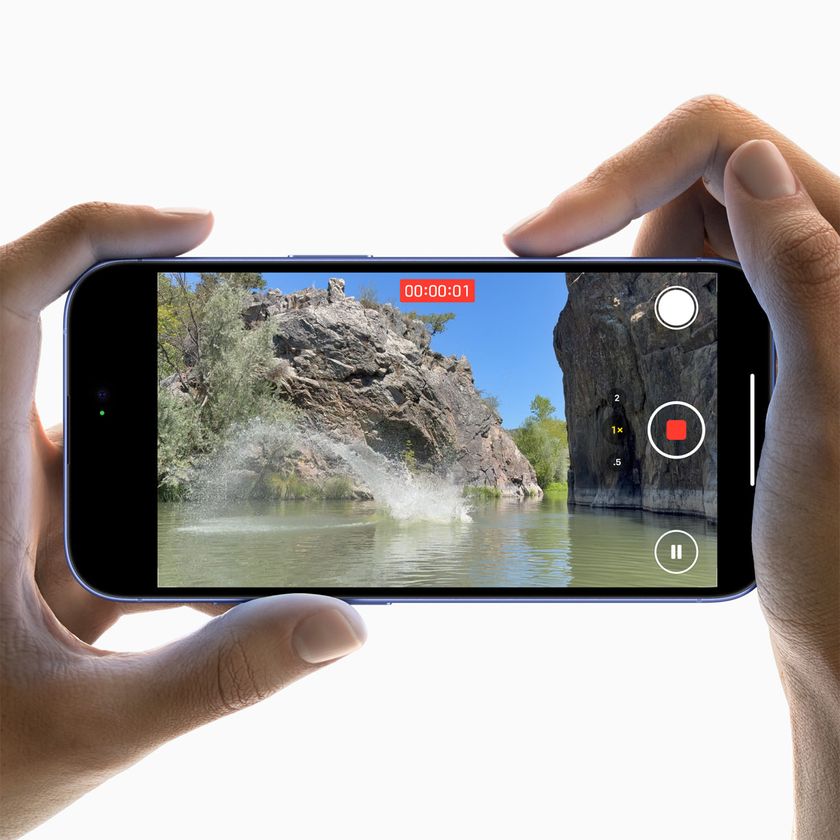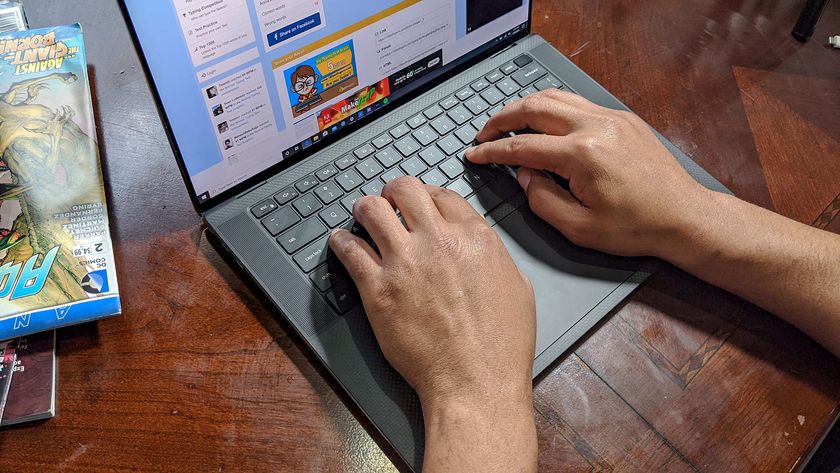Pop-up blockers can still let websites spy on you — how to actually avoid being tracked online
Never again deal with those pesky cookie consent pop-ups
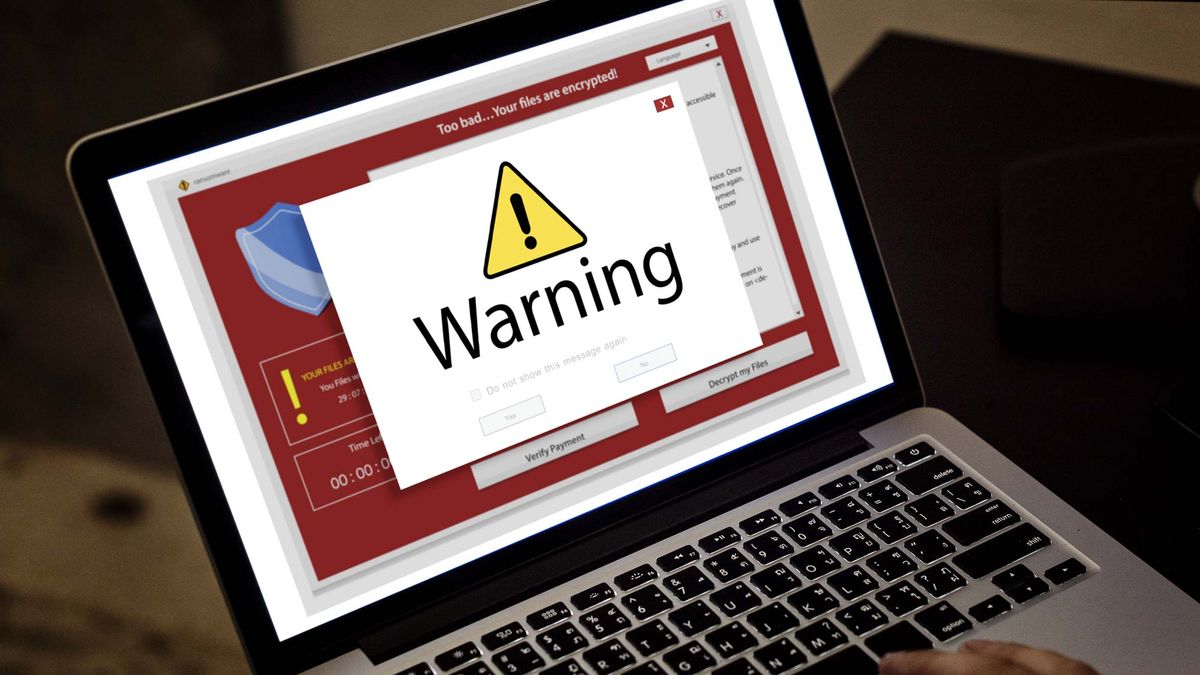
There’s no end to the cookie pop-up menace. Everywhere you go on the internet, your screen is hijacked by a giant billboard-sized pop-up that asks if it’s OK for the website to track you online. And your answer is always a resounding no. Yet, you have to click that “Decline” button each time, and often, it’s buried under some complicated jargon. Luckily, there is a browser extension on every platform to block and reject cookie consent pop-ups on your behalf.
The easiest way around the annoying cookie prompts is to automate your response to the consent pop-up. On your computer and phone, you can install third-party extensions and apps that automatically signal websites to respect your right to privacy whenever you come across a data collection pop-up online. Here’s how to set them up.
Windows, macOS: Google Chrome, Mozilla Firefox, Safari, and Microsoft Edge
If you’re on Google Chrome, Mozilla Firefox, Safari, or any other Chromium-based browser like Microsoft Edge and Brave, your best bet against cookie pop-ups is an extension called “Consent-O-Matic.”
Many pop-up blocker extensions simply prevent the website from showing you a cookie prompt. This can break a page’s content and despite clear instructions from GDPR to require explicit consent, websites tend to track the user as they wish when they fail to communicate their consent response. Consent-O-Matic, therefore, focuses on making sure the website knows you’re not OK with any form of tracking.
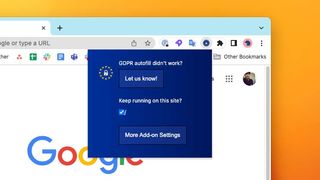
What especially sets “Consent-O-Matic” apart from the myriad of alternatives is how it handles cookie consent prompts. You see, most “right to privacy” pop-ups prompt you to select what type of information you don’t want to share. There are different toggles for whether the website can track your clicks, which advertisements you interact with, the personal data you voluntarily entered, cookies, and more. And unless you disable these individually, the website may still track you even after you selected the main “Decline” button.
Consent-O-Matic saves you the trouble of parsing through all these options one-by-one. It’s engineered to automatically toggle off all the data collection practices — not just cookies — in a “right to privacy” pop-up. It can do so on most cookie dialogs, and when it can’t, it claims it tries to choose the most privacy-preserving option.

Another highlight of Consent-O-Matic is that it’s open-source and developed by researchers at Aarhus University in Denmark. That means it doesn’t have any ulterior motive to track you itself and secretly record your data, unlike a few counterparts. Plus, since it’s open-source, its efficacy is constantly improving as anyone can update its underlying rules and make sure it’s quickly compatible with any new trick websites come up with.
Stay in the know with Laptop Mag
Get our in-depth reviews, helpful tips, great deals, and the biggest news stories delivered to your inbox.
Consent-O-Matic is free and you can download it for Chrome, Safari, and Firefox.
iPhone: Safari
For Apple’s Safari browser on iOS, we recommend an add-on called Hush to block those irksome cookie pop-ups. Hush is the sort of tool you won’t notice once you’ve installed until you disable it. It works quietly in the background to squash any banners a website pushes in your face so that you can browse interruption free. Like Consent-O-Matic, it’s open-source, which means there’s no risk of your data leaking. It’s also very lightweight and won’t affect your browsing speeds.
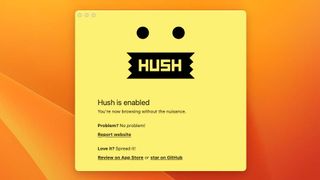
Hush is built to eliminate all kinds of website pop-ups from your browsing experience. So in addition to privacy prompts, it also prevents other intrusions, such as newsletter pop-ups from interrupting you.
Though Hush functions effectively on both the Mac and iPhone, it only blocks pop-ups instead of communicating a no-consent signal, unlike Consent-O-Matic. By law, as I said, websites are required to not track you unless they have explicit permission, but many do, especially when you fail to let them know your preferences.
Alternatively, if you want to properly decline cookie pop-ups instead of blocking them entirely on your iPhone, you can try the Ghostery extension.
Android
On Android, you still can’t directly install browser extensions from the Play Store. Therefore, to escape cookie pop-ups, you will have to switch to a third-party browser that natively comes equipped with a blocker.
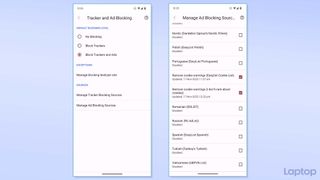
We recommend downloading the Chromium-based Vivaldi browser. Its cookie dialog blocker is disabled by default. So once you’ve installed it, launch it, tap the “V” button at the top right corner, and select “Settings” from the dropdown. Next, navigate to “Tracker and Ad Blocking” under the “Privacy” section and activate “Block Trackers and Ads.” Tap “Manage Ad Blocking Sources.” Scroll down until you find “Remove cookie warnings” and when you do, check the box next to it.
Shubham Agarwal is a freelance technology journalist from Ahmedabad, India. His work has previously appeared in Business Insider, Fast Company, HuffPost, and more. You can reach out to him on Twitter.