How to use Discord on PS5
The integration is limited, but at least it exists
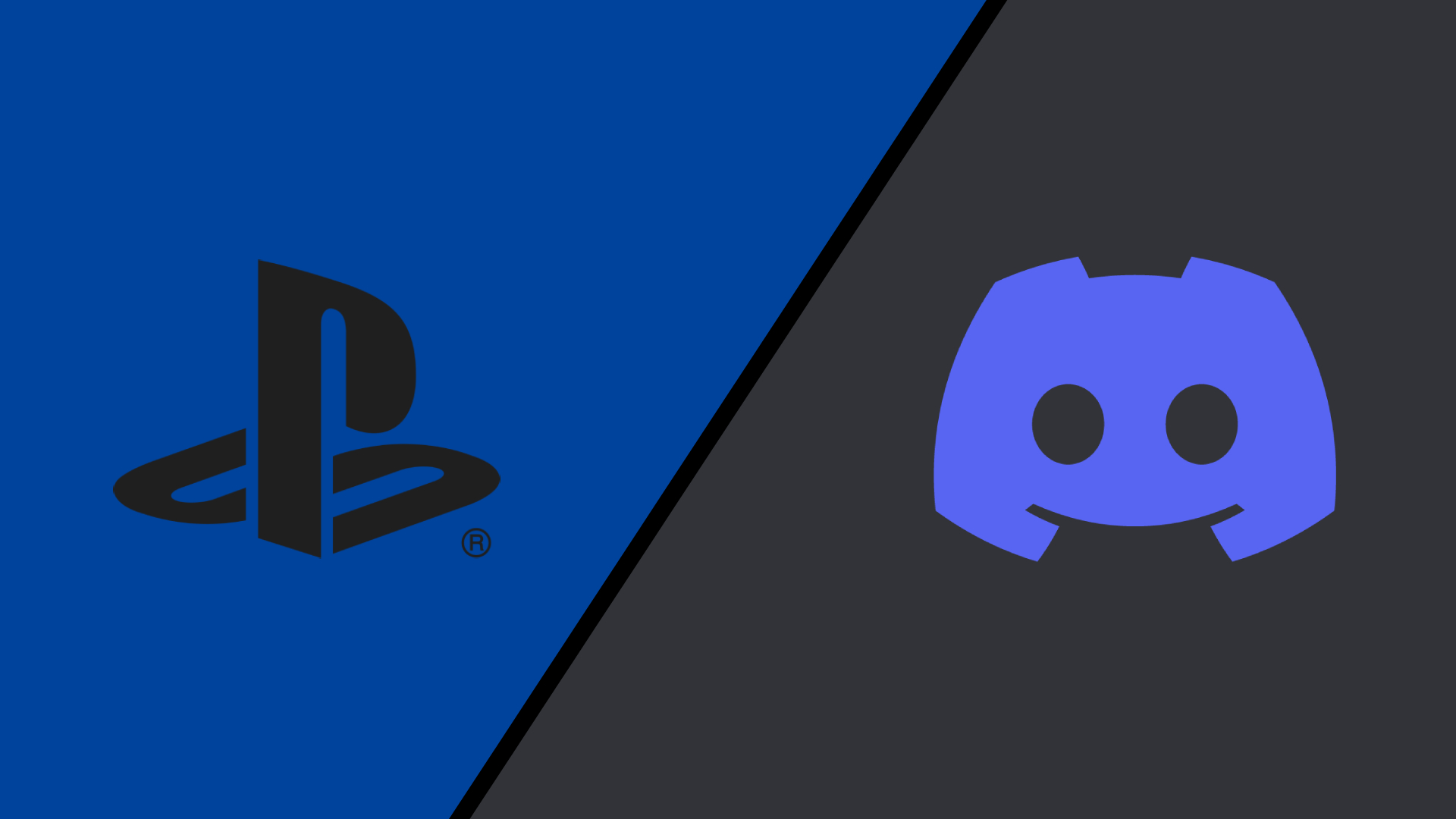
Discord has finally made its way to the PS5, and although the integration is rather limited, it's better than nothing.
It's been a little under two years since PlayStation announced its partnership with the company, and Discord has been on Xbox since last year, so we're hoping the partnership evolves with further functionality.
How to use Discord on PS5
Discord on PS5 allows users to connect only to voice chats through another device. This means you will need a phone, tablet, computer, laptop or anything that will let you connect to the app externally.
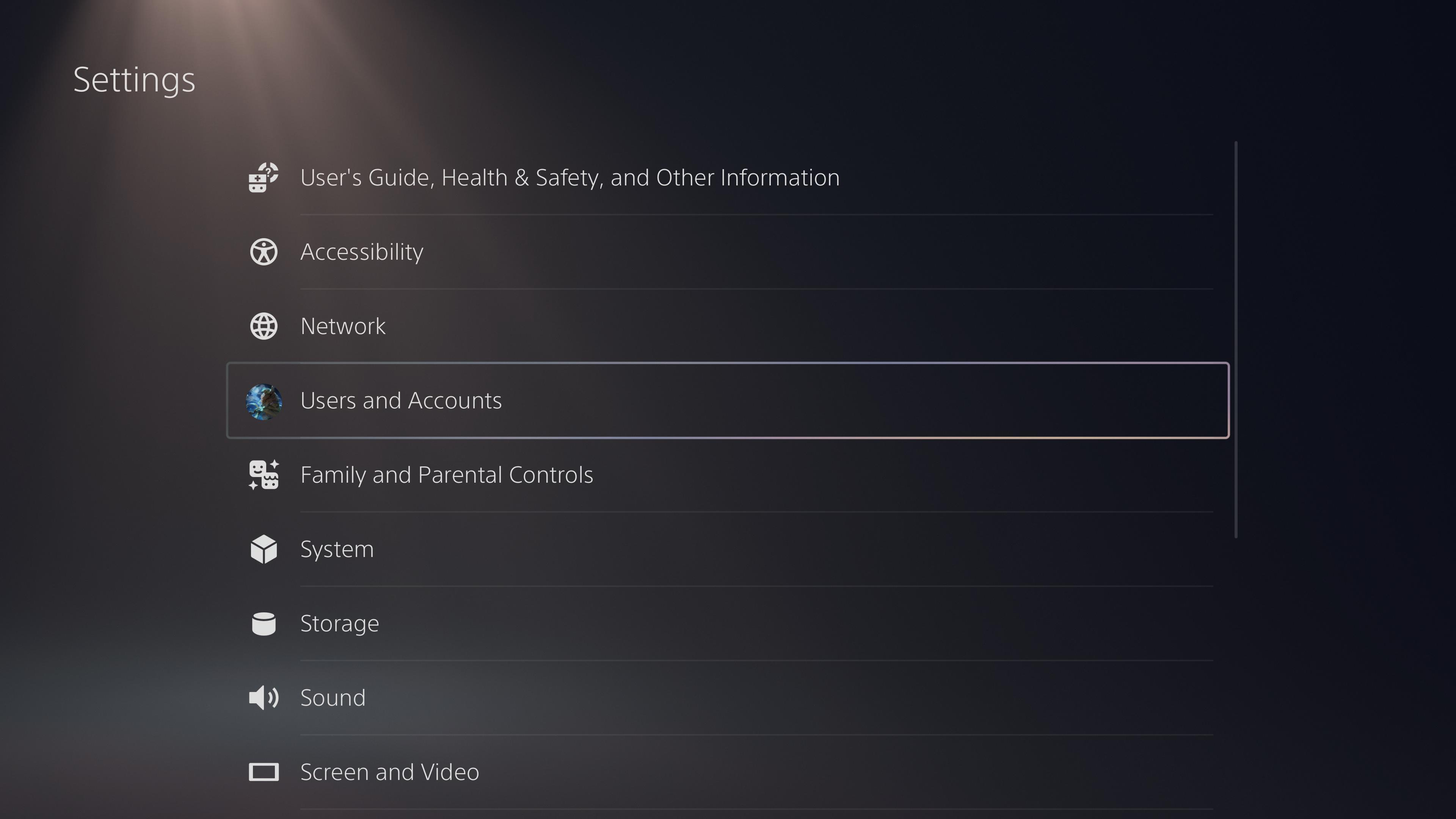
1: Go to Settings in the PS5 menu and select Users and Accounts.
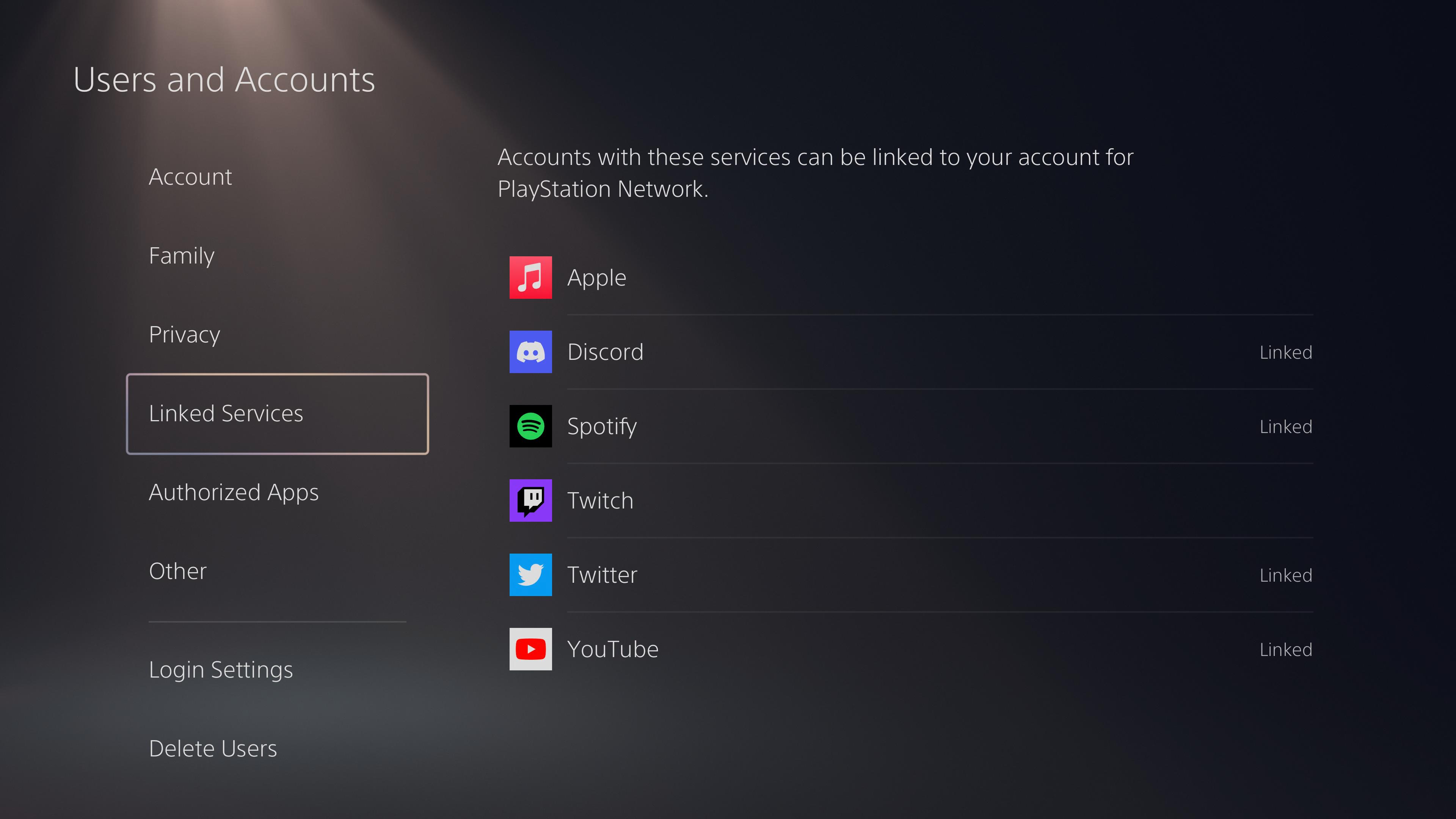
2: Scroll down to Linked Services and select Discord.
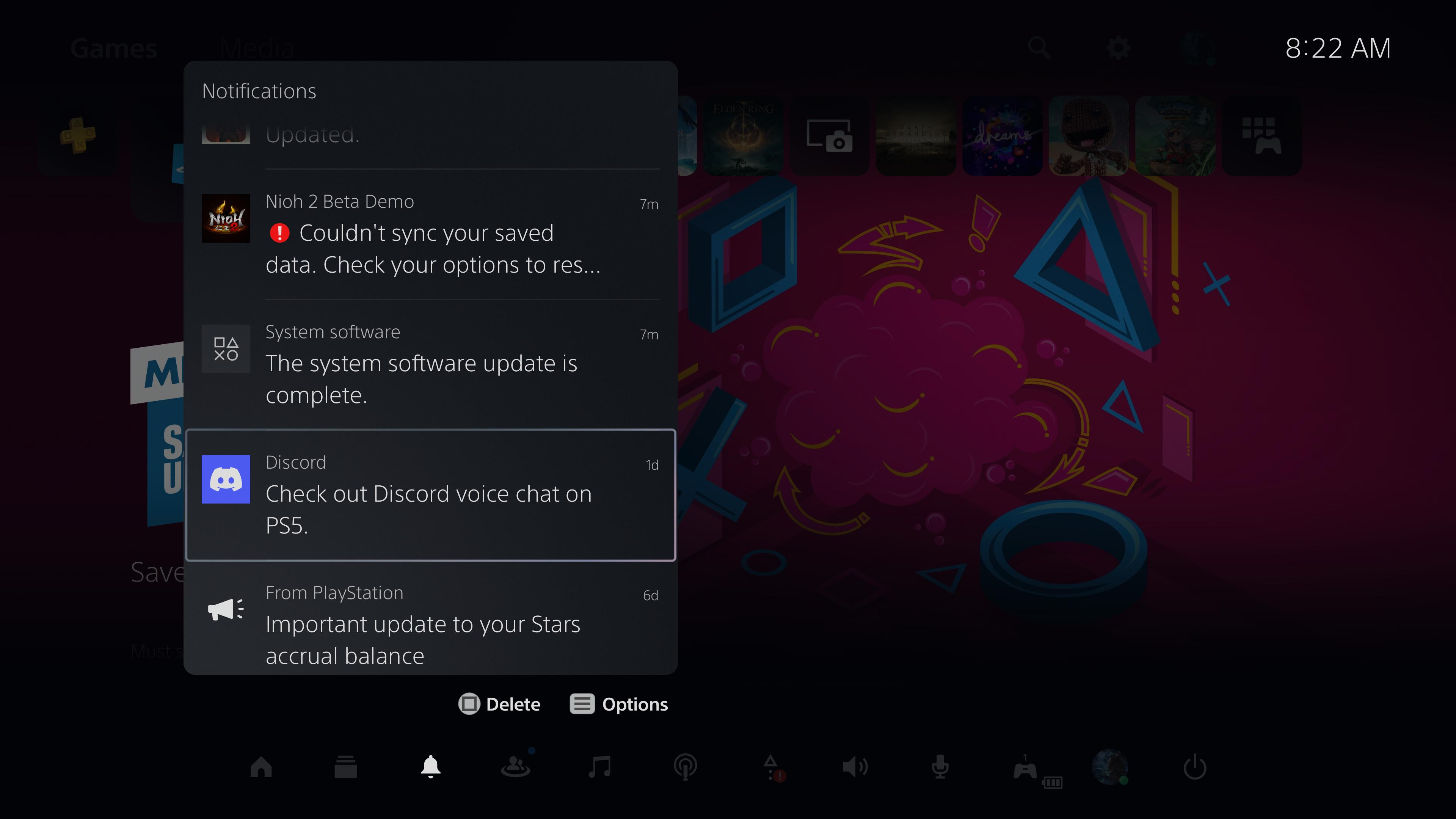
2.5: Alternatively, you can select Notifications in the PS5 menu and select Check out Discord voice chat on PS5.
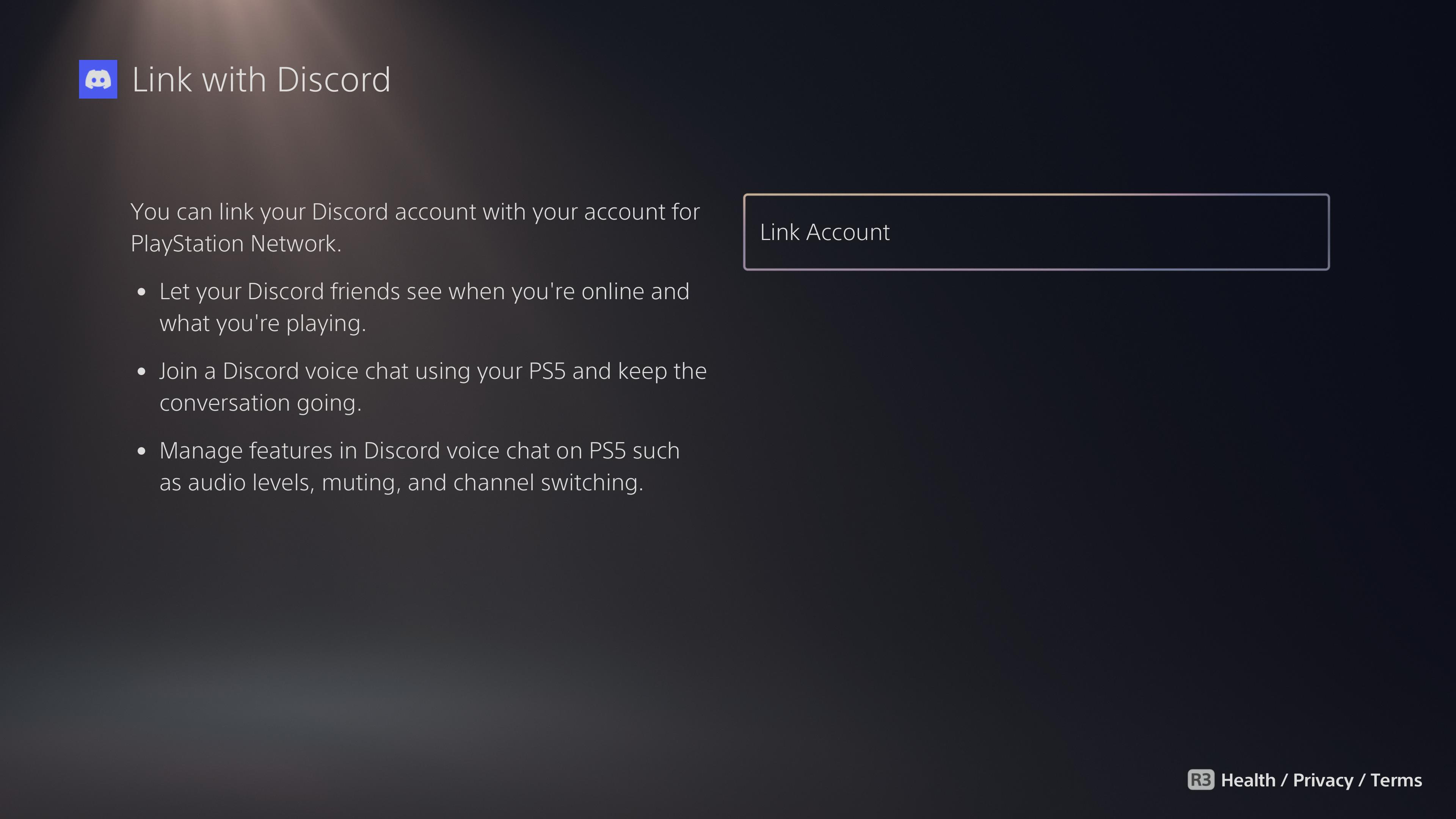
3. Select Link Account.
Sign up to receive The Snapshot, a free special dispatch from Laptop Mag, in your inbox.
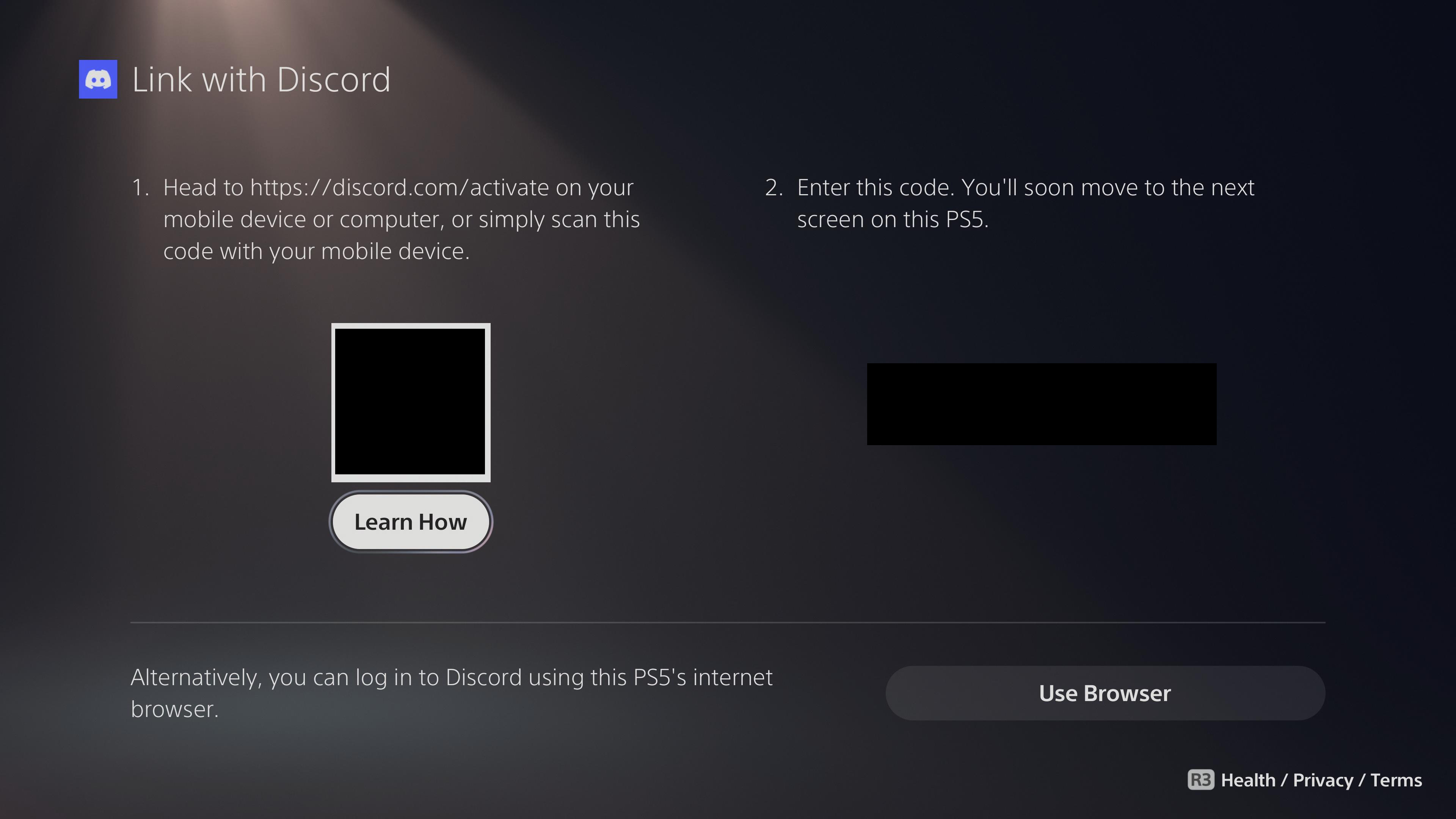
4. There's a QR code available on the screen that will quickly take you to the Discord site. It should automatically input the code into your phone, but if it doesn't, you can input the code on the right manually.

5: Once the application accepts the Discord code, it will ask you to confirm the PlayStation connection. Simply confirm it and things should begin connecting.
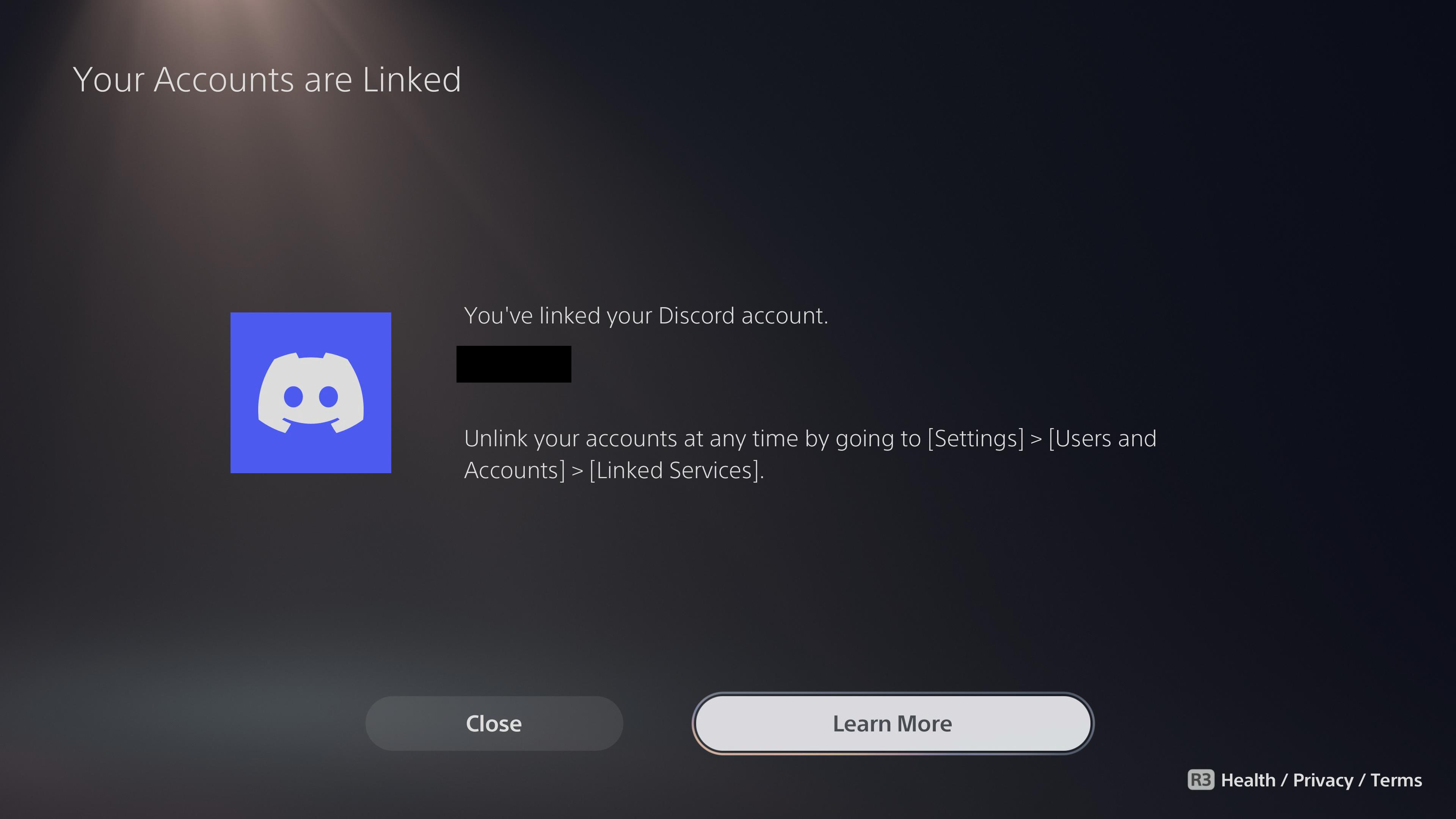
6: Your PlayStation screen should confirm the connection with your Discord username.
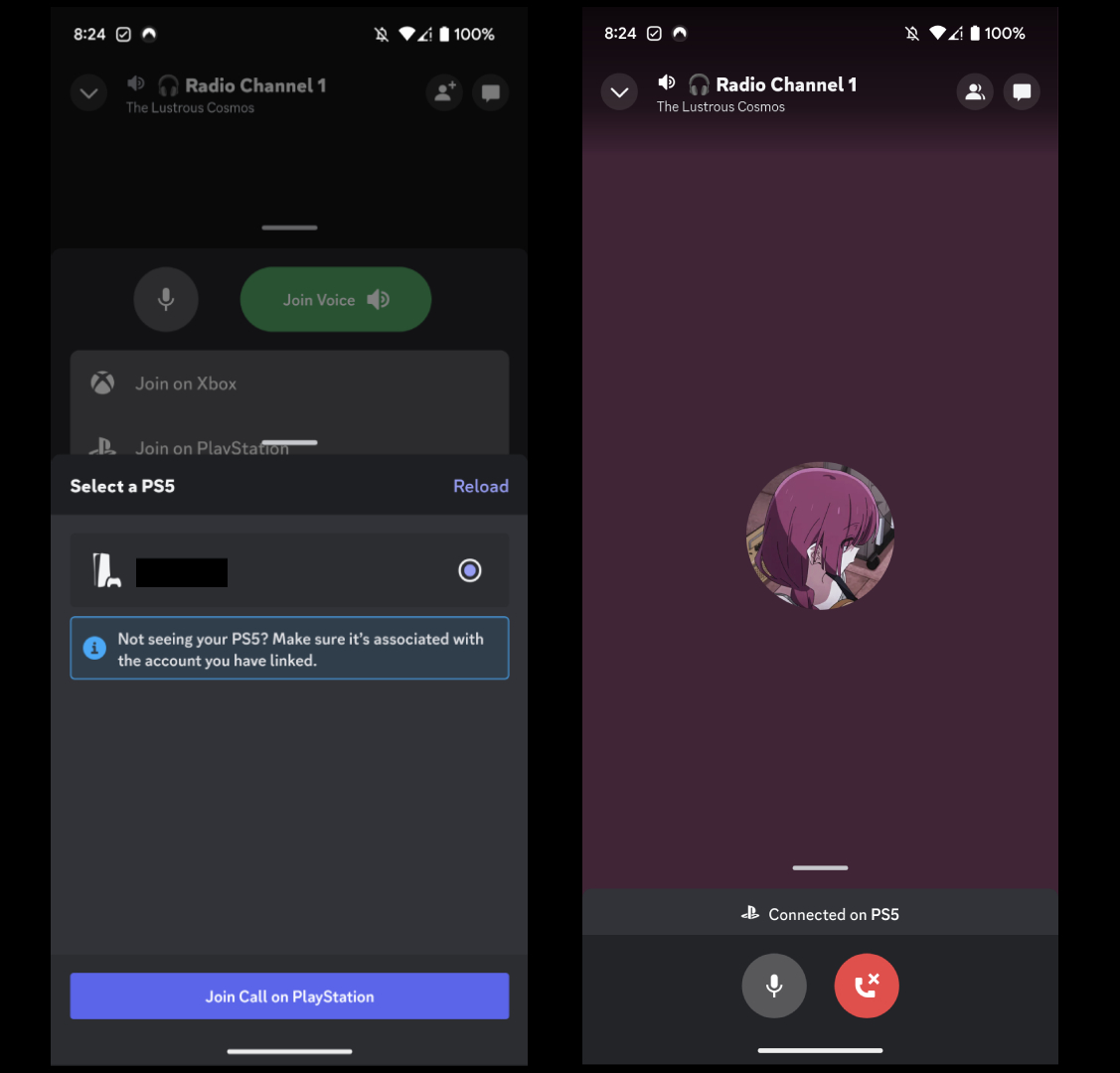
7: Go to any Discord server on your mobile device and click on a voice chat. Do NOT select Join Voice. Instead, swipe upwards and a new screen should appear with an option that shows Join on PlayStation.
8: Another screen will appear asking you to select which PS5 you'd like to connect to. There should only be one option at this point, so tap that.
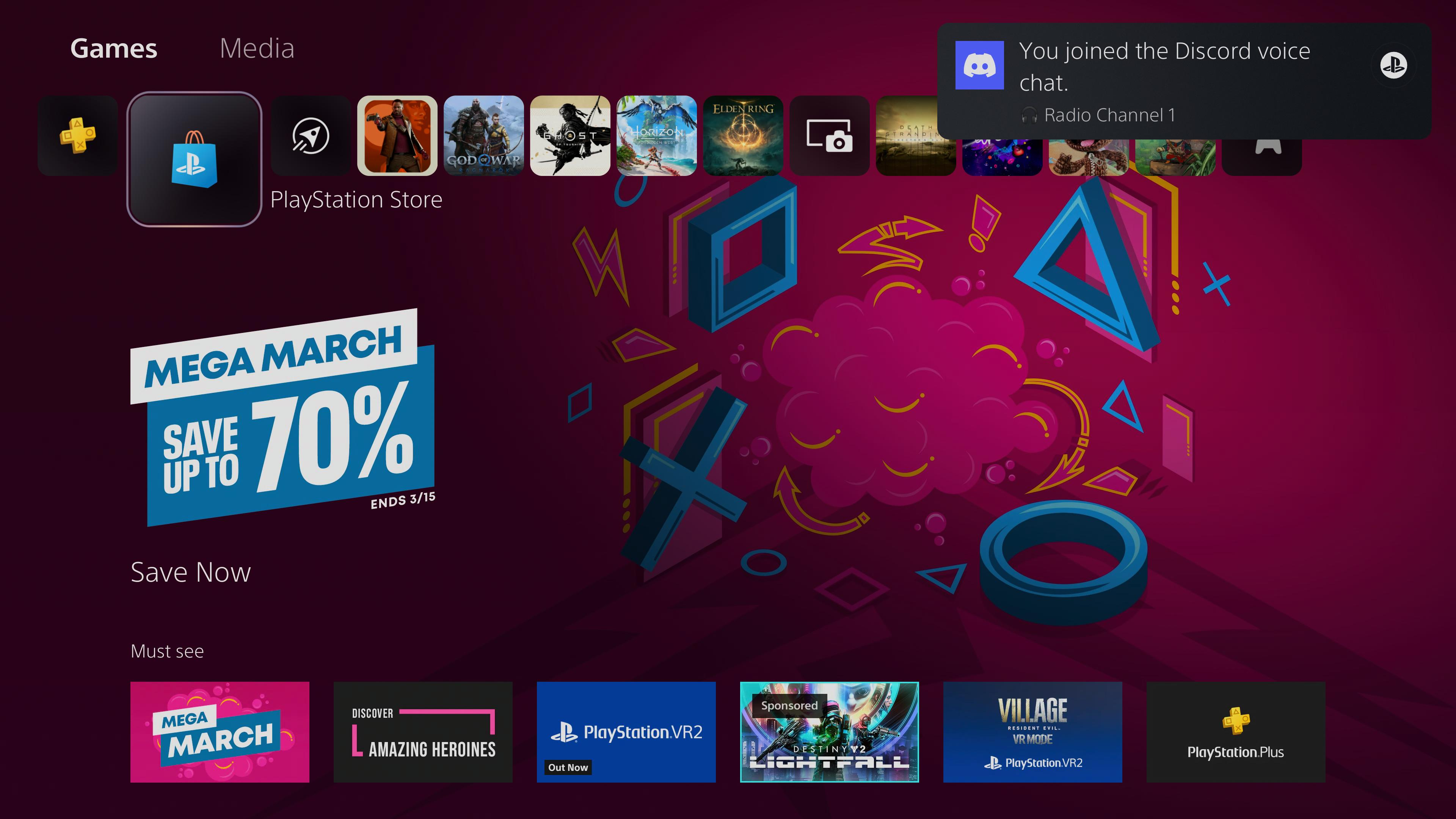
9: A notification should now appear on your PS5 displaying that you've joined the Discord call!
Hopefully PlayStation will work to evolve the integration features, as only being able to voice chat is admittedly quite limited. It's better than nothing though, so at least we finally get to chat with our friends on PS5!

Self-described art critic and unabashedly pretentious, Claire finds joy in impassioned ramblings about her closeness to video games. She has a bachelor’s degree in Journalism & Media Studies from Brooklyn College and five years of experience in entertainment journalism. Claire is a stalwart defender of the importance found in subjectivity and spends most days overwhelmed with excitement for the past, present and future of gaming. When she isn't writing or playing Dark Souls, she can be found eating chicken fettuccine alfredo and watching anime.
