How to rearrange pages in Google Docs
Want to restructure a Doc on the fly? We’ve got you covered
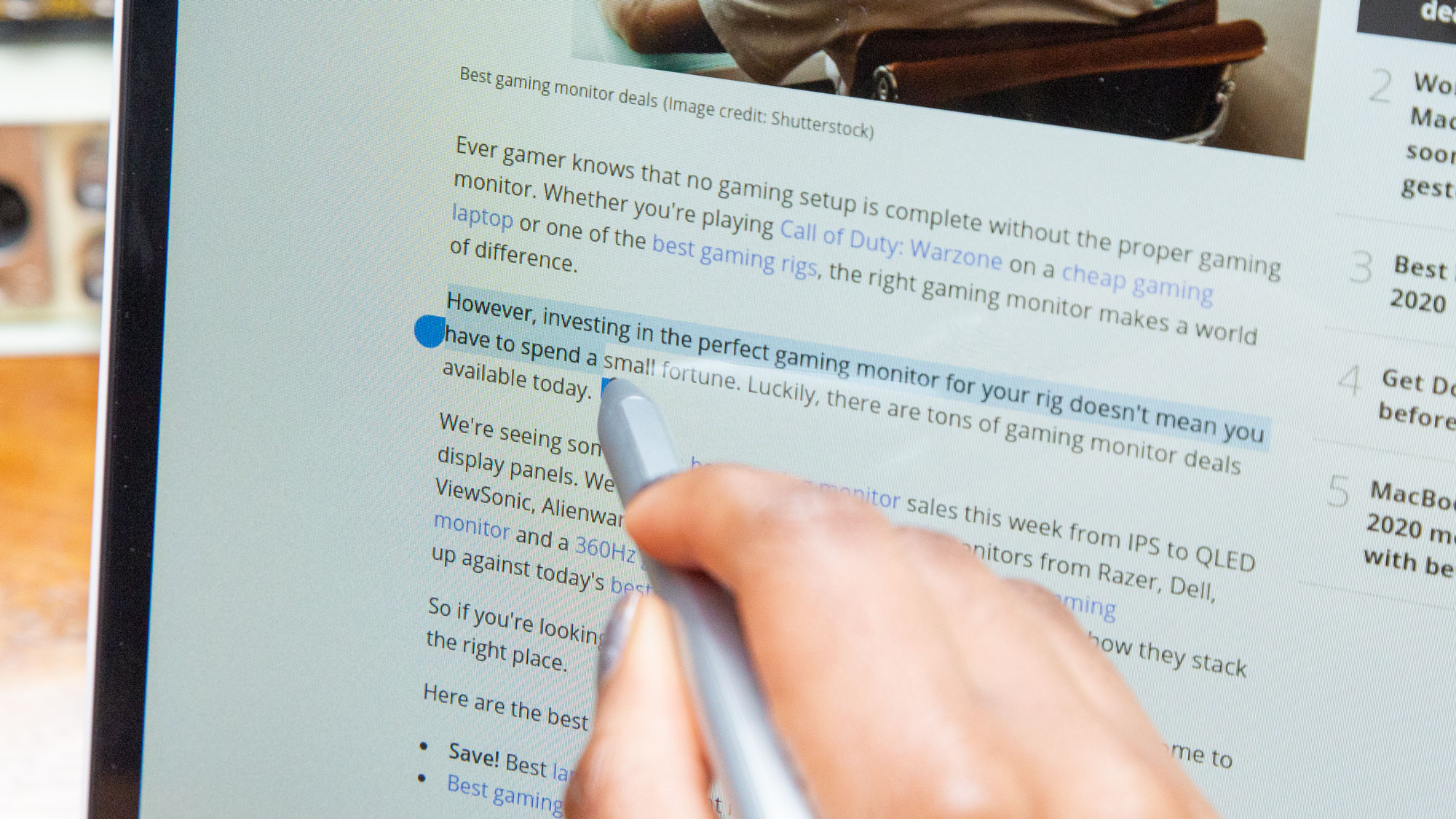
Multi-page Google Docs leave a lot to be desired when you want to restructure the order of your pages. Most opt for simple copy and paste, wherein they paste text in front of existing text to push those words and images down the page. This works, but it’s not ideal.
Instead, you should opt for copy and pasting into new pages and deleting old ones. While this seems like the same amount of work, you’re actually saving yourself a significant amount of time in fixing formatting that breaks when you paste new text over older pages.
By creating new pages where you want them, you can then view all of the text in the order you had intended, deleting old pages you no longer need as you go.
How to move around pages in Google Docs
1. No native feature in Google Docs allows you to move around pages easily. So for this workaround, first highlight all the content of the page that you plan to move. Make sure to include all text, images, and tables.
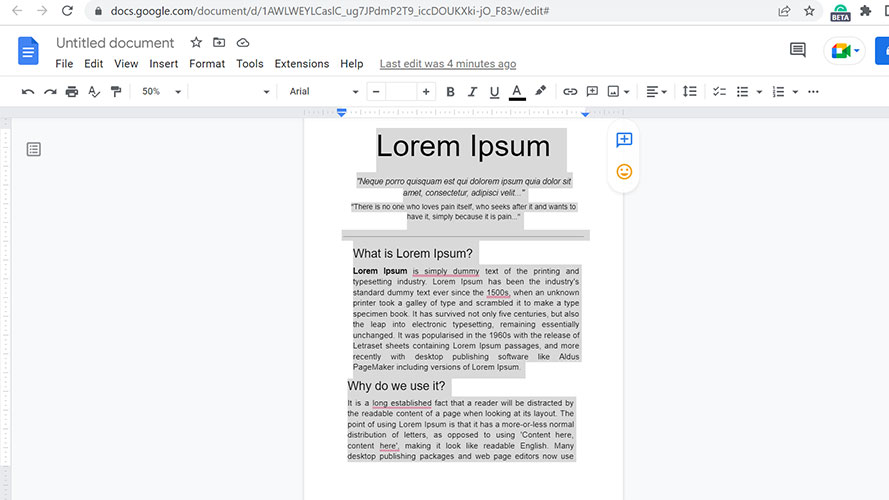
2. Next, cut the content you highlighted by pressing Ctrl+X on your keyboard. The page should disappear after you do this step. If not, find which content you failed to highlight and redo this step.
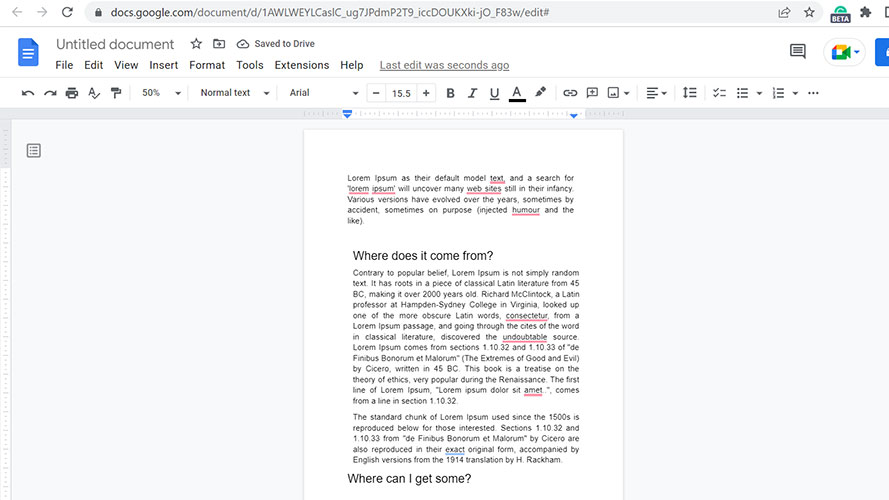
3. After cutting your content, go to the page where you want to squeeze in your original page. Click on the top of the page to place your cursor before the last content.
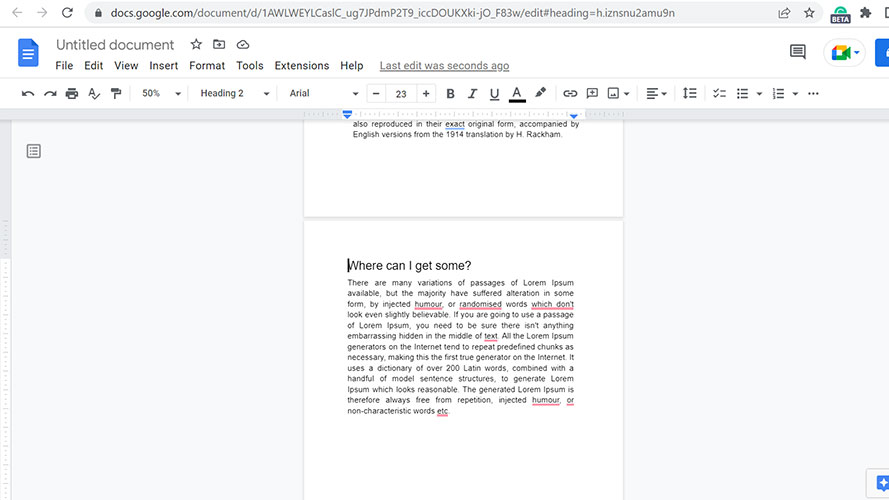
4. Afterward, press Ctrl+Enter on your keyboard. A new blank page should appear.
Stay in the know with Laptop Mag
Get our in-depth reviews, helpful tips, great deals, and the biggest news stories delivered to your inbox.
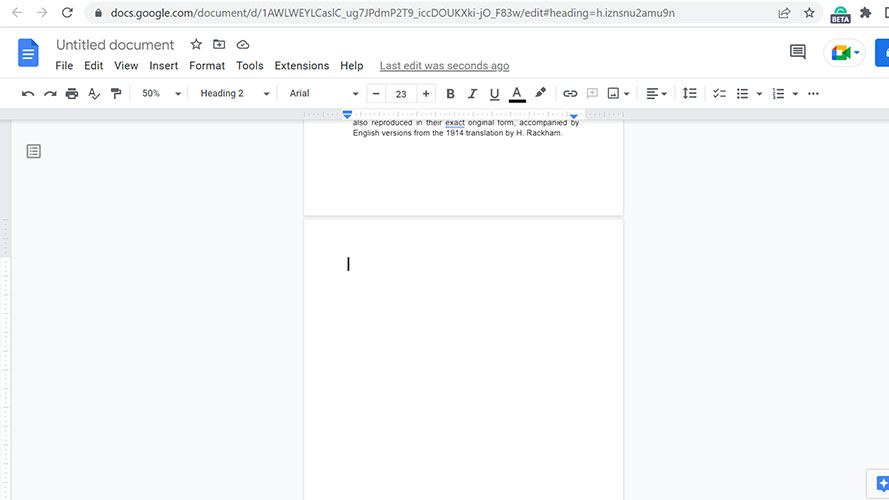
5. Lastly, press Ctrl+V on your keyboard to paste the content of your original page.
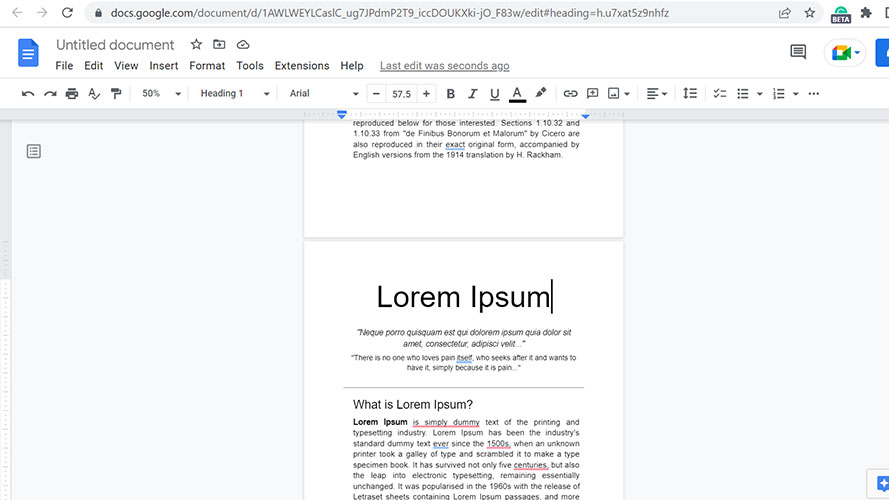
Bryan covers everything you need to know about Windows, social media, and the internet at large for Laptop Mag. Thanks to his extensive knowledge of operating systems and some of the most popular software out there, Bryan has written hundreds of helpful guides, including tips related to Windows 11 drivers, upgrading to a newer version of the OS, editing in Microsoft Photos, or rearranging pages in Google Docs.
