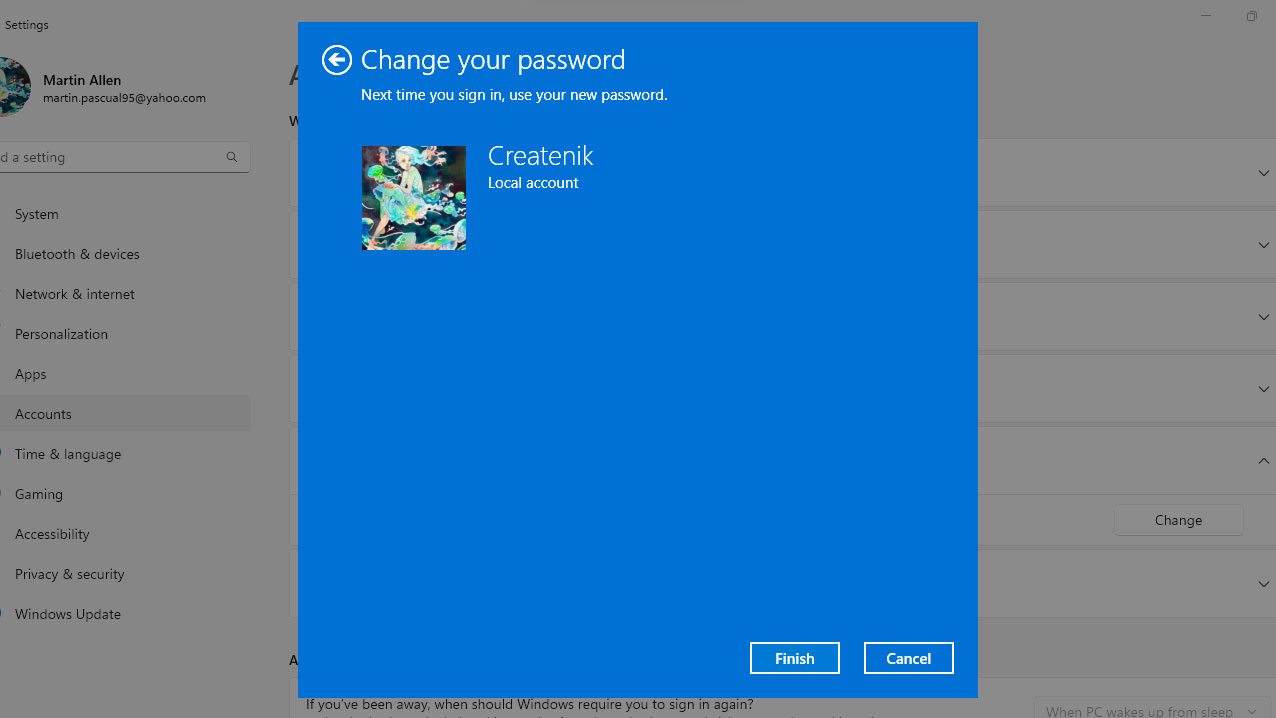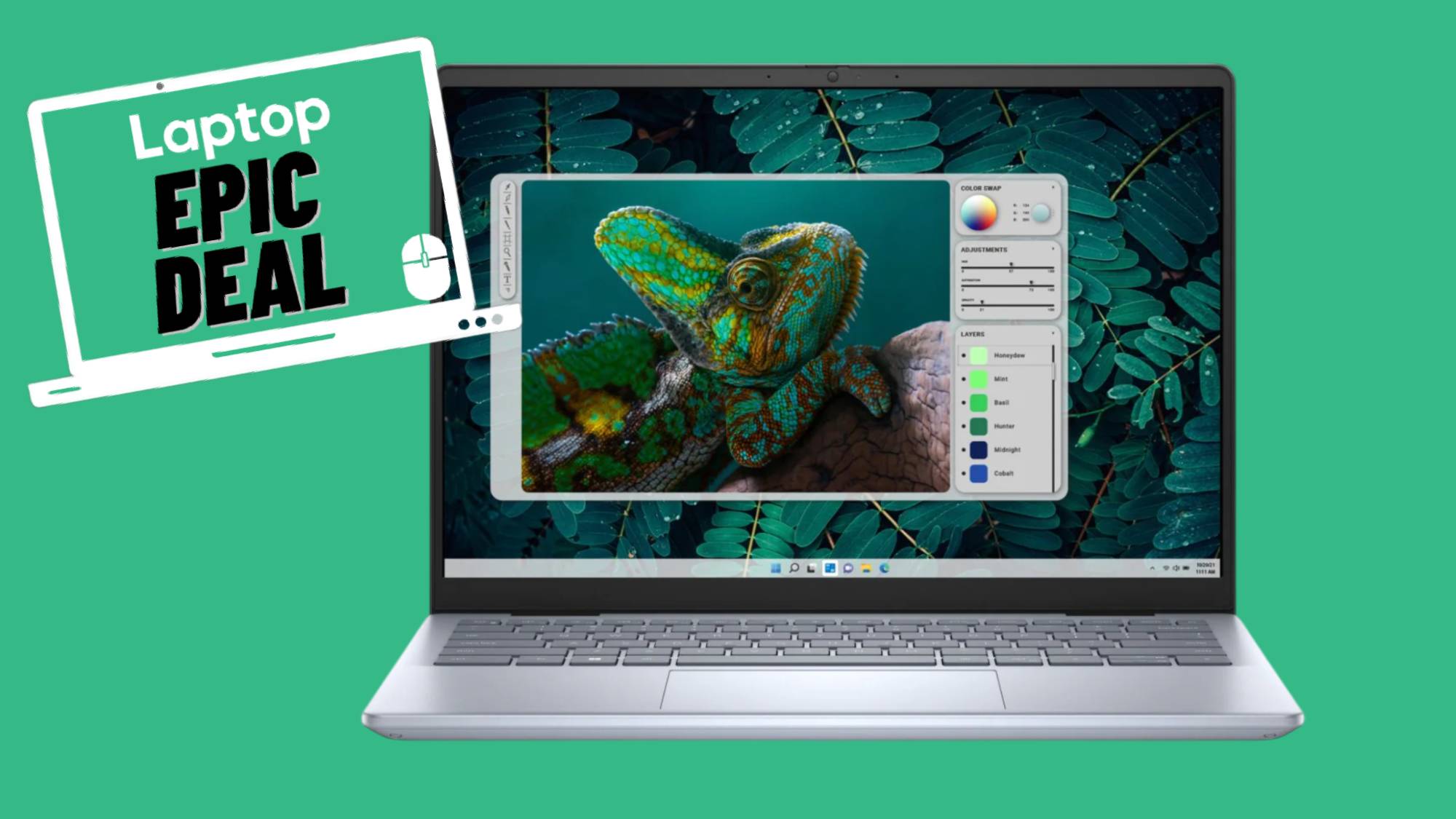How to remove a Windows 11 lock screen password
Access your PC without the password

Windows 11 is the latest in a long line of Microsoft’s operating systems. And while it’s packed with new features, today we’re going to talk about a legacy feature that’s been around as long as most of us can remember: the lock screen password.
While it takes precious seconds to enter that password, it’s there for a reason. This password keeps others from accessing your PC. If it’s ever stolen, you’ll certainly wish you had that password protecting prying eyes from viewing your most sensitive information. That said, there are a number of reasons you’d want to remove it – perhaps you’ve retired the machine as a PC, and now it’s a media center for children, perhaps.
Though we still believe a password is always best, here’s how to remove it if you decide to go that route.
How to disable Windows 11 screen lock password?
1. To remove your screen lock password, open Settings using the Start menu.
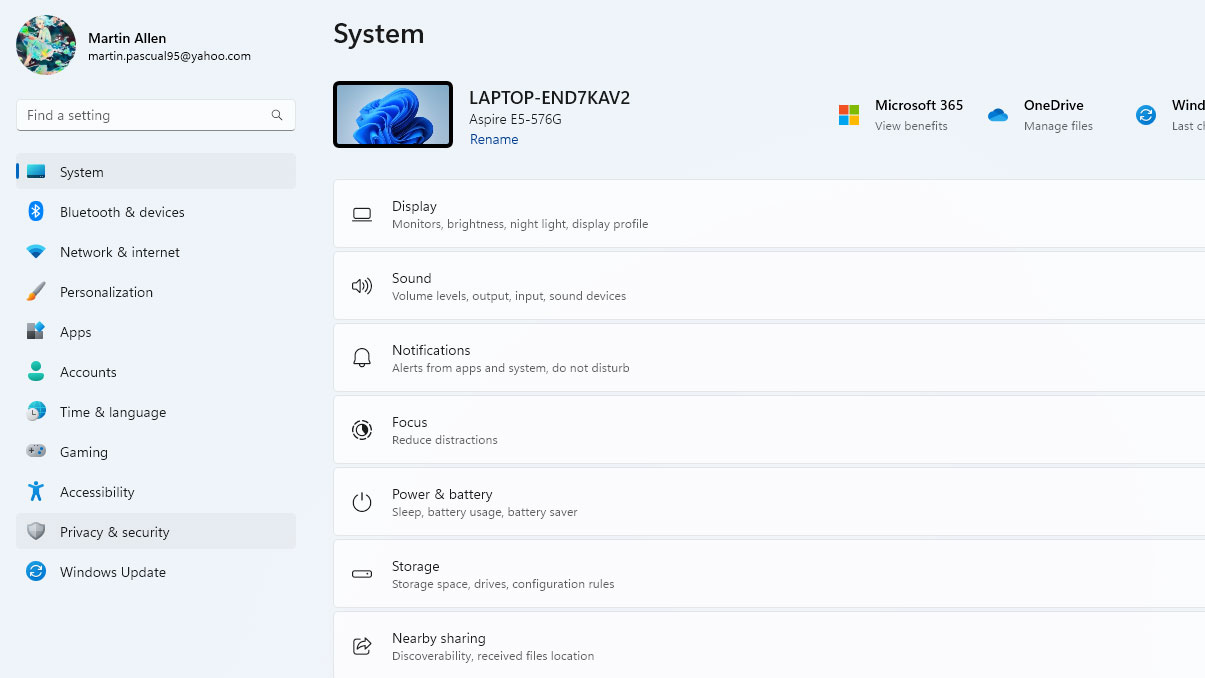
2. Go to the Accounts section on the left navigation pane. This step will redirect you to another page of the Settings window.
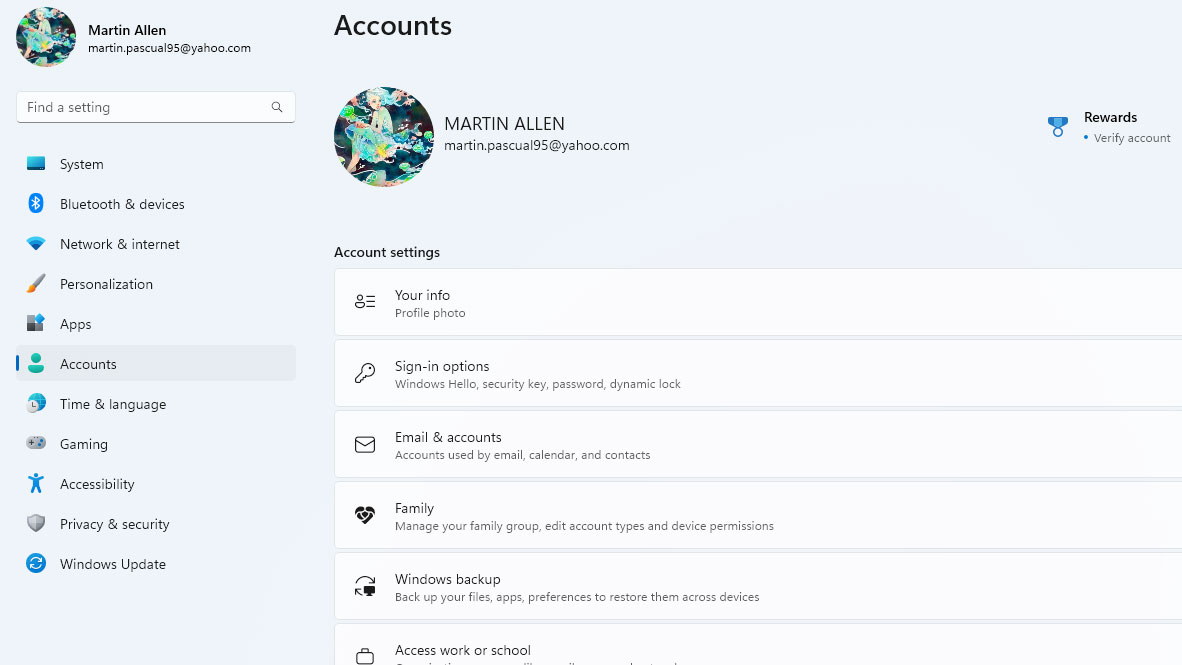
3. In the Accounts page, go to the Sign-in options and click the Change button under the Password category. A new window will appear.
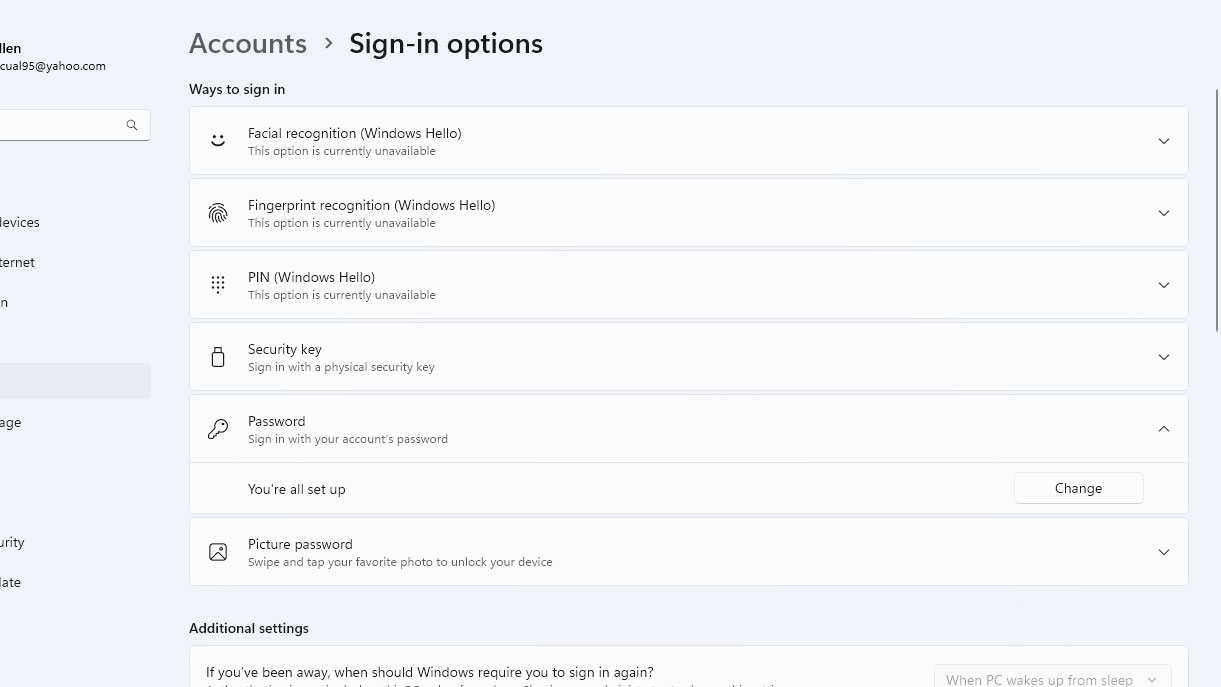
4. Enter your current password and leave the New password field blank. Then, click Next.
Stay in the know with Laptop Mag
Get our in-depth reviews, helpful tips, great deals, and the biggest news stories delivered to your inbox.
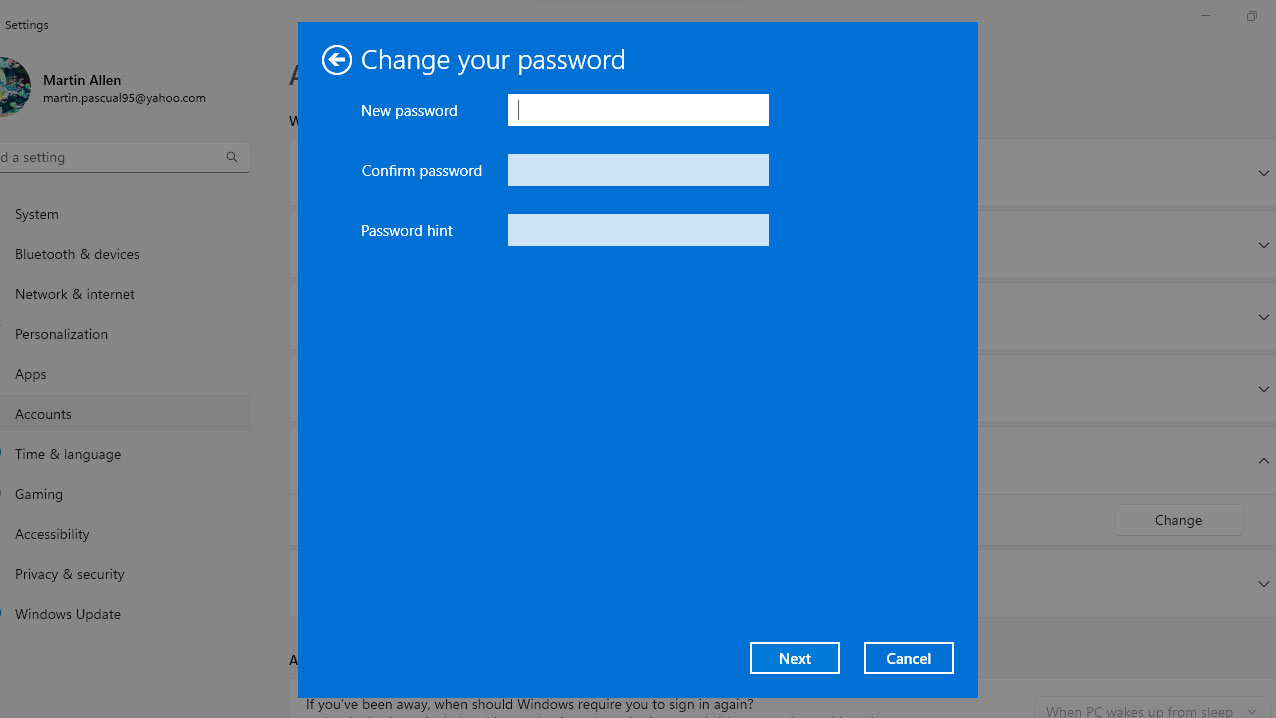
5. Lastly, click Finish. You should no longer be asked the next time you restart your computer.