How to reset your Apple TV remote — 2 ways to fix your Siri remote
Having trouble using your Apple TV remote? Here’s how to fix it.

Apple TV is one of the best set-top boxes available today. But the remote’s connection can cut out at times, and we’ve got the fix to it right here.
Whether it’s the first or second generation Siri remotes, they are intuitive to use — with all the buttons you need for control (and thankfully, a move away from the weird trackpad UI of the first generation), alongside Siri integration that is able to perform a search for content across all your different streaming services.
However, just like any wireless controller, connectivity issues can pop up and make it unable for you to use your Apple TV. Here are some steps you can follow to reset your remote and get things working again.
Try this first
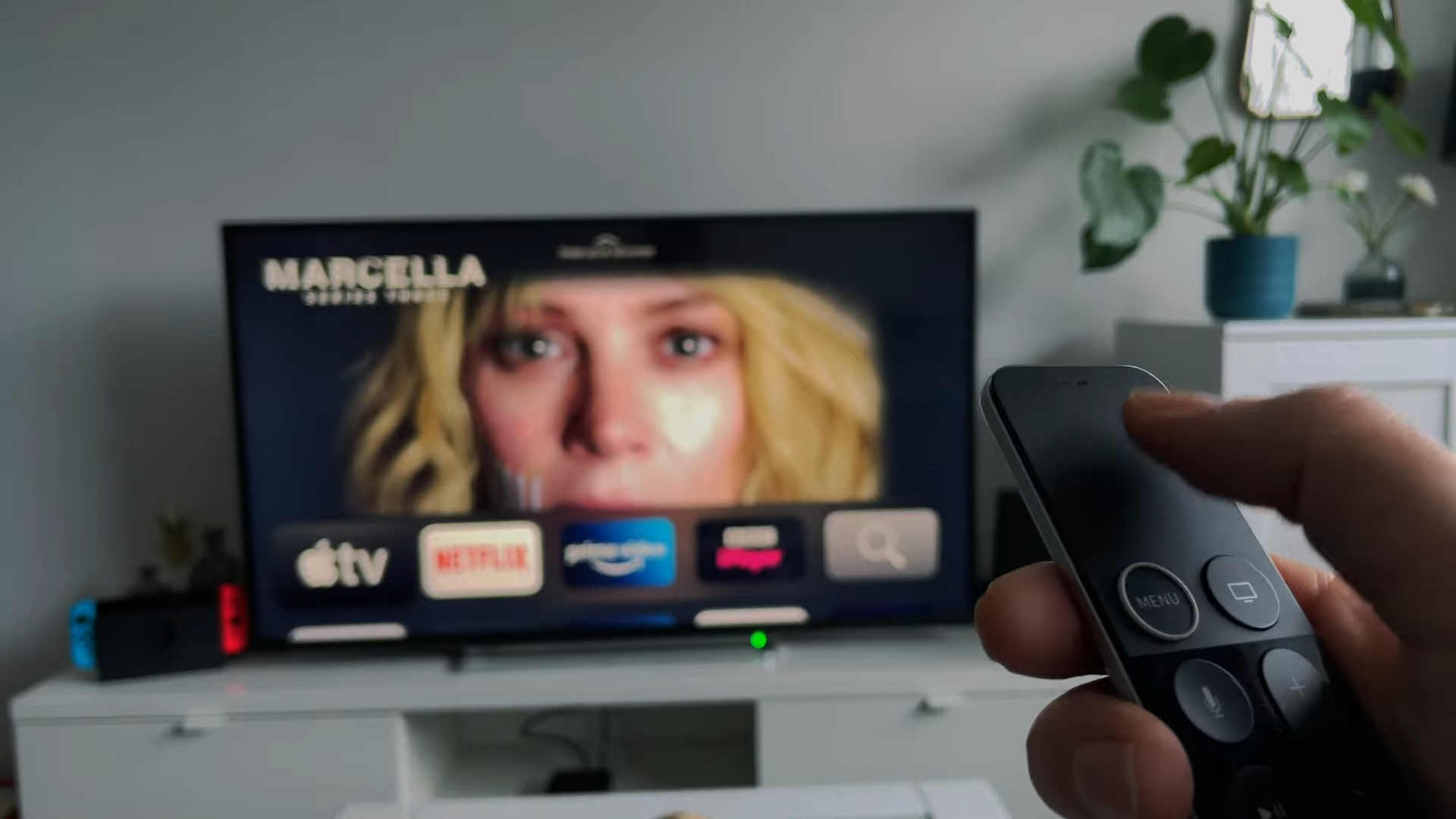
1. Charge your remote for 30 minutes or more via a wall outlet.
2. Unplug your Apple TV box for at least six seconds, then plug it back in.
3. Ensure you are within 20 feet of your Apple TV box and that nothing is blocking the path between your Apple TV remote and the front of the box. Then try again once your Apple TV has reset.
Chances are this will work for most of you. But if you are still getting connection issues, here is the manual workaround to hard reset your remote.
Stay in the know with Laptop Mag
Get our in-depth reviews, helpful tips, great deals, and the biggest news stories delivered to your inbox.
Restart and pair your Apple TV remote

1. Press and hold the TV button (the one with a TV on it) and the volume down button for about five seconds.
2. You’ll see the Apple TV box restart, at which point you can release the buttons.
3. As the box turns back on, you’ll see a “Connection Lost” notification appear on the TV screen. When your remote restarts, the reconnection should be automatic.
4. If this doesn’t happen, activate manual pairing by pushing the back button and volume up button together for five seconds.
5. This will activate pairing mode and on some models of Apple TV, you may be asked to place the remote on top of the Apple TV box. Once your Apple TV has re-paired with the remote, you will be able to use it again.

Jason brought a decade of tech and gaming journalism experience to his role as a writer at Laptop Mag, and he is now the Managing Editor of Computing at Tom's Guide. He takes a particular interest in writing articles and creating videos about laptops, headphones and games. He has previously written for Kotaku, Stuff and BBC Science Focus. In his spare time, you'll find Jason looking for good dogs to pet or thinking about eating pizza if he isn't already.
