How to restart the Touch Bar on macOS
If your Touch Bar is freezing or misbehaving, it doesn’t take much to quickly restart it

Apple’s Touch Bar, added in 2016, allows quick access to multiple functions on the Mac. The LED screen resides on top of your keyboard, and below the screen, changing in functionality depending on which app you’re using at the time. Photoshop, for example, provides easy access to some of your most-used tools. YouTube puts a video timeline in the Touch Bar, allowing you to easily scrub through videos. When not being used by an app, it controls things like screen brightness and speaker volume, but each app uses the Touch Bar for different reasons.
Although the concept is cool it does tend to run into problems at times, freezing or misbehaving until you’re forced to restart it. If you run into one of these problems, it doesn’t take much to quickly restart the Touch Bar with a Terminal command.
If done successfully, the Touch Bar will blink, and then restart, hopefully operating normally once it does.
1) Click the Finder icon to open a Finder window.
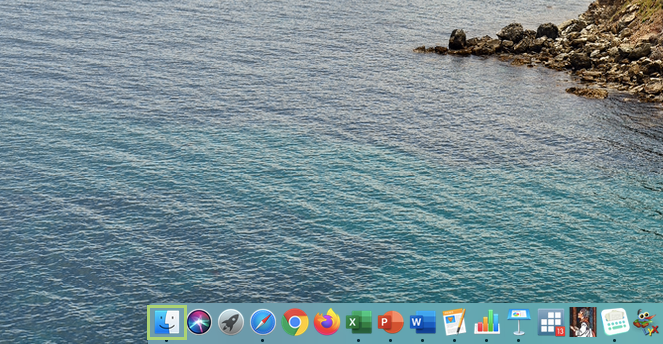
2) In Applications, search Terminal.
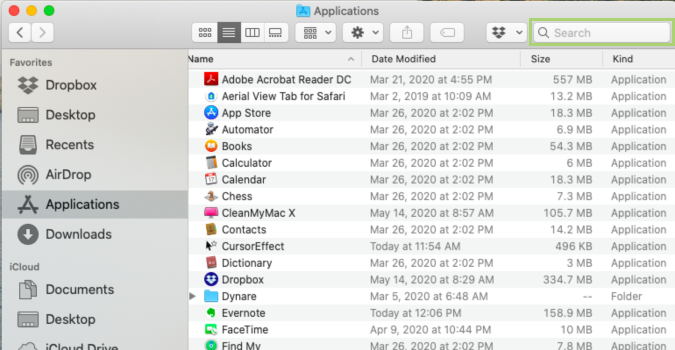
3) In the search results, select Terminal.
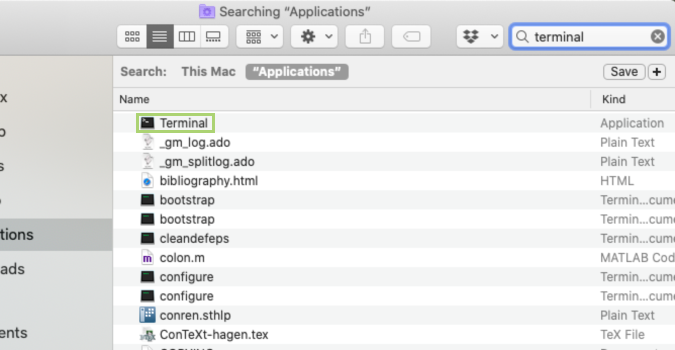
4) In the Terminal window, type pkill "Touch Bar agent".
Stay in the know with Laptop Mag
Get our in-depth reviews, helpful tips, great deals, and the biggest news stories delivered to your inbox.
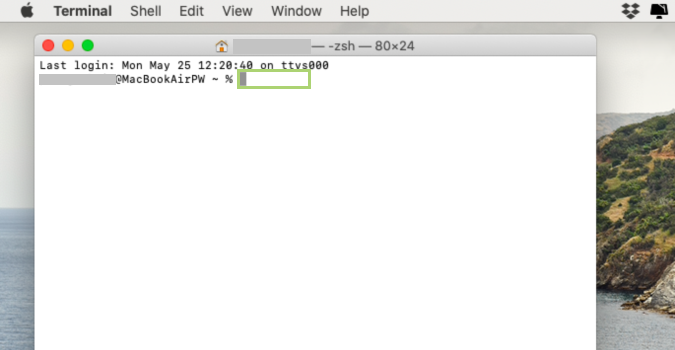
5) Press Enter to run the command.
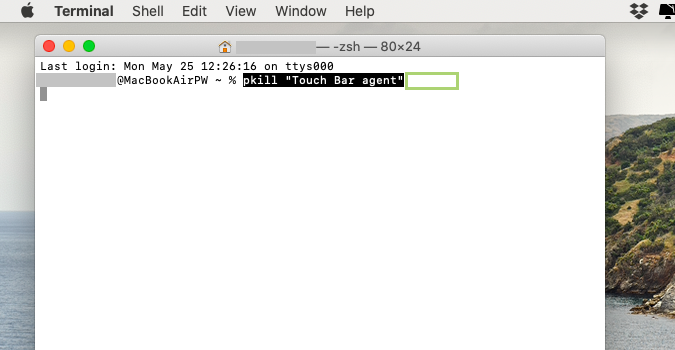
Bryan covers everything you need to know about Windows, social media, and the internet at large for Laptop Mag. Thanks to his extensive knowledge of operating systems and some of the most popular software out there, Bryan has written hundreds of helpful guides, including tips related to Windows 11 drivers, upgrading to a newer version of the OS, editing in Microsoft Photos, or rearranging pages in Google Docs.
