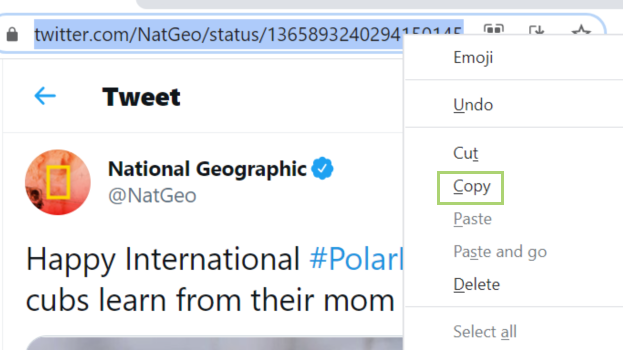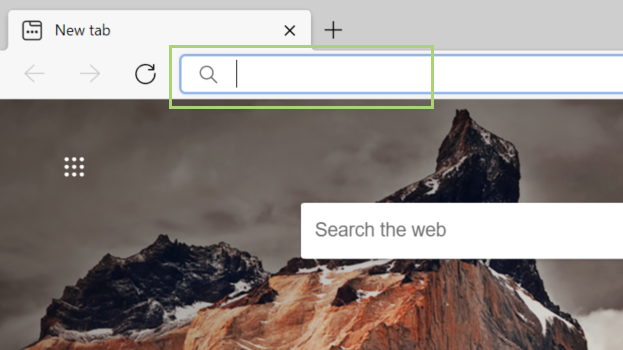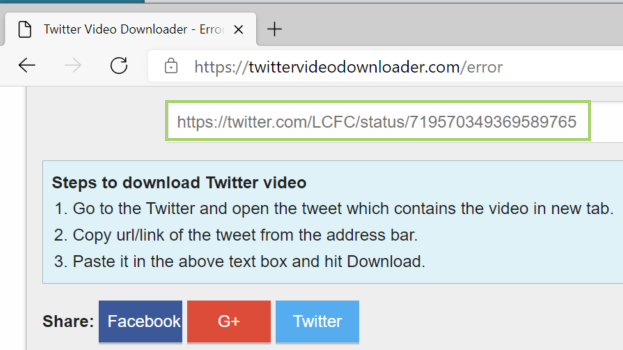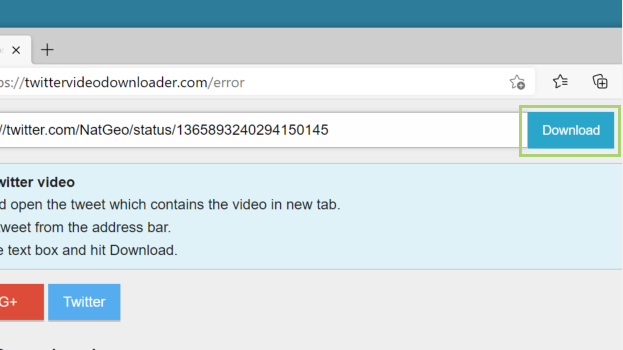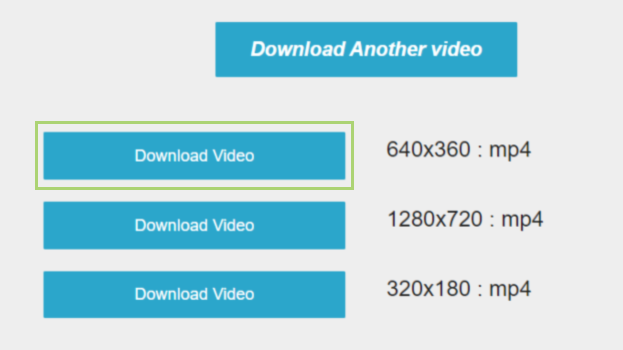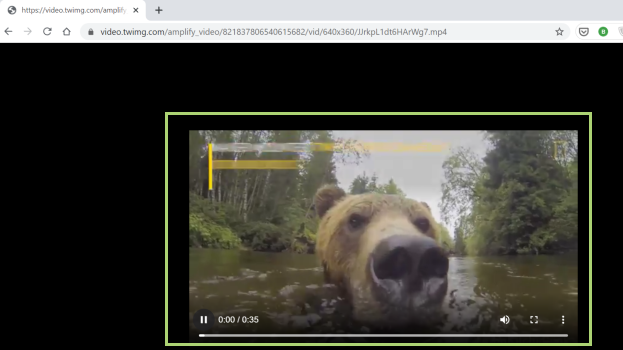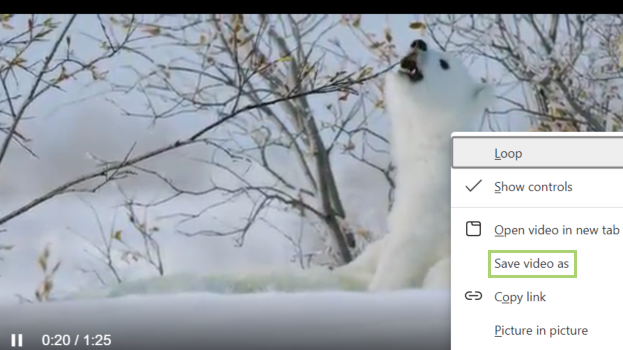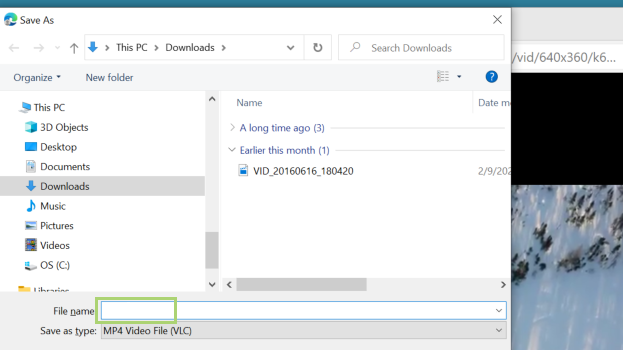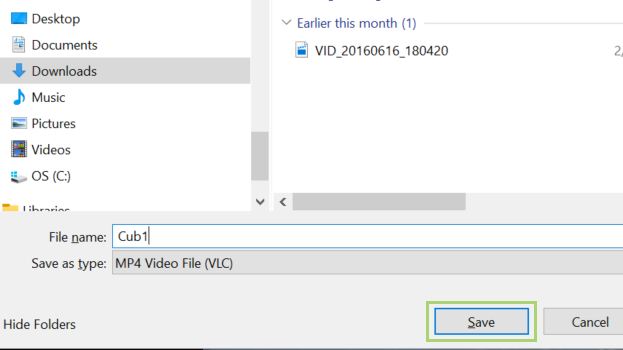How to save a GIF or video from Twitter
Twitter doesn’t make it easy to download GIFs, but there’s always a way
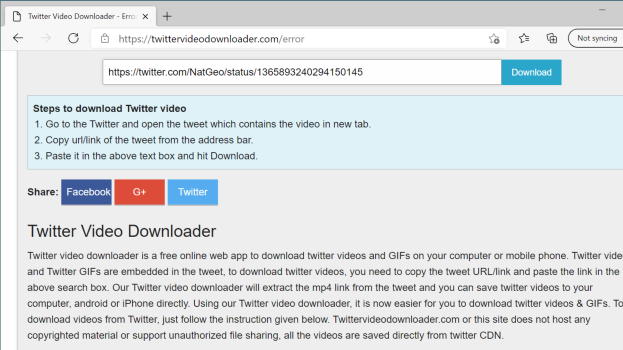
Animated GIFs play natively on Twitter, but saving or downloading them isn’t an option made available using first-party tools. To download a GIF or a video from Twitter, you’ll need a third-party tool.
If you don’t want to install third-party tools, you can use a browser app like the one we’re using below. They’re simple to use and don’t require additional software. Just copy the URL, paste it into TwitterVideoDownloader and download the file.
One thing of note is that some GIFs may be subject to copyright or trademark protection. Memes are usually fair game, though video footage taken by individuals could be subject to licensing restrictions if you intend to share or otherwise distribute the file.
- How to Hide Individual Cells in Excel (But Still Use Them in Formulas)
- How to Change Your Mac's Default Screenshot Directory
- How to Uninstall Outlook Add-Ins
1) Right-click on the web address of the tweet to copy the link.
2) Click Copy in the drop-down menu.
3) In a browser go to https://twittervideodownloader.com/download
4) On the Downloader page, paste the URL copied before in the text box.
Sign up to receive The Snapshot, a free special dispatch from Laptop Mag, in your inbox.
5) Click Download to start the process.
6) On the download page, select the quality of video.
7) Right-click the video to open the context menu.
8) Select Save video from the menu.
9) In the Save As dialogue box, type a file name.
10) Click Save to save the video on your desktop.
Bryan covers everything you need to know about Windows, social media, and the internet at large for Laptop Mag. Thanks to his extensive knowledge of operating systems and some of the most popular software out there, Bryan has written hundreds of helpful guides, including tips related to Windows 11 drivers, upgrading to a newer version of the OS, editing in Microsoft Photos, or rearranging pages in Google Docs.