How to share a Google Calendar
Share your Google Calendar with anyone
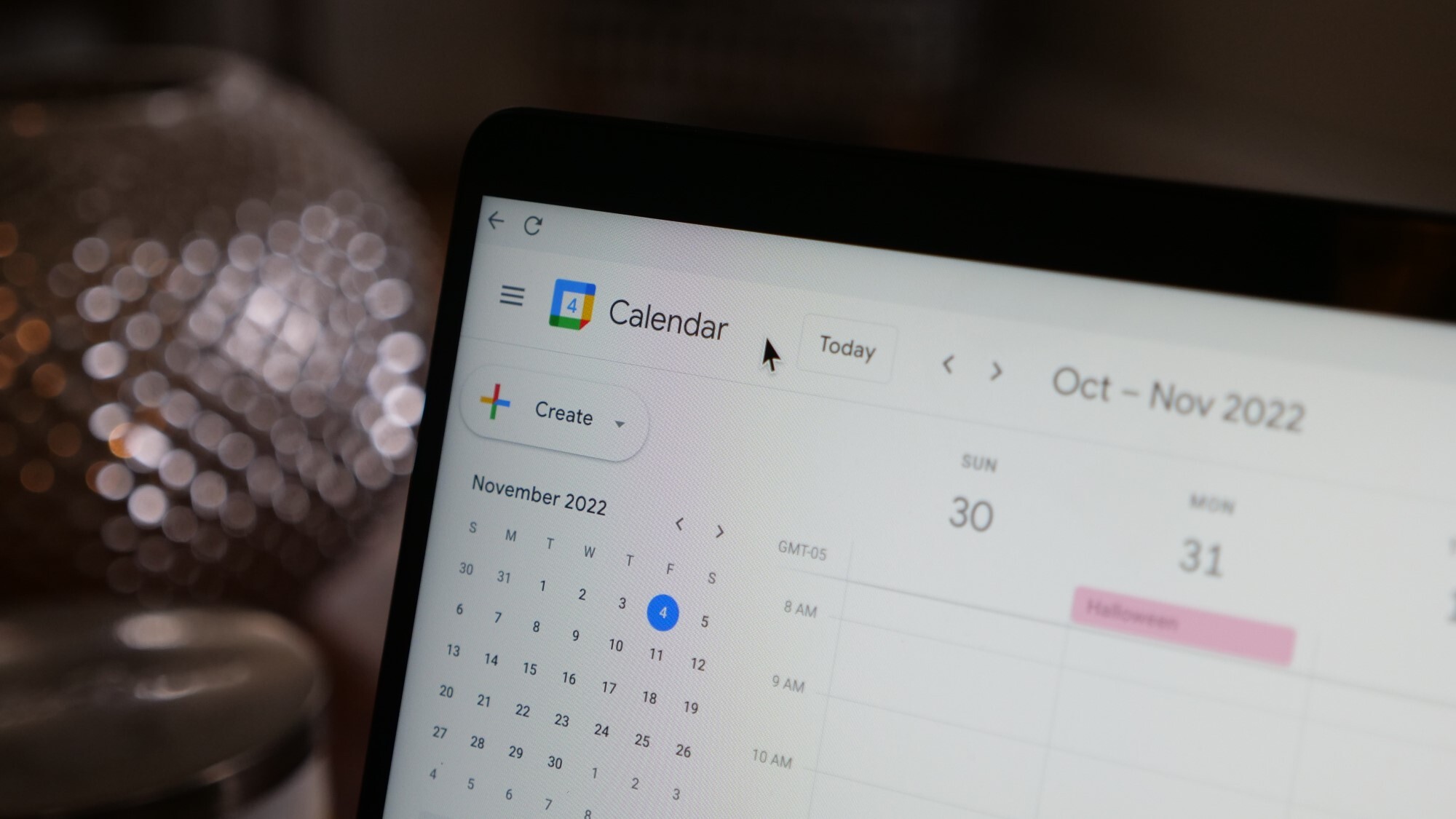
Google Calendar is a powerful cloud-based calendar chock-full of useful features. Not only can it help organize your day and keep track of your activities, Google Calendar also lets you share these calendars with anyone so that they get a peek at what you’re up to — if you decide to let them.
Once shared, users — whether it be friends, family members, or co-workers — have access to your schedule, making everything easier: from reminding your wife to pick up your son from soccer to scheduling a meeting over lunch. In fact, that’s one of the primary reasons it’s worth sharing calendars. If you find yourself short on time, those with access can see when you’re busy and schedule a time that suits you. It’s a vastly superior system than the inevitable “are you available at…” conversations.
Better still, you can schedule everything from Google Meet and Zoom calls (with a plugin) right from the calendar. It’s a useful application and chances are it syncs well with the calendar you’re already using.
How to let another access your Google Calendar
1. On your Google Calendar, hover on the calendar you wish to share and click the Options icon.
2. From the menu that appeared, click Settings and sharing. This step will redirect you to the Google Calendars Settings page.
3. To make your Calendar available to the public, scroll down to the Access permissions for events and tick the Make available to public checkbox. Click OK when asked for confirmation.
4. To make your calendar available only to a limited set of people, go to the Share with specific people section and click the +Add people button.
Stay in the know with Laptop Mag
Get our in-depth reviews, helpful tips, great deals, and the biggest news stories delivered to your inbox.
5. Enter the email address of the person you wish to share your calendar with. Alternatively, if the person is part of your contacts list, you can simply write their name.
6. Set the Permission level for the recipient person.
7. Lastly, click Send. Google Calendar will send an email containing instructions to your selected person.
