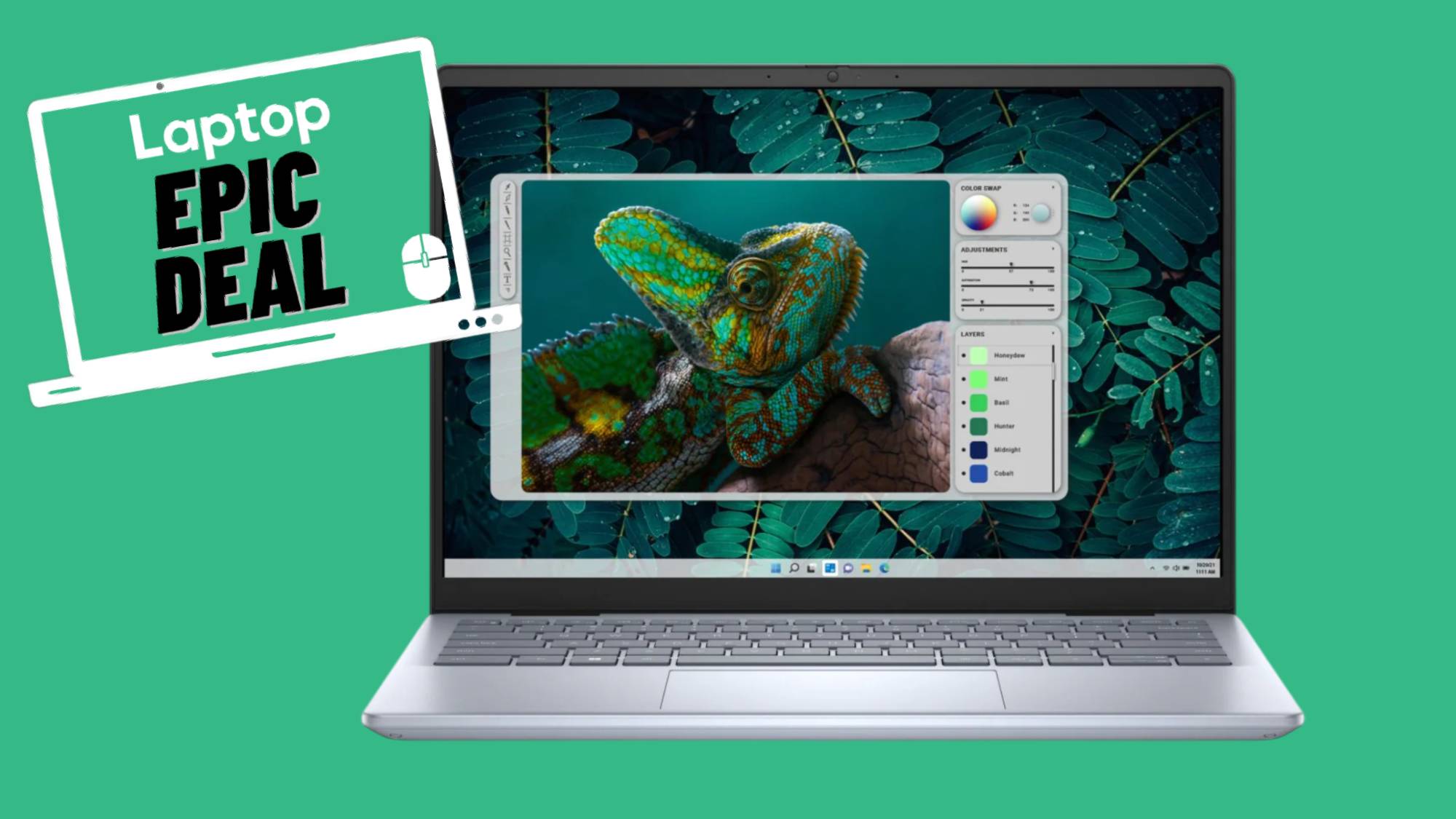How to sort in Excel: From A to Z to small to large
Here's how to sort data in a range or table in Excel
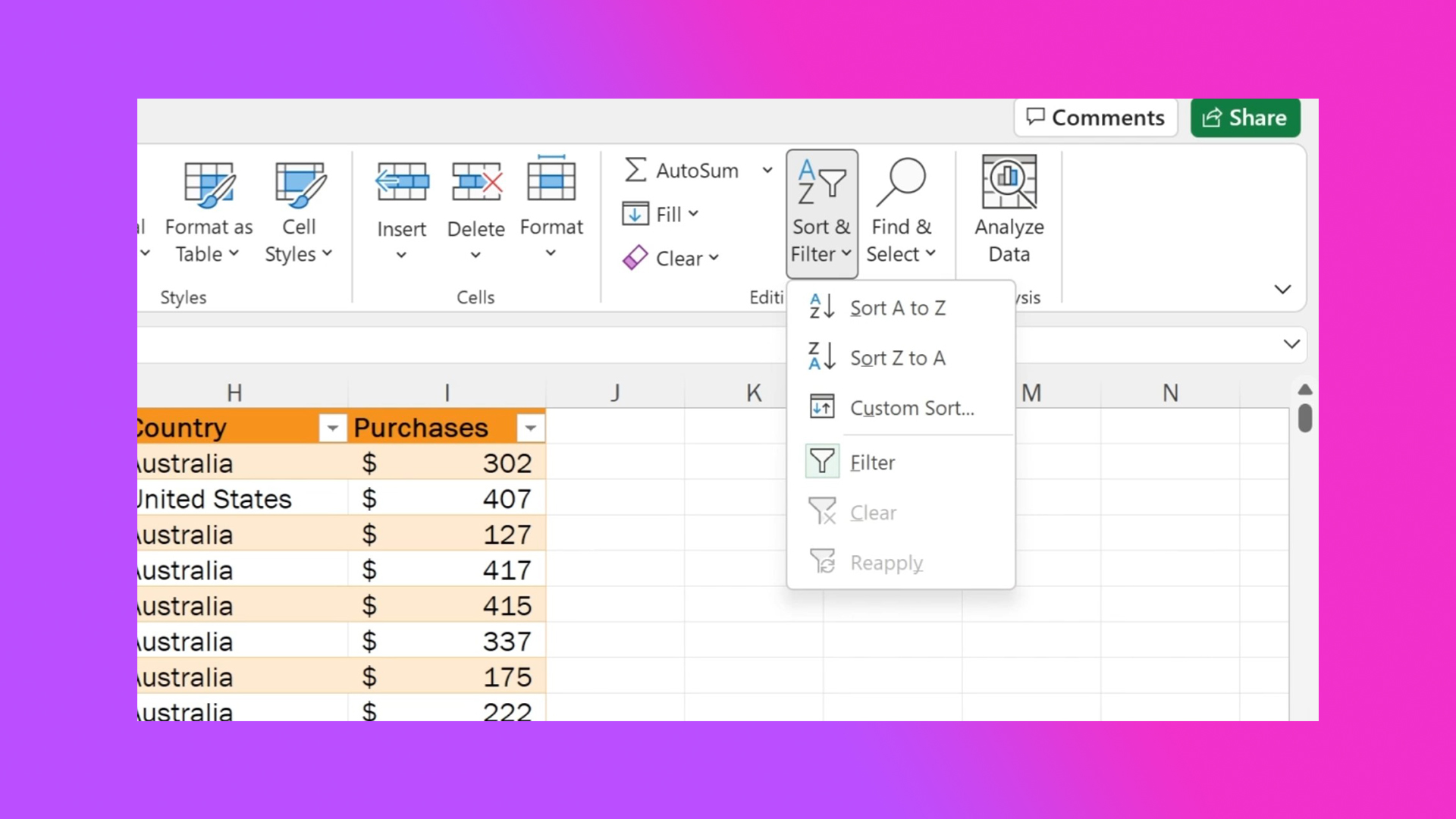
Spreadsheets as far as the eye can see. Someone has got to organize them, and if you're probably stuck with the job right now. If you're struggling, we got your back. Need to sort data in Excel? No problem!
We've also covered other Excel how-to topics, like how to subtract in Excel, filter in Excel, and make a graph in Excel.
But today we're going to walk you through how to sort data in Excel.
How to sort in Excel
Step 1. Select the cells you'd like to sort.
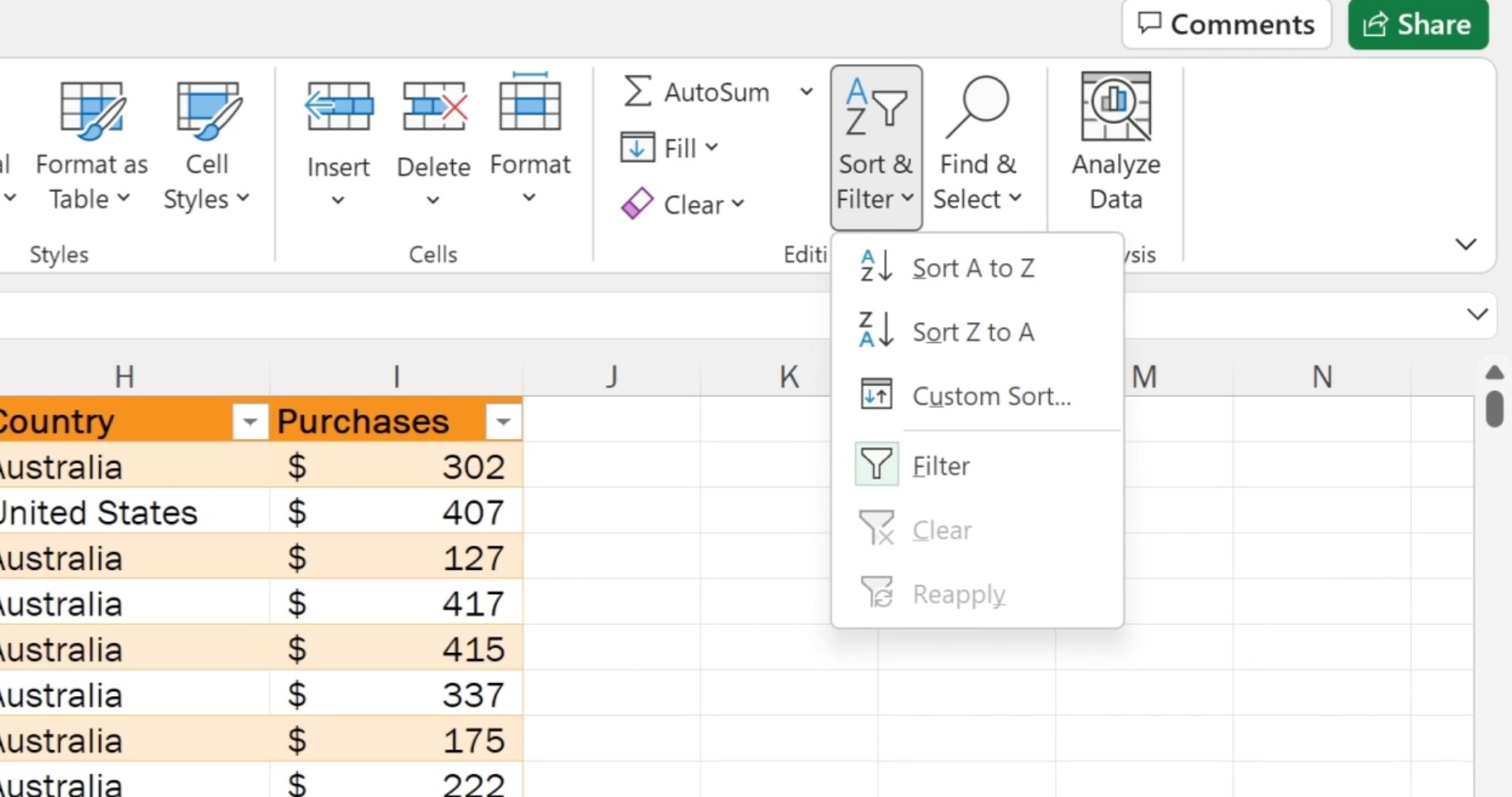
Step 2. Hover over the Data tab, and click Sort & Filter.
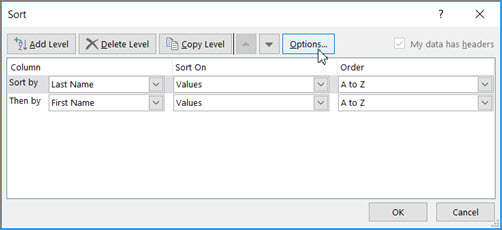
Step 3. If you find your method of sorting in this first section, select that, otherwise click on the Sort box.
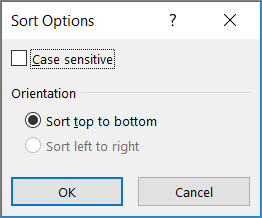
Step 4. Now you can completely customize the sorting process, from what gets sorted first, afterward, by what, and the order. If you click the Options box, you'll even get settings for case sensitive sorting and orientation.
Stay in the know with Laptop Mag
Get our in-depth reviews, helpful tips, great deals, and the biggest news stories delivered to your inbox.
It's really that simple. You don't have to juggle the Pythagorean theorem to enjoy the wonders of sorting. Don't go pulling your hair out over Excel. There are plenty of Microsoft Excel tips and tricks to make your life easier.

Rami Tabari is the Reviews Editor for Laptop Mag. He reviews every shape and form of a laptop as well as all sorts of cool tech. You can find him sitting at his desk surrounded by a hoarder's dream of laptops, and when he navigates his way out to civilization, you can catch him watching really bad anime or playing some kind of painfully difficult game. He’s the best at every game and he just doesn’t lose. That’s why you’ll occasionally catch his byline attached to the latest Souls-like challenge.