macOS tips: How to store files, photos and messages in iCloud
Drive full? It’s time to make better use of iCloud
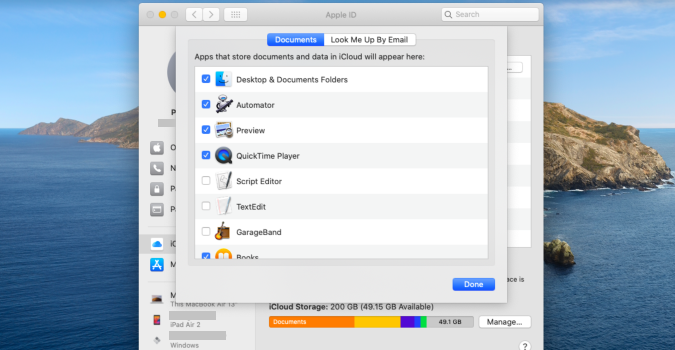
PCs, unfortunately, contain a finite amount of storage. Over time, this storage space seems increasingly small, especially as you load it up with photos, applications, and music or movies. Rather than upgrading, maybe it’s time to look into making better use of iCloud.
As good as iCloud is on its own, it’s even more valuable if you have multiple Apple devices. An Apple Watch, iPhone, and iPad, for example, can all share one iCloud account, making it simple to share things between devices and recover them anywhere, even when on the go.
In addition to saving files, you can also use iCloud to save app data to free up even more disk space. iCloud works well with most first-party Apple applications: Mail, Calendar, Contacts, Notes, Keychain, Safari (bookmarks, browsing history etc.), Photos and so on.
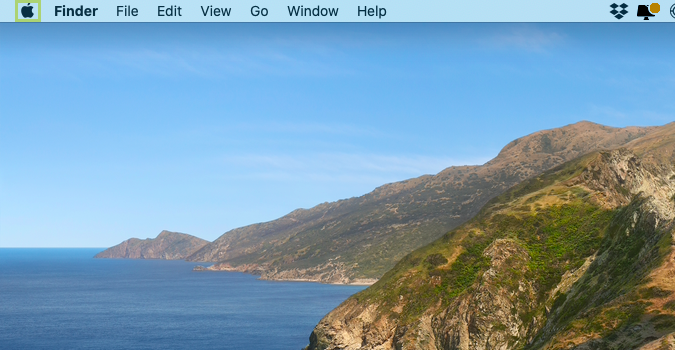
1) Click the Apple icon in the upper left corner, to open the menu.
2) In the menu, select System Preferences.
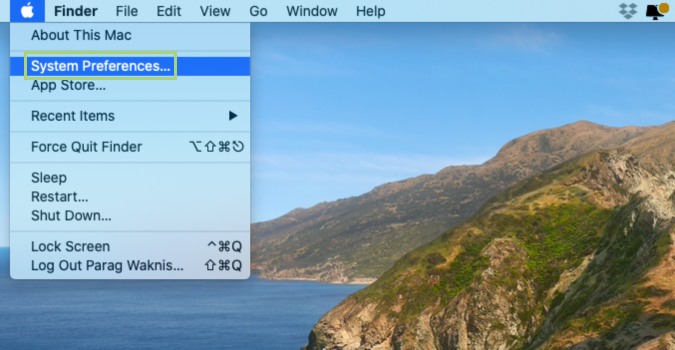
3) In the System Preferences window, in the upper right corner, click Apple ID.
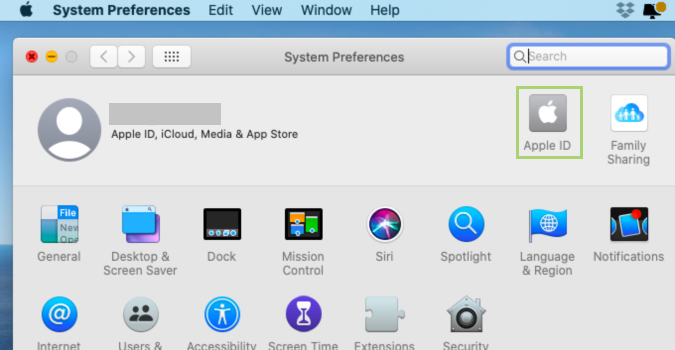
4) In the left pane, click iCloud.
Stay in the know with Laptop Mag
Get our in-depth reviews, helpful tips, great deals, and the biggest news stories delivered to your inbox.
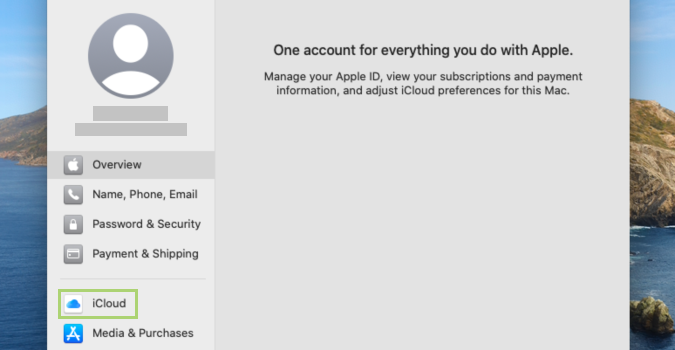
5) In the Apple ID window, click Options, in front of the iCloud Drive.
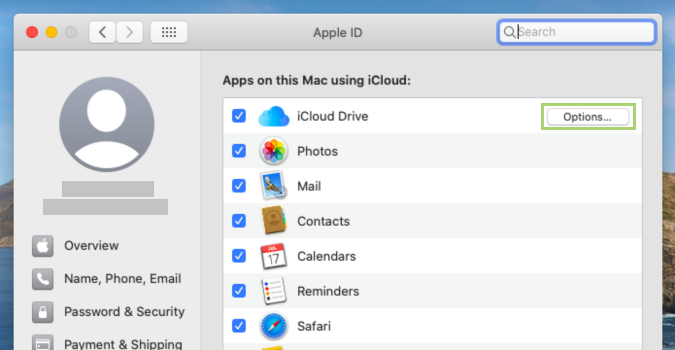
6) Select the items from the list that you would like to be saved to iCloud.
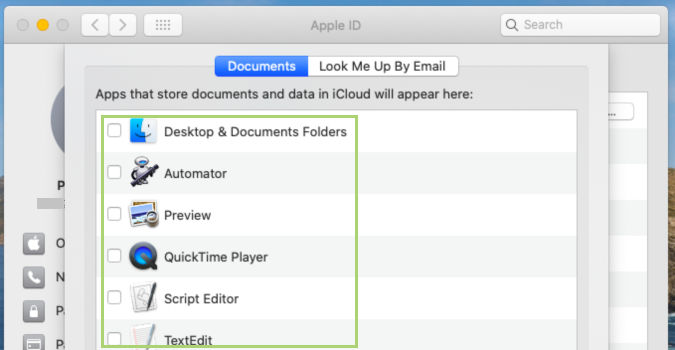
7) Click Done, to confirm the changed settings.
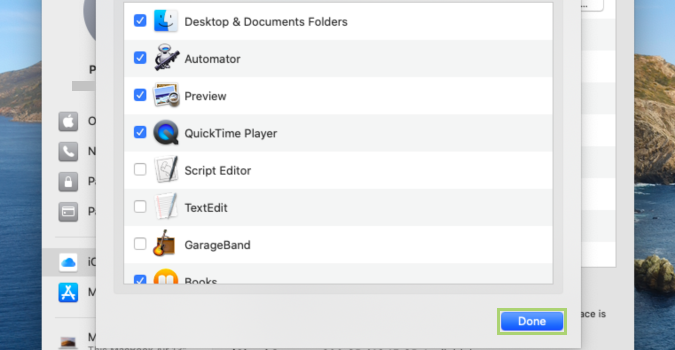
Bryan covers everything you need to know about Windows, social media, and the internet at large for Laptop Mag. Thanks to his extensive knowledge of operating systems and some of the most popular software out there, Bryan has written hundreds of helpful guides, including tips related to Windows 11 drivers, upgrading to a newer version of the OS, editing in Microsoft Photos, or rearranging pages in Google Docs.
