How to turn off coupons when shopping in Microsoft Edge
Hate Edge’s coupon recommendations? Here is how to turn them off
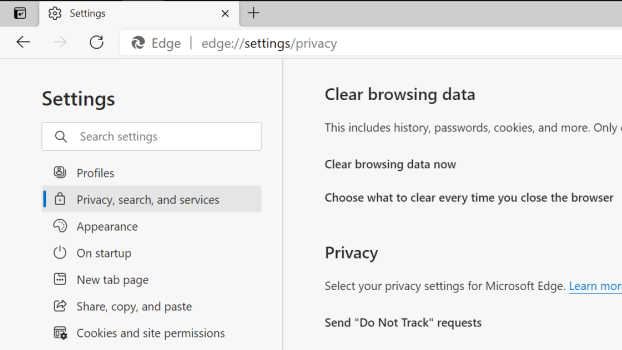
All browsers keep tabs on your browsing activity. It’s not nefarious, per se, but meant to keep you engaged by driving the science behind their respective personalization algorithms. Microsoft Edge is no exception.
In December of last year, Microsoft introduced a new shopping feature that some users love, and others aren’t so fond of. The feature keeps track of your browsing habits, like other web browsers, but also uses this data to send price comparison data and coupon suggestions, which some web users find to be invasive.
If you’re one of them, you can turn off the feature. It’s enabled by default, but you’re a few steps away from a coupon-free existence, at least where Microsoft Edge is concerned.
1) In the Edge browser, click on the menu icon (3 dots) in the upper left corner.
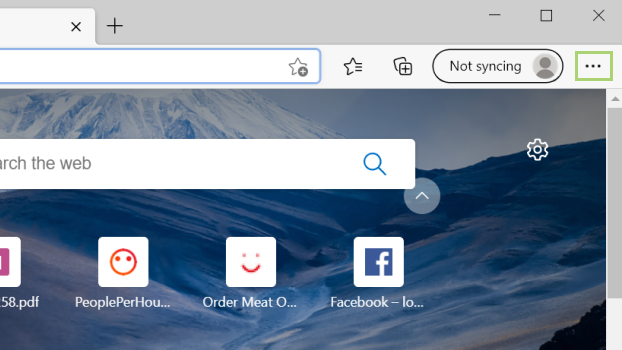
2) In the menu that opens, click Settings.
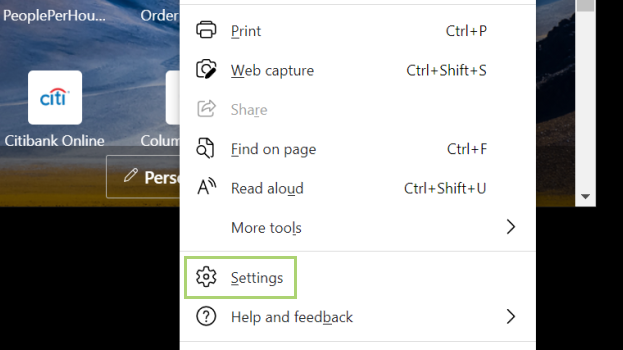
3) In the Settings window, go to Privacy, search, and services.
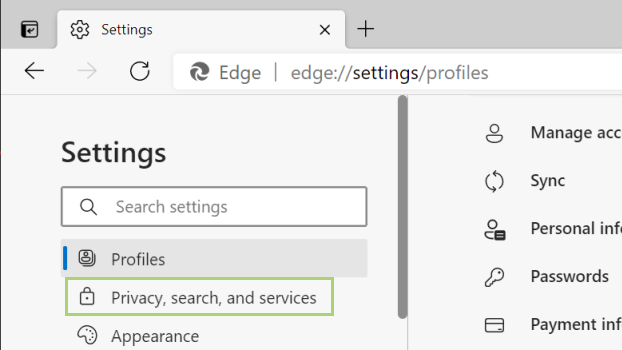
4) Scroll down to the Services section.
Stay in the know with Laptop Mag
Get our in-depth reviews, helpful tips, great deals, and the biggest news stories delivered to your inbox.
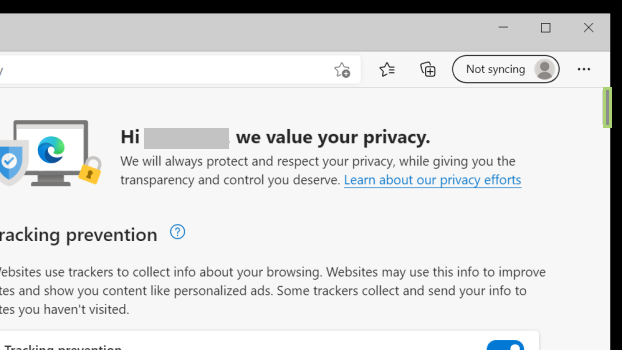
5) Turn off the option Save time and money with Shopping in Microsoft Edge.
Bryan covers everything you need to know about Windows, social media, and the internet at large for Laptop Mag. Thanks to his extensive knowledge of operating systems and some of the most popular software out there, Bryan has written hundreds of helpful guides, including tips related to Windows 11 drivers, upgrading to a newer version of the OS, editing in Microsoft Photos, or rearranging pages in Google Docs.
