How to turn off Exploit Protection for individual apps in Windows 10
Here's how you can override system-wide settings for specific programs.
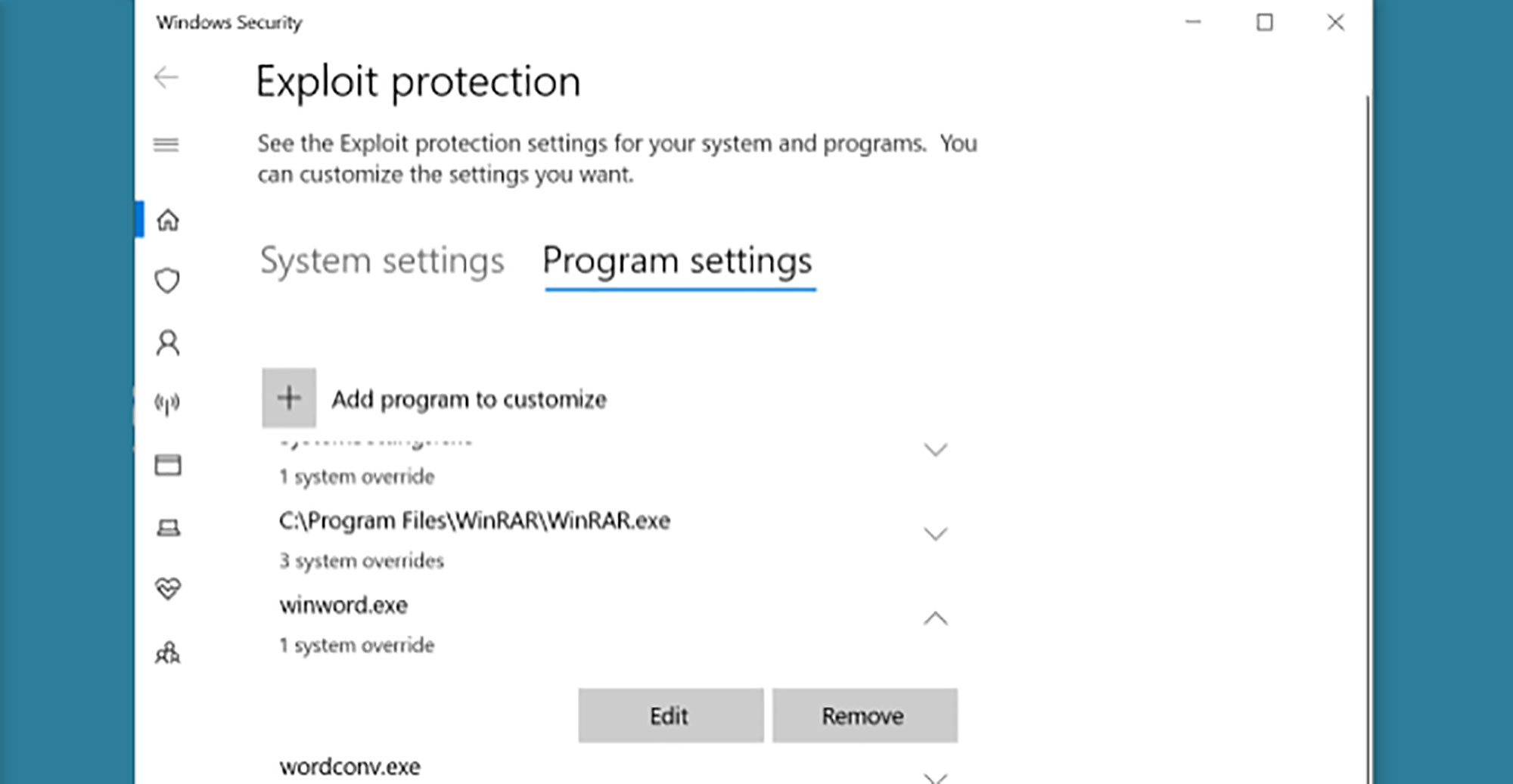
The Exploit Mitigation Experience Toolkit or EMET -- which was only available for systems administrators before -- is now available bundled in Windows defender as Exploit protection. After Windows version 1709 it is automatically enabled if Windows Defender is enabled. In Exploit’s Audit mode you can review logs of what Exploit protection does, to make sure it does not clash with any of the absolutely necessary programs you use. In case of adverse effects, you can override system-wide settings for specific programs.
That being said, it is best to leave the settings as they are, unless you are an experienced systems administrator or have specific instructions from an experienced person.
1) In the search box on the Toolbar, type exploit.
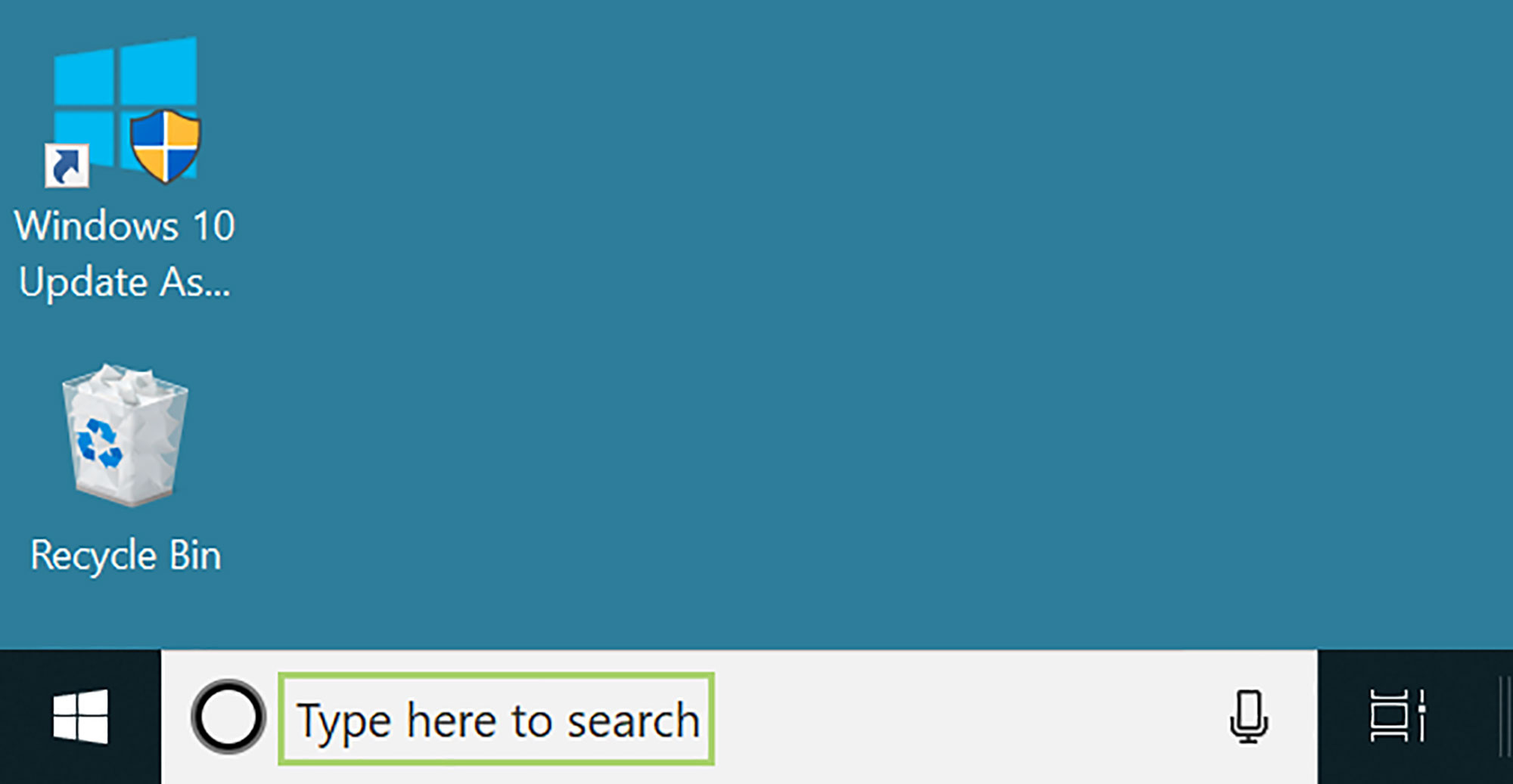
2) In the search options, Select Exploit Protection.
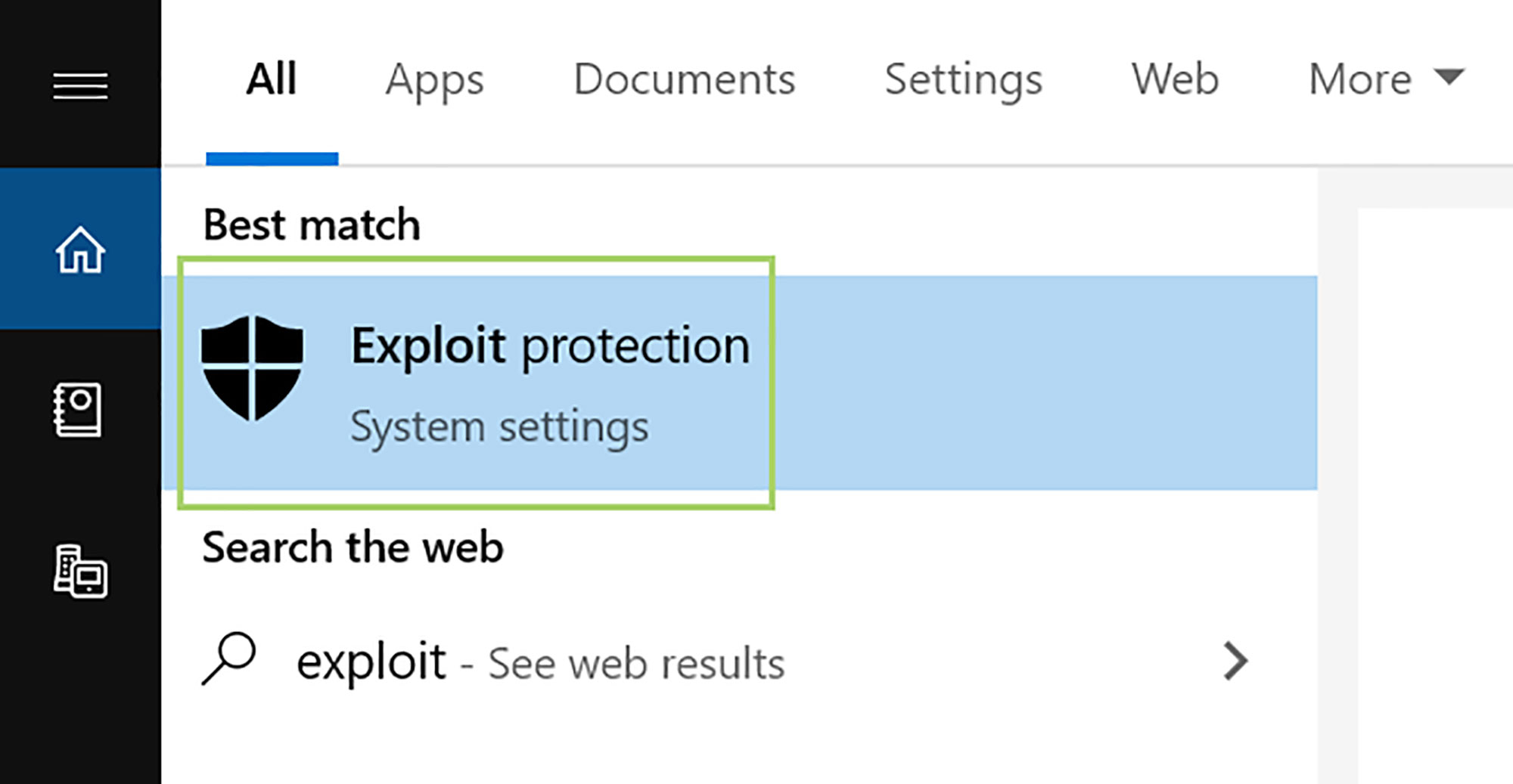
3) Go to the Program settings tab.
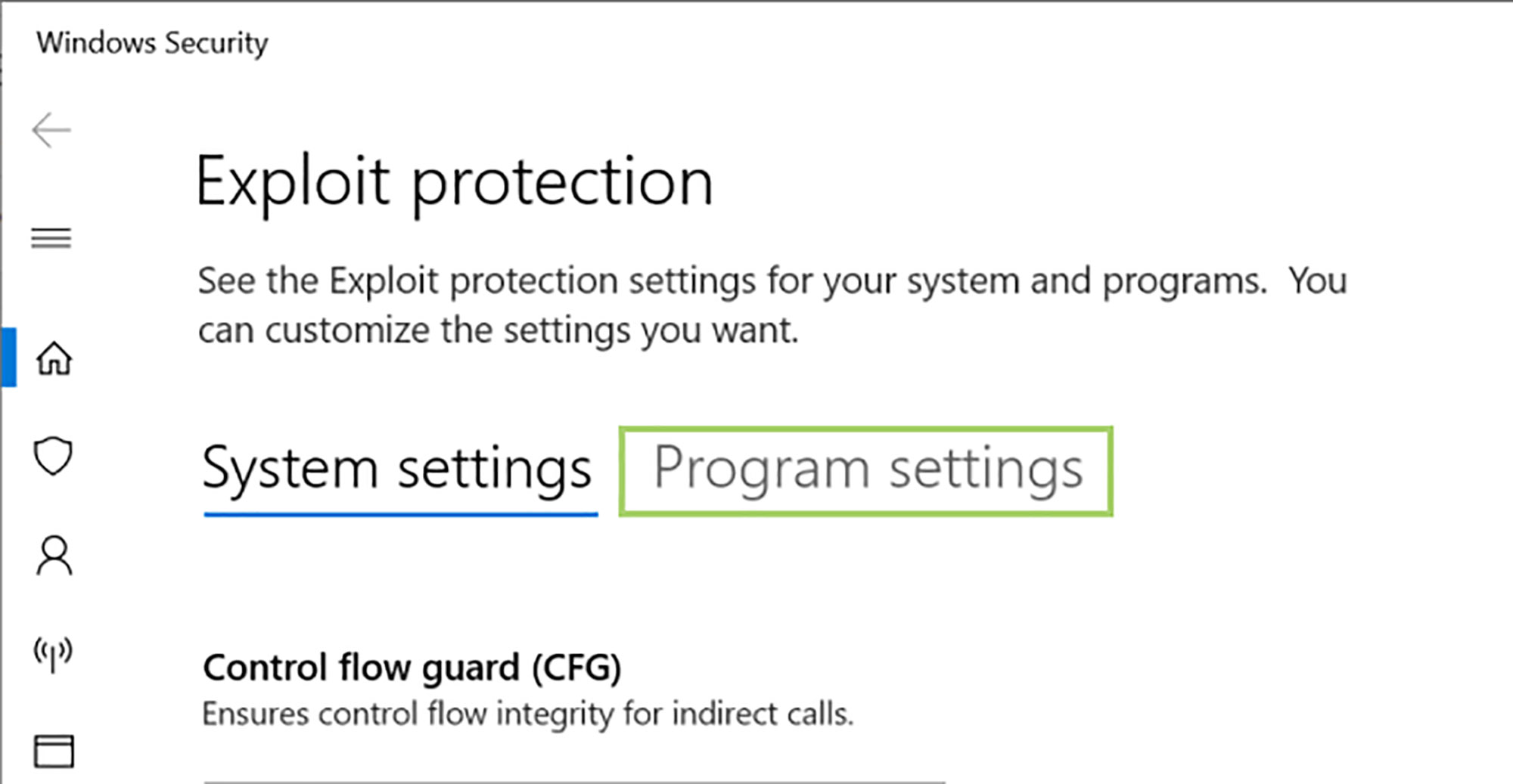
4) Click the + icon to add a program that needs setup.
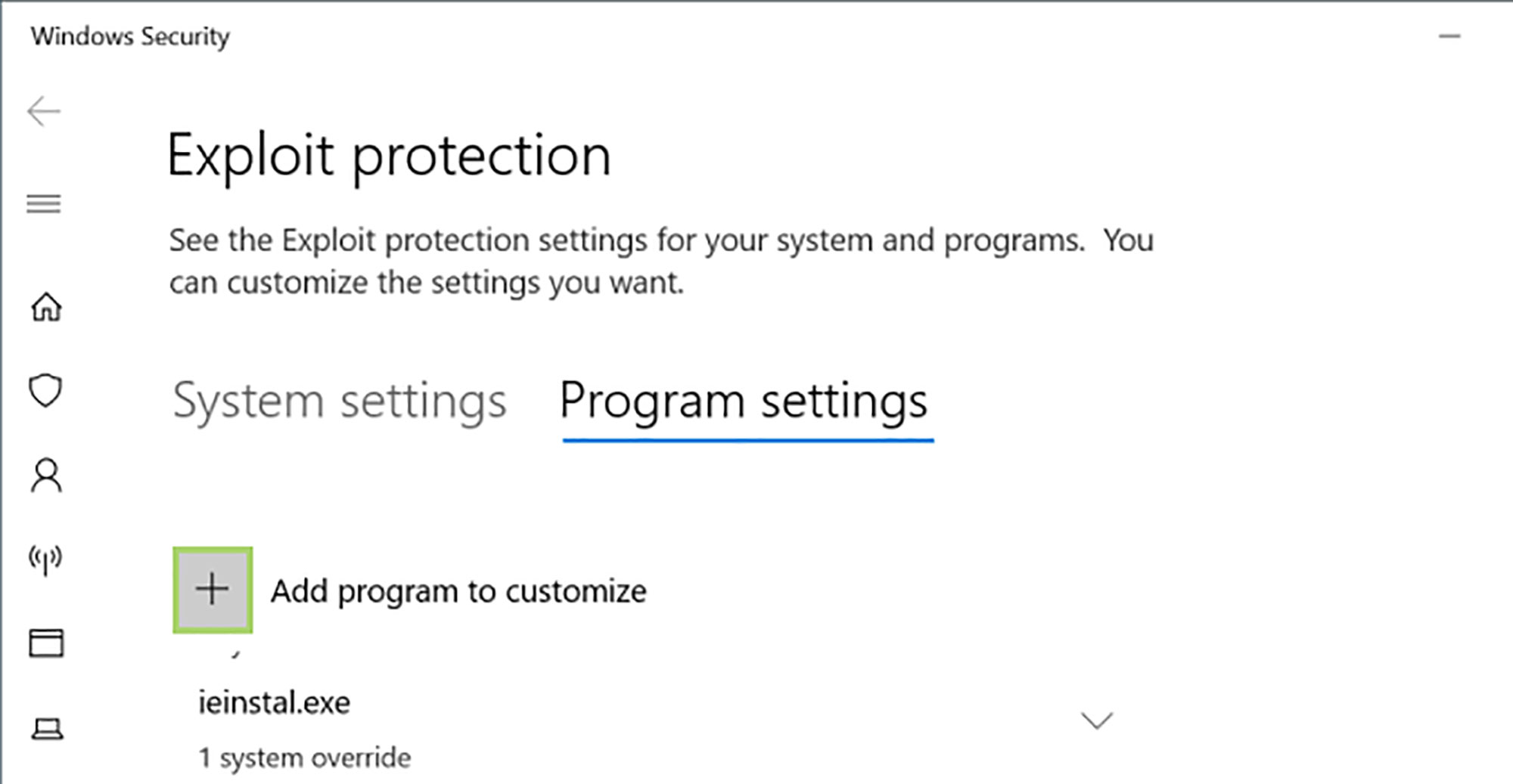
5) Select Choose exact file path.
Stay in the know with Laptop Mag
Get our in-depth reviews, helpful tips, great deals, and the biggest news stories delivered to your inbox.
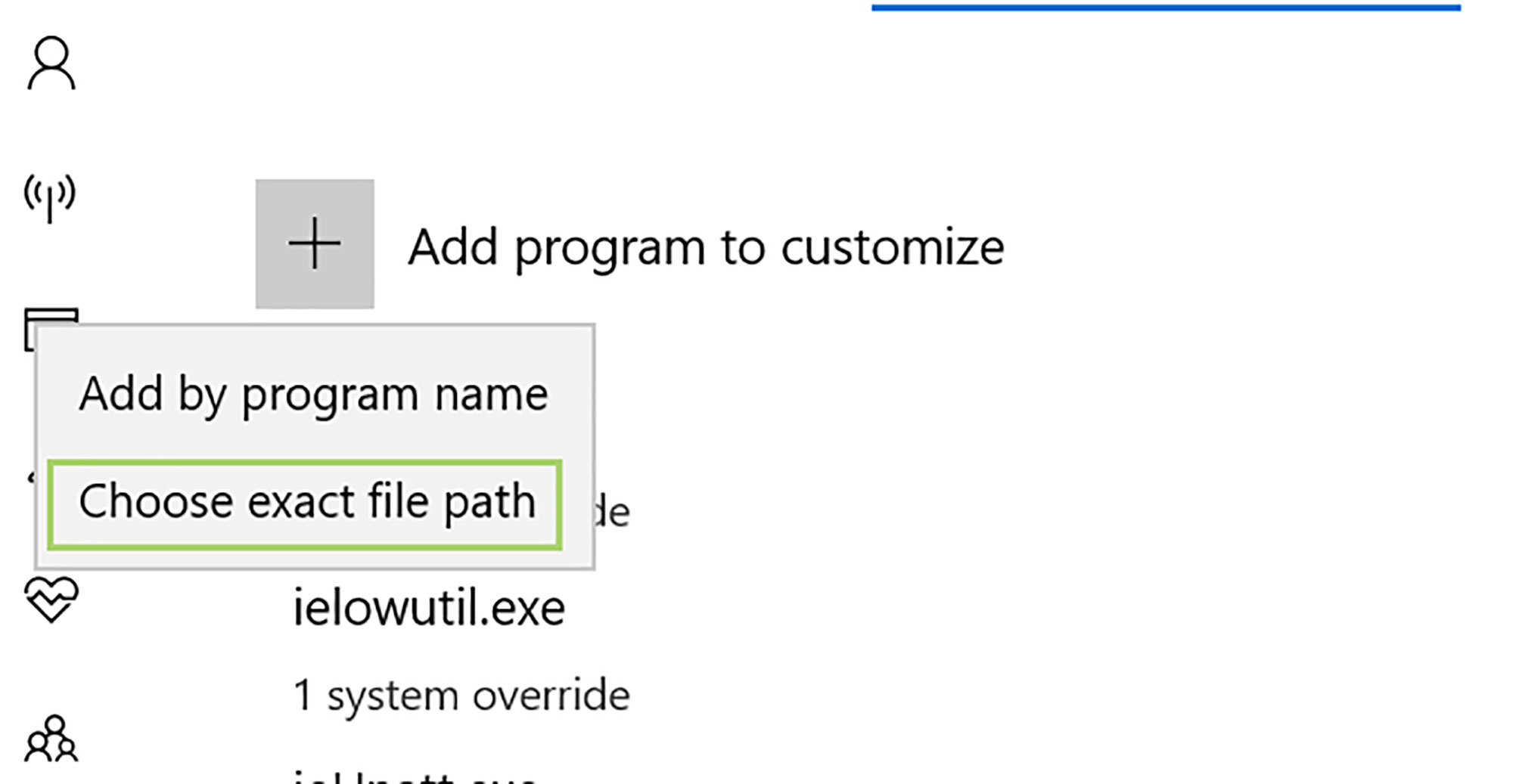
6) Browse the executable file for the program.
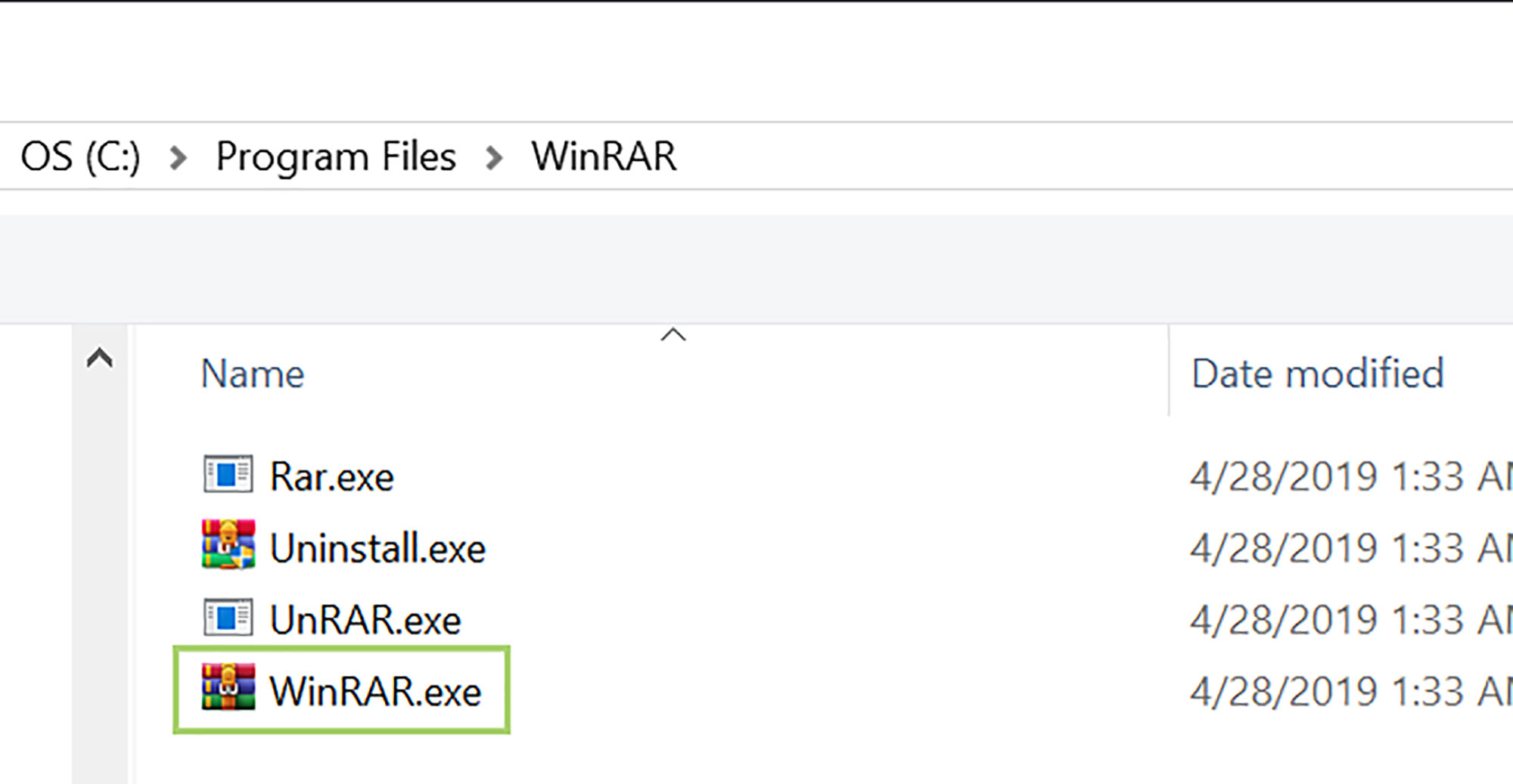
7) Click Open.
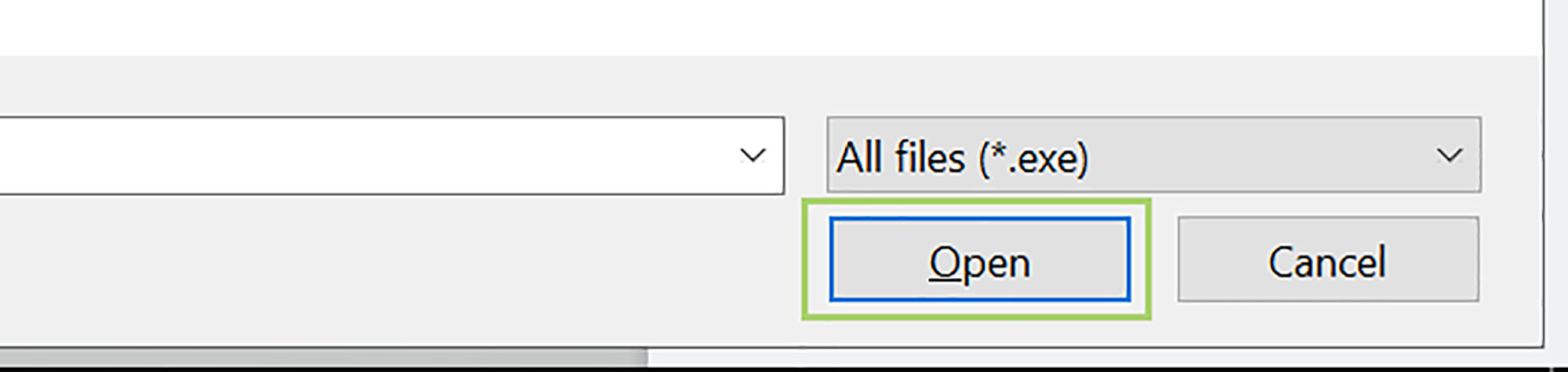
8) For the options you want to edit, select Override system settings.
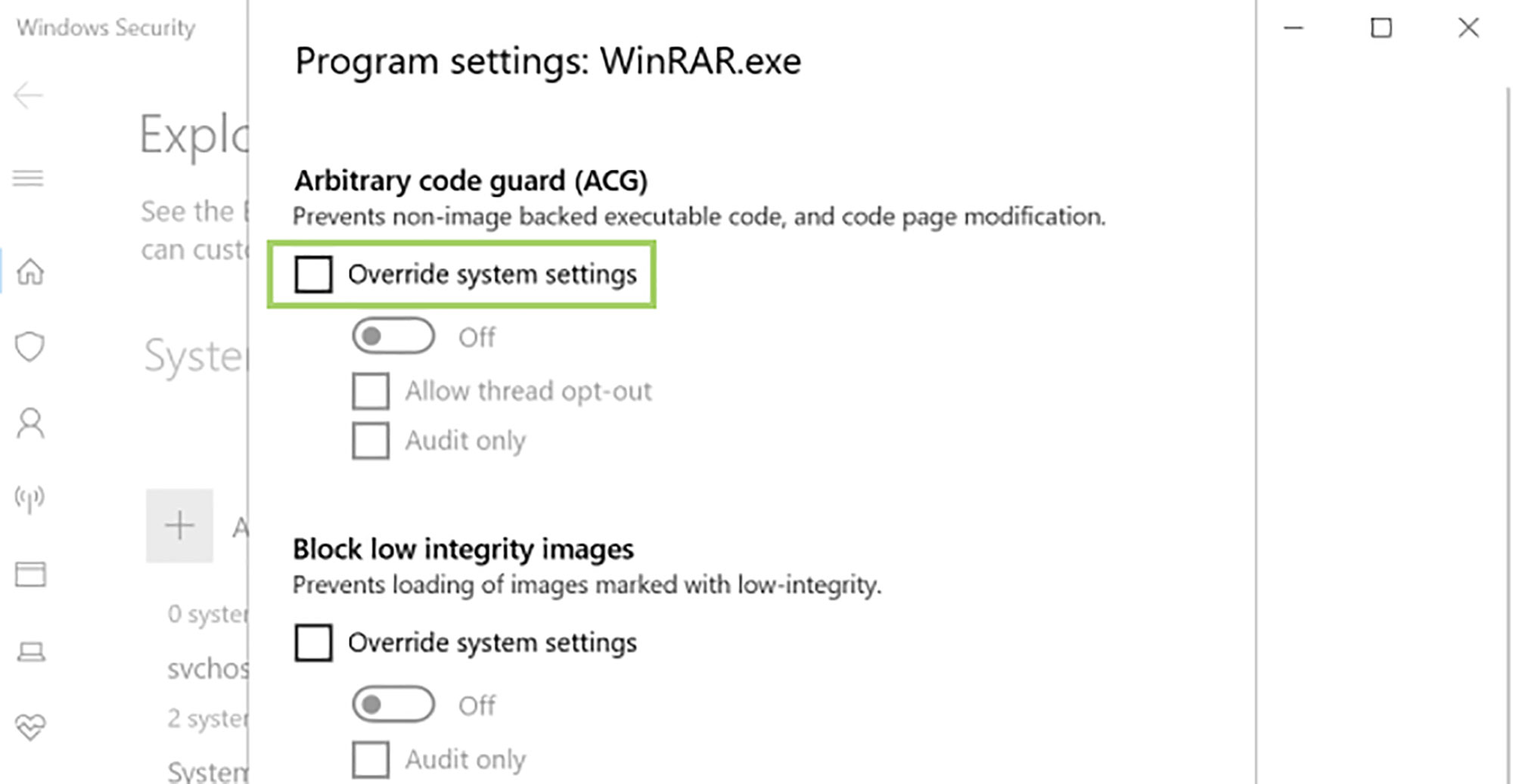
9) Switch on the toggle button to enable the options below.
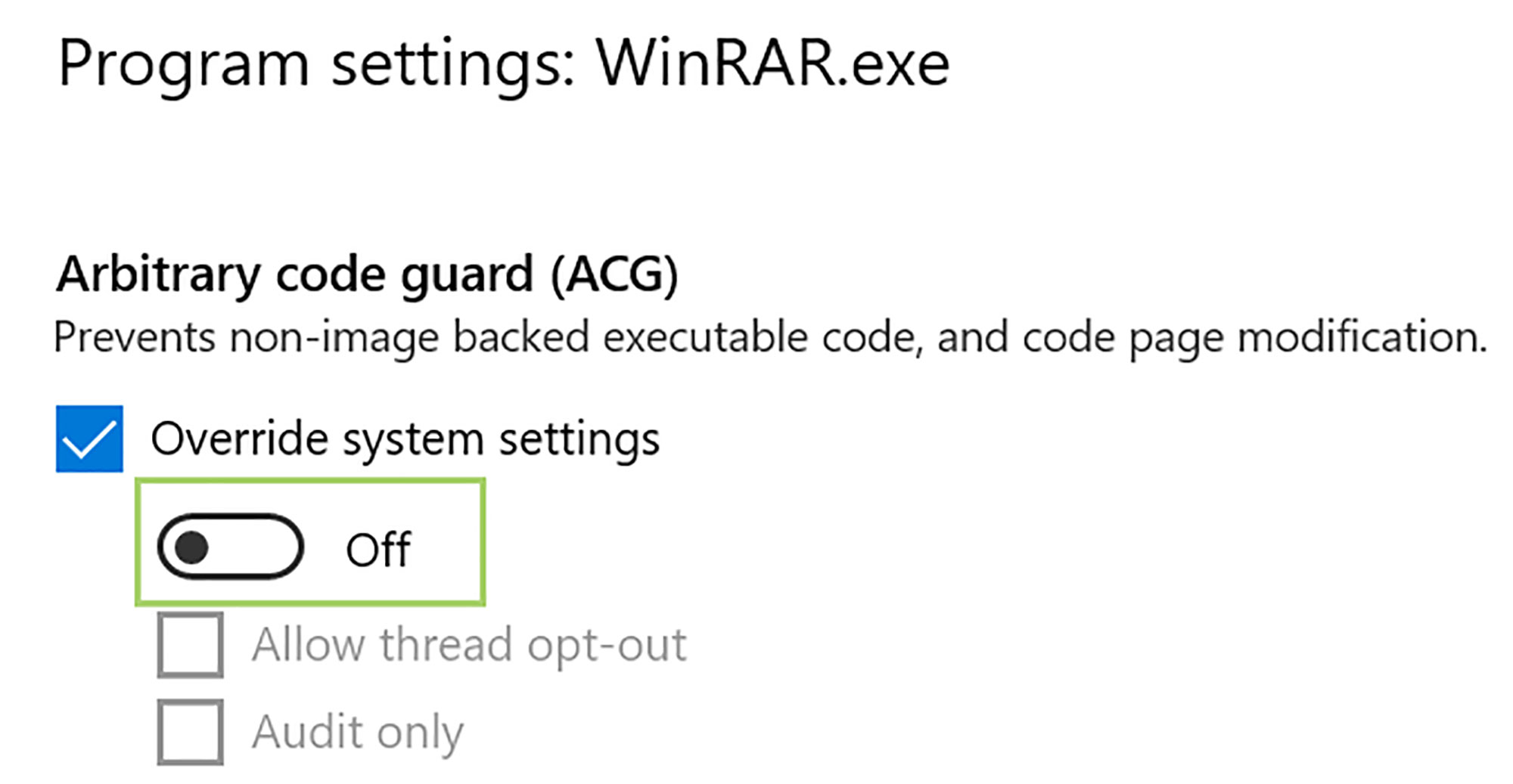
10) Select the appropriate options. Continue this process for all the settings you need to change.
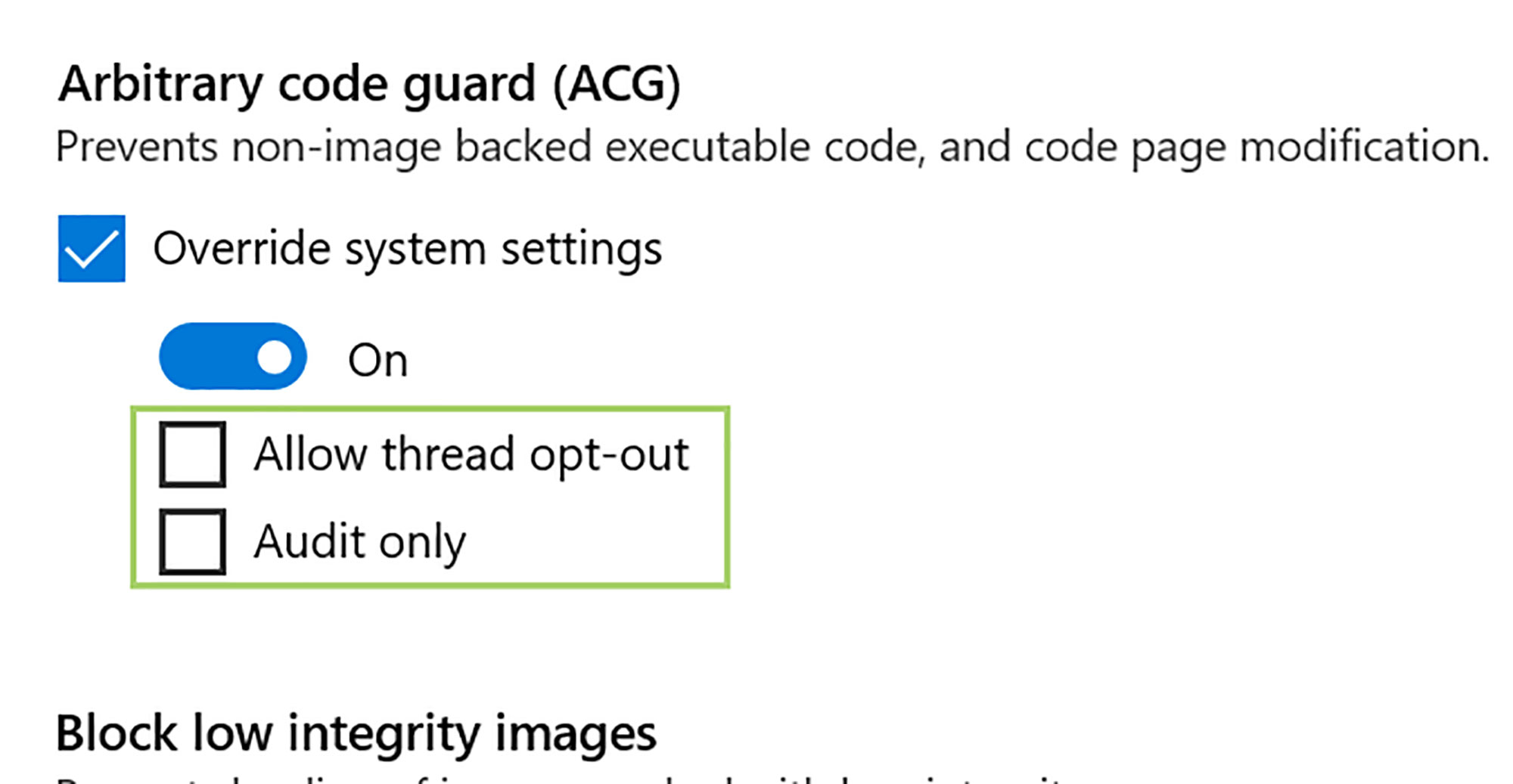
11) Click Apply. The settings will be updated when you restart the computer.
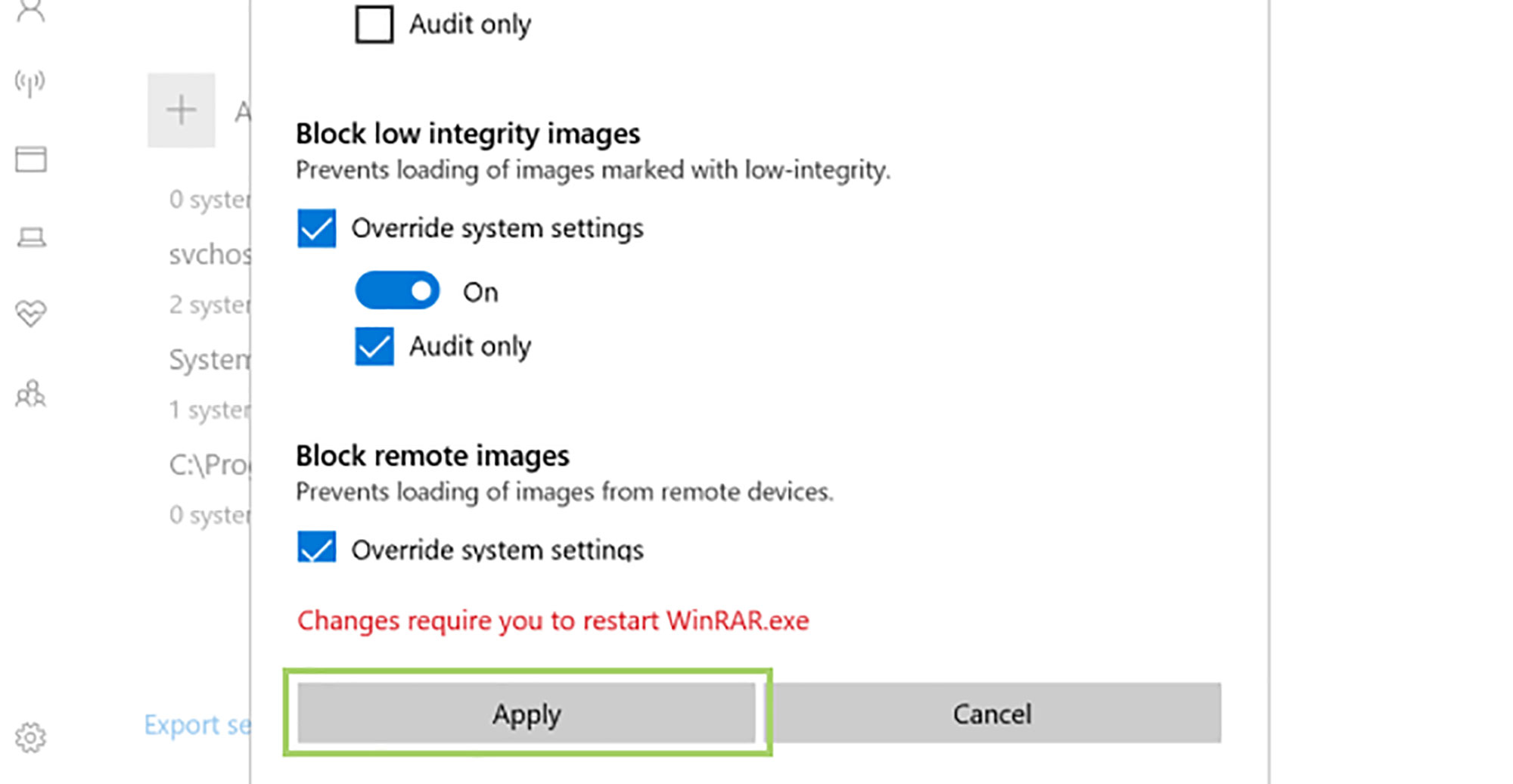
Bryan covers everything you need to know about Windows, social media, and the internet at large for Laptop Mag. Thanks to his extensive knowledge of operating systems and some of the most popular software out there, Bryan has written hundreds of helpful guides, including tips related to Windows 11 drivers, upgrading to a newer version of the OS, editing in Microsoft Photos, or rearranging pages in Google Docs.
