How to use Hot Corner on Mac to launch actions easily
You can trigger useful system functions with a flick of the mouse using Hot Corner
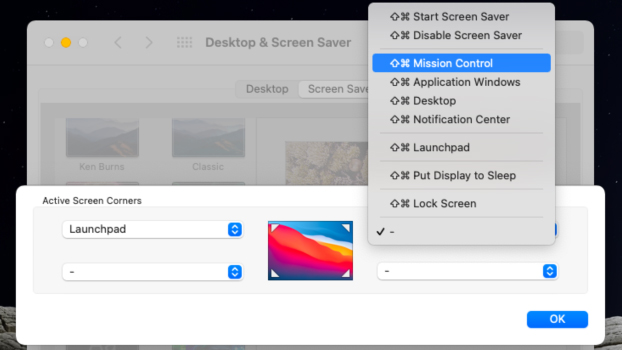
Hot Corners are a feature that uses the four corners of your Mac to launch system actions. It works like a shortcut, but to an action rather than a file or folder. There are nine options you can choose from, including showing the desktop by minimizing all windows, locking the screen, starting a screensaver, launching mission control, put the display to sleep, and so on.
The first three are a quick way to hide sensitive information or to lock your screen when you step away. Unfortunately, depending on the placement of your Dock and how you use the menu bar in your day-to-day life, you might inadvertently activate the hot corners, turning this useful feature into a nuisance. It’s a love it or hate it-type feature.
A practical way to get the best out of the Hot Corners functionality is to assign functions only to the bottom corners and resize the Dock so it does not overlap the zones that activate the corners.

1) Click the Apple icon in the upper left corner.
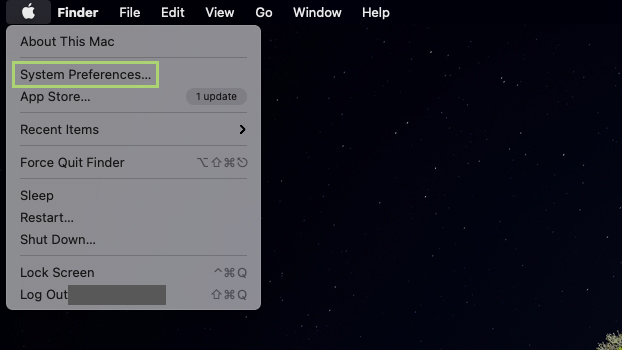
2) In the menu that opens, select System Preferences.
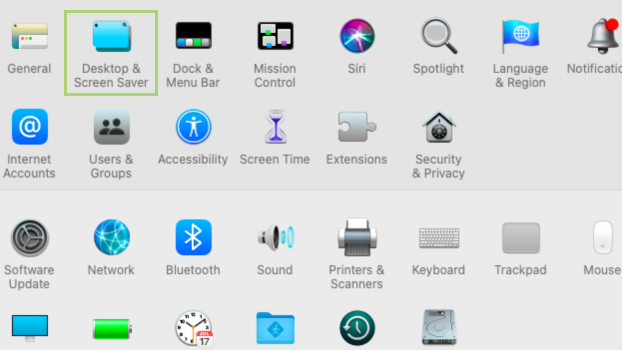
3) In System Preferences, select Desktop & Screen Saver.
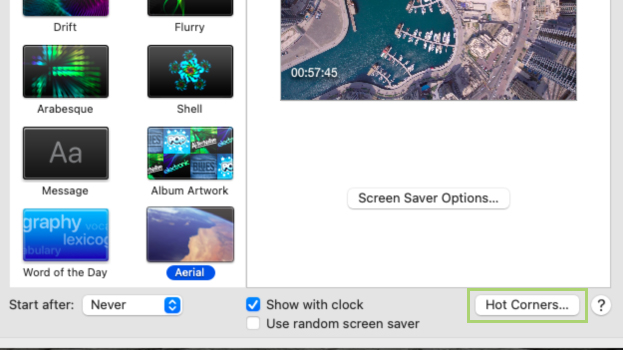
4) At the bottom right corner of the window, click Hot Corners.
Stay in the know with Laptop Mag
Get our in-depth reviews, helpful tips, great deals, and the biggest news stories delivered to your inbox.
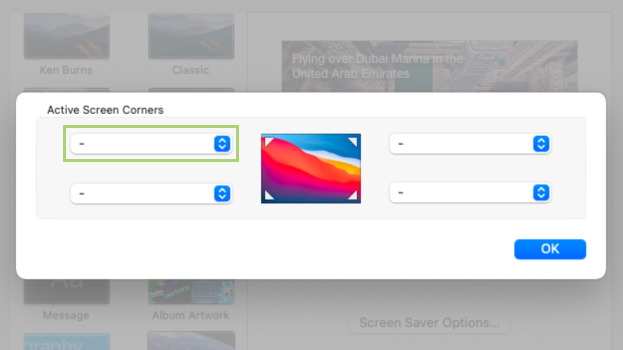
5) In the Active Screen Corners pop-up, click to open the drop-down menu.
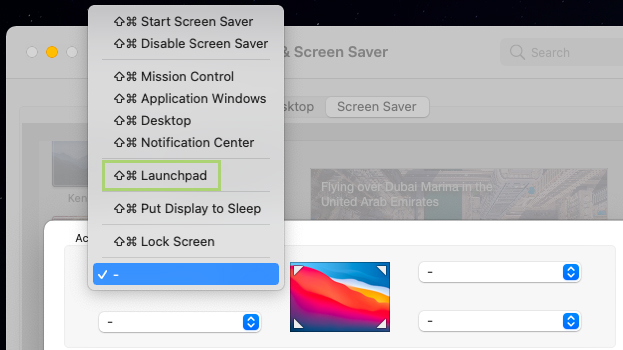
6) Select the function you want to assign from the drop-down menu.
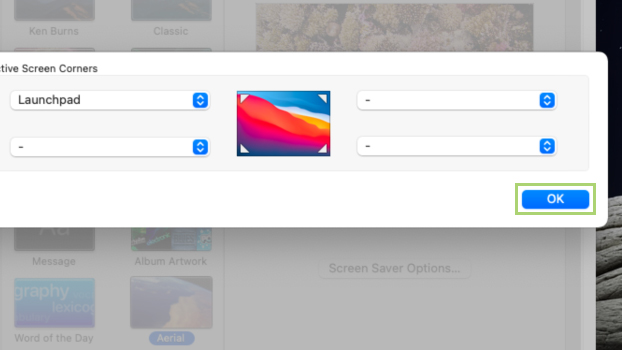
7) Click OK to confirm the change.
Bryan covers everything you need to know about Windows, social media, and the internet at large for Laptop Mag. Thanks to his extensive knowledge of operating systems and some of the most popular software out there, Bryan has written hundreds of helpful guides, including tips related to Windows 11 drivers, upgrading to a newer version of the OS, editing in Microsoft Photos, or rearranging pages in Google Docs.
