How to use native emojis in Windows 11
Add personality to your text

Emojis are a fun and easy way to add personality text conversations. If you're using a Windows 11 laptop, there are several ways to insert these fun symbols into your messages. This article will provide step-by-step instructions on how to use emojis on Windows 11 PCs.
Originally created in Japan in the late 1990s, emojis have grown in popularity. Since then, hundreds of emojis have been added to the ever-growing list. The boom of social media also made these visual reactions incredibly popular for people of all ages. Statistics show that approximately 92% of people online use emojis on a daily basis. That equates to billions of emojis sent every day.
Phone apps and websites often have their own ways of letting you use emojis. Most of them implement a button on your screen that lets you add smileys with just a few taps. Fortunately, Windows also lets you do the same using your keyboard. Here are the steps that will let you add any emoji by just using your keyboard.
How to add emojis with your Windows 11 keyboard
1. First, open the app where you want to use the emojis (e.g., Microsoft Word, Skype, Facebook, etc.). Then, place your cursor in the text field where you want to insert the emoji.
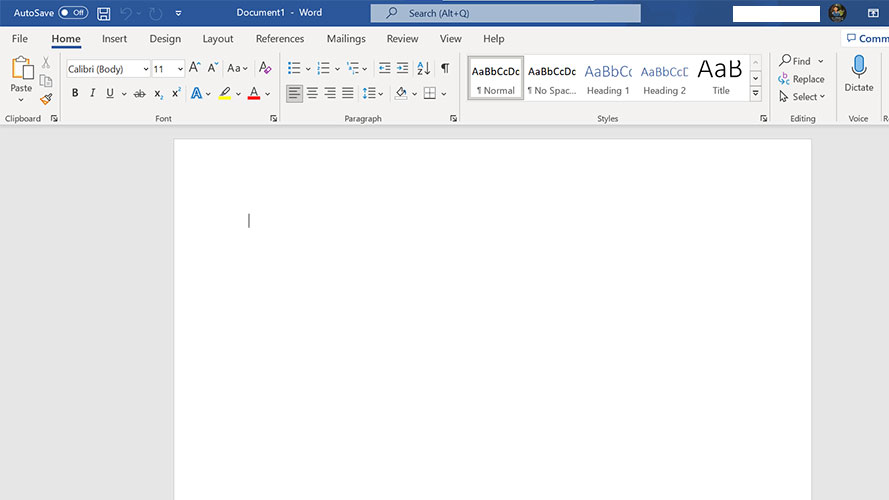
2. Press the Windows key + . (period key) on your keyboard to open the emoji panel. You should see different types of emojis grouped into 6 categories.
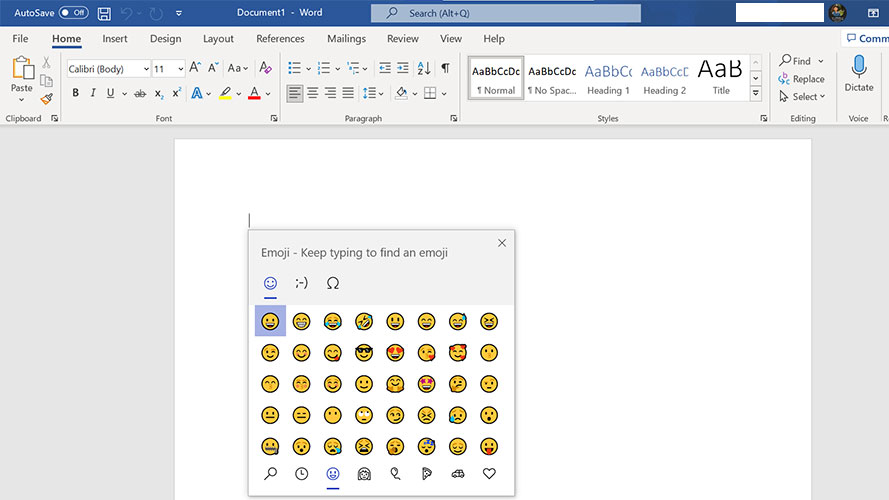
3. Scroll through the list of emojis, or use the search field at the top of the panel to find a specific emoji. Finally, click on your preferred emoji to insert it into your text field.
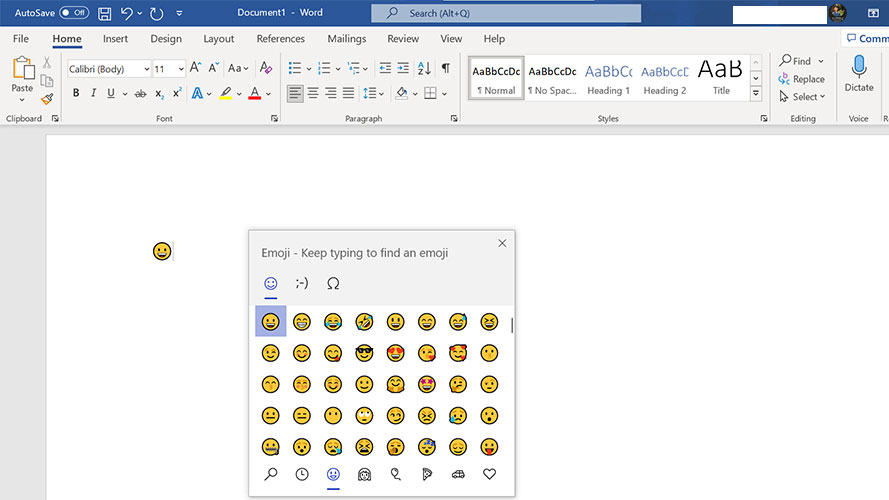
Stay in the know with Laptop Mag
Get our in-depth reviews, helpful tips, great deals, and the biggest news stories delivered to your inbox.
