How to use your iPhone, Apple Watch and Mac to unlock each other
Make the most of this super-convenient feature

Here’s how to use your Apple Watch to unlock an iPhone, your Mac, and even use your iPhone to unlock a Watch.
Thanks to the tight integration between macOS, iOS and watchOS, you use one to unlock the other. It may sound small, but in real world use, it has been hugely beneficial in my life.
Unfortunately, there is no specific way to unlock an iPhone with your Mac (yet), but every other useful permutation is available and really easy to do. Here are some easy steps to follow.
In my guide, I used the iPhone 13 Pro, Apple Watch Series 8, and the 2020 M1 MacBook Pro. But this works across any and all Apple hardware that supports OS versions dating back to iOS 14.5, watchOS 7.4 and macOS Monterey.
How to unlock your Mac using Apple Watch
With macOS Ventura, enabling this feature just got a little easier, thanks to the neater iOS-style system settings window.
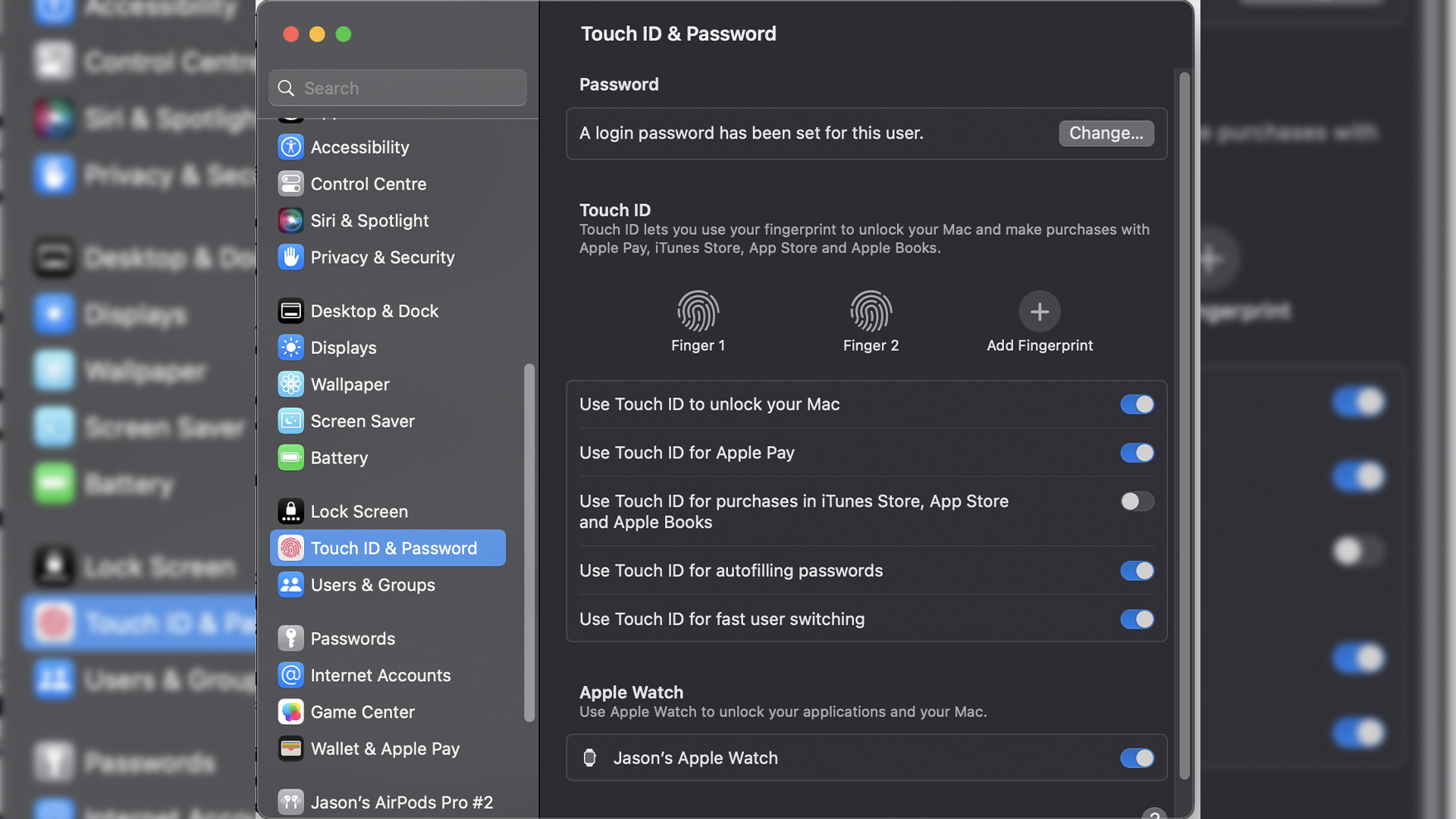
1. Open System Settings and click on Touch ID & Password
2. Scroll down to Use Apple Watch to unlock your applications and your Mac, and flick the switch next to your watch on
Stay in the know with Laptop Mag
Get our in-depth reviews, helpful tips, great deals, and the biggest news stories delivered to your inbox.
If you’re running last year’s macOS Monterey, it takes an extra step to do so, but is still a total cinch to do
1. Open System Preferences and click on Security & Privacy
2. From here, select General
3. On this settings screen, tick the check box next to Use your Apple Watch to unlock apps and your Mac
How to unlock your iPhone using Apple Watch
Unlocking your iPhone using your Apple Watch has been possible since watchOS 7.4 and iOS 14.5 — released as a way to get around Face ID being unable to recognize you with a mask on at the height of the pandemic.
This feature continues to be super useful for whenever you’re masking up on public transport or in shops, but it also speeds up the unlocking process somewhat.
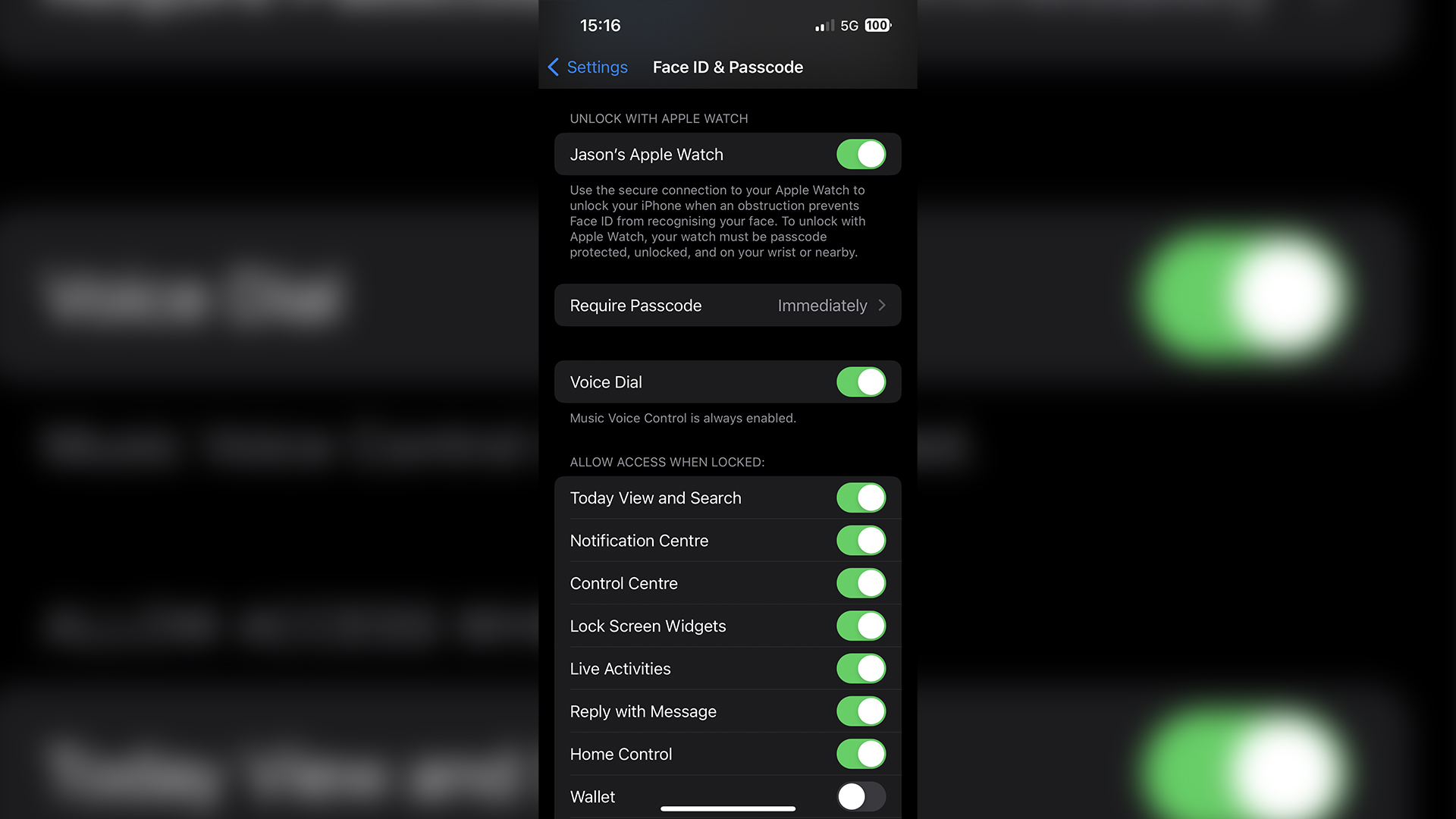
1. Quick couple things to check first: you need to have a passcode on your Apple Watch and wrist detection must be enabled
2. Once these are sorted, head to Settings on your iPhone and select Face ID & Passcode
3. On this settings screen, you’ll see an Unlock with Apple Watch section. Just flick the switch next to your watch into the on position
And now, whenever your watch is unlocked on your wrist (and you’re within 10 meters of your iPhone), you can unlock your phone without looking at it.
How to unlock your Apple Watch using iPhone
This is the one that not many people are aware of. For the moments where you’ve taken the Apple Watch off temporarily, rather than having to enter the passcode on the small screen, you can unlock your watch with your iPhone.
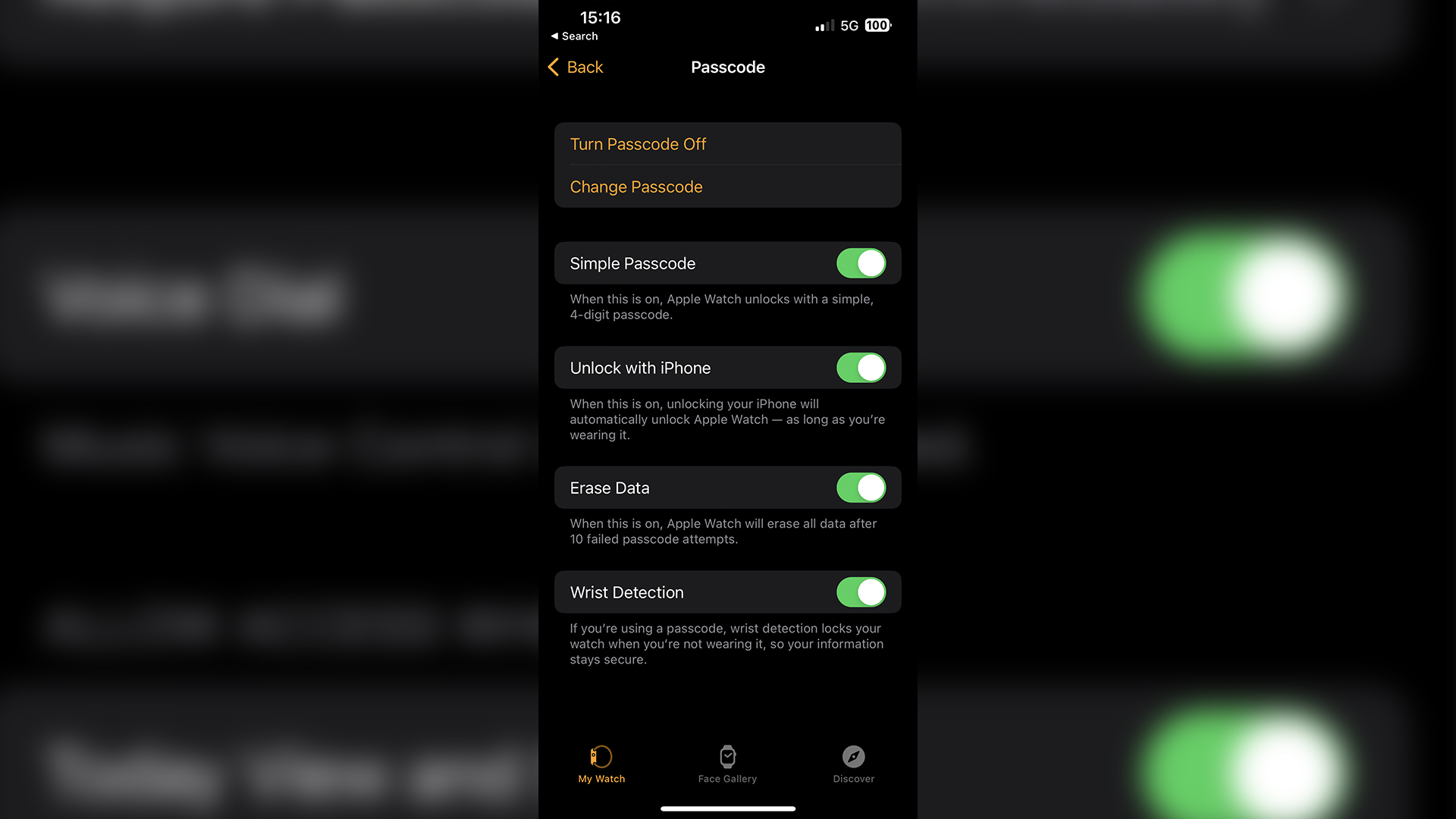
Make sure Bluetooth and Wi-Fi is enabled on both devices (just like you should with all of these) and follow these steps:
1. Open the Watch app on your iPhone, scroll down and select Passcode
2. In here, toggle the switch on for Unlock with iPhone, and enter the passcode on your Apple Watch to verify it
3. Once done, next time your watch is locked and you unlock your iPhone, you’ll see a notification showing that the Apple Watch has been unlocked simultaneously
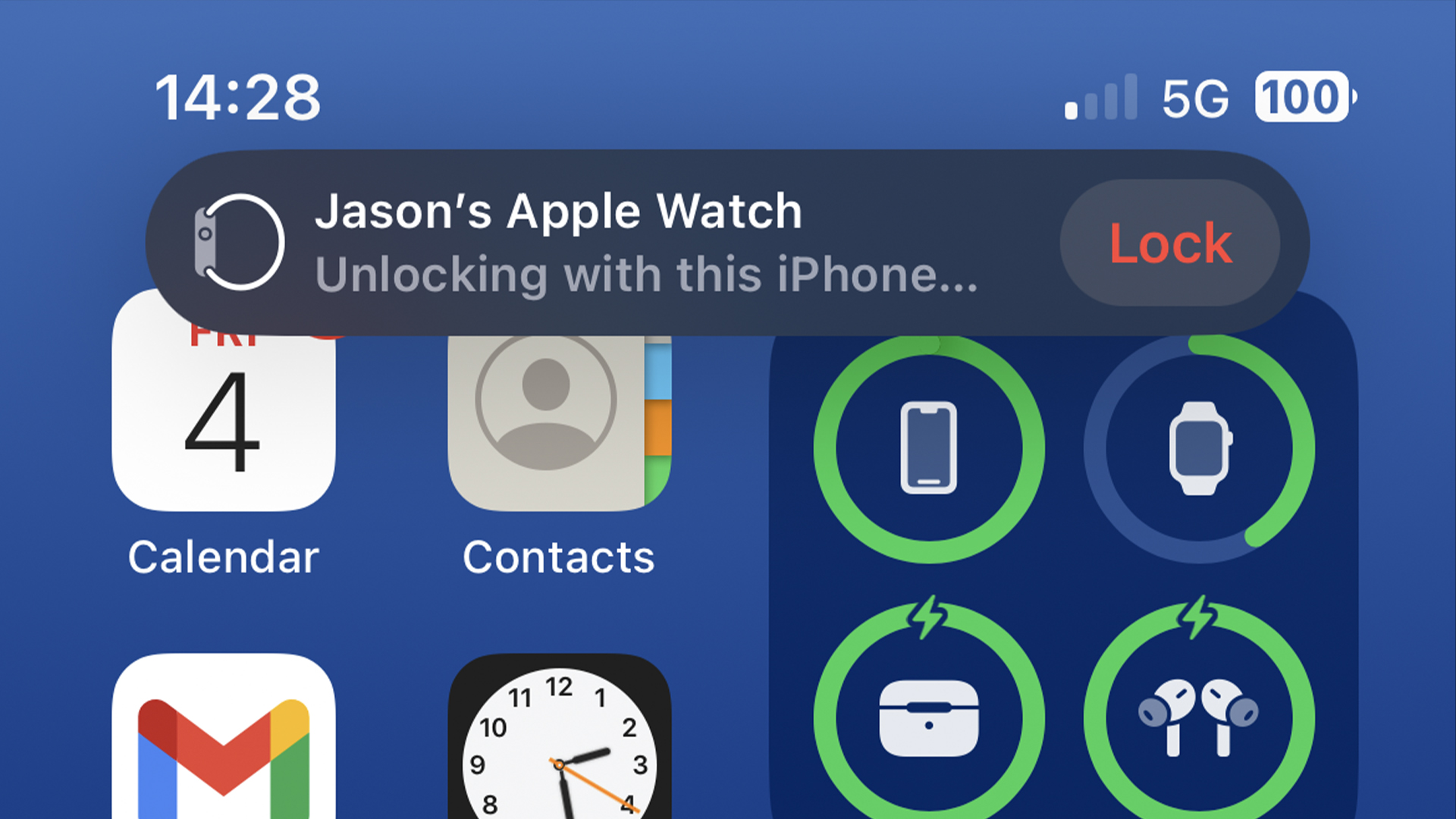

Jason brought a decade of tech and gaming journalism experience to his role as a writer at Laptop Mag, and he is now the Managing Editor of Computing at Tom's Guide. He takes a particular interest in writing articles and creating videos about laptops, headphones and games. He has previously written for Kotaku, Stuff and BBC Science Focus. In his spare time, you'll find Jason looking for good dogs to pet or thinking about eating pizza if he isn't already.










