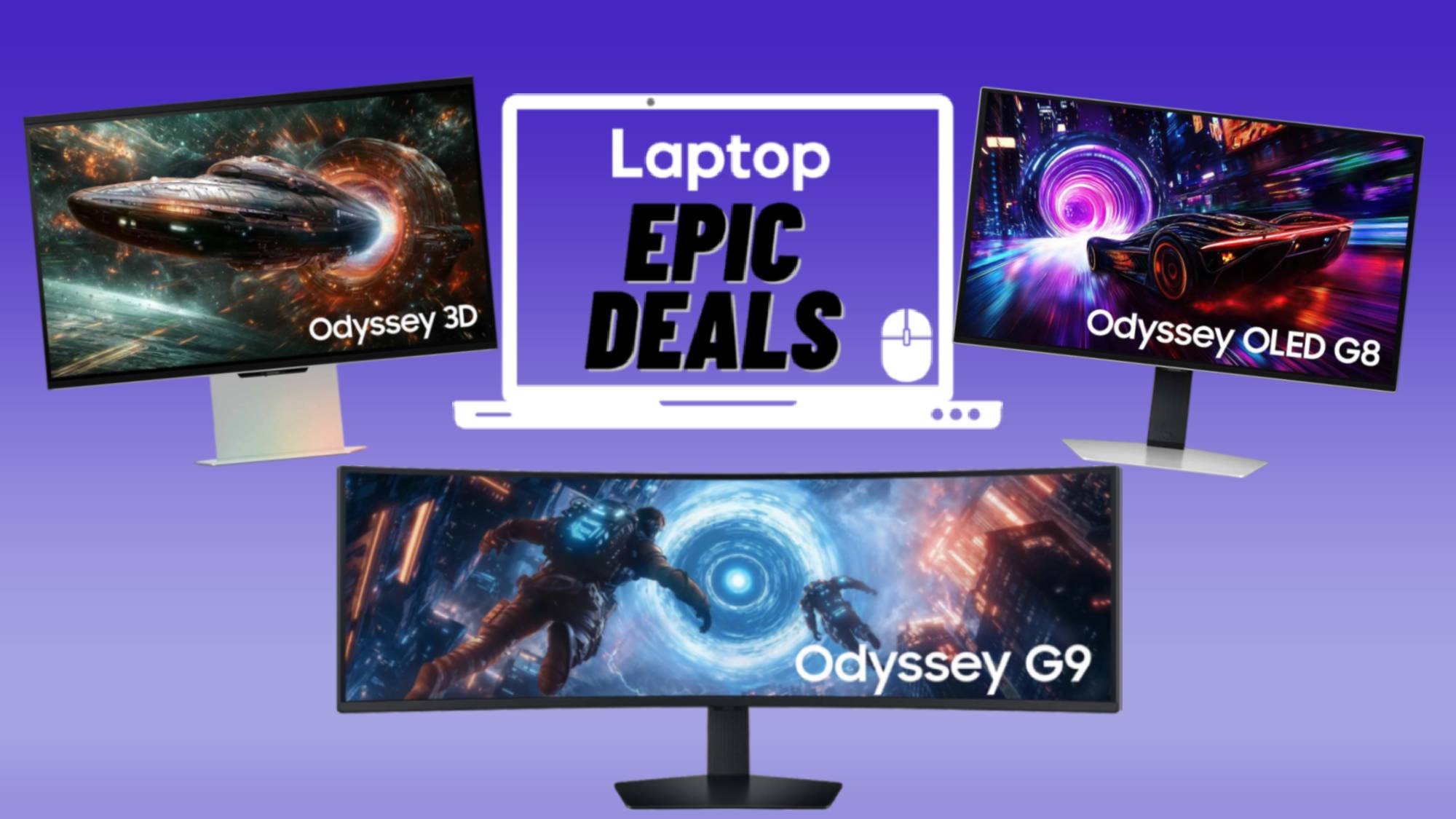How to view a video frame-by-frame in VLC
Find every easter egg in your favorite movies
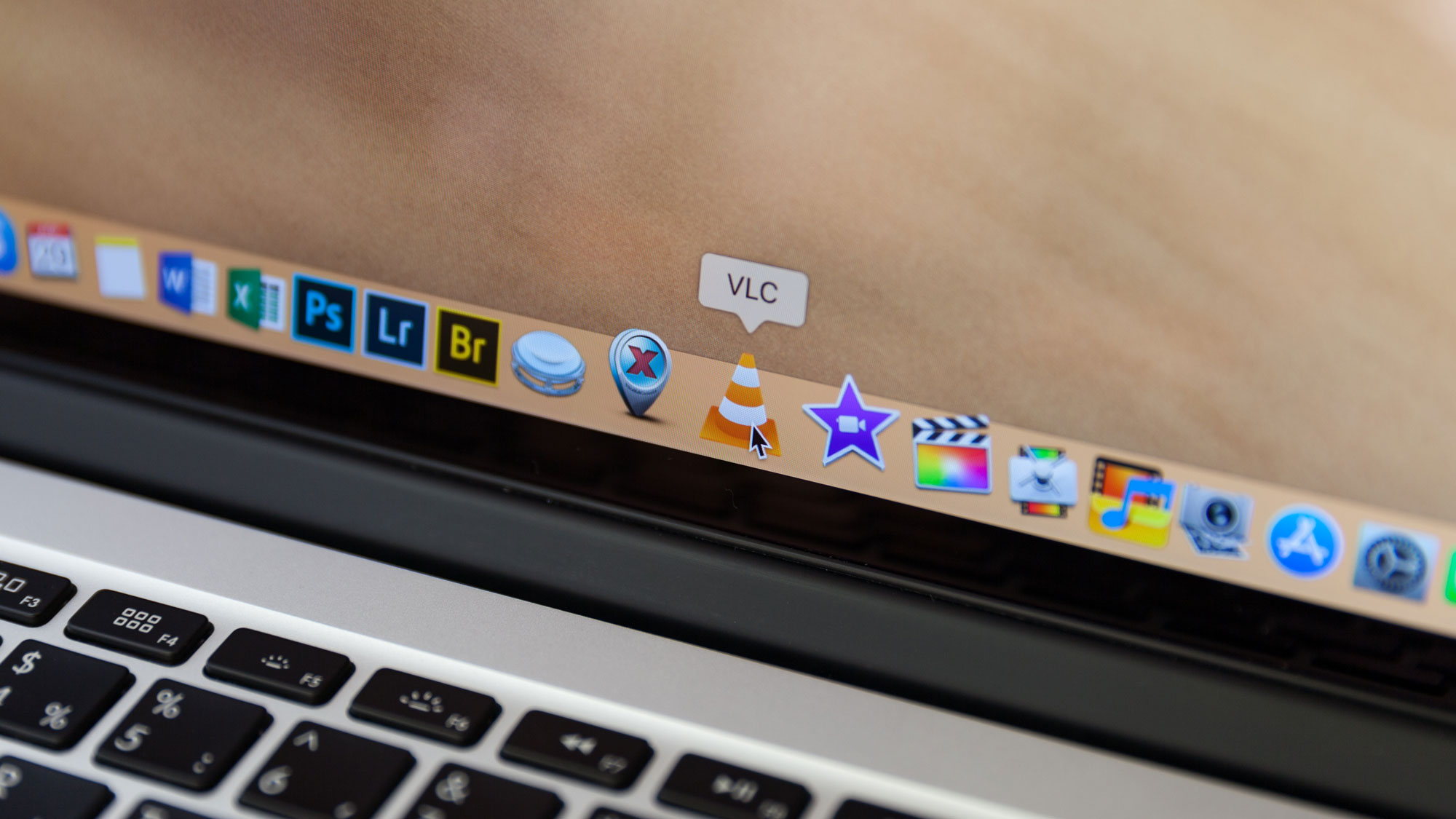
They say a picture is worth a thousand words. Imagine how many words the average movie, when viewed frame-by-frame, is actually worth. Viewing any film or video clip frame-by-frame is essentially breaking a video file into periodic screenshots. When played at normal speed, it looks like a video. When slowed down, it’s a group of thousands, perhaps millions, of images.
Videos are basically a compilation of images displayed rapidly in succession. An average movie uses 24 frames per second. That means 24 images are shown within each second to give the illusion of movement. If a movie shows something for only 12 frames, then you only have half a second to find it. This is when a frame-by-frame view of the movie can be useful.
One of the easiest ways to view the action this way is with VLC, the popular open source media player. Aside from frame-by-frame viewing, VLC features tons of other features as well as a lightweight interface that gives polish to a media player capable of playing just about any file you can throw at it. If you’re looking to find every little detail in a movie of video clip, here’s how to view a video frame-by-frame in VLC.
How to view videos frame-by-frame in VLC
1. First, open your video by going to Media > Open File… and selecting your video from the file explorer window.
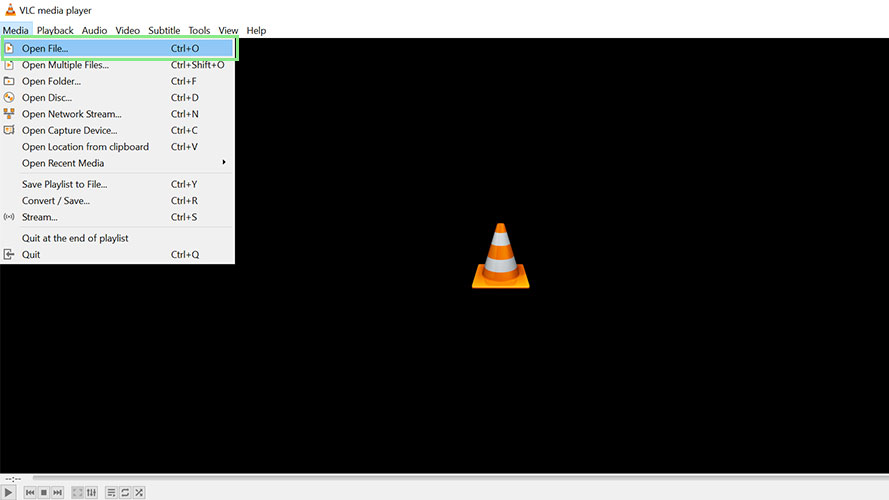
2. While your video is open, press E on your keyboard. If your video is playing, it will stop, and the words “Next frame” will appear in the upper-right corner of VLC.
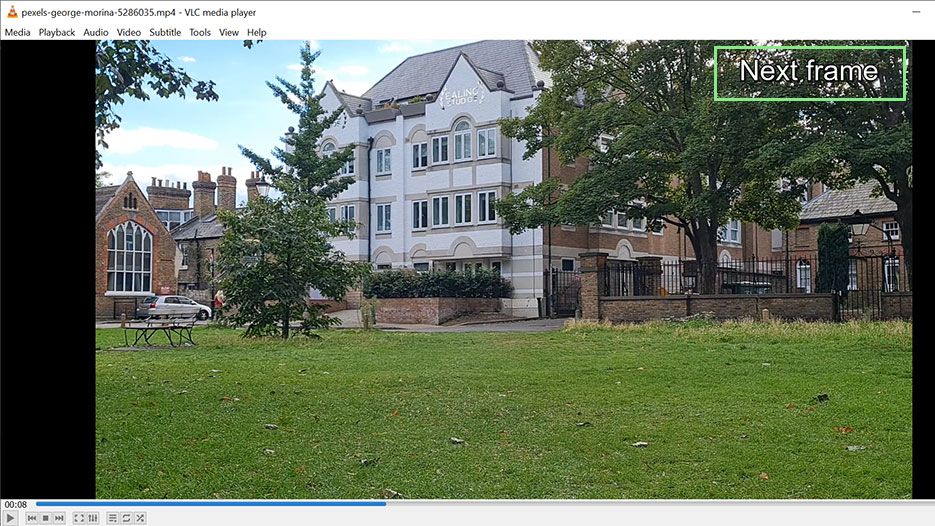
3. Keep pressing E until you get to the frame that you want.
Stay in the know with Laptop Mag
Get our in-depth reviews, helpful tips, great deals, and the biggest news stories delivered to your inbox.