Windows 10 May 2020 update: How to download it
How to download the Windows 10 version 2004 update

"How can I download the Windows 10 May 2020 update?" is a popular question circulating among many PC users' minds.
The now-available update, also known as Windows 10 version 2004, is rolling out in phases. You may have to wait weeks -- or dare I say it -- months before Microsoft offers you an upgrade on your PC. But if you're feeling impatient and want instant gratification, here's how you can get the Windows 10 May 2020 update right now.
Before you do so, make sure your system isn't vulnerable to any of the issues plaguing the May 2020 update.
How to manually download Windows 10 version 2004
If you don't see the new Windows 10 version 2004 upgrade under "Update and Security" in the Settings app, don't worry. You can download the Windows 10 May 2020 update manually.
1. Navigate to Microsoft's Software Download page here. You should see the words "Windows 10 May 2020 Update" emblazoned across the page.
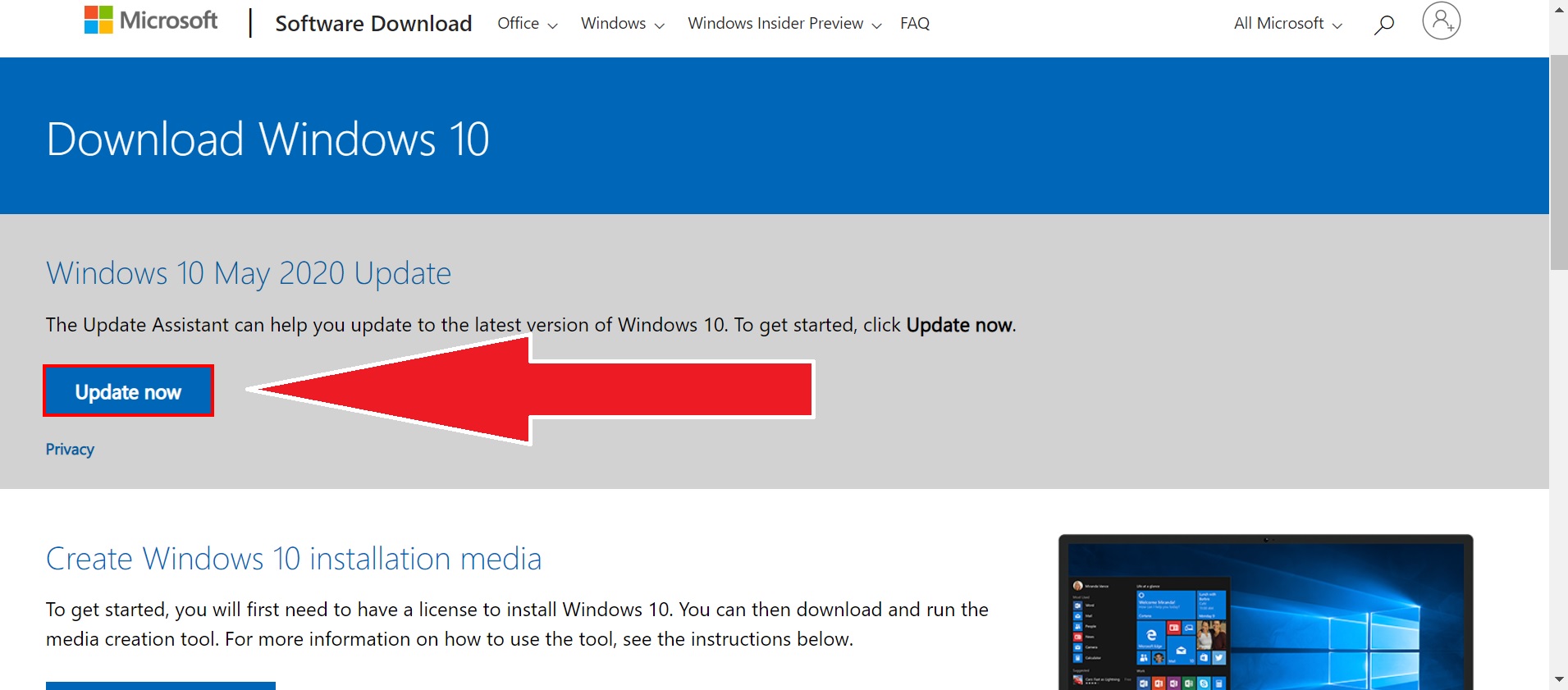
2. Click on Upgrade Now. This should download the installation assistant for Windows 10 version 2004. Click on the file named "Windows10Upgrade9252.exe."
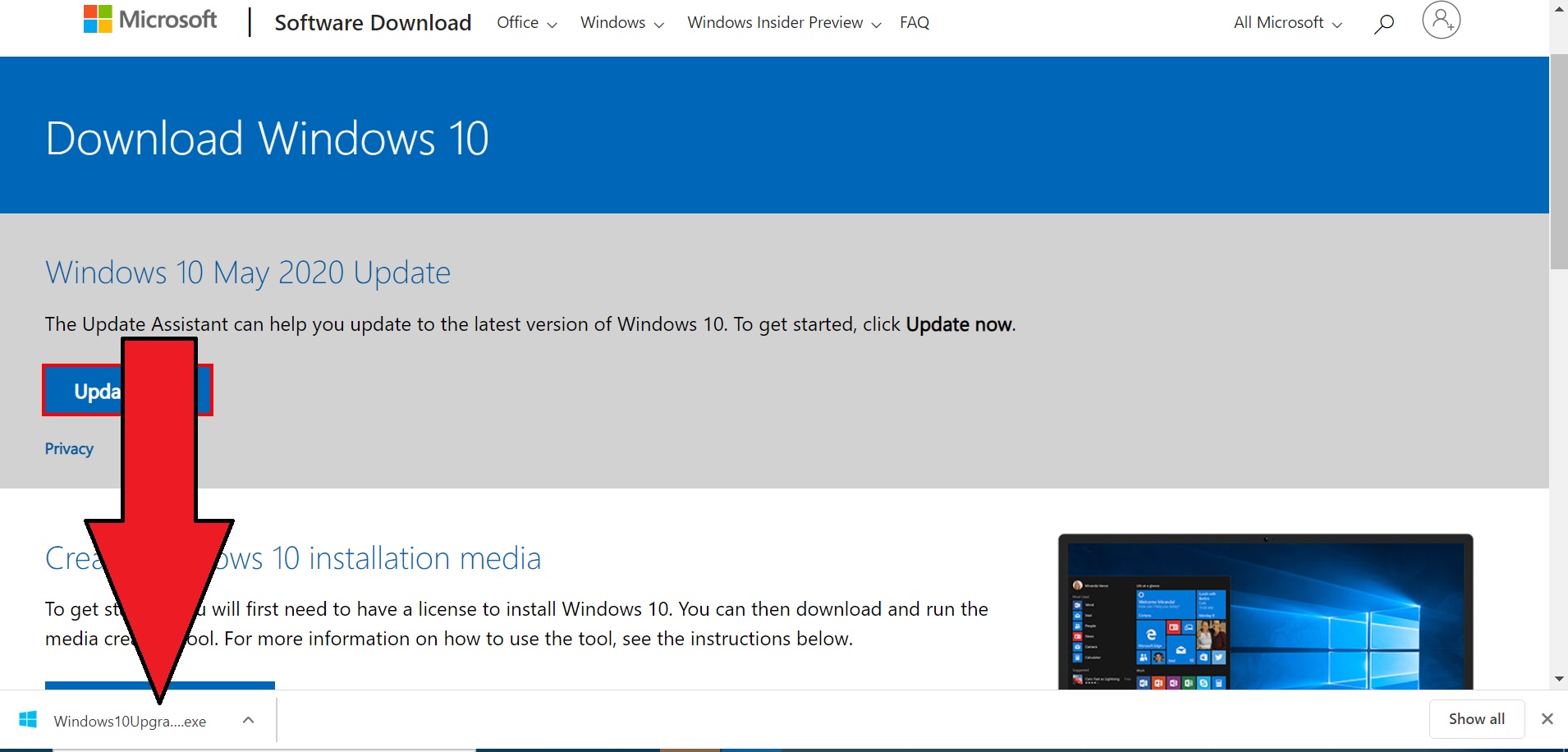
3. A window with the message "Do you want to allow this app to make changes to your device?" may appear. Click on "Yes."
Stay in the know with Laptop Mag
Get our in-depth reviews, helpful tips, great deals, and the biggest news stories delivered to your inbox.
4. Windows 10 Update Assistant will launch. Click on "Update Now" to start the upgrade.
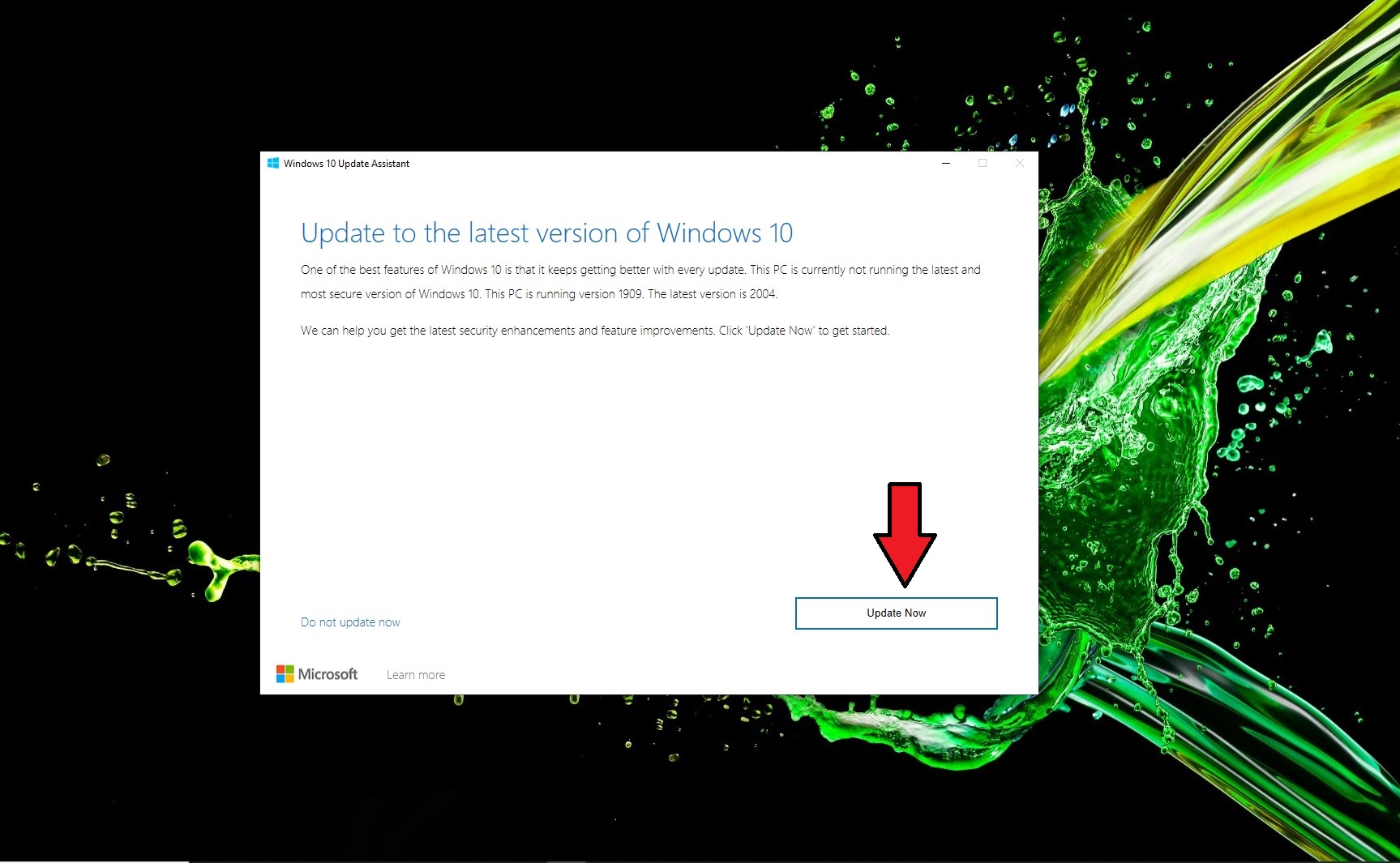
5. The Assistant will check to see if your system is suitable for an upgrade. If it is, a window will pop up with a message saying, "Congratulations, this PC is compatible." Click on "Next."
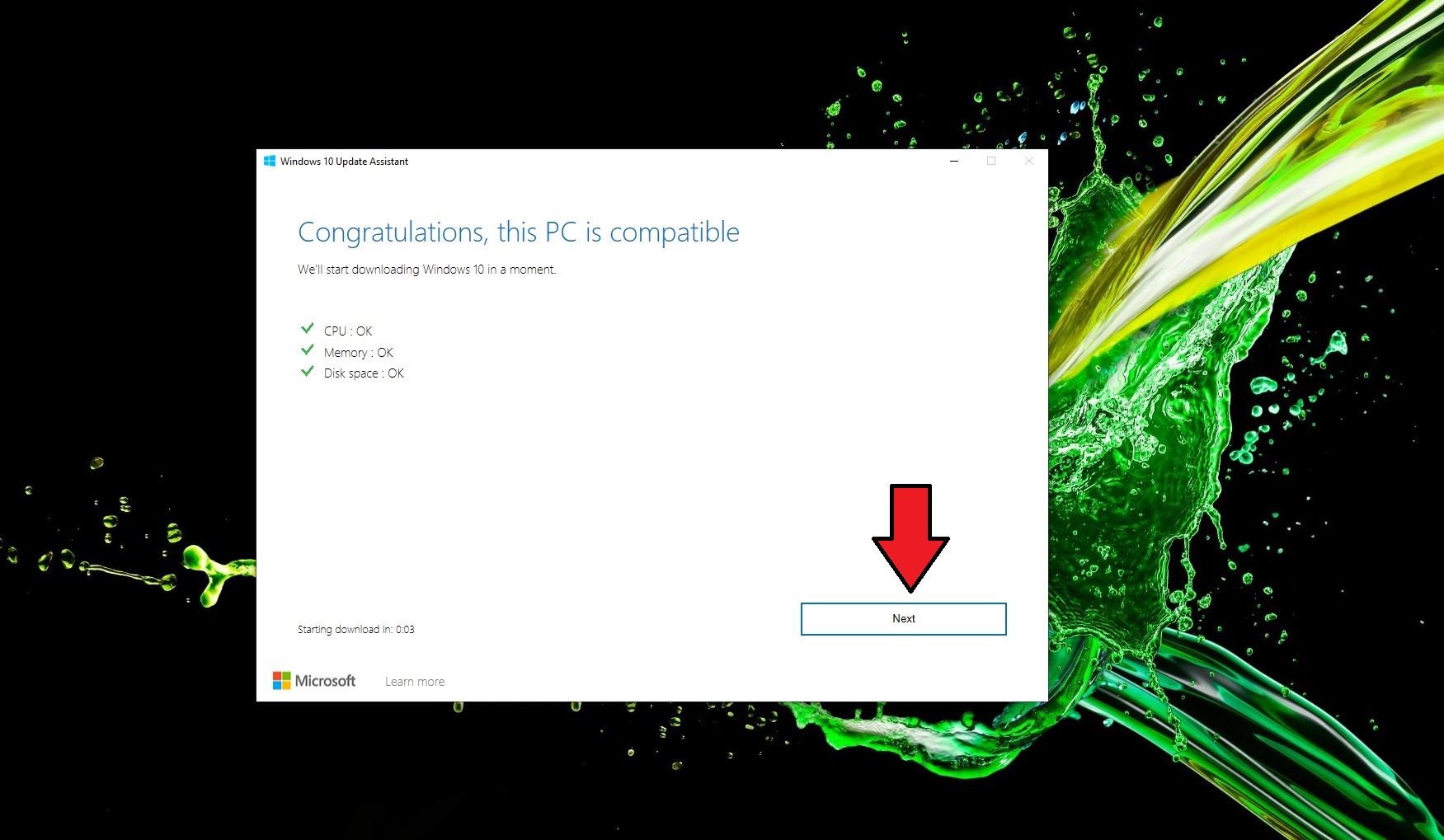
6. The upgrade process will begin with a window informing you of the percentage that Windows 10 version 2004 is to completion. While you wait, you can click on "Minimize" and work on something else.
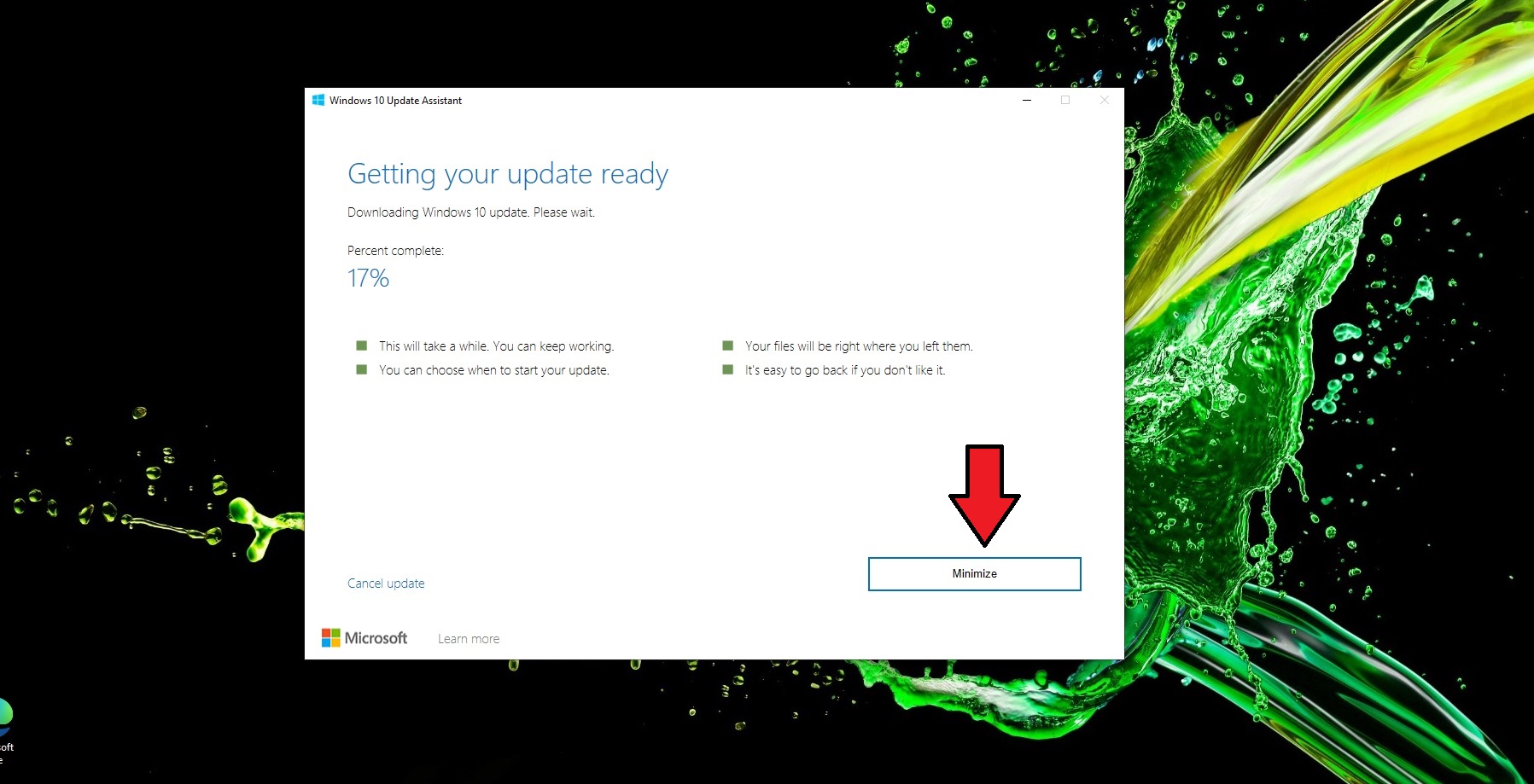
7. You will be prompted to restart your PC. By allowing the window to remain idle, it will restart automatically in 30 minutes. If you'd like to restart right away, click "Restart now." You can also opt to restart at a later time by clicking on "Restart later."
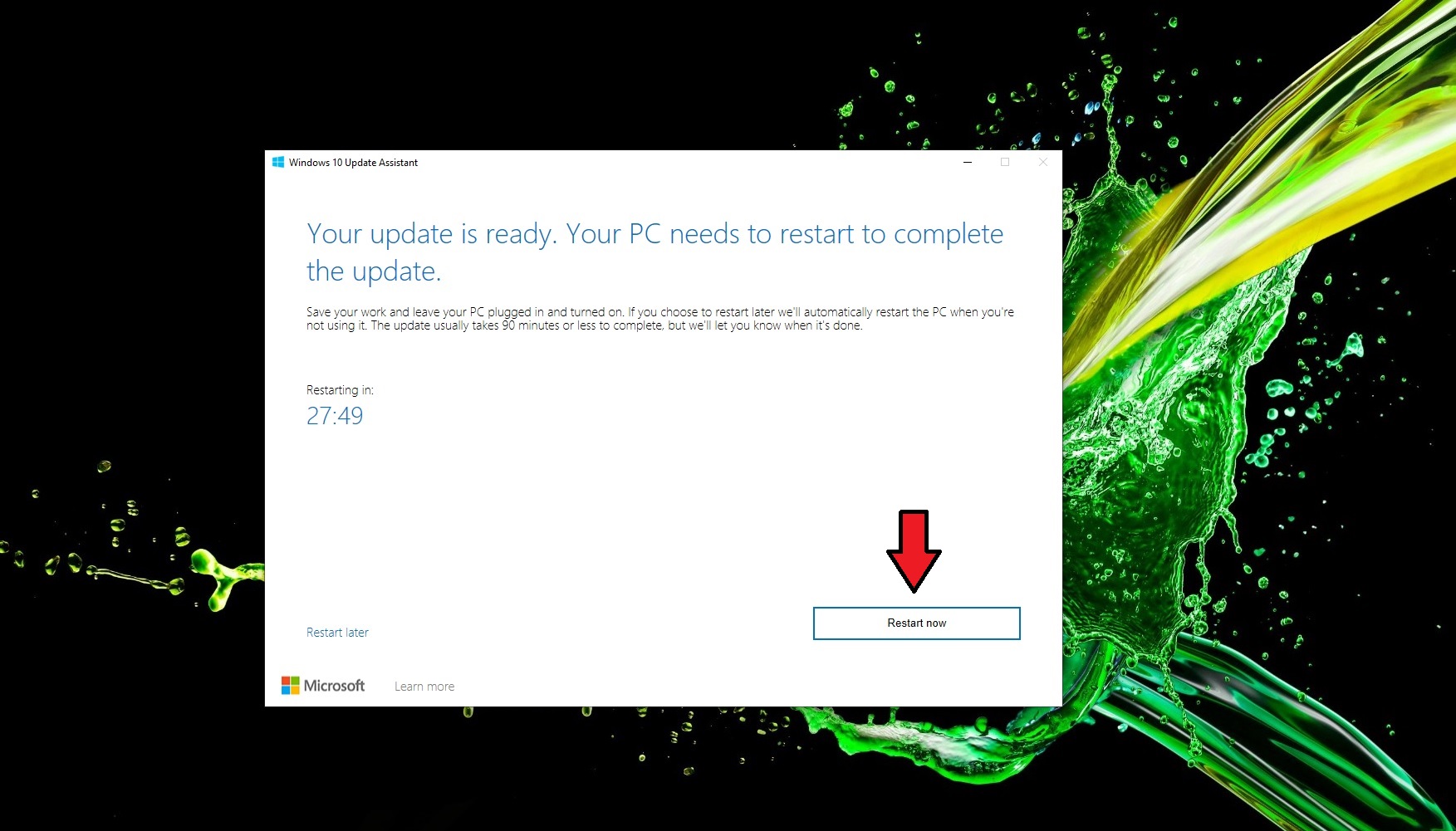
8. After restarting, your Windows 10 version 2004 download will be officially complete. If you're connected to the internet, a browser window saying "Welcome Back" will appear to offer you some tips on how to enjoy the benefits of the Windows 10 May 2020 update.
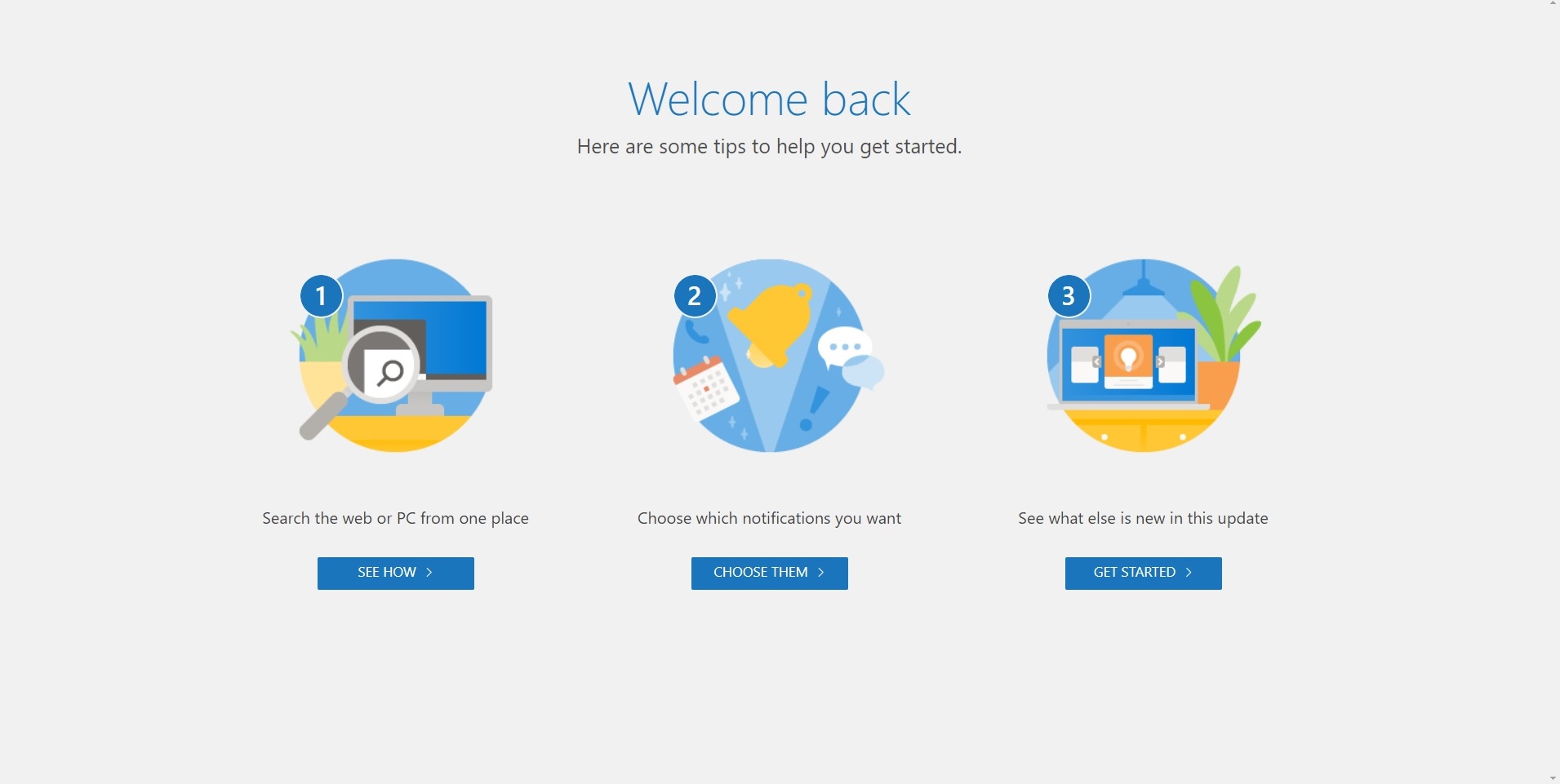
How to download Windows 10 version 2004 via the Settings app
If you're part of the lucky few, you may already have your update ready for download on your system. This is how you can download the Windows 10 May 2020 update via the Settings app.
1. Open the Settings app. Select Update and Security. You can also type in "Windows update" in the start menu and click "Check for updates."
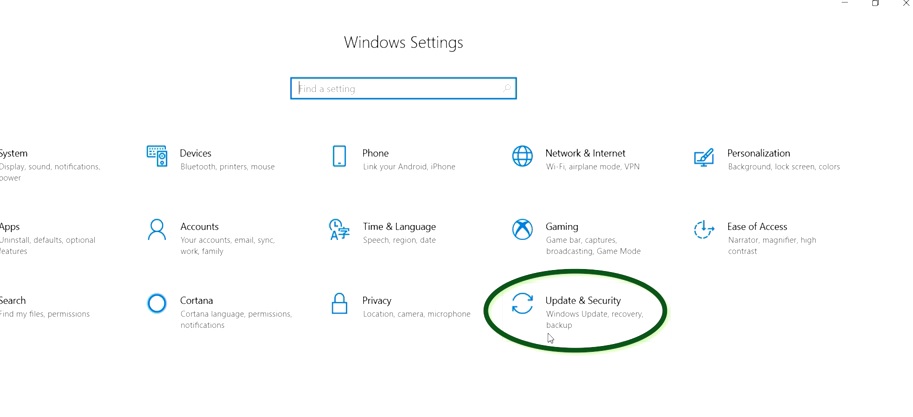
2. You should see a message saying, "Feature update to Windows 10, version 2004." If you do not see this, Microsoft has not offered the upgrade for your system yet; you should try downloading it manually instead.
3. Select "Download and install." This should launch the Windows 10 May 2020 update.
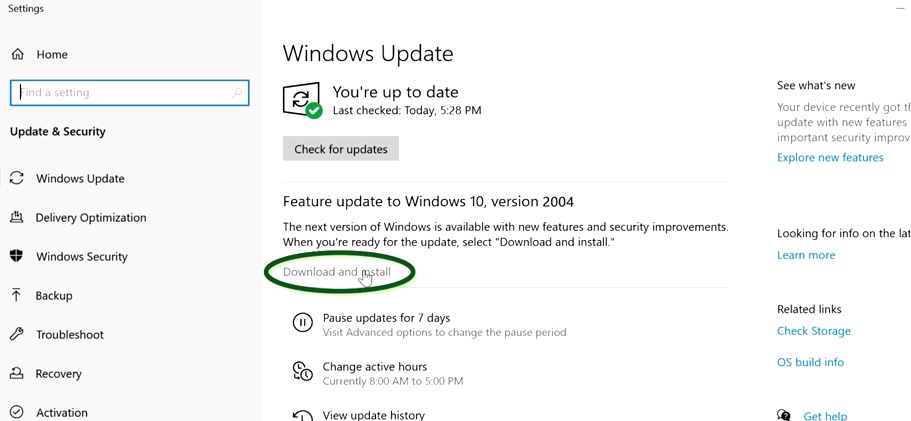
4. Windows will let you know when it's time to restart your PC to finish installing the update. You can click on "Restart now" or you can schedule the restart at a more convenient time.
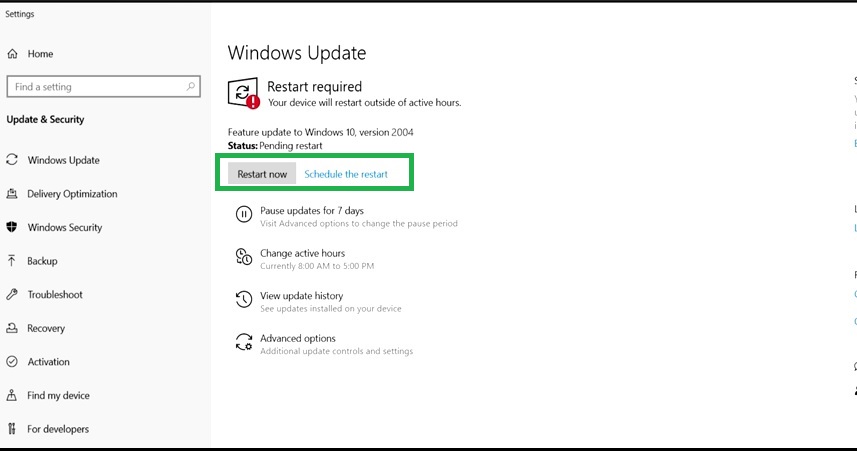
5. You can also restart by clicking the power button on the start menu. It will give you the option to upgrade and shut down or upgrade and restart.
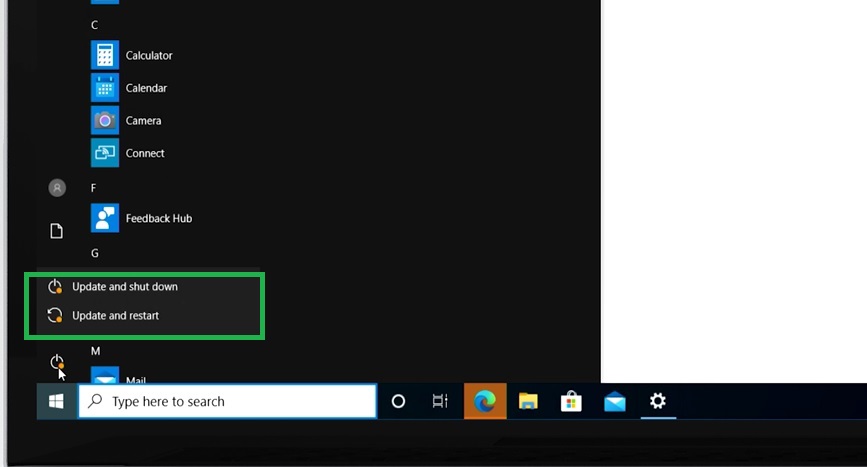
6. After your system is restarted, your Windows 10 version 2004 installation should be complete. If you have any feedback about your download experience, Microsoft encourages you to submit your concerns or praises in the Feedback Hub by pressing the Windows key + F simultaneously.
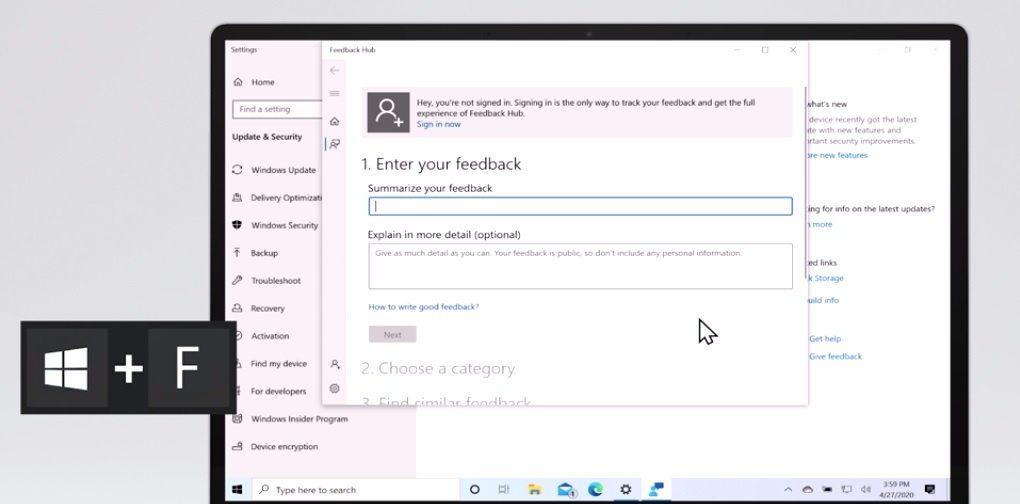
Tips for downloading the Windows 10 May 2020 update
Microsoft suggests closing all apps that you don't need and making sure to save any important changes before you finish installing the update. The Redmond-based tech giant also advises PC users to keep their devices plugged in throughout the duration of the installation -- your laptop losing power mid-download could cause issues.
Microsoft claims that the new Windows 10 version 2004 update should take only 20 minutes for most systems, but in my personal experience, the upgrade took about 35 minutes.
If you're interested to see what cool features your new upgrade will bring, check out our quick rundown of the update's most interesting highlights.
Kimberly Gedeon, holding a Master's degree in International Journalism, launched her career as a journalist for MadameNoire's business beat in 2013. She loved translating stuffy stories about the economy, personal finance and investing into digestible, easy-to-understand, entertaining stories for young women of color. During her time on the business beat, she discovered her passion for tech as she dove into articles about tech entrepreneurship, the Consumer Electronics Show (CES) and the latest tablets. After eight years of freelancing, dabbling in a myriad of beats, she's finally found a home at Laptop Mag that accepts her as the crypto-addicted, virtual reality-loving, investing-focused, tech-fascinated nerd she is. Woot!

