How to restart a Chromebook
Restarting a Chromebook is easy, so here's how to do it

Restarting your Chromebook isn't necessarily difficult, but there are plenty of reasons why you might be blocked out of one method or the other. And considering there are different ways to restart the device, ranging from shutting it down and turning it back off again to performing a full reset, you'll want to know every way you can do it.
Some of the best Chromebooks are also the best college laptops, and of course, if you're on a budget, you might be running something lower in processing power or RAM that will need occassional resets to keep it running as best as possible.
And don't worry, Chromebook is intuitive and there are methods of restarting it without losing progress in your work and other projects. However, there are also ways to perform a hard reset that can result in lost progress in your work, but will also clear the cache and can potentially improve performance.
So without further ado, here are a few ways you can restart your Chromebook.
How to restart a Chromebook
There are several ways to restart your Chromebook, so even if you find yourself stuck with one or more methods not panning out, you can alternate between each to see what works.
1. The first method is by simply pressing and holding the Power Button for a few seconds. A screen will appear with a menu that allows you to select the Restart option. You can also select the Shut Down or Sign Out option. In the case of Shut Down, you will have to turn it back on manually.
If that doesn't work, you can alternatively hold the Power Button down for around eight seconds, and the Chromebook will shut off. From there, you can turn it back on by pressing the Power Button again.
Sign up to receive The Snapshot, a free special dispatch from Laptop Mag, in your inbox.

2. If you'd prefer to do it through the Chromebook's operating system itself, you can simply select the widget that holds the time in the bottom right. From there, click the power icon (when hovering over it, it will say Shut Down) and the Chromebook will begin to turn off. You can then press the Power Button again and it will turn the laptop back on.
This is one of the best methods of shutting down the PC, as allowing the operating system to take care of this function will ensure that your work will be saved before it shuts down.
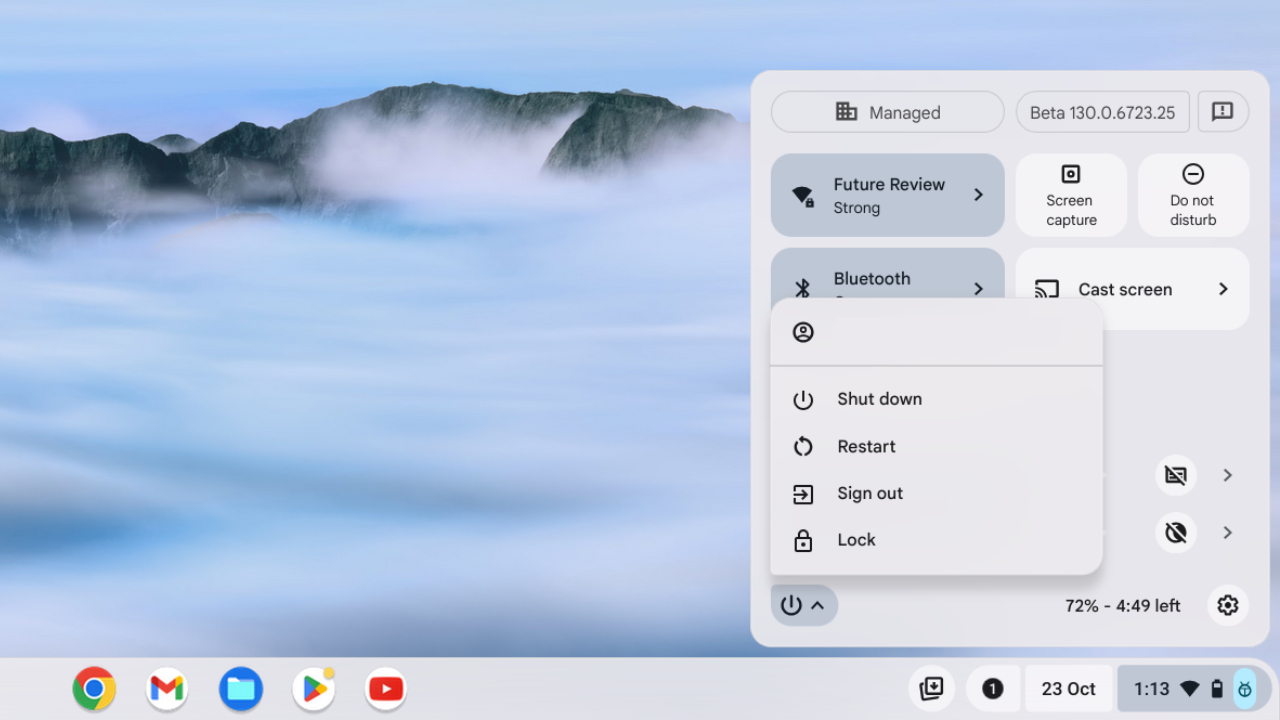
3. Chromebook also has a method of force resetting the laptop built into its keyboard. By pressing Ctrl + Shift + Q twice in quick succession, the laptop will go into a hard reset state.
This is probably best reserved for emergencies, like if your laptop isn't responding or you cannot access certain parts of the user interface. Keep in mind that this performs a full restart of the PC, so you will lose any in-progress work.

4. Another way to force it into this hard reset state is by holding the Refresh and Power Button at the same time. Once your Chromebook starts back up, you can release the Refresh button.
More from Laptop Mag

Self-described art critic and unabashedly pretentious, Claire finds joy in impassioned ramblings about her closeness to video games. She has a bachelor’s degree in Journalism & Media Studies from Brooklyn College and five years of experience in entertainment journalism. Claire is a stalwart defender of the importance found in subjectivity and spends most days overwhelmed with excitement for the past, present and future of gaming. When she isn't writing or playing Dark Souls, she can be found eating chicken fettuccine alfredo and watching anime.
